How to view student data
After enrolling in a course, students are added to the Courses section of the selected course in the Students tab. In addition, contacts are created in the CRM section, so you can manage your students via your pipeline and communicate with them using different communication channels.
In this article, we'll talk about how to view student information in these two sections.
Read more: How to view student questions, How to track student success, and How to edit student data.
View the list of students
Go to the Courses section. Select a course, and go to the Students tab.
In this tab, you'll find a list of students enrolled in your course and their data, including name, progress, assigned tags, limits, and registration date.
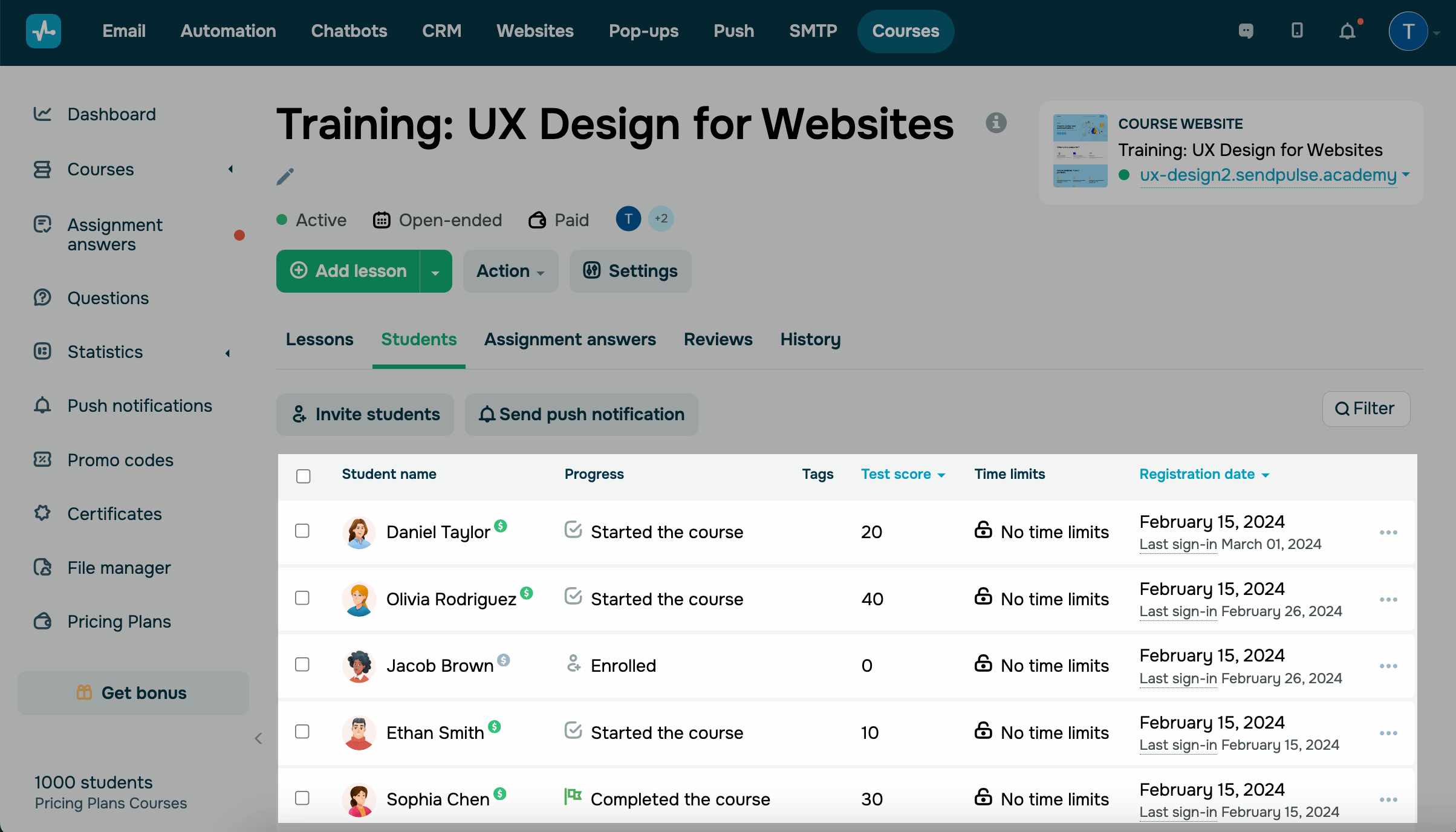
Filter
On the right, you can click Filter to sort the list of students by the following criteria:
| Registration date | Select a date or one of the suggested options: last 90 days, last 30 days, or last 7 days. |
| Last sign-in date | Select a date or one of the suggested options: last 90 days, last 30 days, or last 7 days. |
| Progress | Select one of the options: registered for the course, started learning, completed learning, or invited. |
| First name | Enter the first name. |
| Last name | Enter the last name. |
| Enter the email address. | |
| Tags | Select one or more tags from the dropdown list. |
| Payment | Select one of the options: paid, paid with a promo code, paid without a promo code, or unpaid. |
| Promo codes | Select one or more promo codes from the dropdown list. |
Payment status
In the Student name column, hover over the payment icon next to a student's name to view their course payment status:
| Paid | The student successfully paid for your course using a selected payment method |
| Unpaid | The student did not pay for your course |
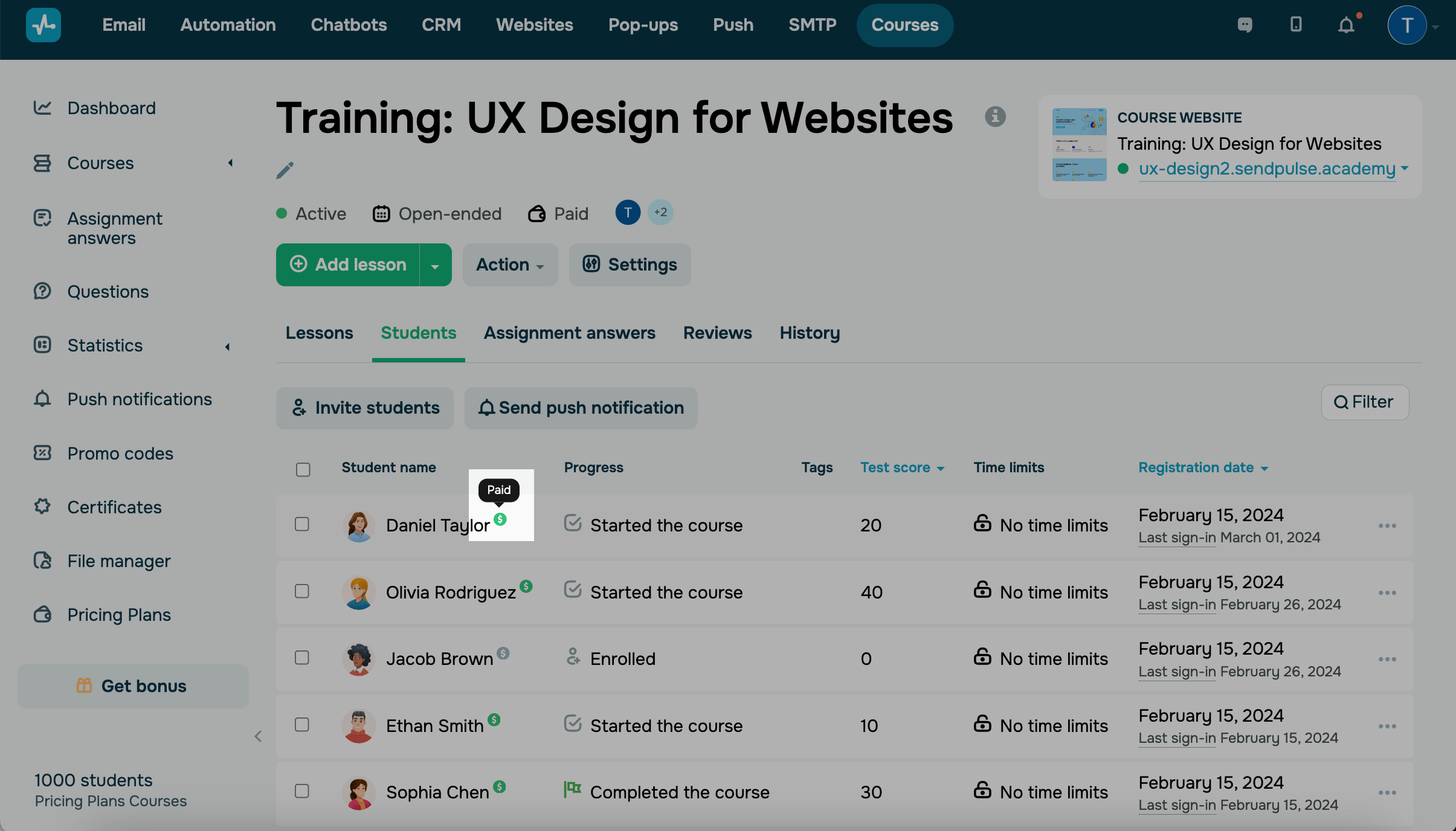
You can also view students’ payment details in their CRM cards. Open a card, and go to the Payments tab.
If a payment was made through an alternative payment method and you need to grant access to the student, you can manually change their payment status. To do this, select the student, and choose the Confirm payment action.
Progress
The Progress column displays the following course completion statuses:
| Not started | The student registered for your course but did not open the lessons. |
| Started | The student opened the first lesson. |
| In progress | The student is in the process of taking your course. |
| Completed | The student has successfully met your course completion criteria (completed all lessons and/or passed the test). |
| Received a certificate | The student has successfully met your course completion criteria and received a certificate. |
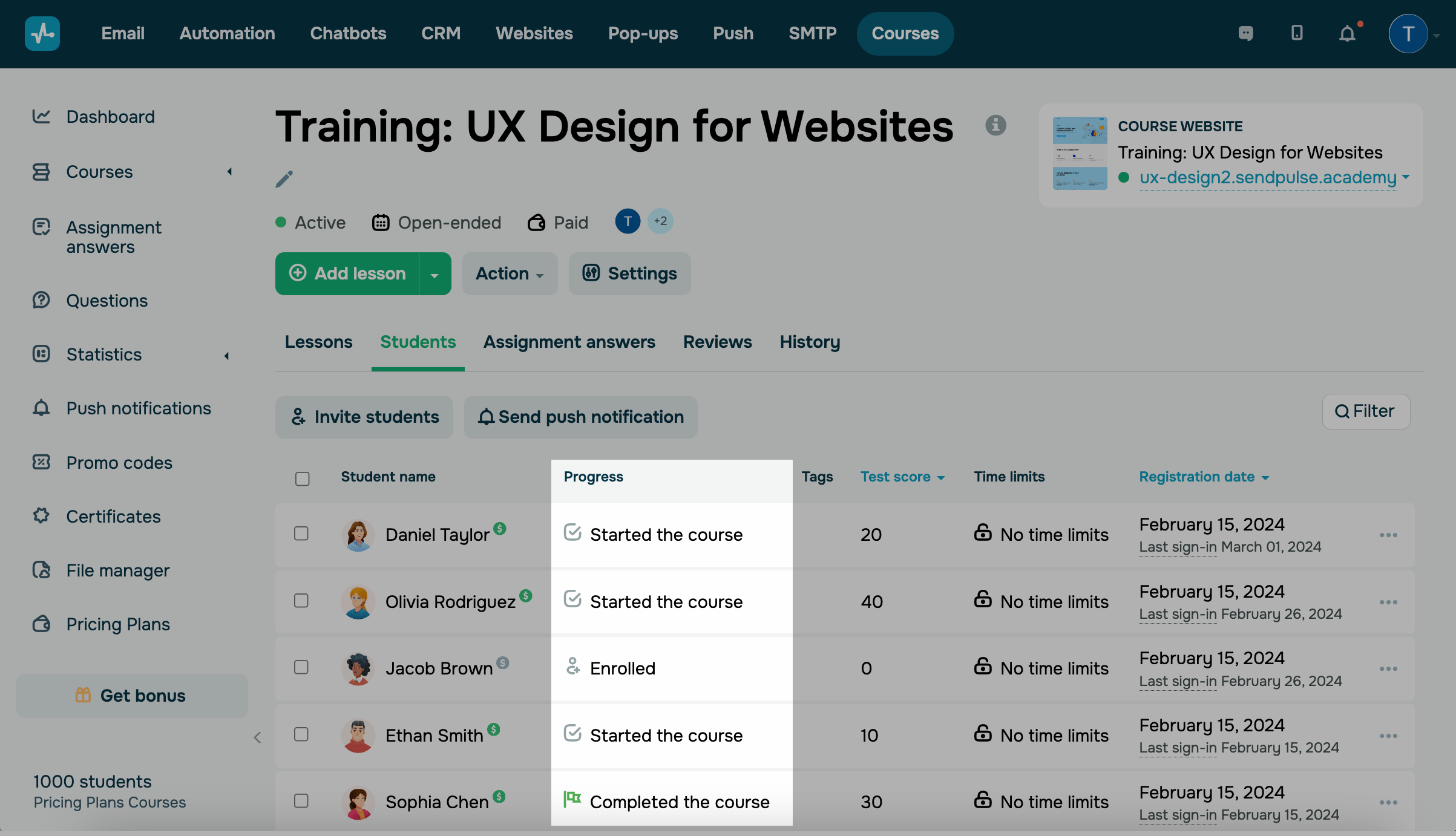
You can also see how many students have completed your lesson. Go to the Lessons tab, and next to every lesson, you will see the number of students who have completed them.
Tags
In the Tags column, you can view tags assigned to students.
With tags, you can filter your contacts by a certain attribute to be able to find them faster and manage each group individually.
To assign a tag to a student, select the checkbox next to the student’s name, and select Assign tag from the top of the actions panel. Choose the tag you have previously created in the CRM section.
The CRM and Courses sections have a common tag database. You can find students by tags in CRM > the Contacts tab and in Courses > the Students tab.
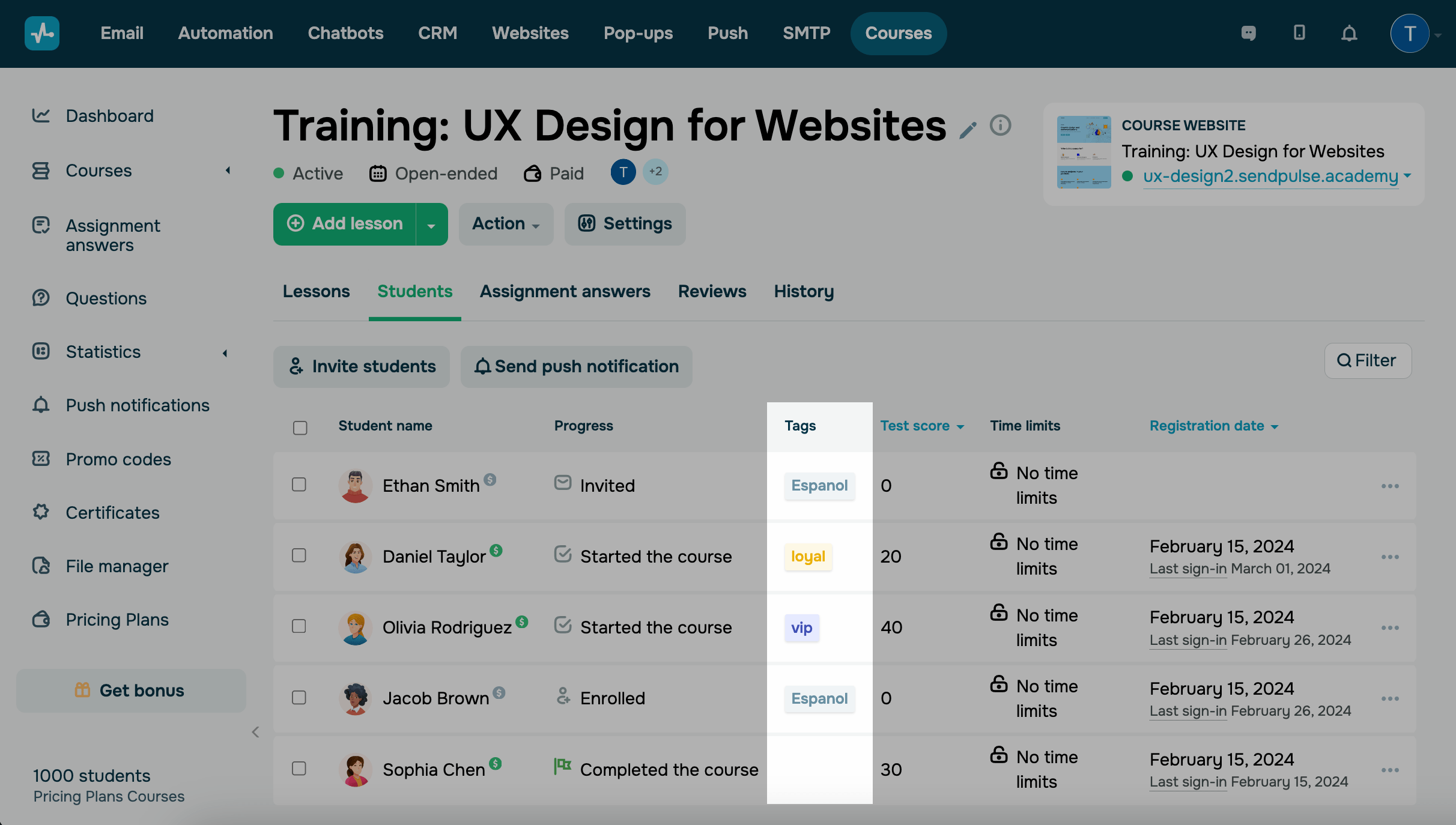
Time limits
In the Time limits column, you can view students’ course completion time limits.
| No time limits | The student can take your course anytime. |
| Up to [Date] | The student must complete your course by the selected date. |
| Not available | The student cannot access your course. |
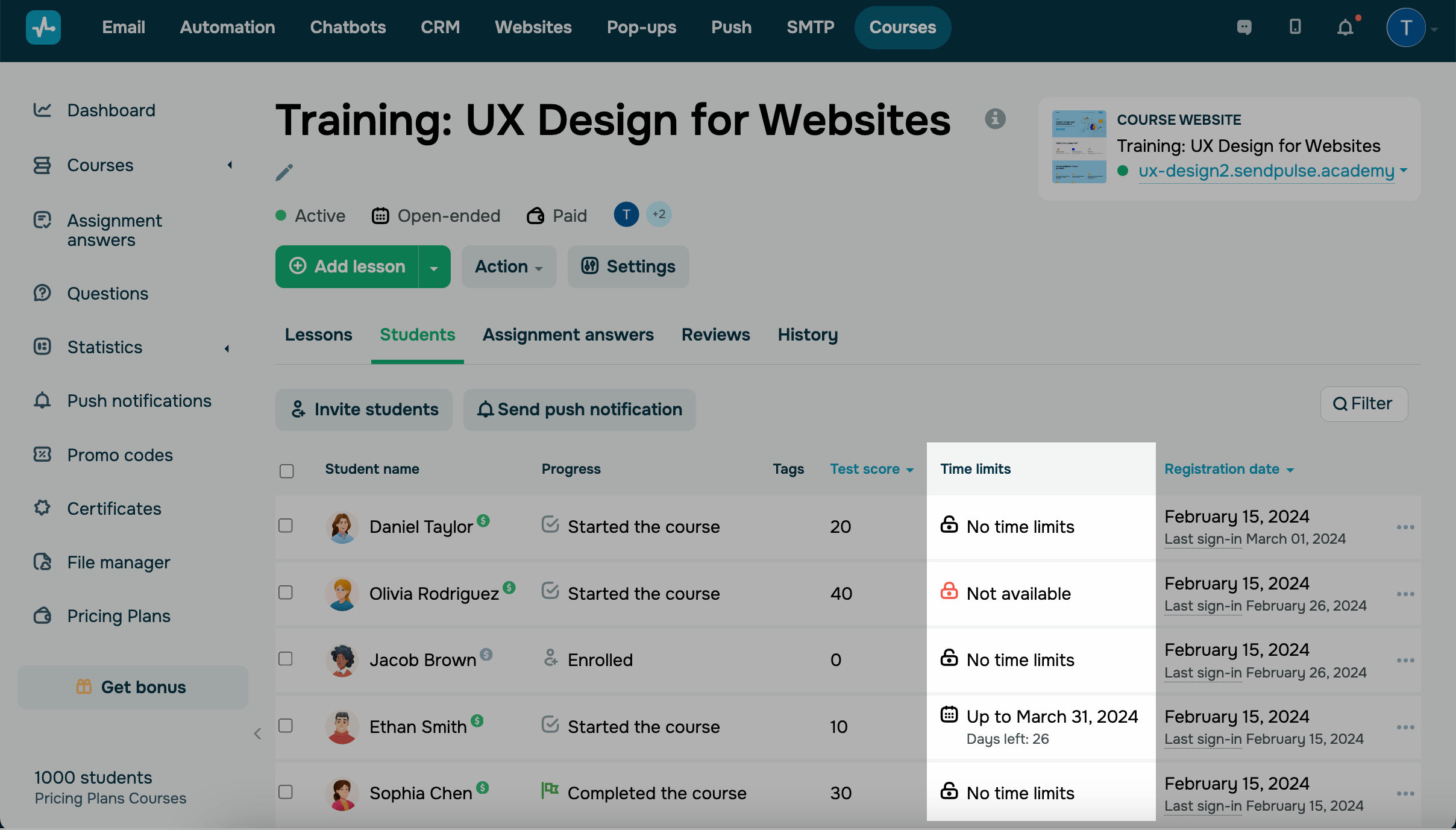
To set a course completion time limit, select a student, choose the Change time limits action, and select a limit.
Test scores
In the Test score column, you can view students' progress and test scores they have gotten throughout your course.
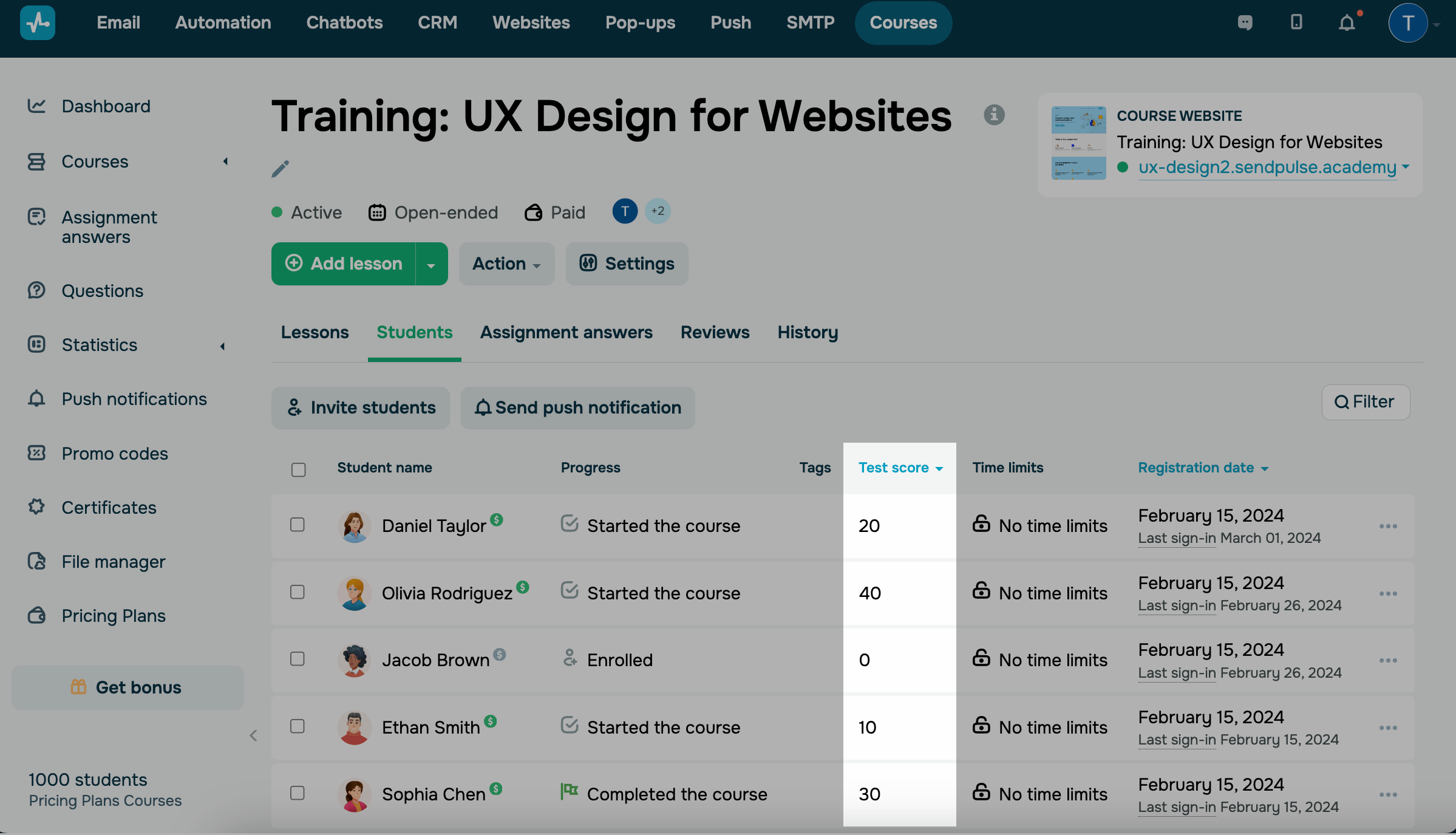
Registration date
In the Registration date column, you can view students’ registration dates and last sign-in dates.
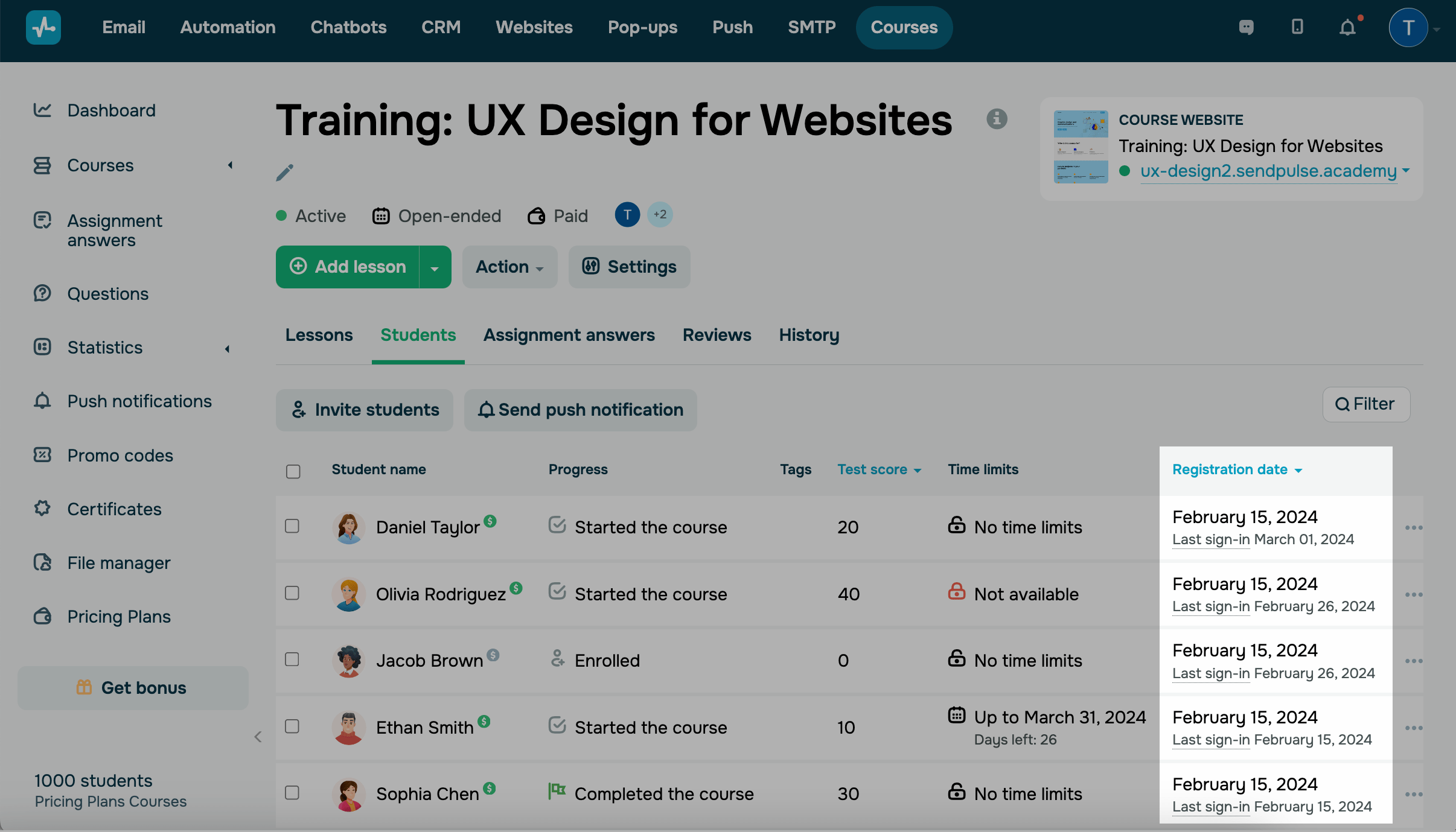
Student card
You can view information about each student individually. To do this, click a student’s name in the Students tab.
Student data
On the left, you will see their name, registration date and time, the source where the student came from, and contact info.
The following options are also available:
| Send push notification | Send a web push notification to your student. Select a course, and enter a message title and text. |
| Send email | Send an email to your student. Once you click this option, you will be redirected to your email client. |
| Go to CRM contact card | Go to your student's CRM contact card in a new tab. |
| Block | Remove your student's access to their account. |
| Delete | Remove your student from the course. All their course progress will be lost. |
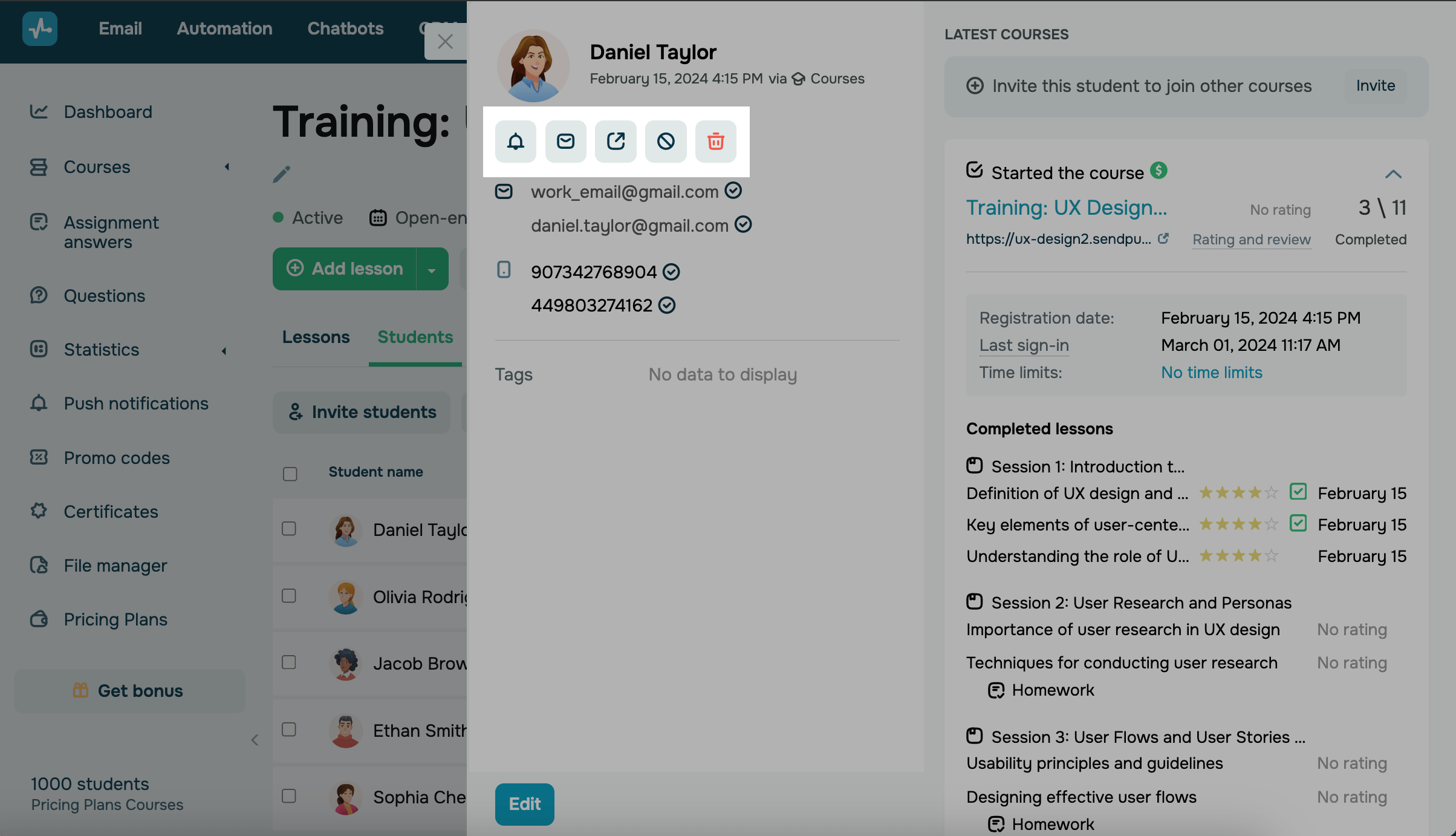
To edit or add information, click Edit.
Progress
On the right, you will see your course name, website link, the student’s course review, and their total number of lessons completed. Click the arrow to see more information about the course.
Below, you will see the list of lessons, progress statuses, your student's review (if they provided one after a lesson or test), and their test scores.
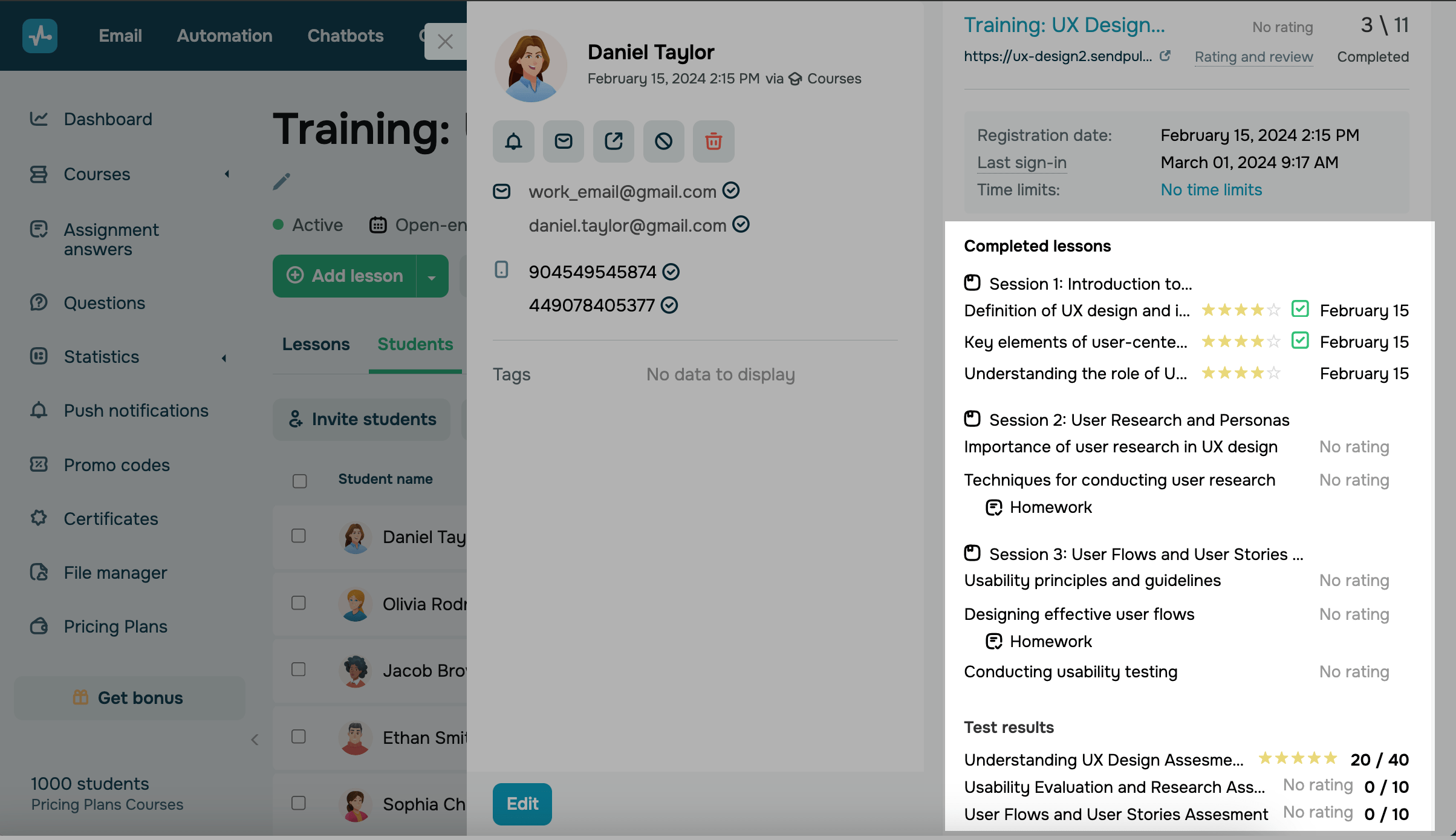
Reviews
You can view students’ course ratings and reviews. Click the Rating and review field to expand a student's review.
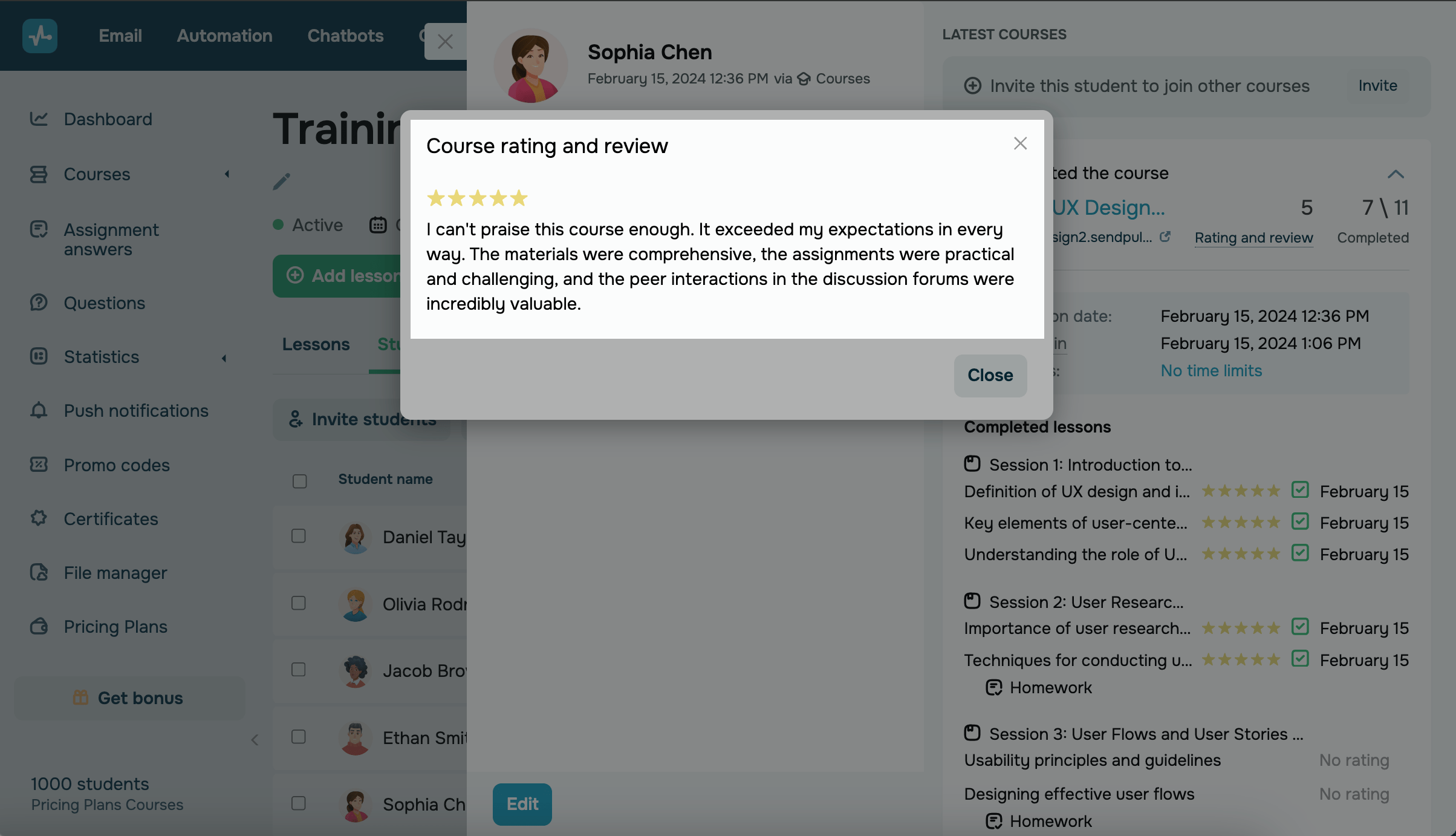
Last Updated: 11.03.2024
or