Element execution time
You can choose exactly when to execute an element in the flow, such as sending an email and a message or filtering contact data, regardless of when the contact reaches that element.
Note that the default time zone in your account settings is used for all block time settings. If you have not set your time zone in your account settings, the time will be set to UTC+0:00.
If you change the time zone after a contact has been placed in the queue to receive an email, then it will be sent using the time zone that was set when the contact was placed in the queue.
You can configure execution time settings for the Email, Push, SMS, Messenger, Viber, and Filter elements. For the Condition element, you can set an event waiting time. The Action and Goal elements will execute without delay.
To set a sending condition, drag the element to the work area and click on it. The element setup panel opens on the right. Select when to execute the element.
Right away
The element will be executed as soon as the contact passes through the flow and reaches the element.
The default run time for all elements is After 30 minutes. Note that after you create or edit a flow, it is sent for moderation and will not run until it passes.
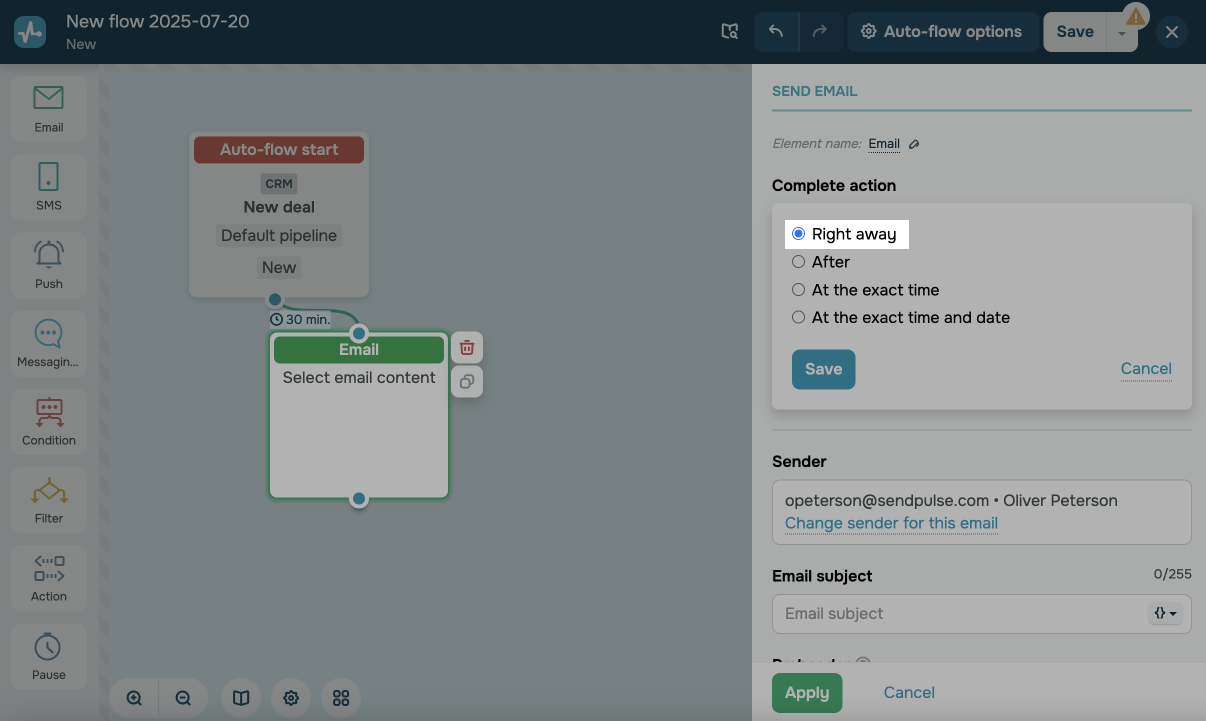
After
The element will run for the contact after the specified number of minutes, hours, or days.
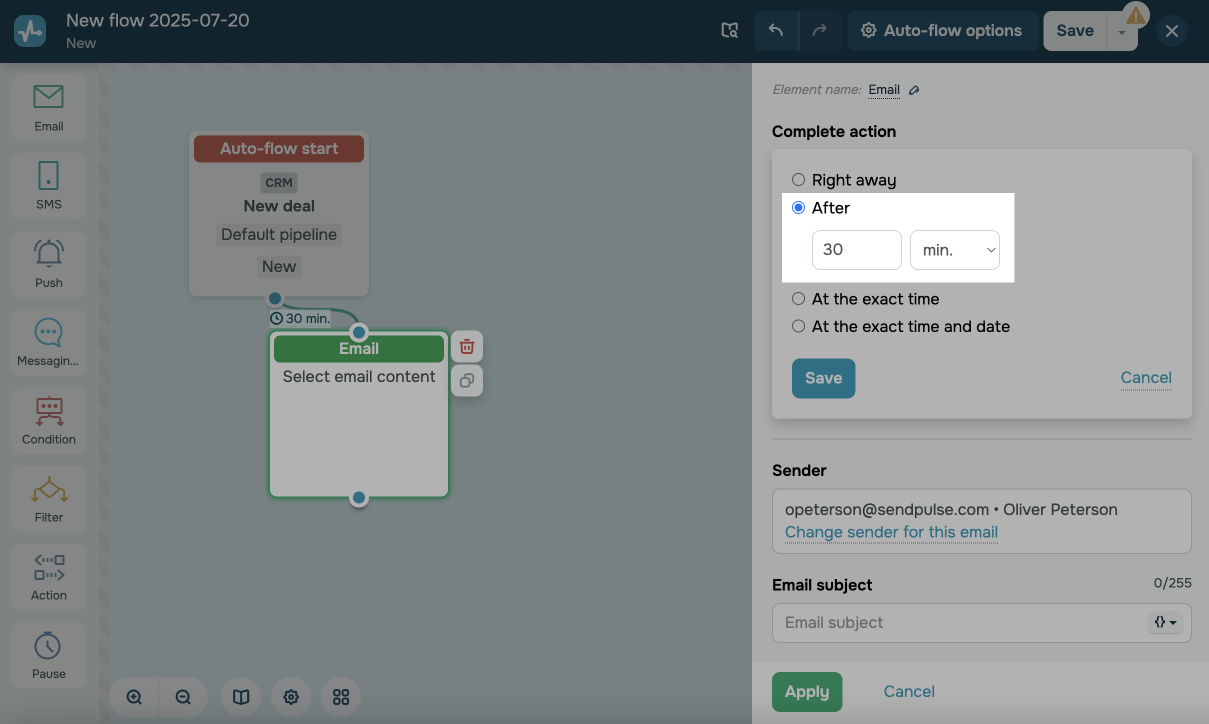
With the After X days condition, you can additionally specify the exact execution time.
"In 1 day at HH:MM" means the transition into the new day after 23:59:59. For example, if a subscriber hits an element today, the element will be executed tomorrow, which is the next day.
Priority sending days set in the autoflow options are also taken into account.
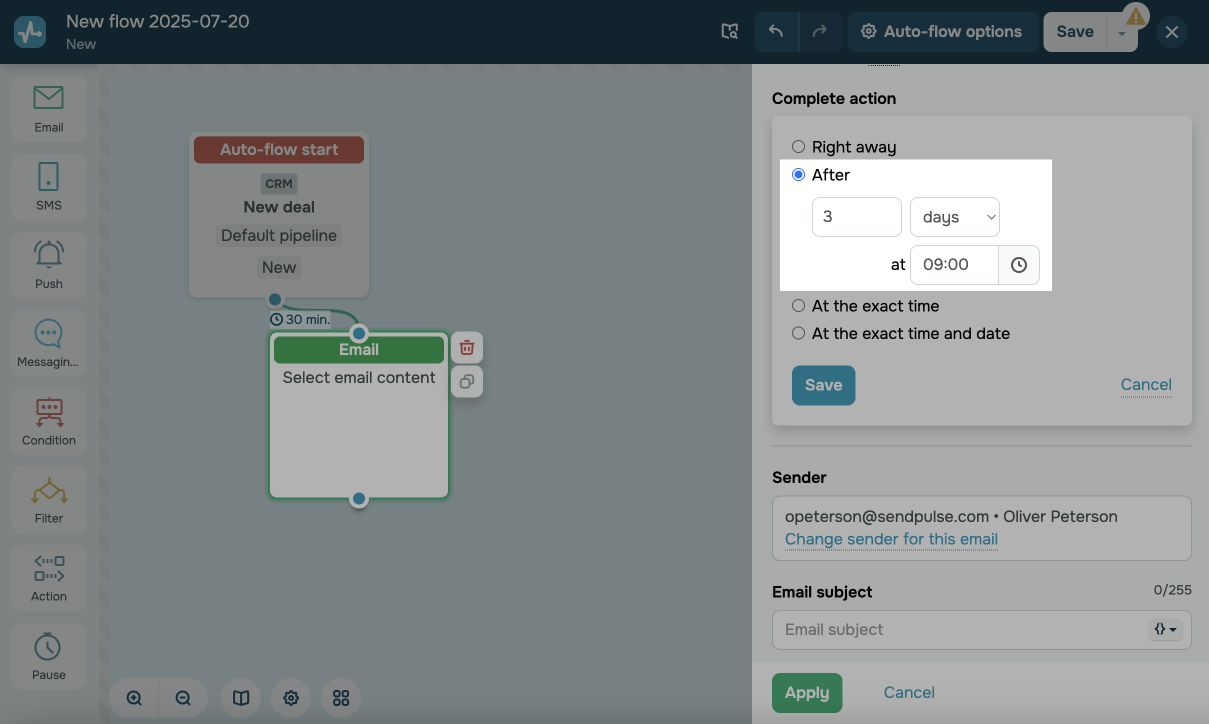
Exact time
The element will be executed at the specified time.
If the specified time has already elapsed at the time the contact reaches the element, the element will be executed the next day at the specified time.
For example, if a subscriber reaches the element today at 16:00, and you have 15:00 set as the execution time, the element will be executed tomorrow, that is, the next day at 15:00.
Priority sending days set in the autoflow options are not taken into account.
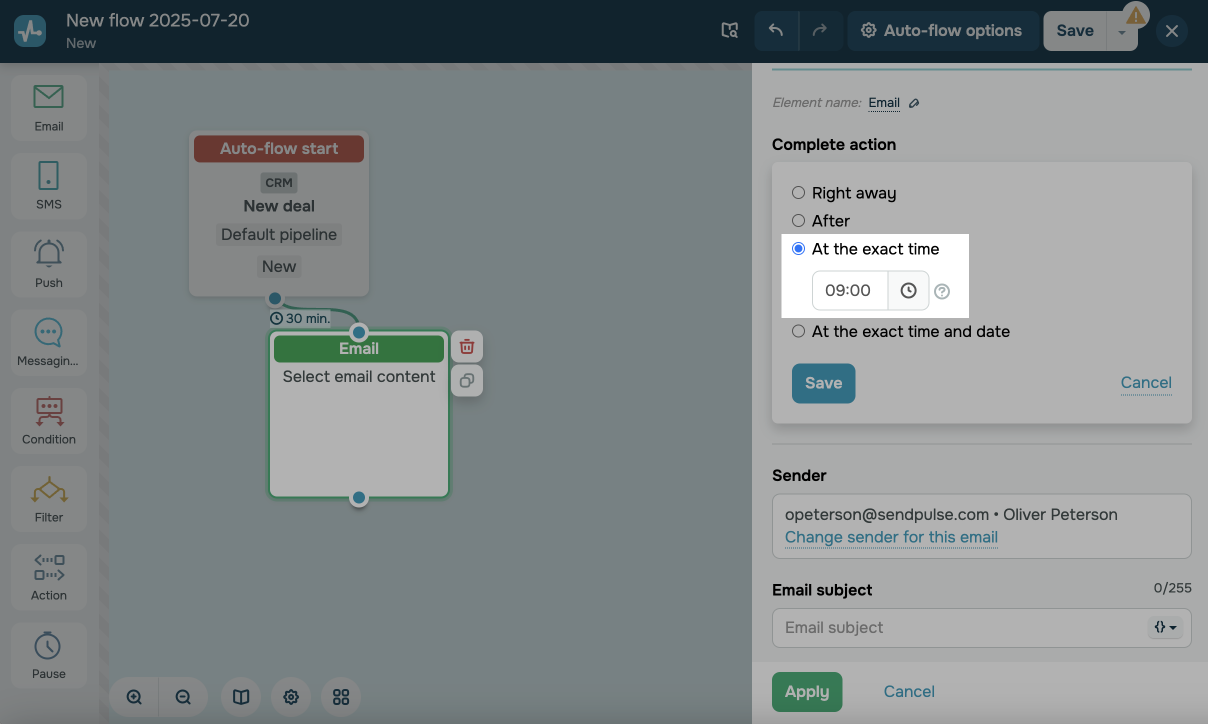
Exact time and date
The element will be executed on the specified date and time.
The setting only works for the Email block.
When you set the block time, note that the time cannot be set earlier than one hour from the current moment.
If the time and/or date are not current anymore when the contact reaches the email block, the contact will not receive the email and will continue down the flow.
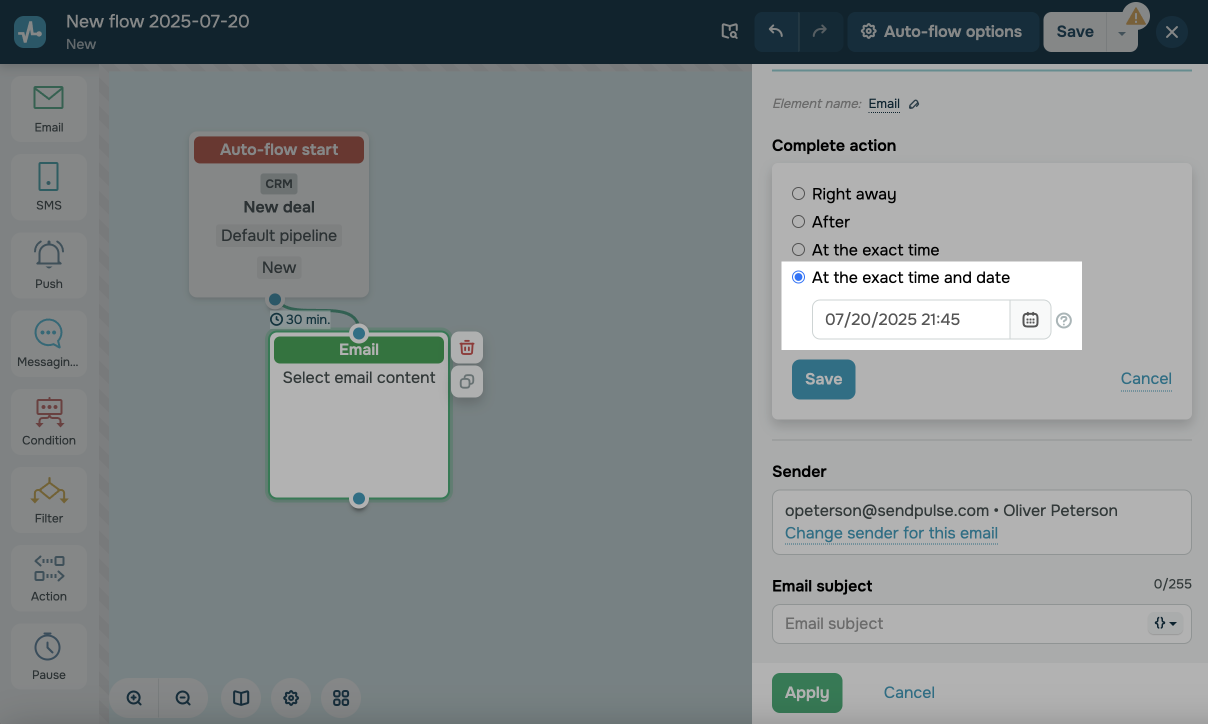
With the Condition element, you can set the time to wait for the event to be received or to check if the specified condition is met: Delivered, Open, Clicked.
The time is counted from the moment the contact reaches the condition's tracking block. This means that the condition will be checked after exactly 1 minute, 1 hour, or 24 hours (1 day), and so on.
Read more: Condition element in Automation 360.
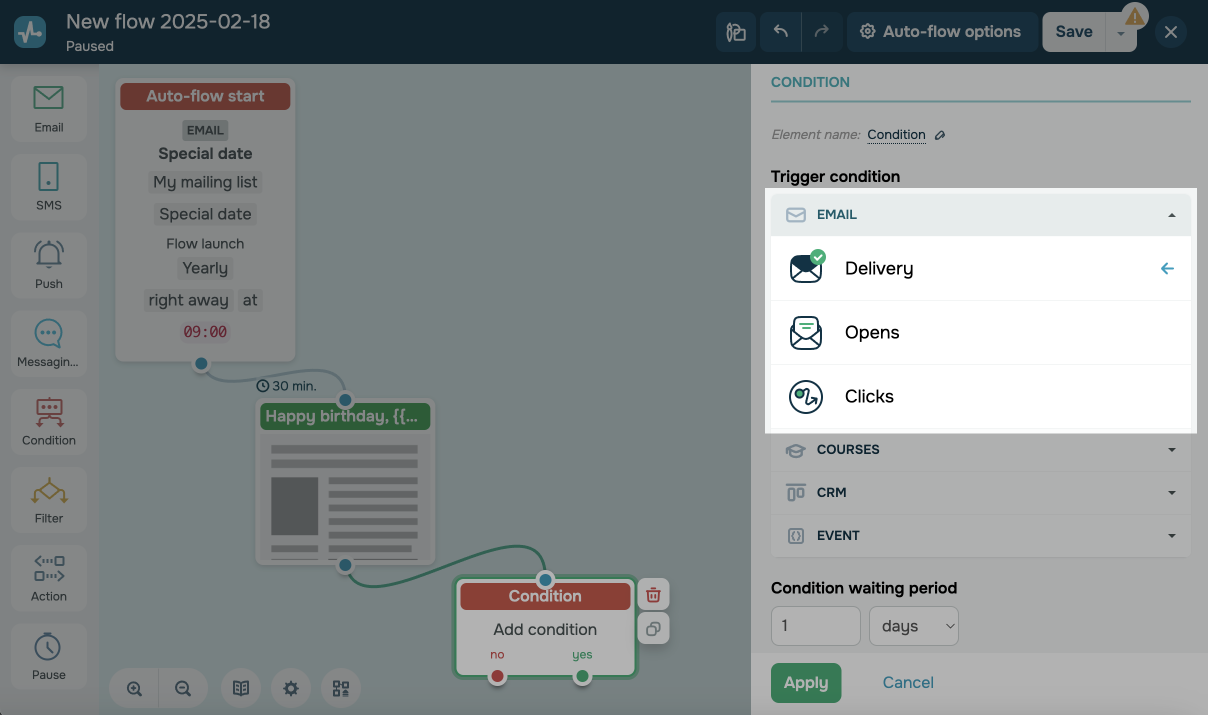
Last Updated: 02.01.2024
or