How to connect Stripe as a payment system
You can add a payment button to your chatbots and landing pages to accept online payments from users through Stripe. This payment method offers customers flexible payment options, such as recurring or installment payments. It encourages customers’ loyalty and increases conversions.
In this article, we will talk about how to connect Stripe as a payment system in your SendPulse account.
Stripe features
This integration allows customers to select Stripe as a payment method on your eCommerce platform. They will be redirected to their Stripe account, where they can select a payment option. Stripe supports various payment options, including credit cards and cryptocurrency.
Read more: Stripe payments.
Connect Stripe to SendPulse
Log in to your SendPulse account, and go to Account settings > Accept payments.
Click Connect next to Stripe.
Enter an integration name, and select a currency. Select the Create invoice checkbox to create an editable invoice template you can send to customers.
Select the Collect tax automatically checkbox to apply tax automatically through Stripe.
Stripe supports a variety of automated tax calculation options depending on your country and business type.
Read more: Stripe tax.
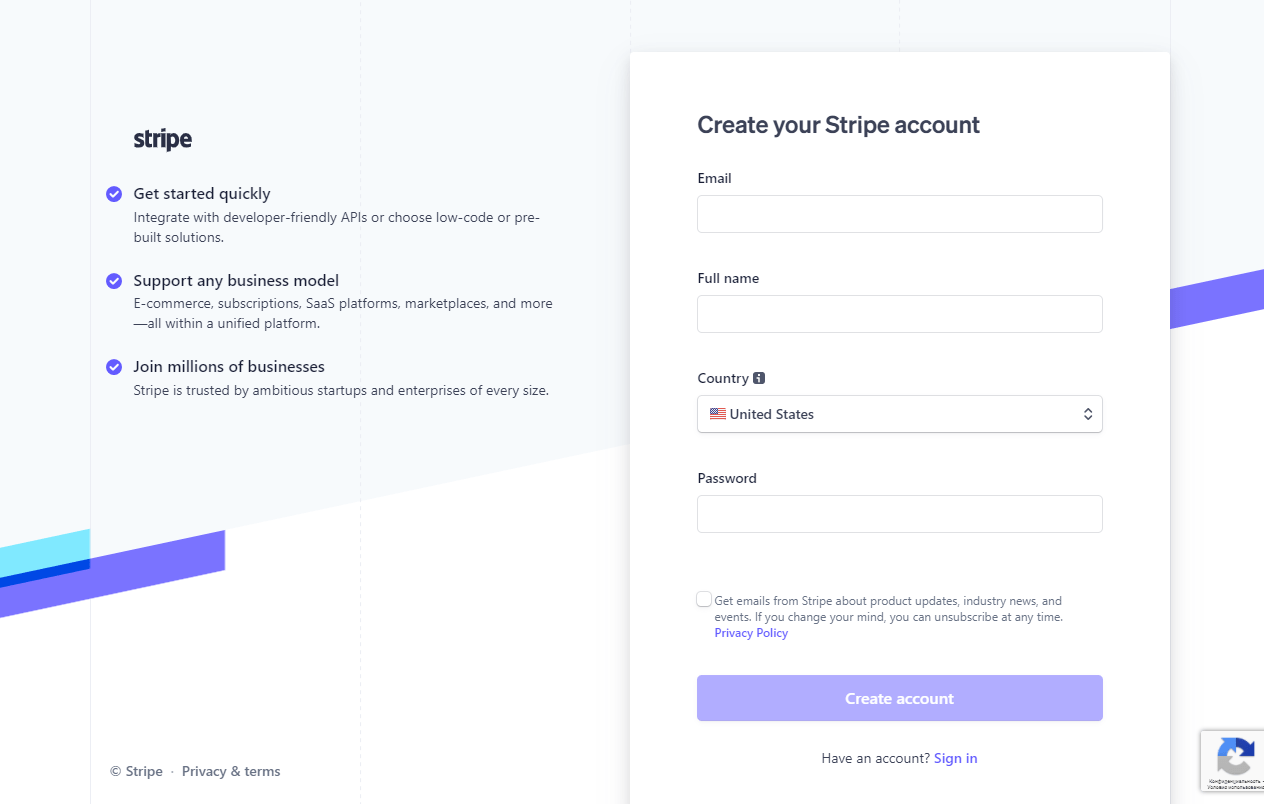
Once you fill in the fields, click Continue. You will be redirected to the Stripe integration form. Here, enter your email address.
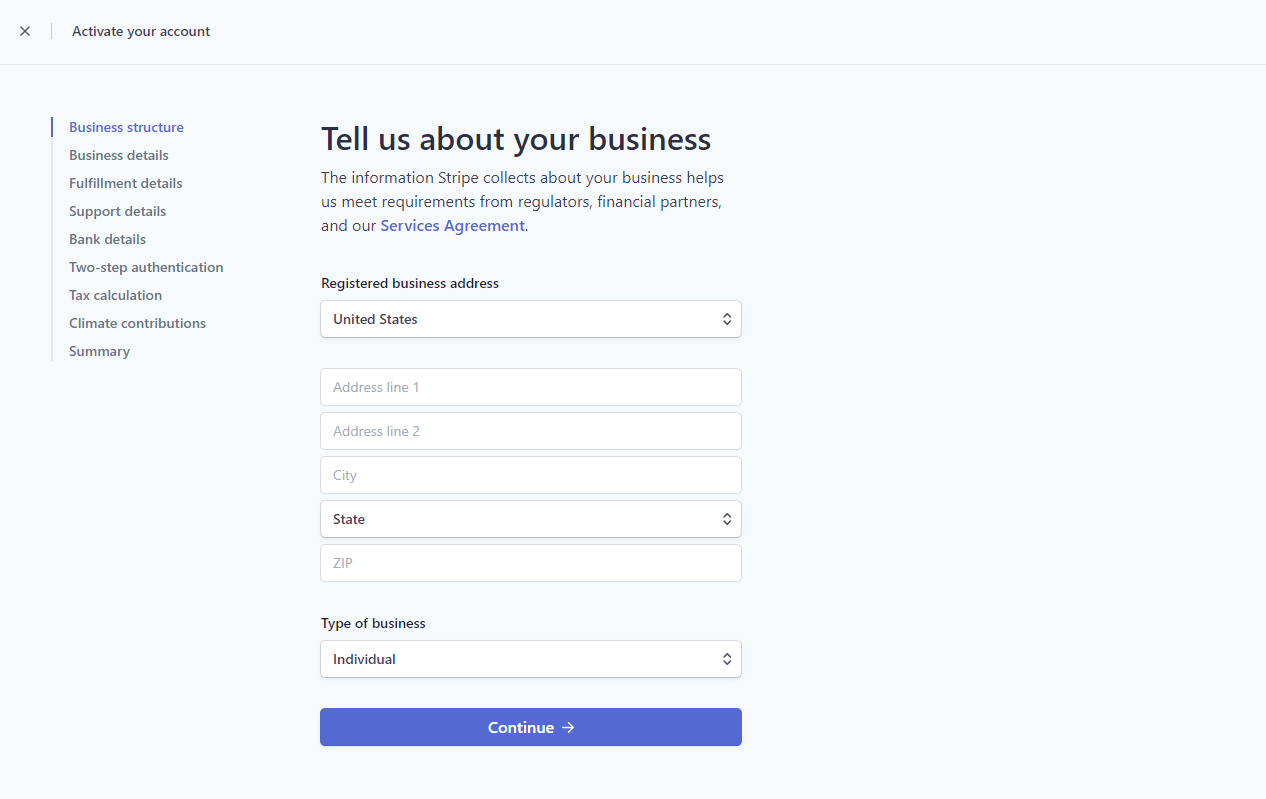
New Stripe account
If you do not have a Stripe account, proceed to create it. Fill in all the required fields, and confirm registration by email.
Then, provide comprehensive information about your business. You must indicate your bank account for payouts and customize the payment statements your customers will see.
Next, activate your Stripe account. It will be automatically connected to SendPulse.
Stripe limits its list of supported countries and business sectors.
Read more: Stripe documentation.
Existing Stripe account
If you already have a Stripe account, simply enter your password. Next, review your business details and confirm the action. Afterward, your Stripe account will become connected to SendPulse.
If the values are correct, you will receive a notification, and your connection status will change to Connected.
You can choose this payment method when creating chatbot and landing page payment buttons.
You can view your payment history in the same tab. Mark the list of successful transactions or payment errors to respond to them quickly.
Last Updated: 17.10.2024
or