How to create an unsubscribe page
Every subscriber has the opportunity to unsubscribe from your mailing list if they no longer want to receive emails from your brand. An unsubscribe link is added to every SendPulse email campaign by default.
Additionally, you can create your own unsubscribe page that matches the style of your site. Thus, you can design the unsubscribe page individually, insert a picture or indicate the reasons for unsubscribing if you want more information to improve future email campaigns.
Based on the number of unsubscriptions and the reasons indicated in them, you can change the content of your mailings to increase the productivity of your email campaigns. With the help of the unsubscribe page, you can update your mailing list and only email users who are really interested in receiving your emails.
Go to Email > Service Settings > Subscription tools and click New Unsubscribe Page. A form for creating an unsubscribe page will appear.

Unsubscribe page elements
On the page with the form to create your own unsubscribe page, enter your values in the corresponding form fields.
Name
Enter the name of the unsubscribe page. The name is not displayed to subscribers.

The page name is displayed on the unsubscribe pages list in the Unsubscribe pages tab.
Title
Enter a title for the unsubscribe page. The title is displayed to subscribers.
You can select a text title and its color — the text format of the title display.

Or you can choose a logo picture - upload a picture that will be displayed on the unsubscribe page instead of the text title. Three file formats are available: JPG, PNG, and GIF.

You can set a link that the subscriber follows if they click on the title. This is optional.

Favicon
A favicon is an icon for your site that appears in the browser tab before the name of the unsubscribe page that you create.
The favicon, or pictogram, visually connects the unsubscribe page and the style of your site.
To display a favicon on the unsubscribe page, in the field with the value "Site icon" insert a link to the file with the .ico extension from your site.

Unsubscribe Reason Survey
You can add a survey about the reasons for unsubscribing by marking the appropriate item.
The default list of questions will be available to you.
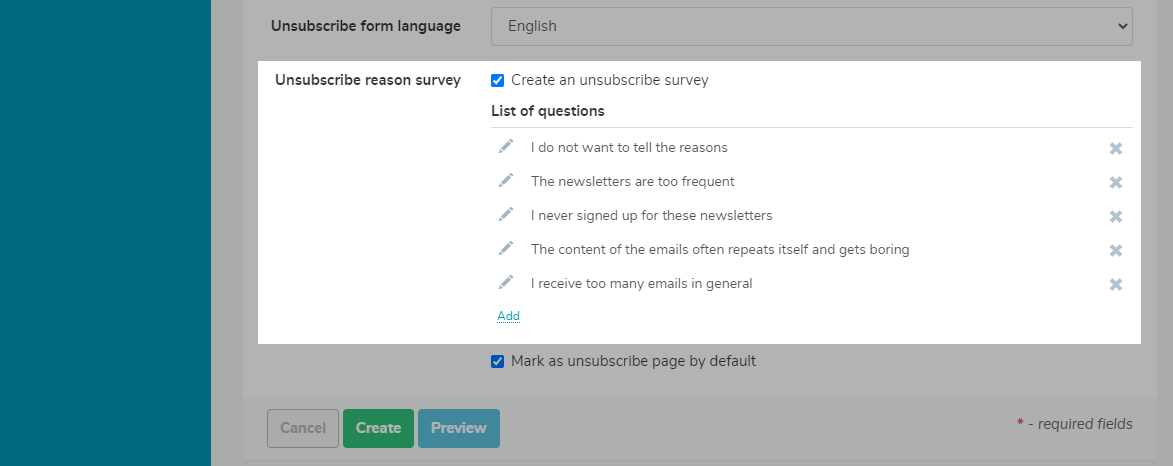
To change the list of questions, click on the pencil icon next to the reasons, and enter your question in the field.
To add your own question options to the list, click Add under the question list, and enter your question.
You can add up to 7 unsubscribe reasons.
How to Set the Language
Click on the arrow to open a drop-down list of available languages. This option changes the language for your unsubscribe reason survey.

You can set the language of the unsubscribe form in the third stage of campaign creation. At the moment, you can choose one of the following languages: Ukrainian, English, Russian, Italian, Turkish, Portuguese, Swedish, Lithuanian, etc.

Unsubscribe page moderation
After you create an unsubscribe page, it goes to moderation with the corresponding status.
Approval (moderation) usually takes 10 to 30 minutes. The page is automatically sent for approval every time you make changes to the form.
Set as default unsubscribe page
You can select the default unsubscribe page by marking the corresponding box, and it will be automatically linked to all your email campaigns.
You can also select your own page for each mailing in the third stage of the mailing list creation.

Last Updated: 05.12.2023
or