How to manage chatbots
In this section you can learn how to manage chatbots: disconnect pages, unlink an account and refresh permissions. Also, we’ll show you how to enable new pages from your linked account or link a new account after unlinking your previous account.
Navigate to the Messengers section > Main tab and click on the Manage bots button.
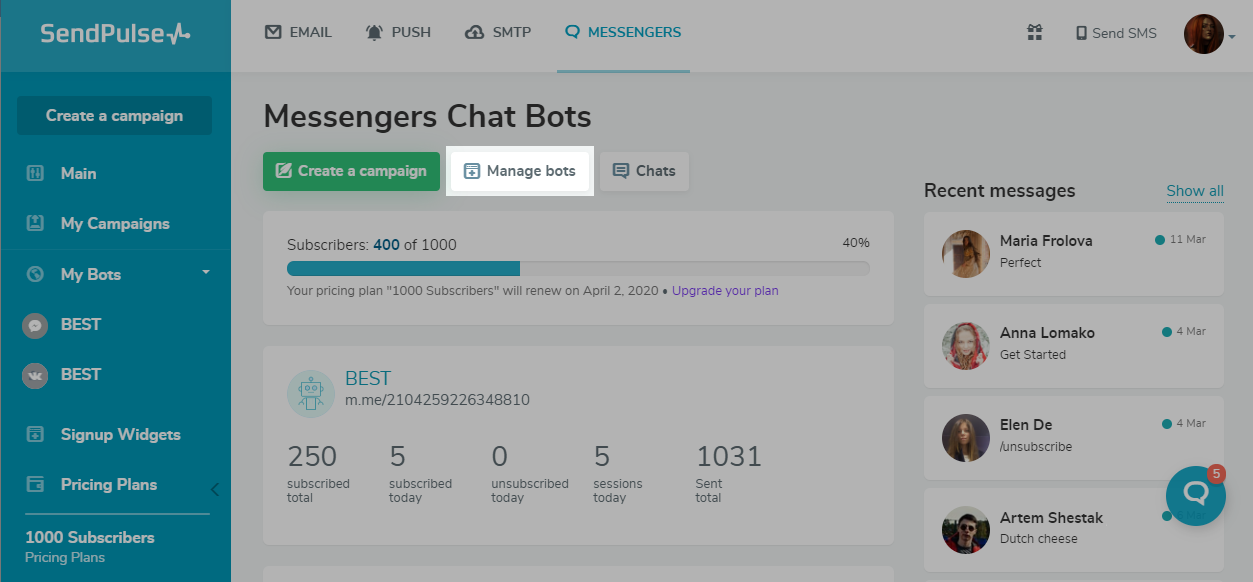
How to add a new account or page
In this section, you can connect the chatbot to an additional Facebook page or connect the chatbot to other channels.
Learn more:
How to create a chatbot and connect it to a Facebook page
How to create an Instagram chatbot
How to refresh permissions for Facebook
If you don’t see any of your pages listed in your account, or you made some changes to your Facebook account, you will need to refresh permissions before adding a new page.
Under Facebook chatbot section click on Refresh permissions.
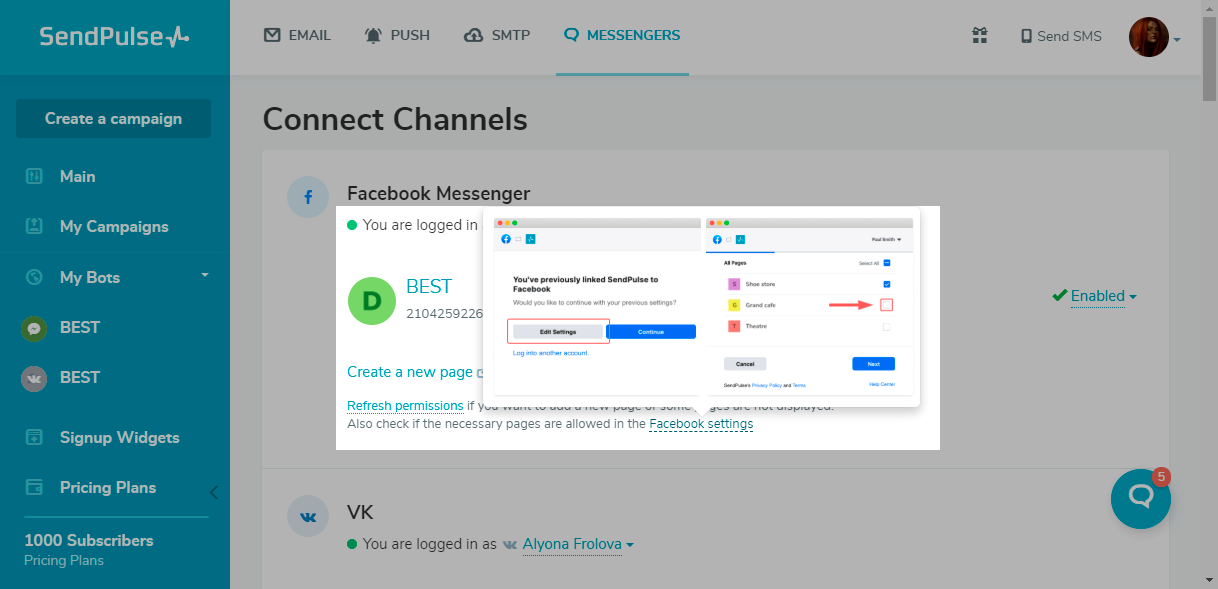
Sign in to your linked Facebook account. Click on the Change settings button and choose a page where you want to refresh permissions. Click Next.
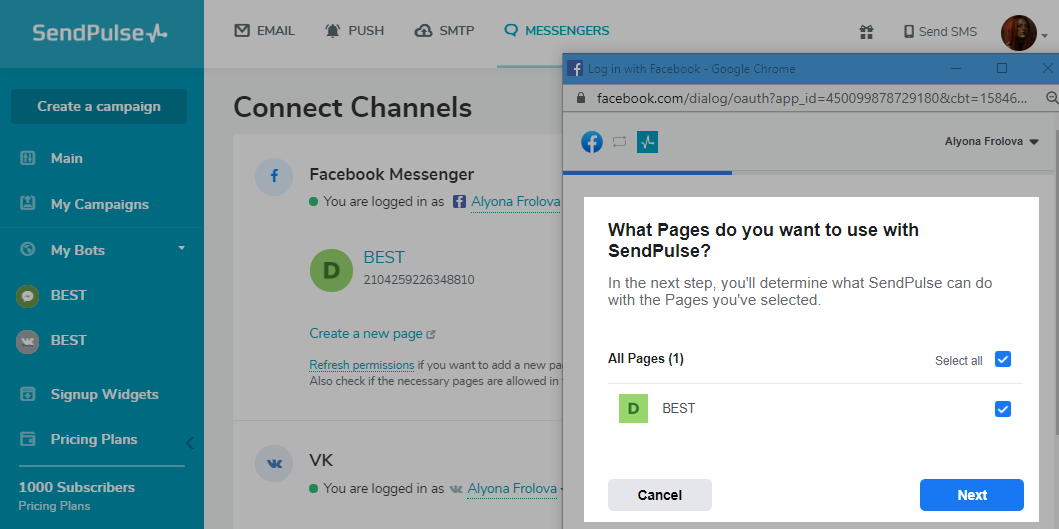
Choose which permissions you want to give SendPulse. Click Done.
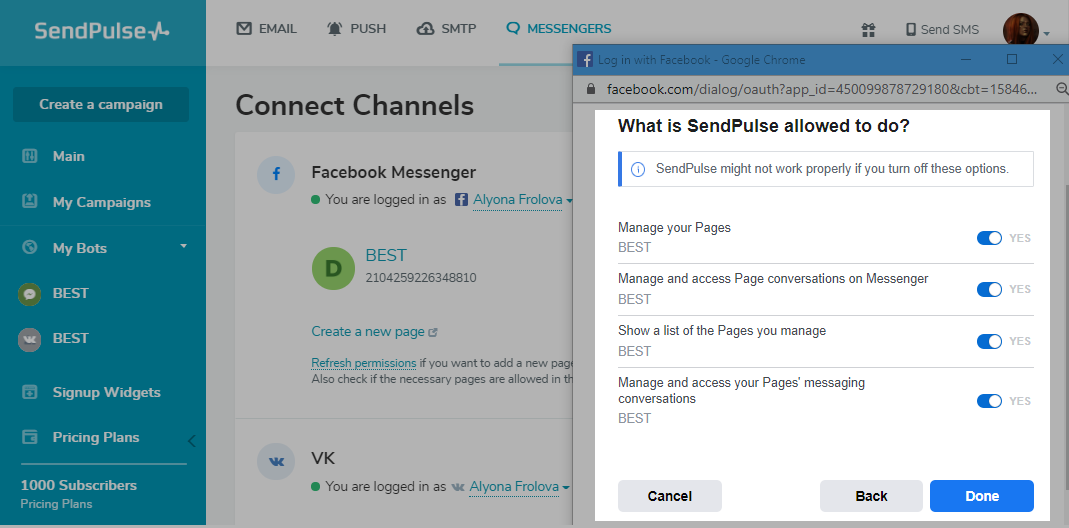
You can also review permissions on the Facebook business integration page.
How to disconnect a Facebook page
First, choose a connected page. On the right, you will see a dropdown menu. Choose the Disconnect option.
Note: If you disconnect a page, welcome and triggered flows will stop.
Subscribers will continue being added to your page if you use a widget, if you don’t delete it.
If you reconnect the page in the future, all of your settings and flows will be restored as if you did not unlink your Facebook account before. Your list of chatbot subscribers will be refreshed also, including any new subscribers.
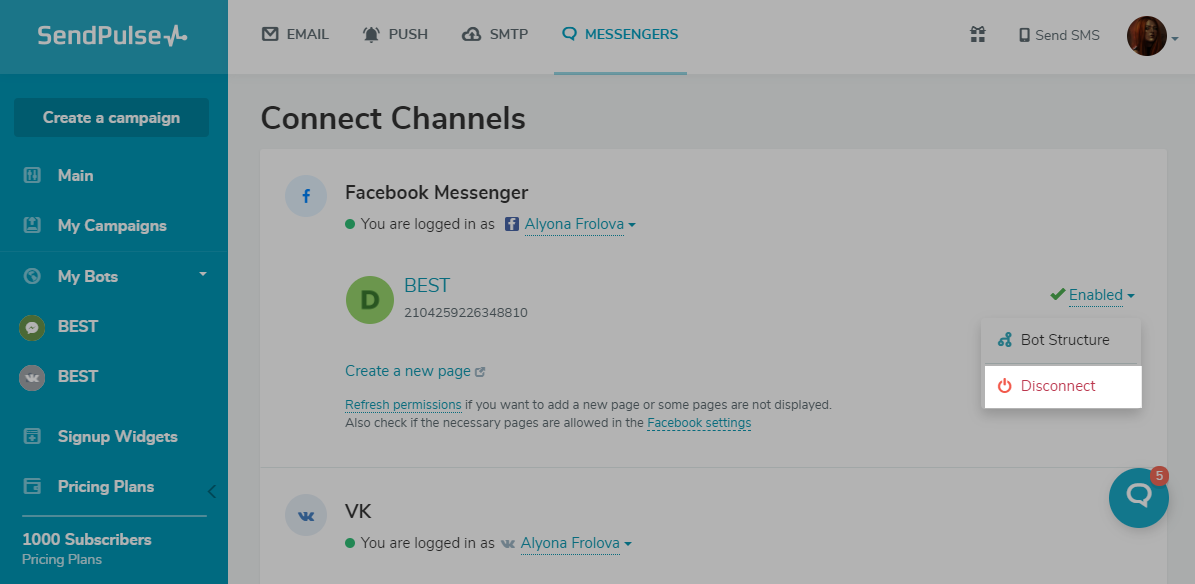
An additional window will appear, click on the Disconnect button again to confirm the action.
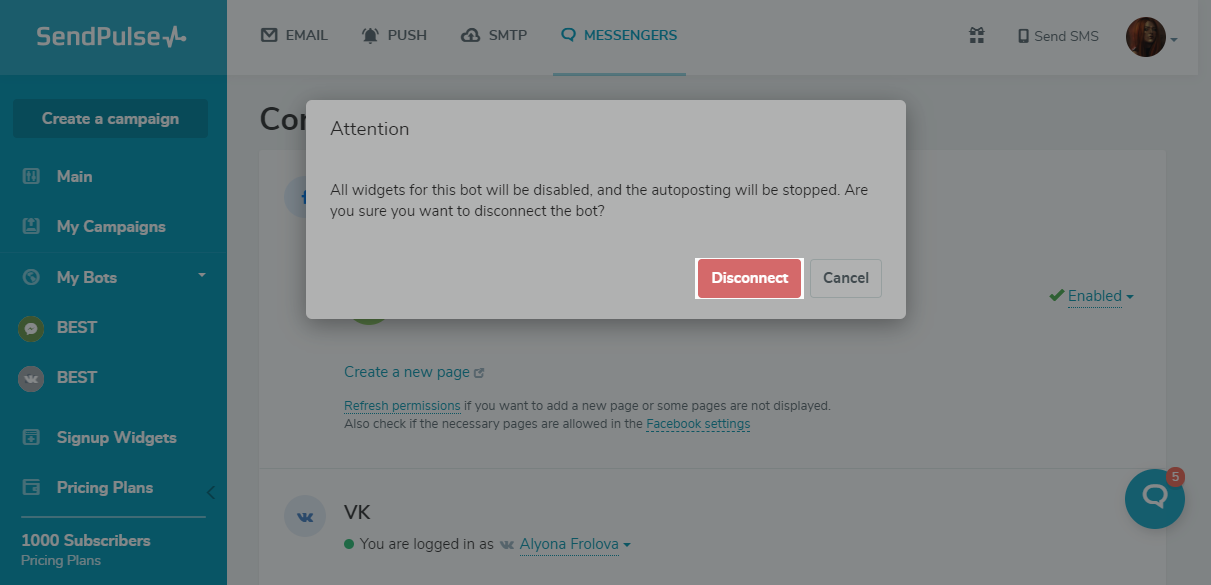
How to unlink a Facebook account
Choose the account you want to disconnect. Click on the Unlink the account button in the dropdown menu under the name of your account.
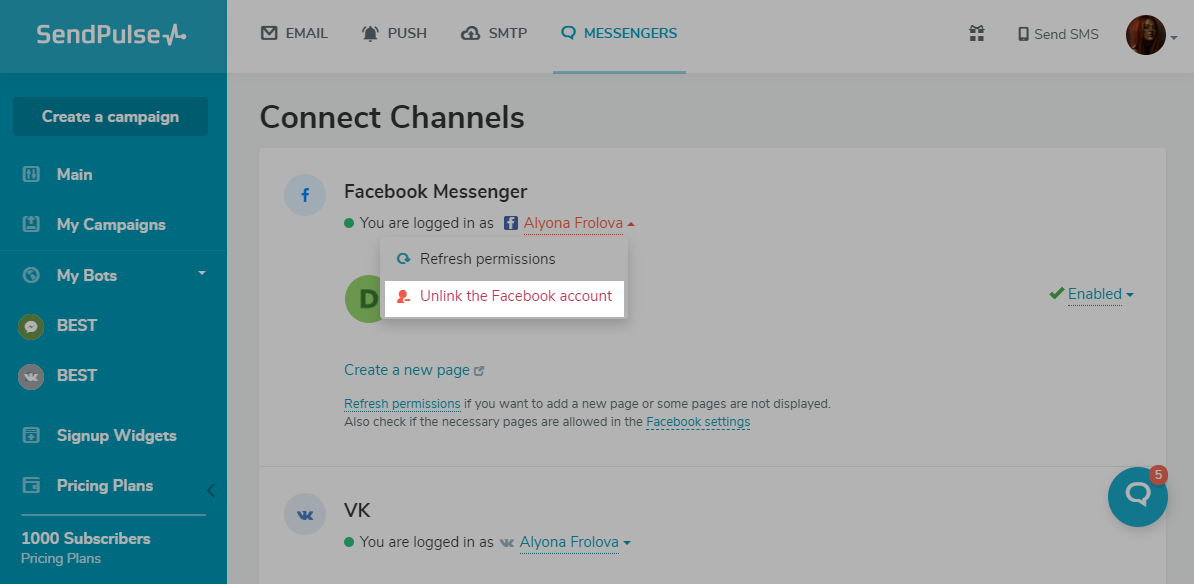
An additional window will appear, click on the Disconnect button again to confirm the action.
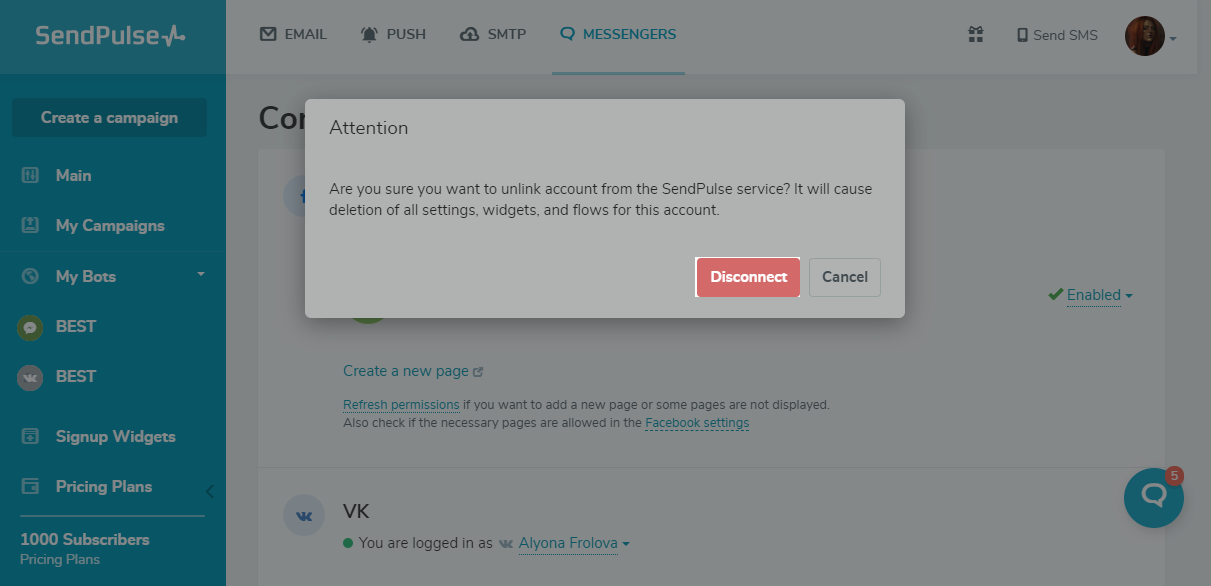
Note: if you unlink an account, all connected chatbots, settings, website widgets, flows, statistics and other stored data will be deleted from your account.
How to refresh permissions for Telegram
Go to Chatbots > Manage bots. Find the chatbot in the list of connected chatbots. Select Refresh permissions from the drop-down list.
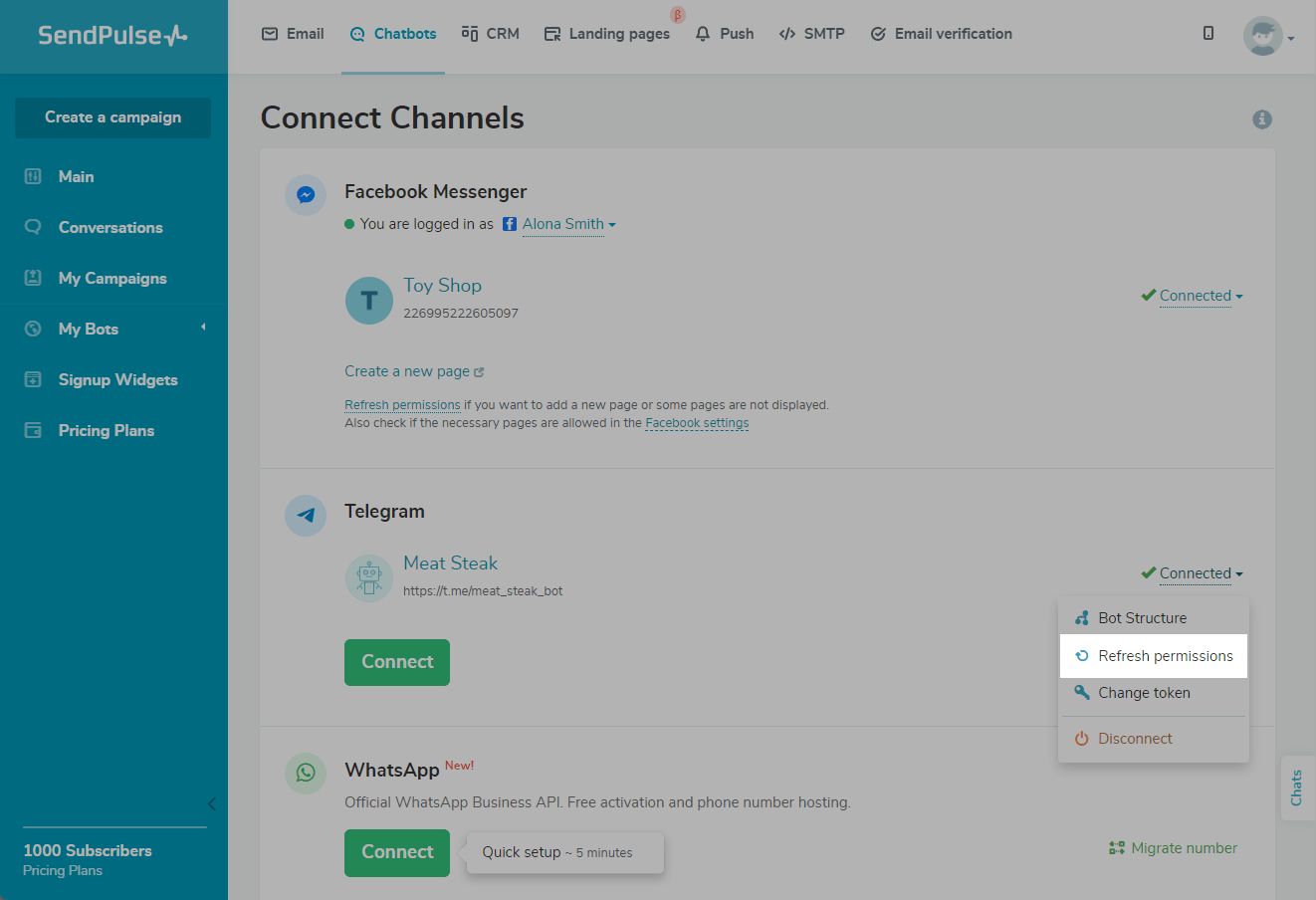
Allow the site to open the Telegram app if needed.
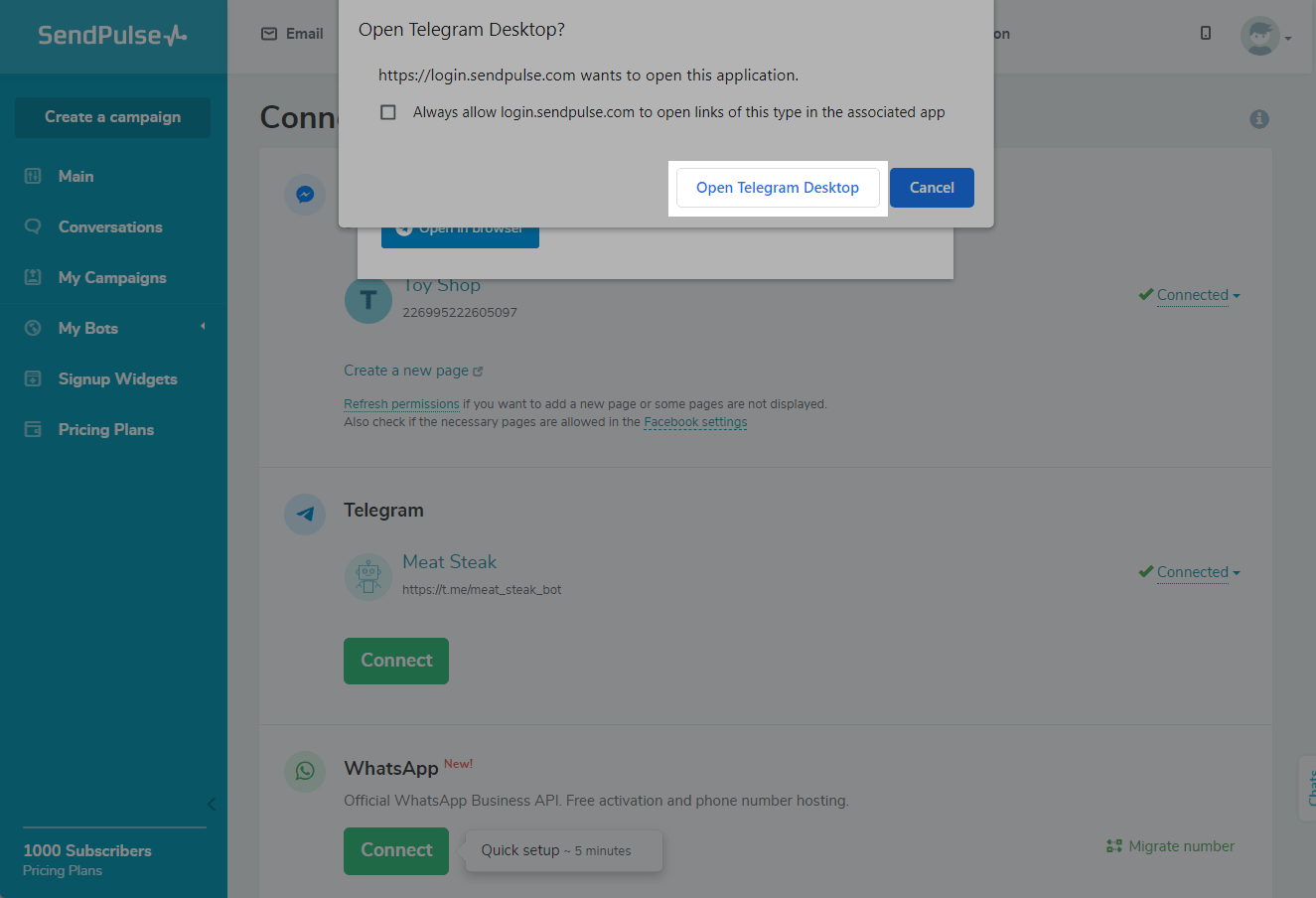
In the application that opens, launch the chatbot.
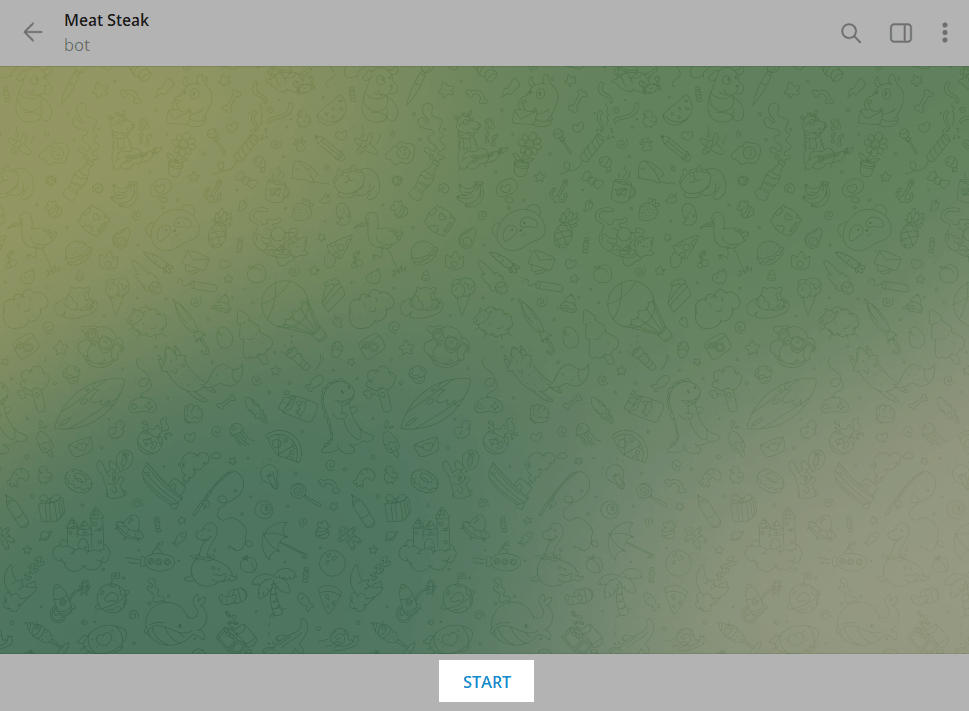
After updating the permissions, you will be redirected to the chatbot management page.
How to disconnect and delete a Telegram chatbot
Go toChatbots > Manage bots. Find the desired chatbot in the list of connected bots. Select Disconnect from the drop-down list.
Please note, all widgets for this bot will be disabled, and autoposting will be stopped.
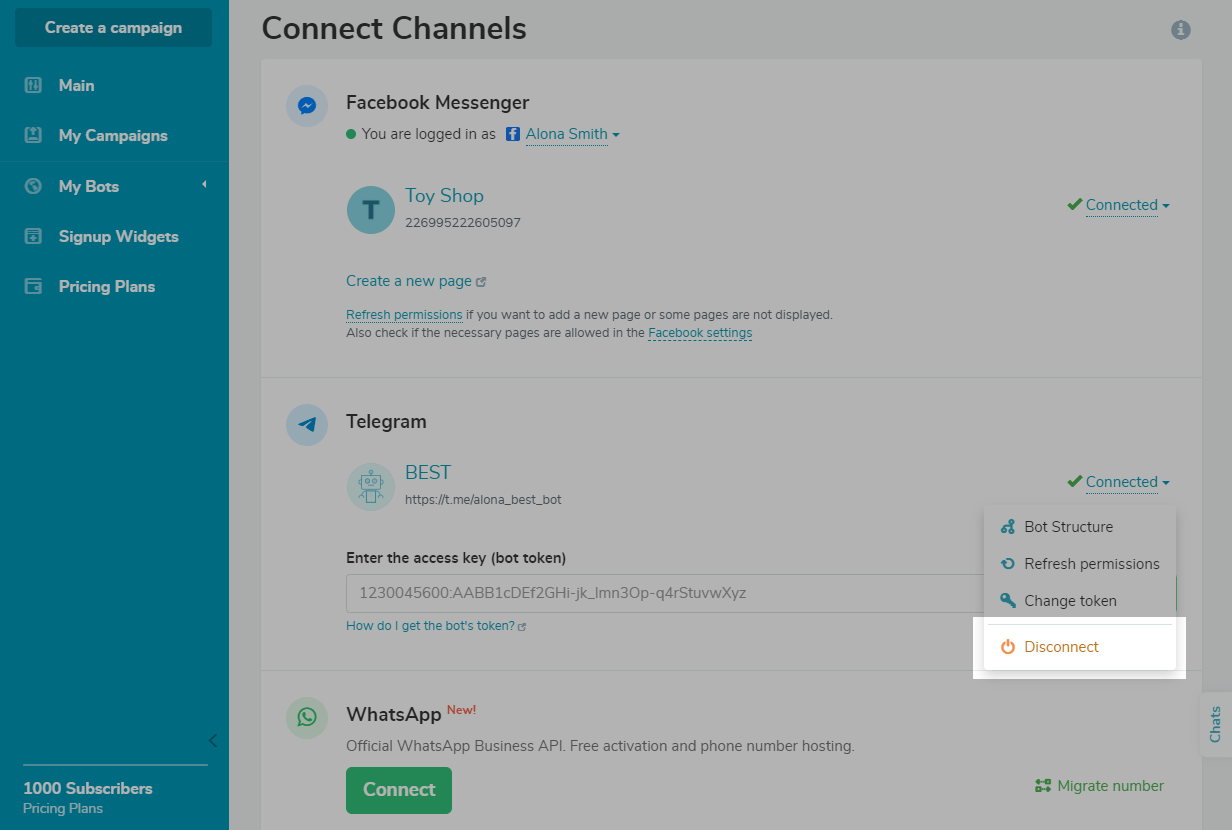
To delete a chatbot, select Delete in the drop-down list.
Please note that this action will delete all of your settings, widgets, and flows for this bot.
How to Refresh Permissions for Instagram
Go toChatbots > Manage bots. Find the chatbot in the list of connected chatbots. Select Refresh permissions from the drop-down list.
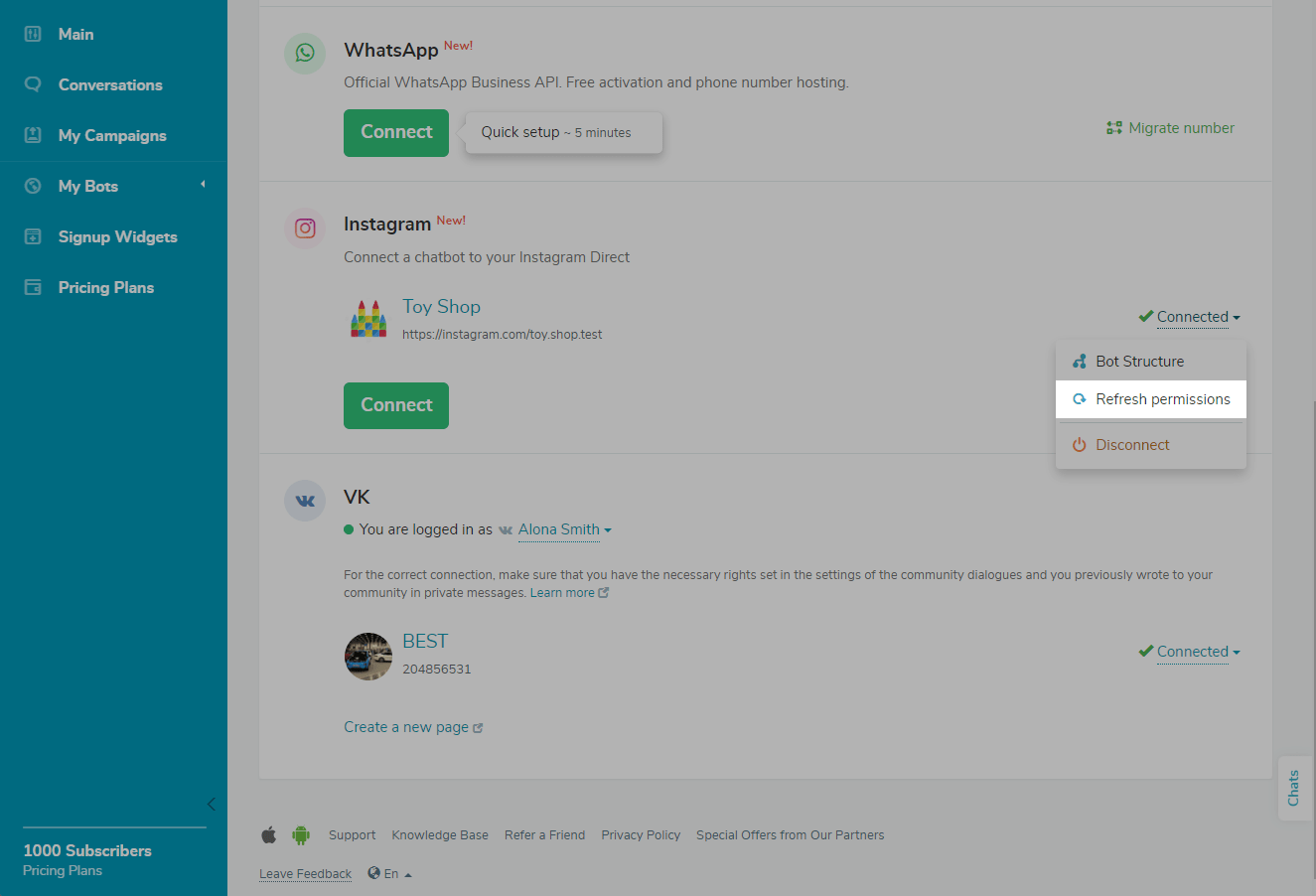
Click Continue as... or sign in to another Facebook account that’s connected to your Instagram chatbot.
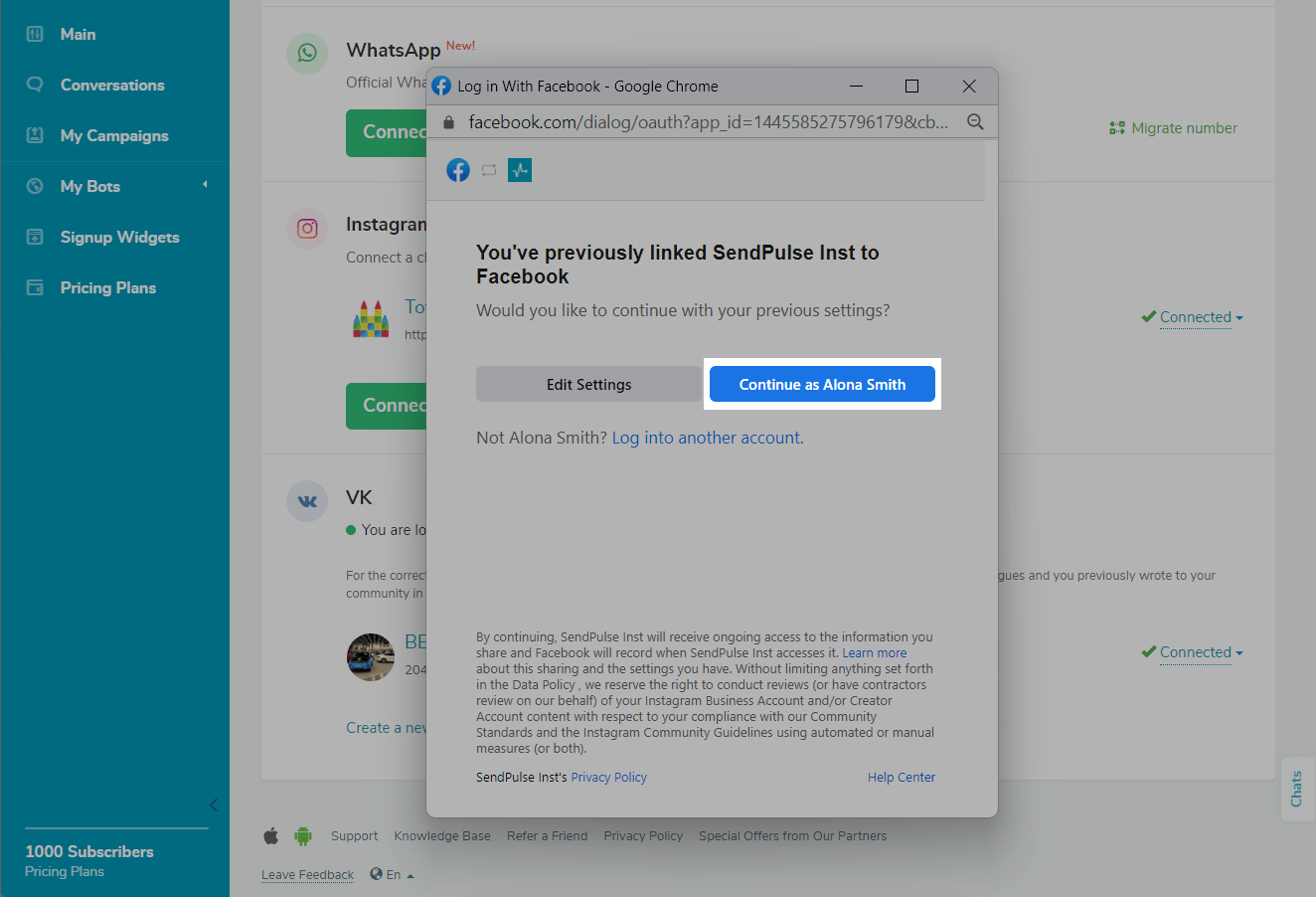
After updating the permissions, you will be redirected to the chatbot management page.
How to disconnect and delete an Instagram chatbot
Go toChatbots > Manage bots. Find the desired chatbot in the list of connected bots. Select Disconnect from the drop-down list.
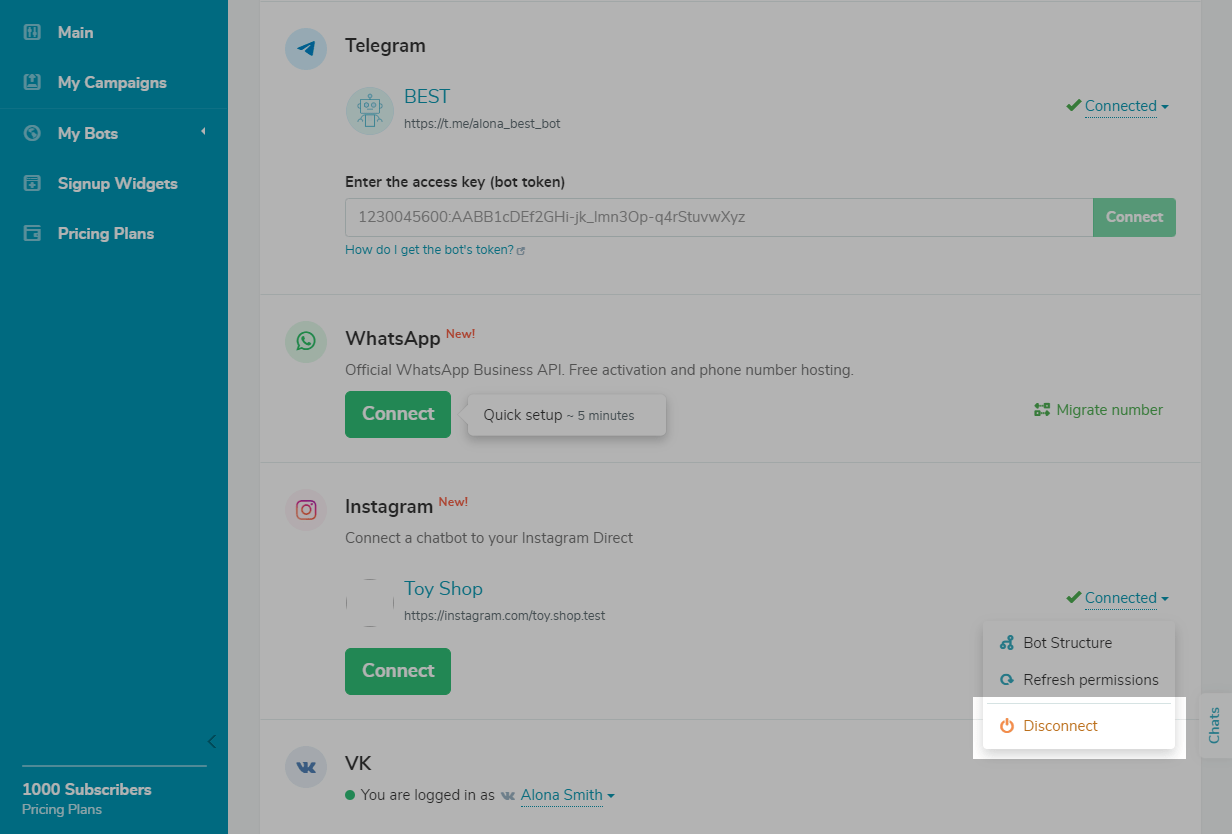
To delete a chatbot, select Delete in the drop-down list.
Please note that this action will delete all of your settings, widgets, and flows for this bot.
How to delete a WhatsApp chatbot
Go to the Chatbots section, and select your bot. Open the Bot Settings section, and go to the General tab. Scroll to the bottom of the page, and click Delete bot.
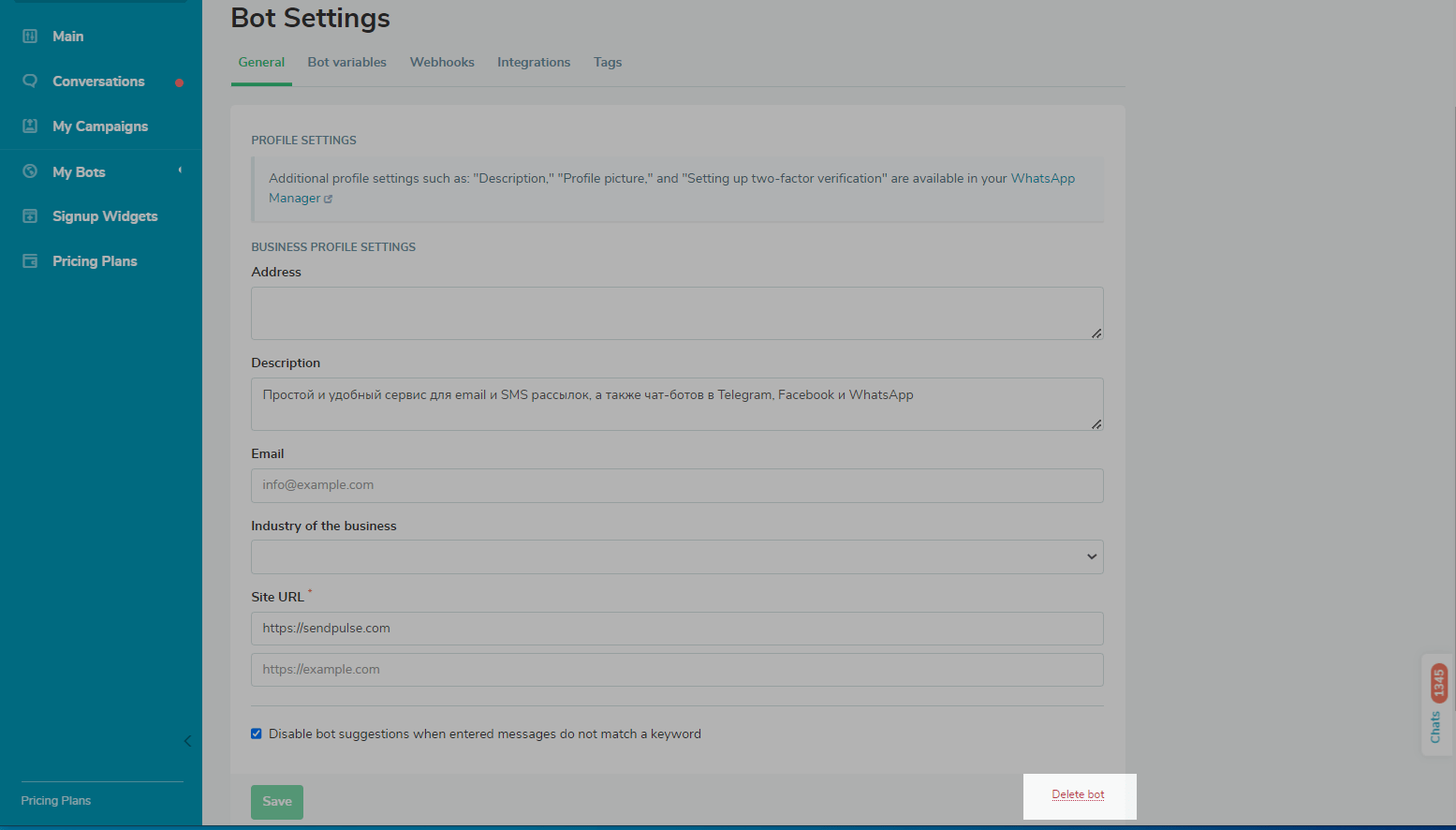
Confirm that you actually want to delete your WhatsApp chatbot by checking the Yes, I'm sure checkbox and clicking Delete bot.
Please note that this action will delete all of your settings, widgets, and flows for this bot.
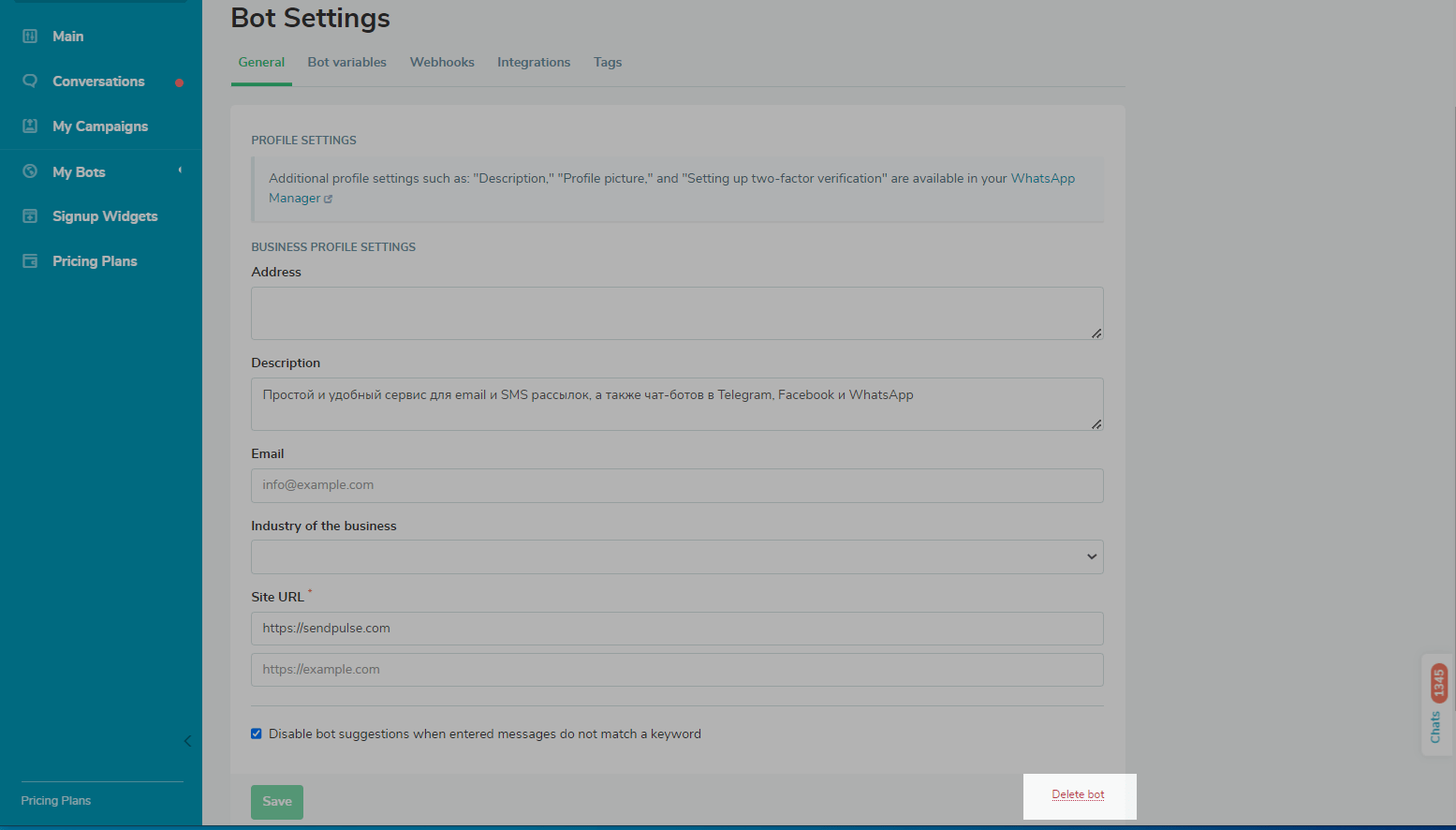
Last Updated: 07.10.2024

or