How to view SMTP statistics
WIth SendPulse, you can view SMTP statistics in order to track your campaigns’ performance, delivery errors, and unsubscribe rate.
Mailing history
To view the statistics of your emails’ performance, go to SMTP > Mailing history. To display more data for a specific period, you need to click Filter and select the start and end date for which you want to view more data on the graph. Click Select.
At the top of the graph, you will see the number of emails sent, delivered, and opened as well as the total number of clickthroughs and delivery bounces.
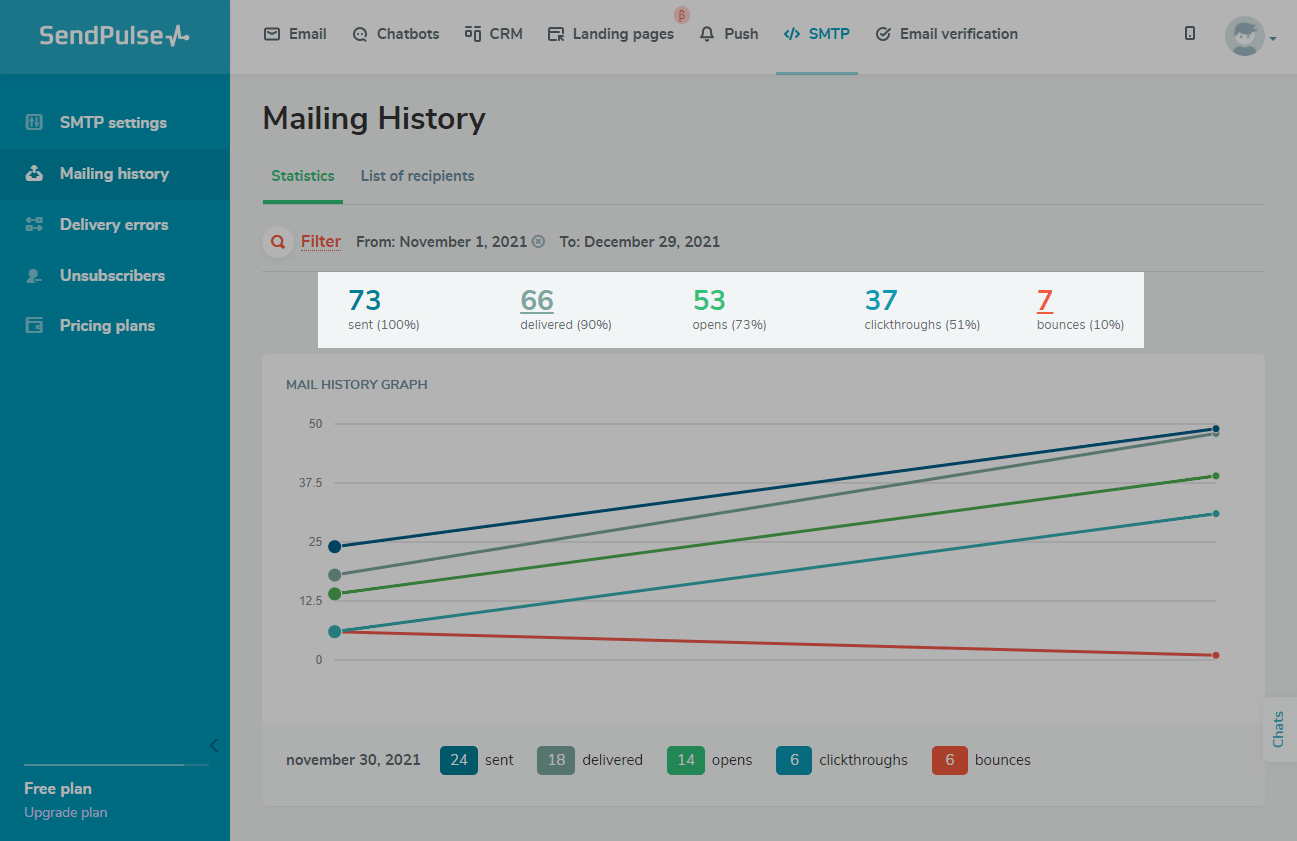
On the graph, you can see the number of emails sent, delivered and opened as well as the total number of clickthroughs and delivery bounces.
To view statistics for a specific date, hover the mouse cursor over the point on the graph. The necessary data will be displayed at the bottom of the graph.
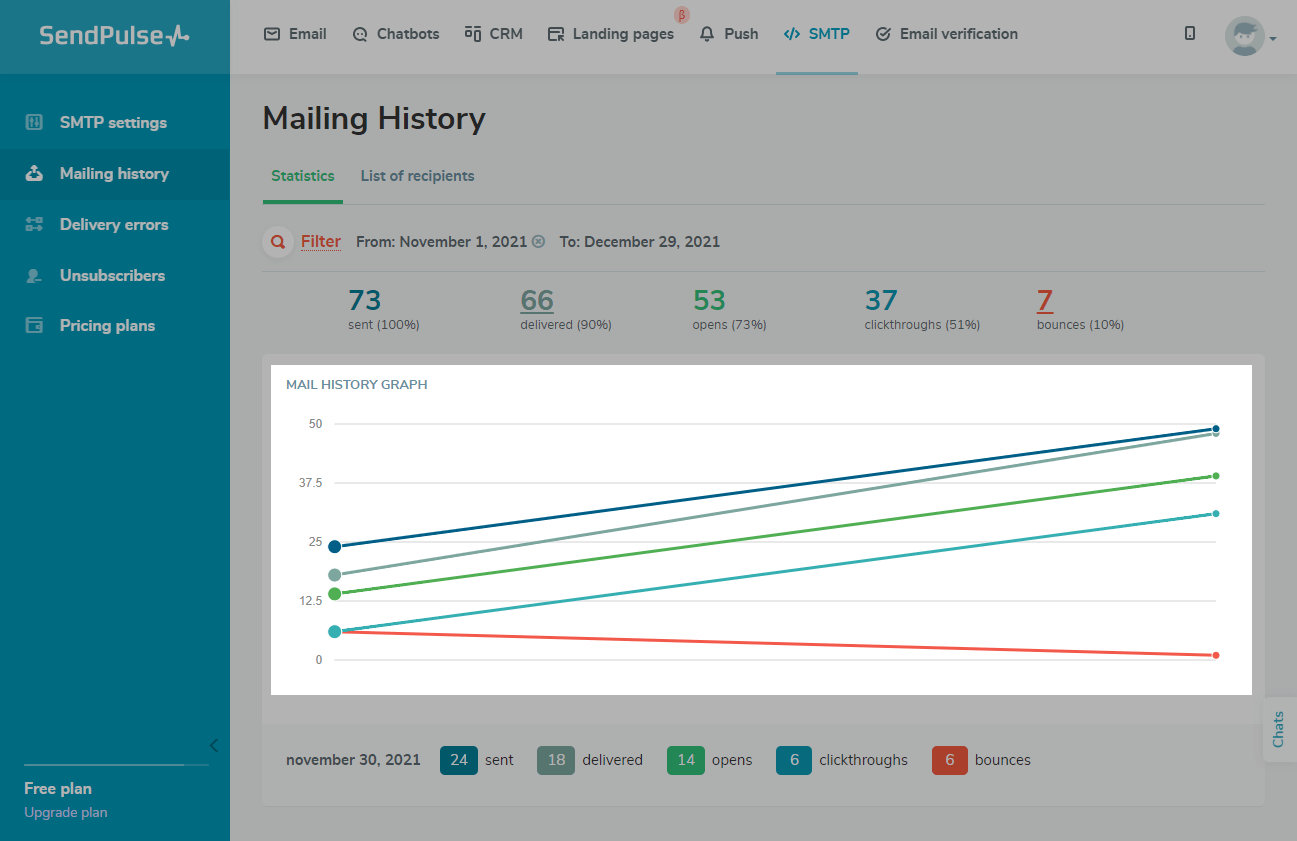
To view the list of recipients, go to the List of recipients tab. To filter the data in the table, click Filter, and select your filter conditions. Click Select.
Here you will see your email sendout date, sender and recipients, email subject and size, and email status.
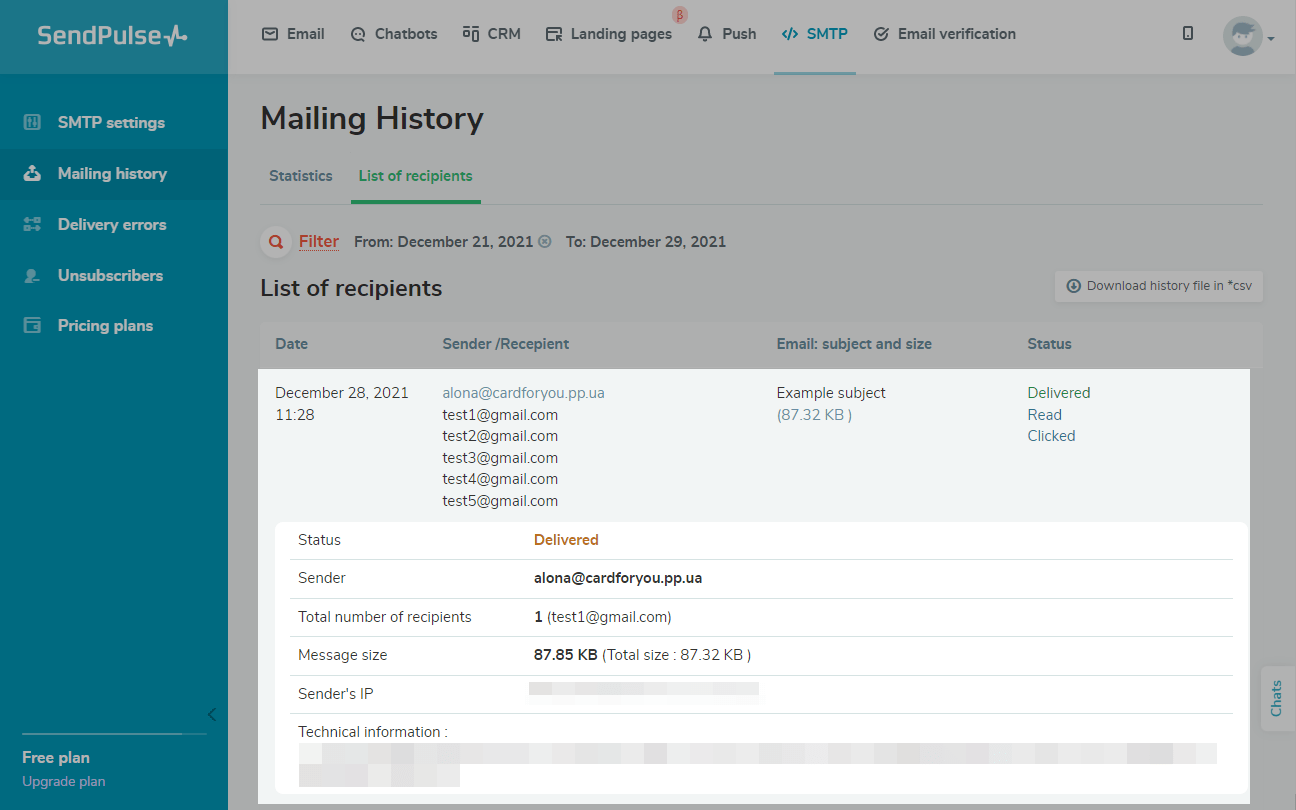
To view more detailed information, for example, a sender's IP or a message sending log, click on the required row.
You can export your mailing history report in CSV format. Click CSV, and the file will be downloaded to your computer.
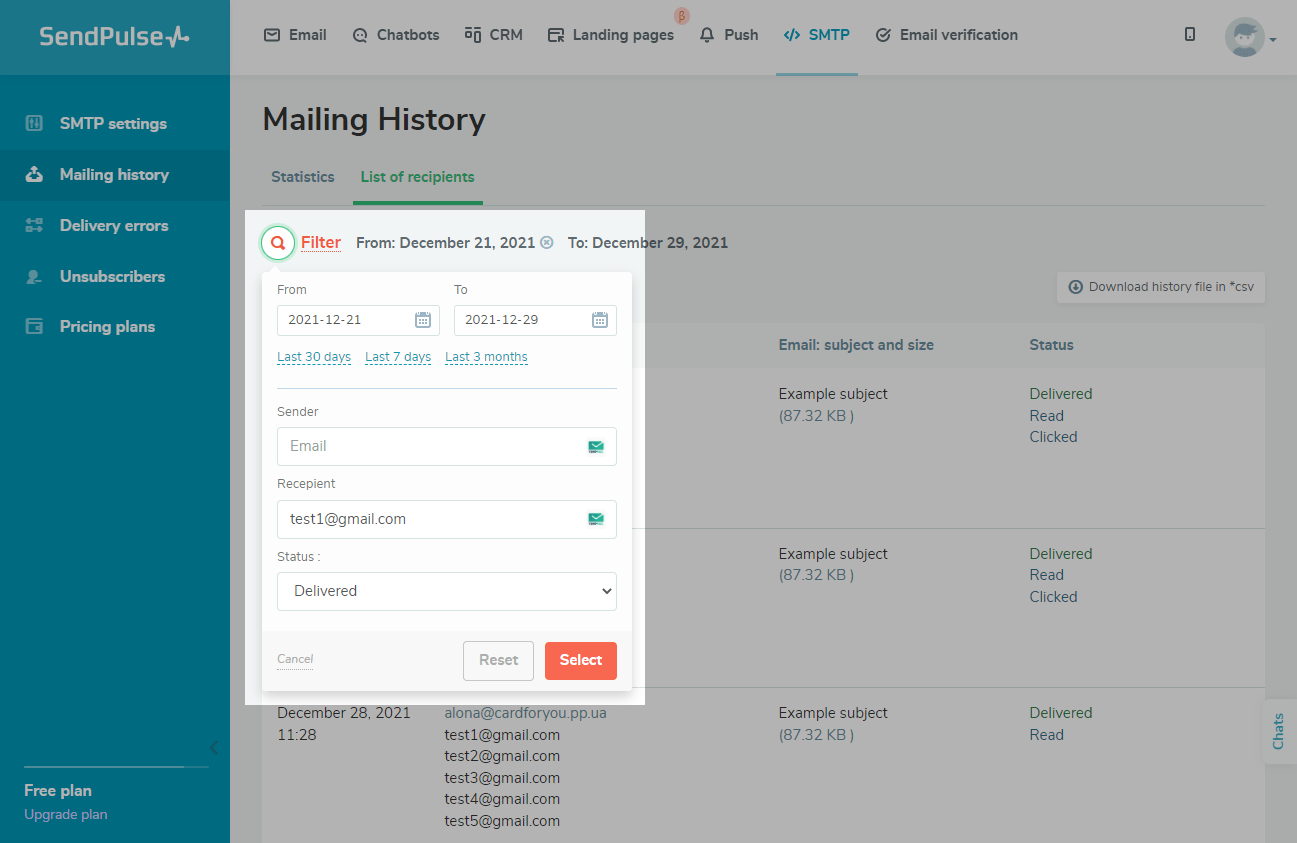
Delivery history
You can view statistics on SMTP delivery errors to track email addresses that caused an error and prevent other issues when sending emails.
Learn more: SMTP Limits after Exceeding the Bounce Rate.
Go to SMTP > Delivery errors. To filter the data on the graph, you need to click Filter and select the start and end dates for which you want to view your error data. Click Select.
On the graphs, you can see your error statuses and their statistics for the entire time.
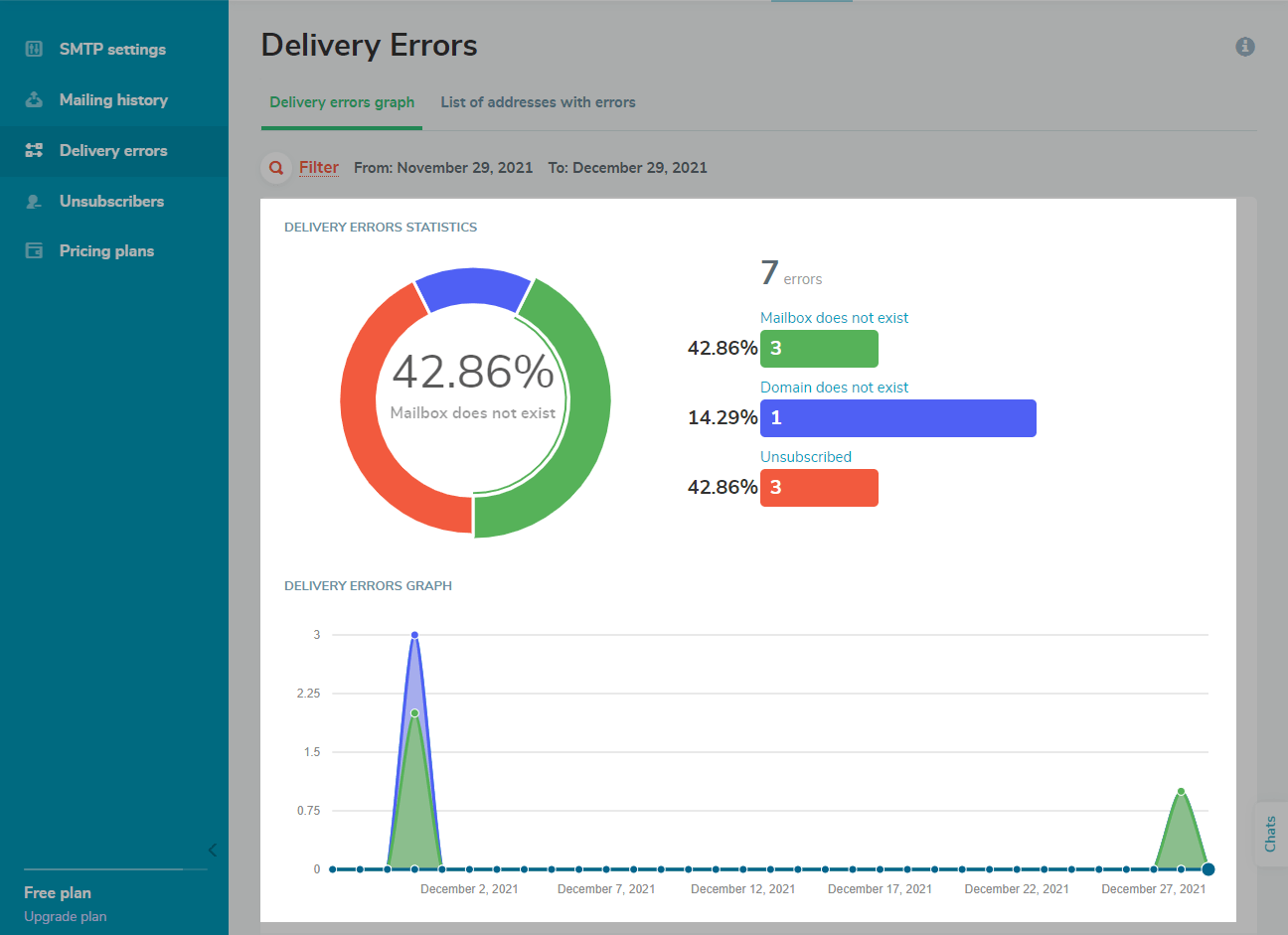
To view error statistics for a specific date, hover the mouse cursor over the dot on the graph. The data will be displayed at the bottom of the graph.
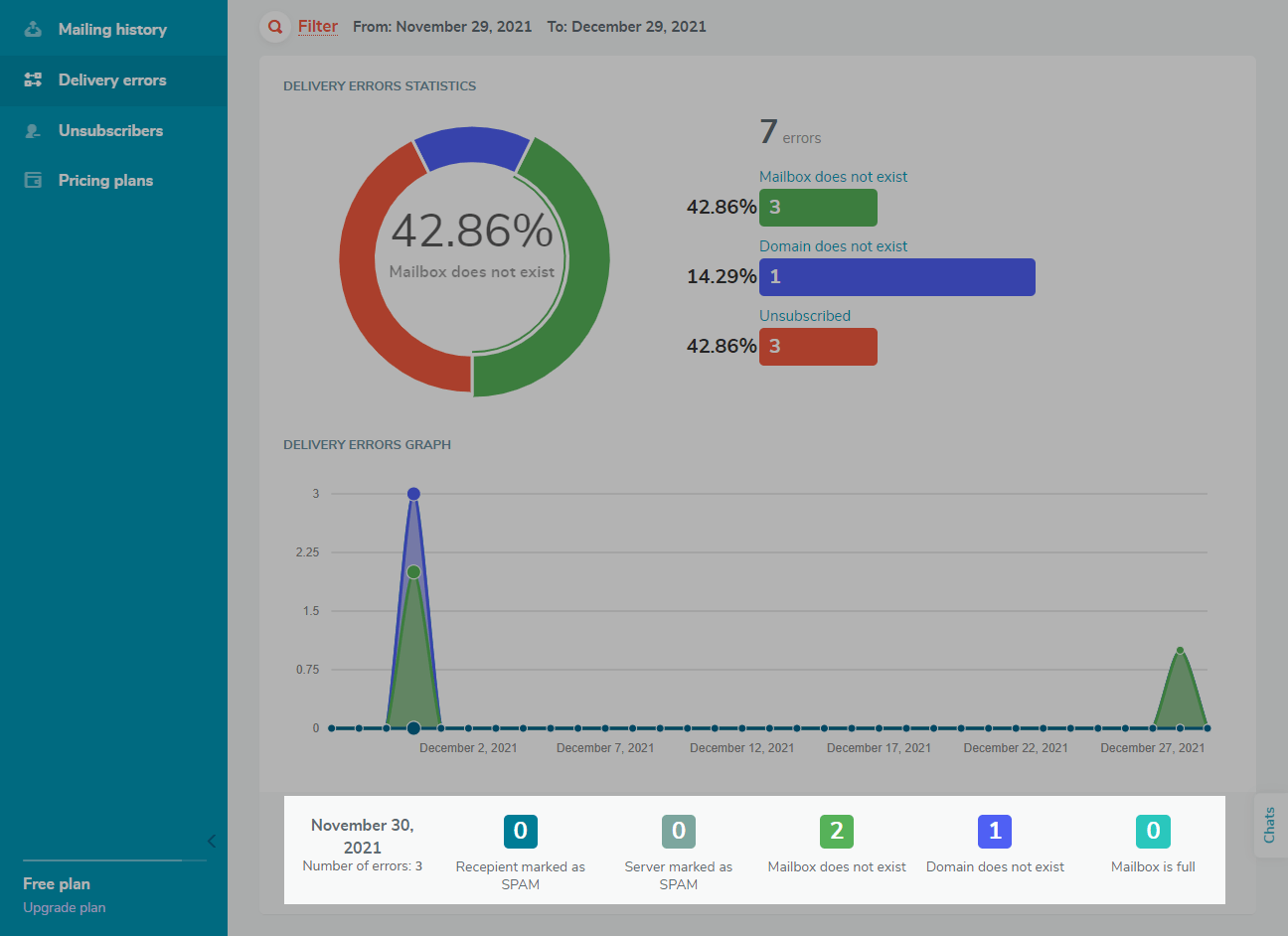
To view a list of email addresses with errors, go to the List of addresses with errors tab. To filter the data in the table, you need to click Filter and select your filter conditions. Click Select.
Here you will see your date of email sendout, sender and recipients, email subject and size, and error status.
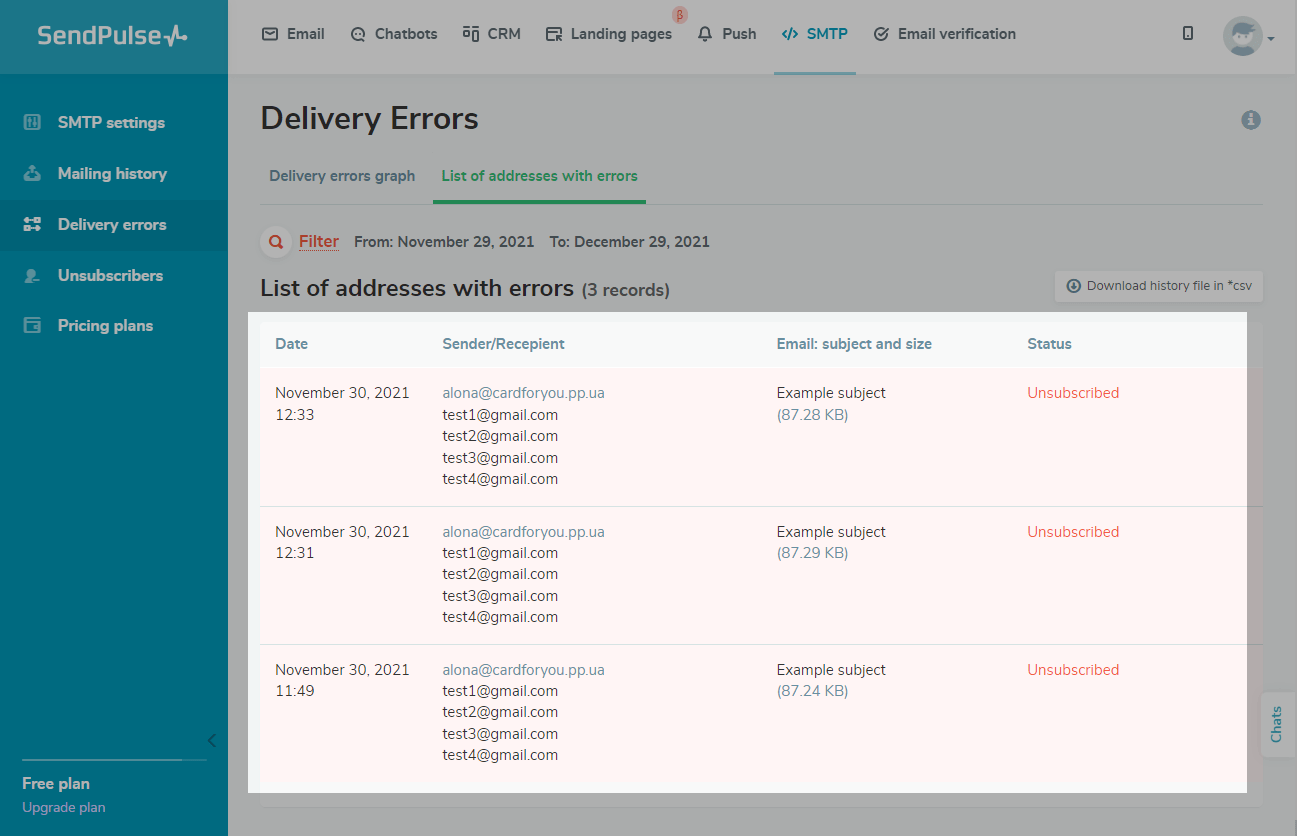
To view more detailed information, for example, a sender's IP or a message sending log, click on the required row.
You can export your error report in CSV format. Click Download history file in *csv, and the file will be downloaded to your computer.
Unsubscribers
To view email addresses of recipients who unsubscribed from your campaigns sent via the SMTP server, go to the Unsubscribers tab. To filter the list of those who unsubscribed, you need to click Filter and select your filter conditions: by email address or reason for unsubscribing. Click Select.
Here you will see the email addresses of unsubscribed users, the reasons, and dates when they unsubscribed.
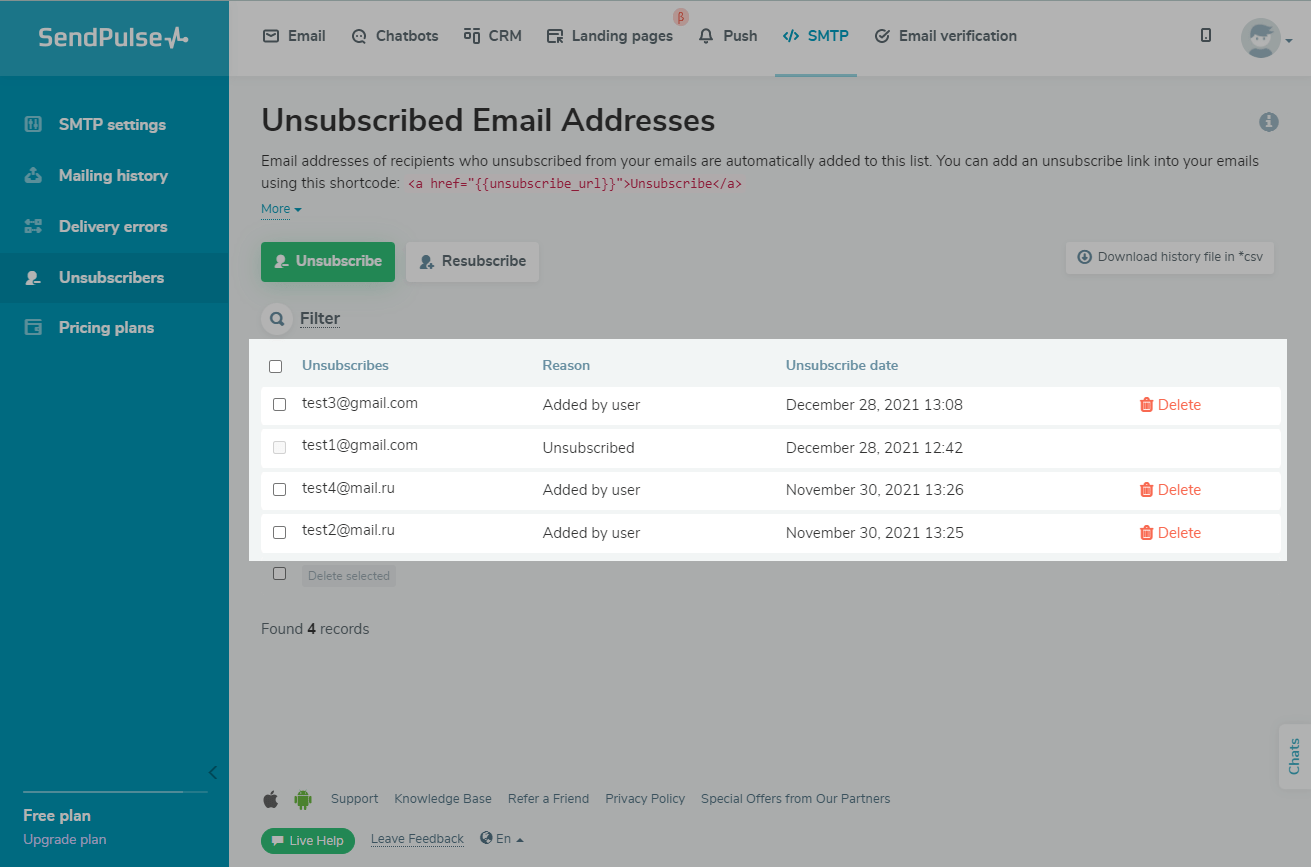
Last Updated: 06.11.2024
or