How to stop an autoflow to a contact
You can stop an autoflow for all of your contacts by pausing the autoflow. Additionally, you stop an autoflow for one email address.
When you stop autoflow for an individual contact, their email address is removed from the sending queue for all triggered elements in the selected flow.
To stop autoflow for one email address, click on the starting element of the flow, and in the window that opens, opposite the desired address, click on the icon (Stop).
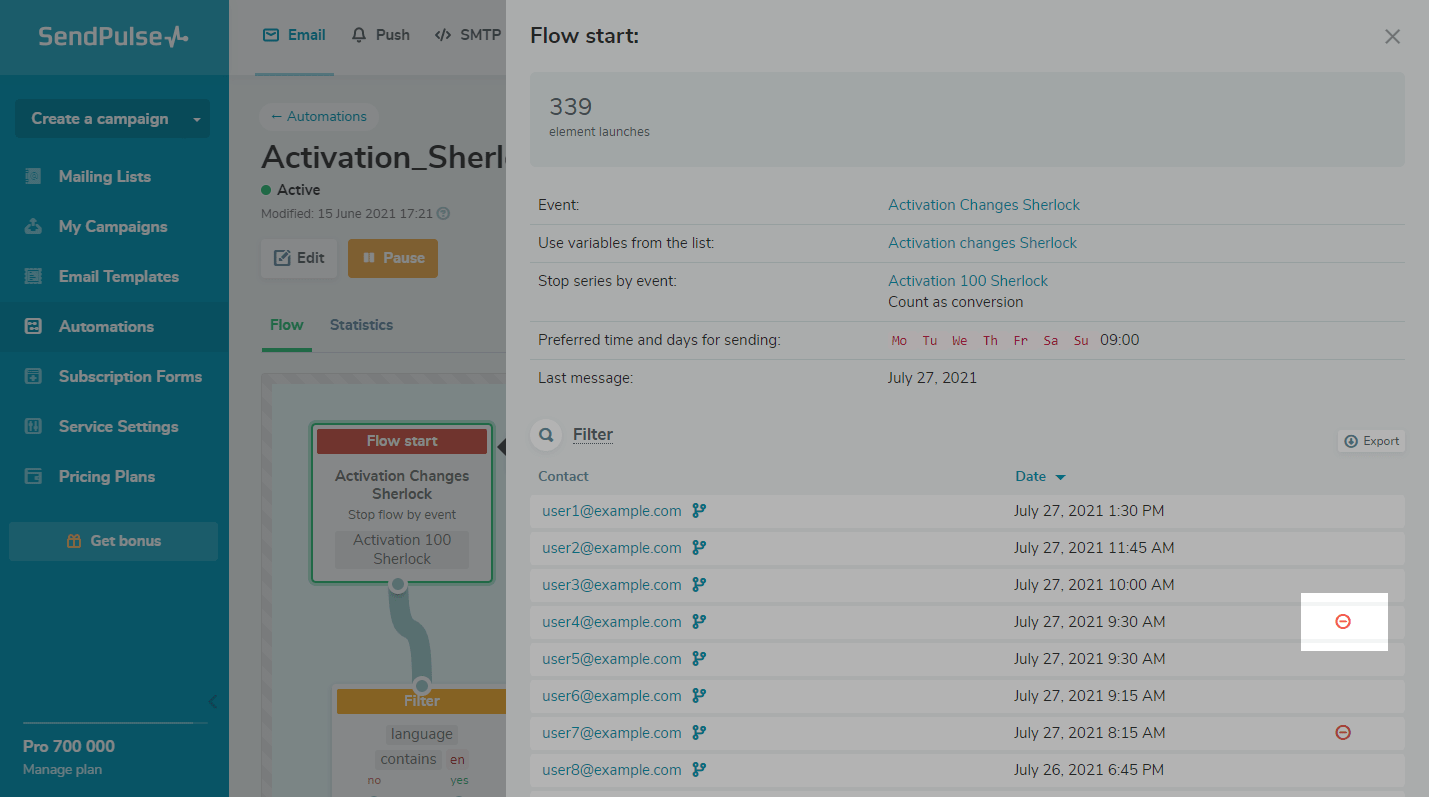
Then, confirm your action again in the window that opens.
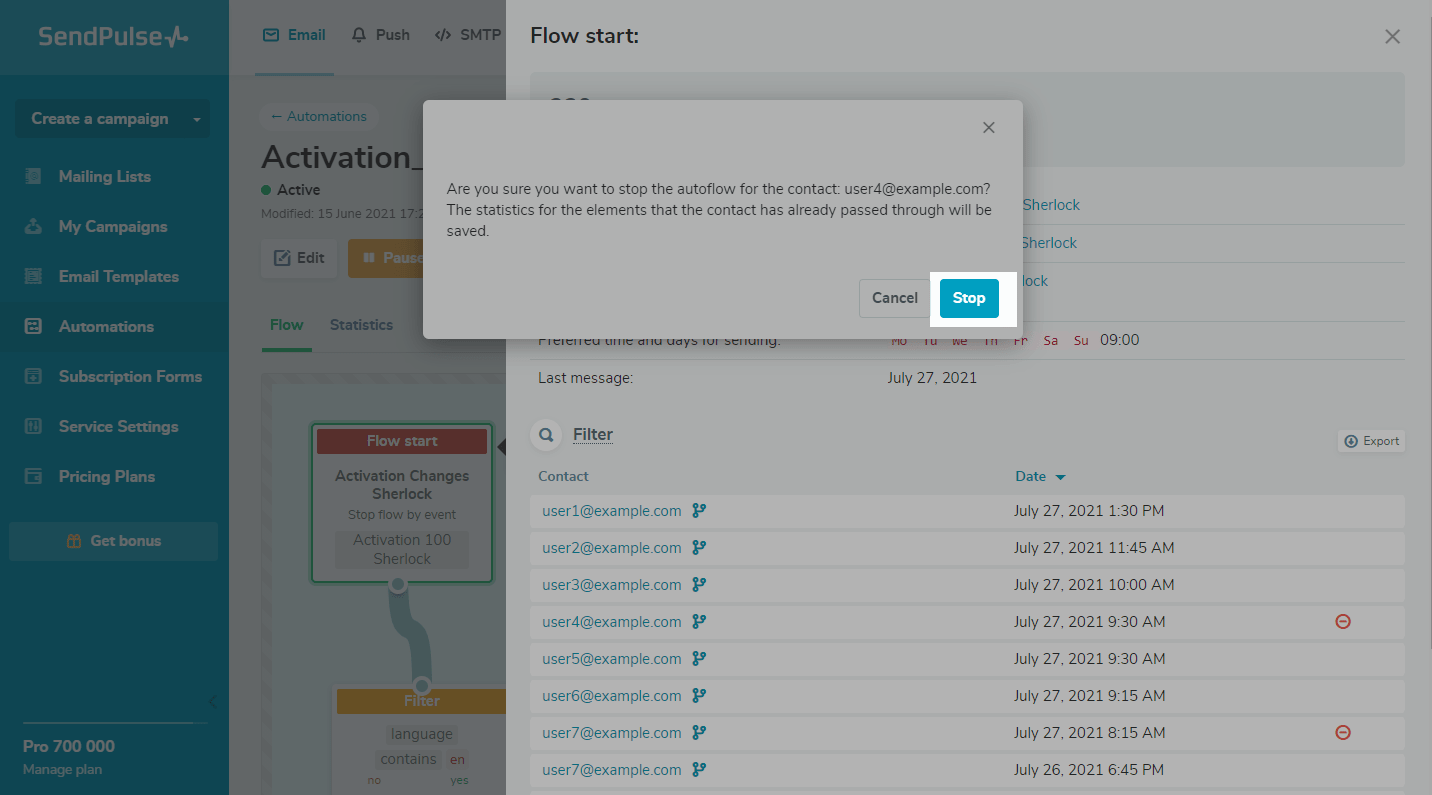
The contact for whom you have stopped the flow or a contact who has completed the series will no longer display the icon in the starting element of the flow. Statistics about all passed elements will remain in the flow.
If you are working with a team, the button is visible to invited users with the roles Manager, Editor, and Superman.
Last Updated: 28.12.2023
or