How to unsubscribe from push notifications
Push notifications that you have subscribed to appear at the top or bottom of the browser window — even if the user is offline at the time of sending. In this article, we'll look at how to unsubscribe from push notifications in popular browsers.
Learn more: Quieted permission prompts in Mozilla Firefox and Google Chrome
How to unsubscribe from push notifications in Google Chrome
Method 1. By managing notifications in your browser
Go to the browser menu and select Settings.
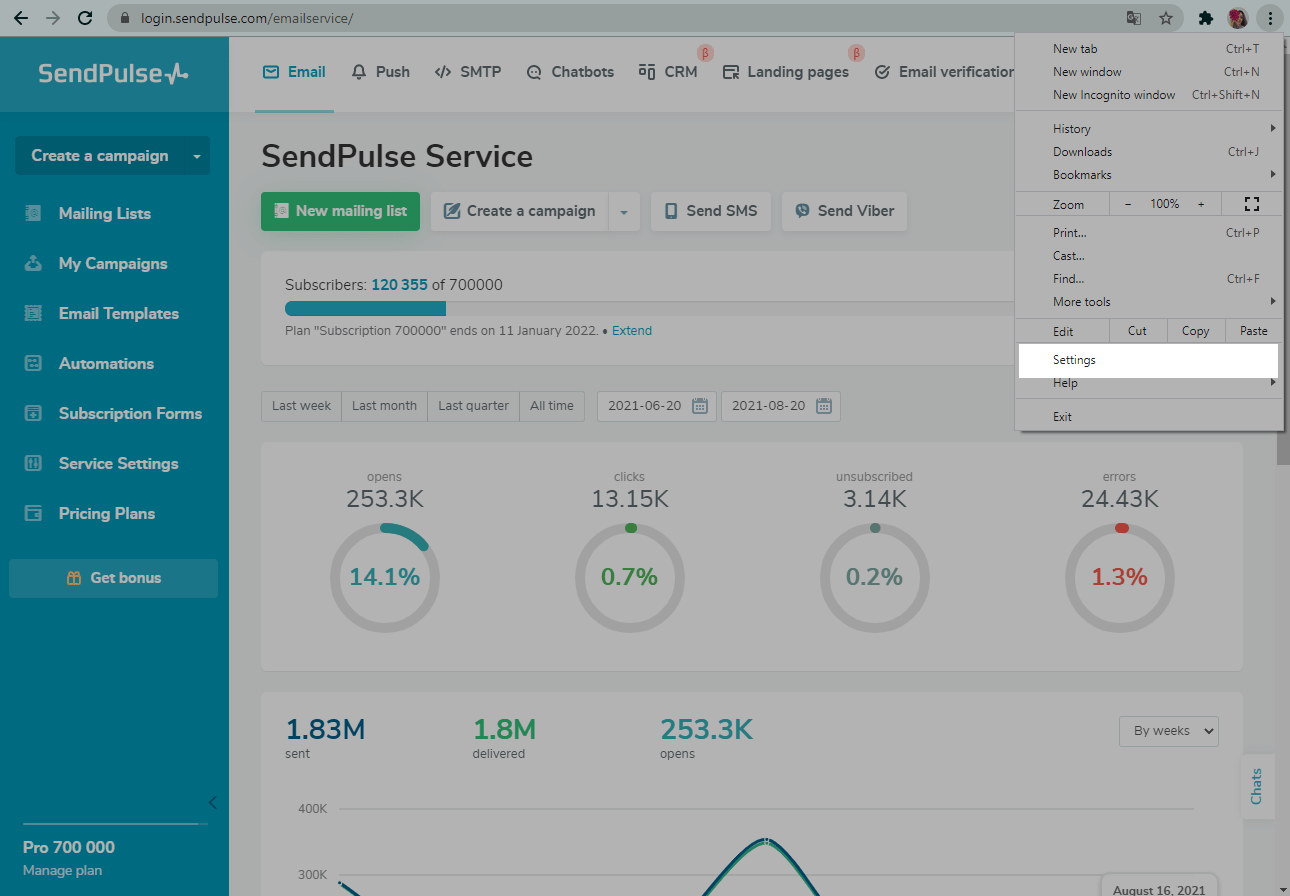
In the Privacy and security section, go to Site Settings and select Notifications.
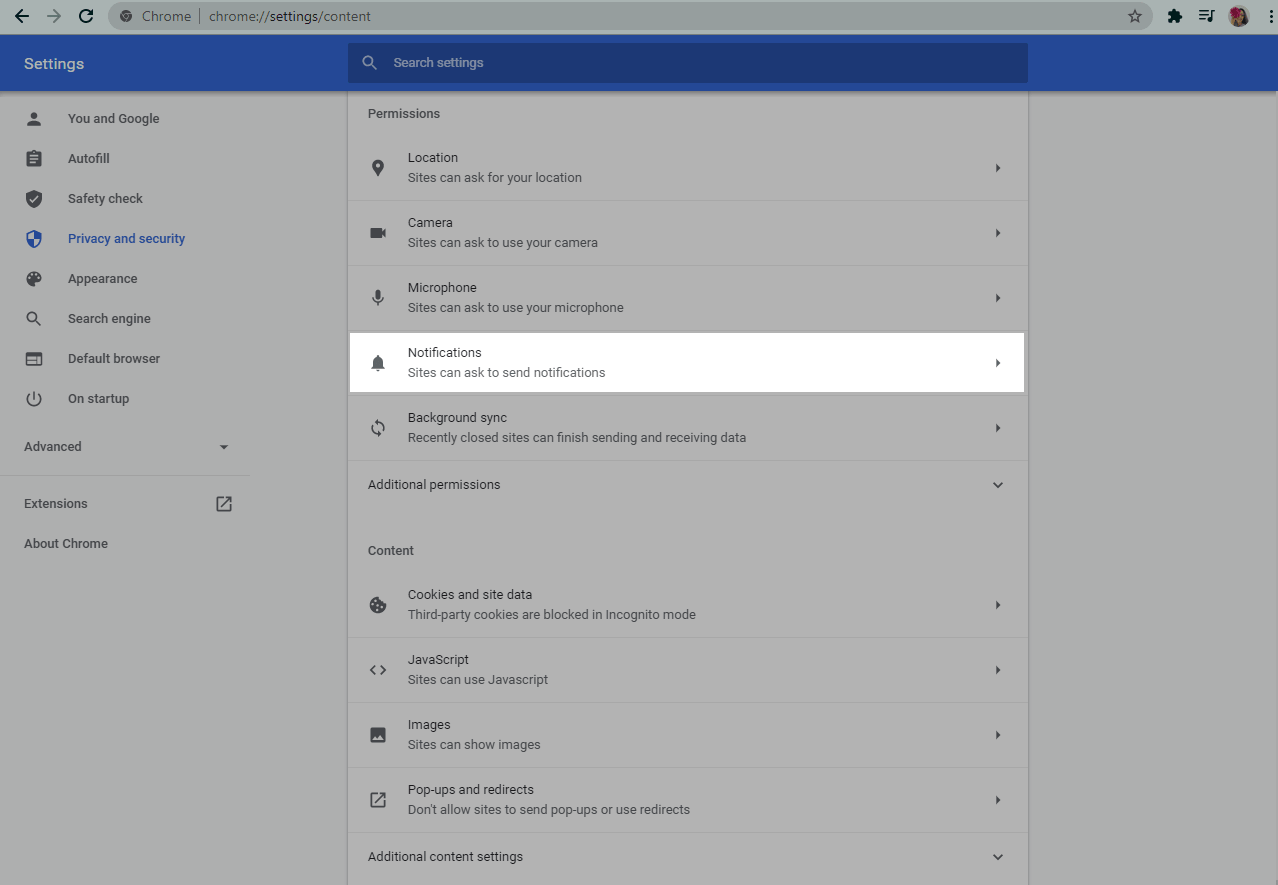
Next to the desired site in the dropdown menu, click Block.
You will be prompted again to allow notifications to be sent if you delete the site.
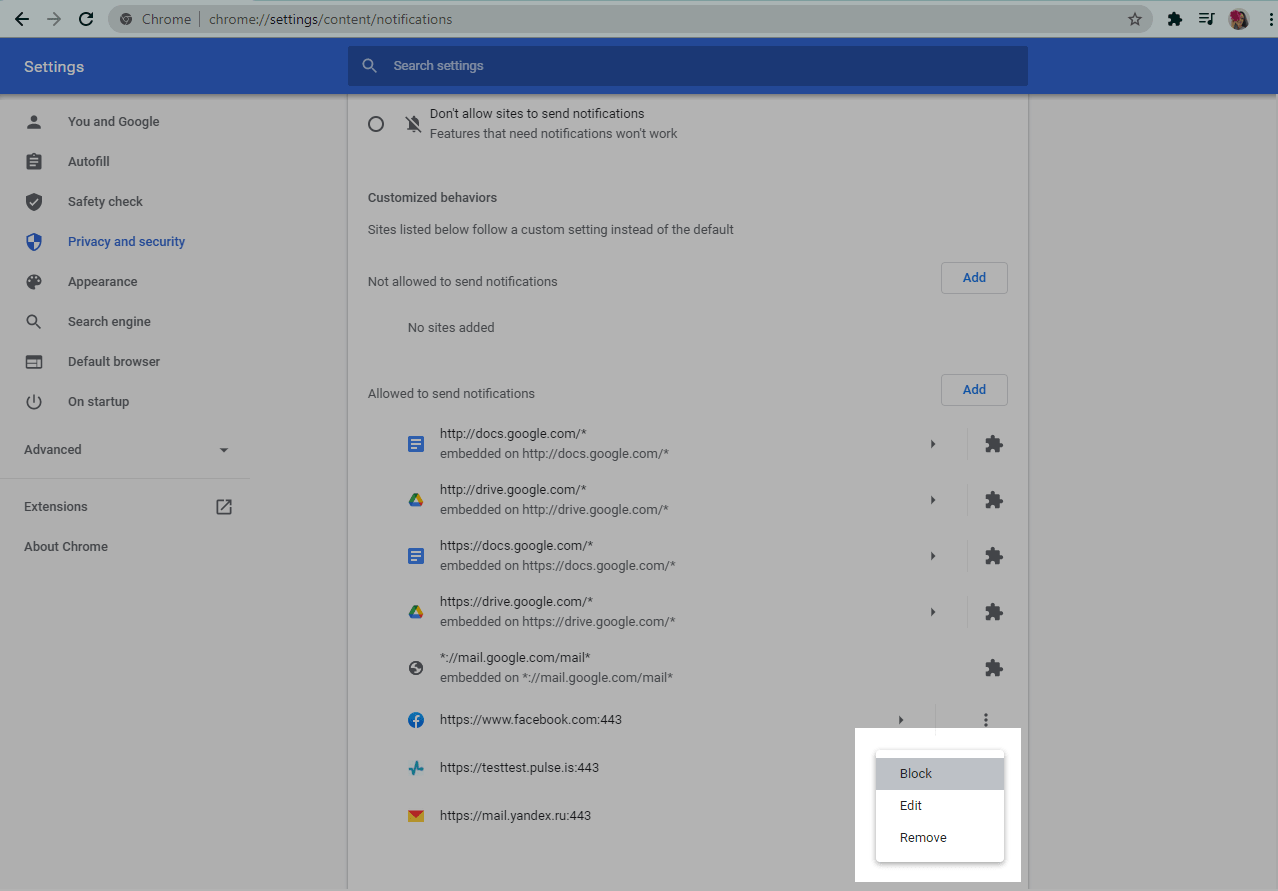
Method 2. When you receive a message
When you see the push notification, right-click on it to open the dropdown menu.
Click Turn off all notifications for Google Chrome.
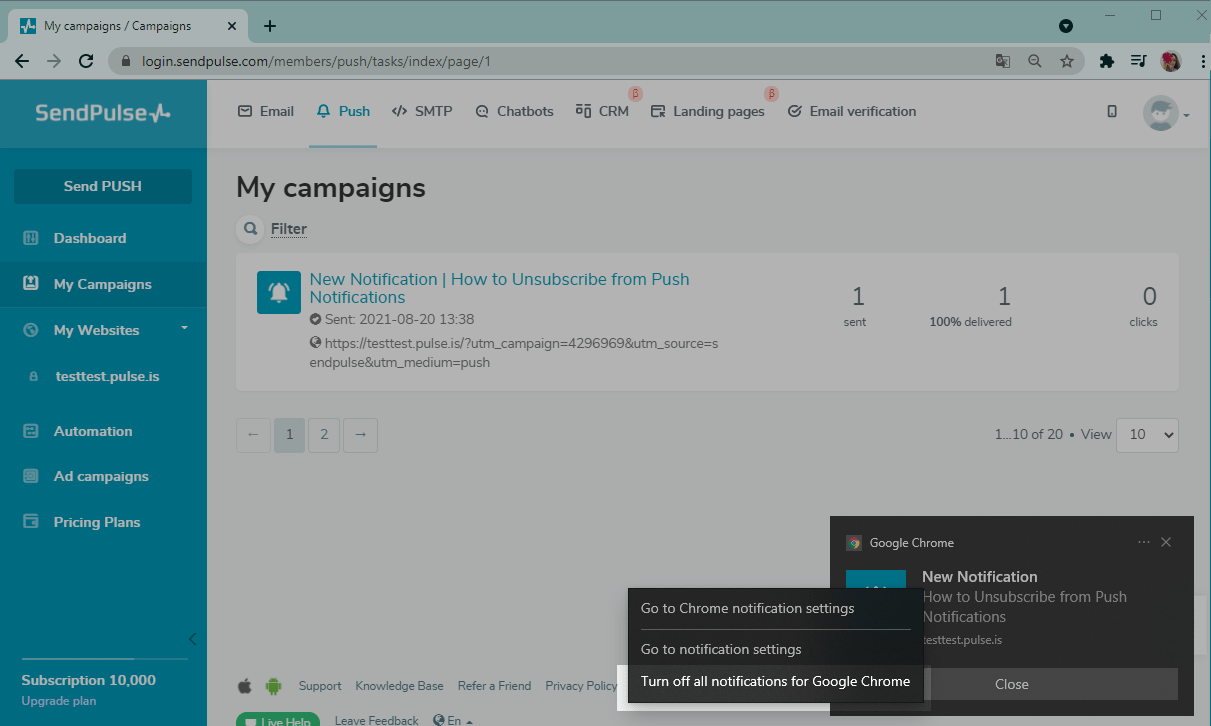
Method 3. Via the notification icon
If you have a bunch of unread notifications, a bell appears in the notification area. When you click on it, the push notifications control panel opens.
You can view all of your missed notifications in the panel, switch to Do not disturb mode, or completely disable push messages. To do this, uncheck the checkboxes from sites you do not want to receive notifications from anymore.
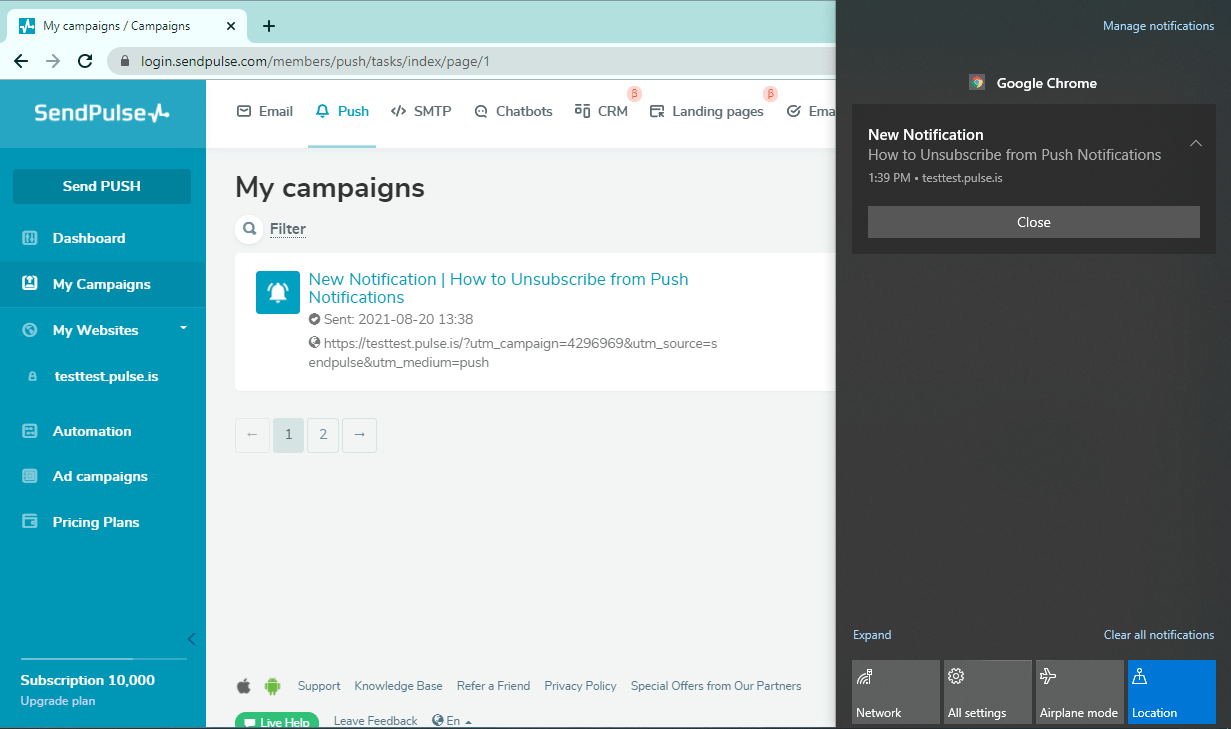
How to unsubscribe from push notifications in Mozilla Firefox
Go to the browser menu and select Settings.
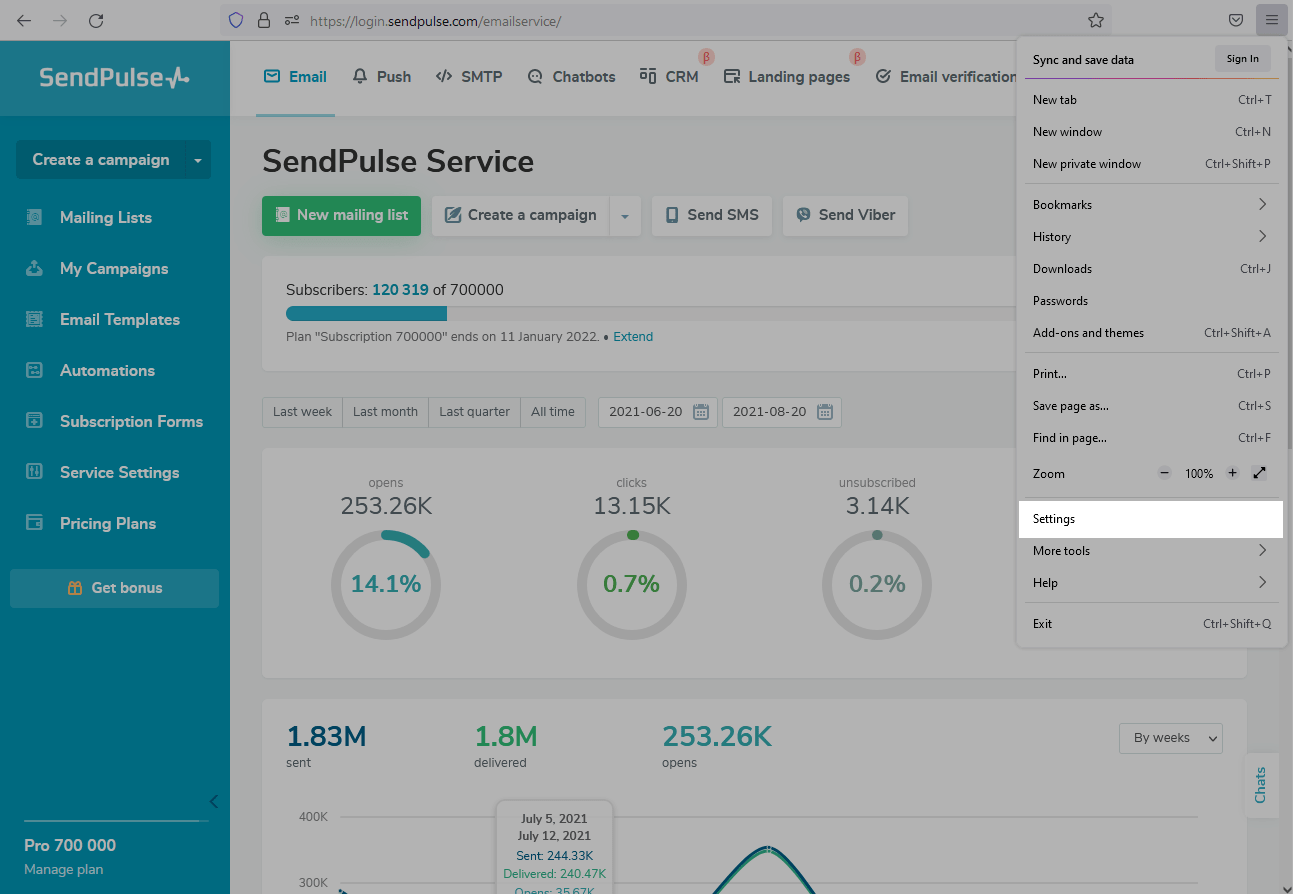
In the Privacy & Security section, go to Notifications and click Settings ...
Next to each site, there is a dropdown menu where you can block receiving push notifications.
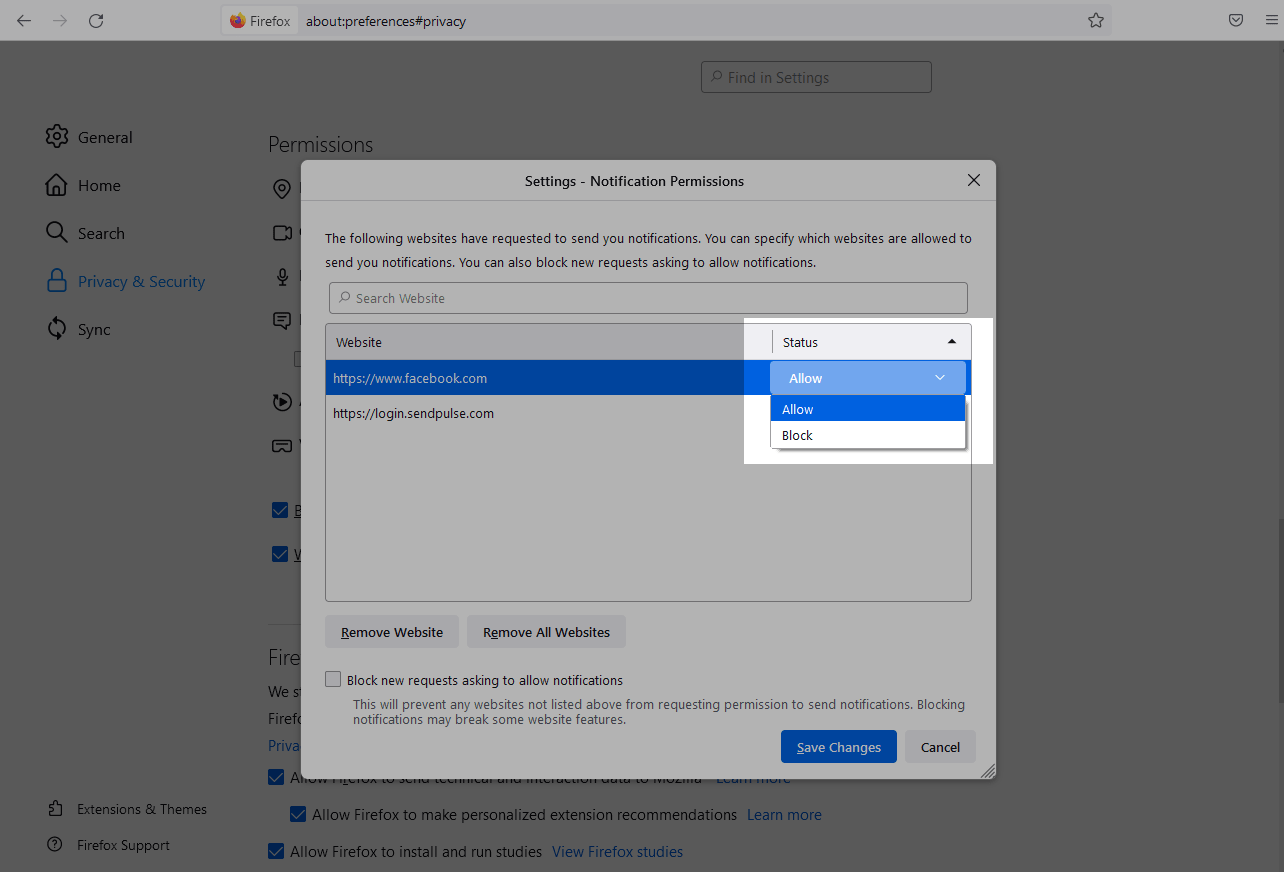
Click the Save Changes button.
How to unsubscribe from push notifications in Opera
Go to the browser menu and select Settings.
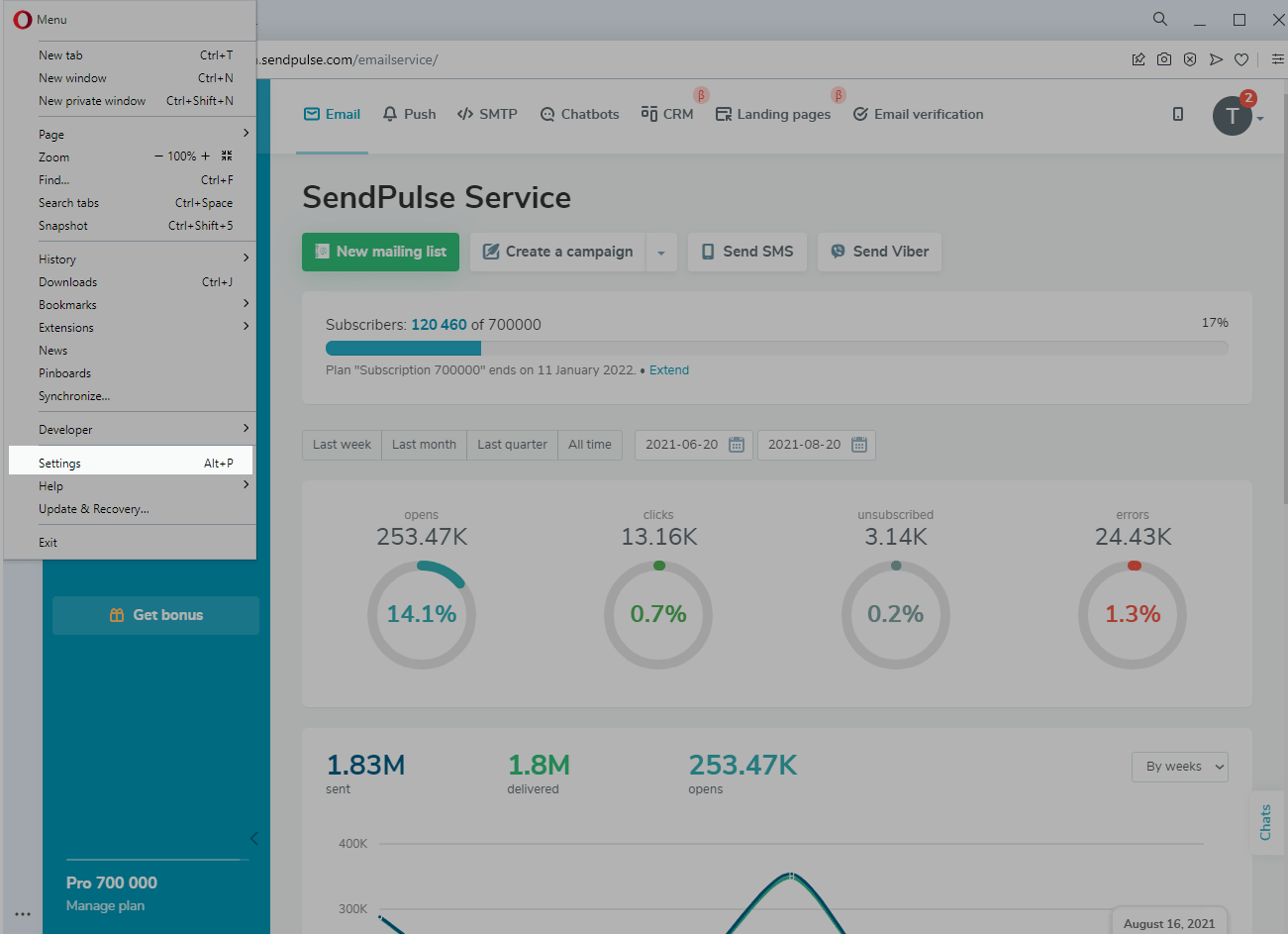
In the Advanced — Privacy & security section, select Site Settings and then Notifications.
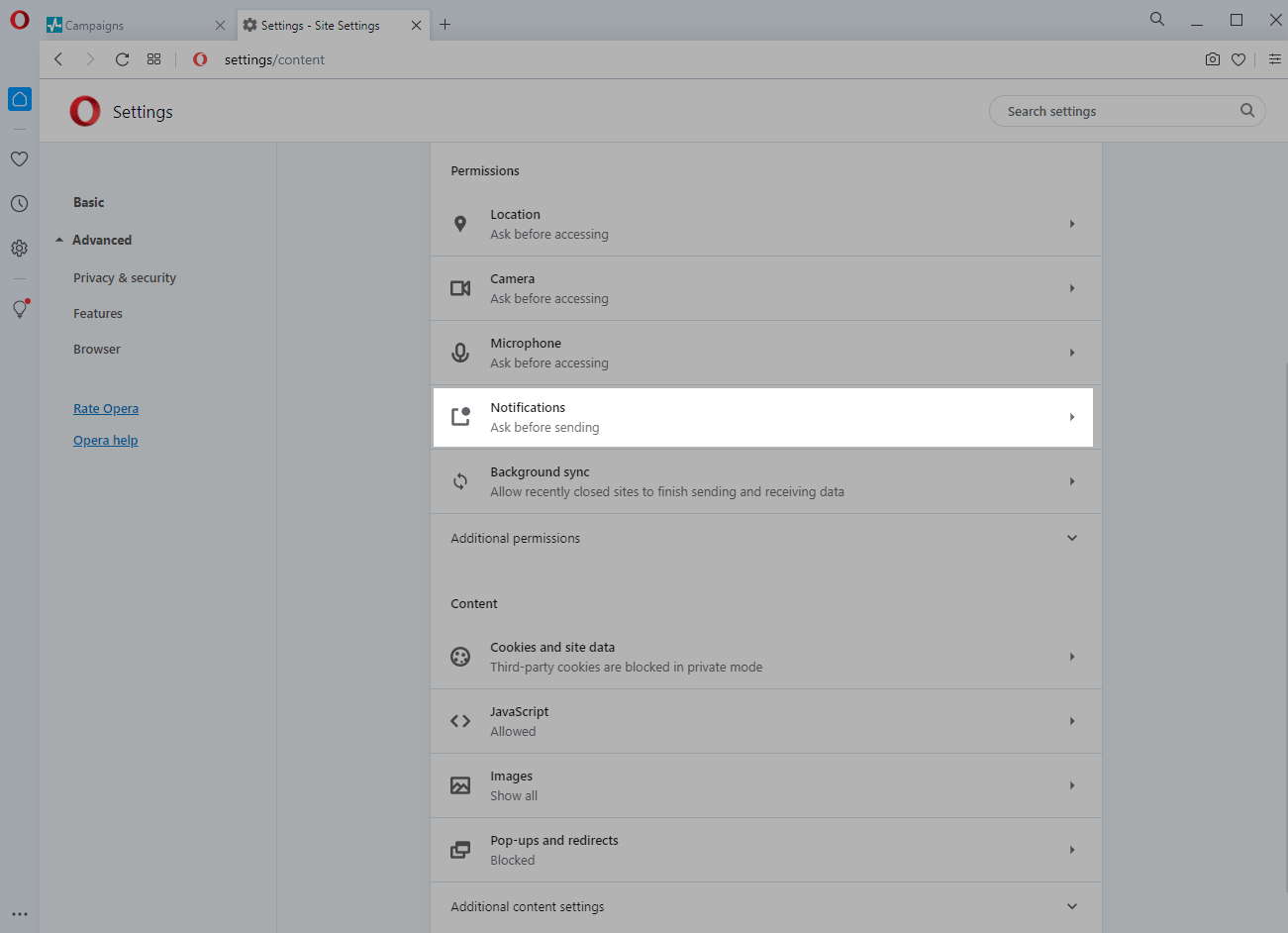
Next to the desired site, click Block in the dropdown menu.
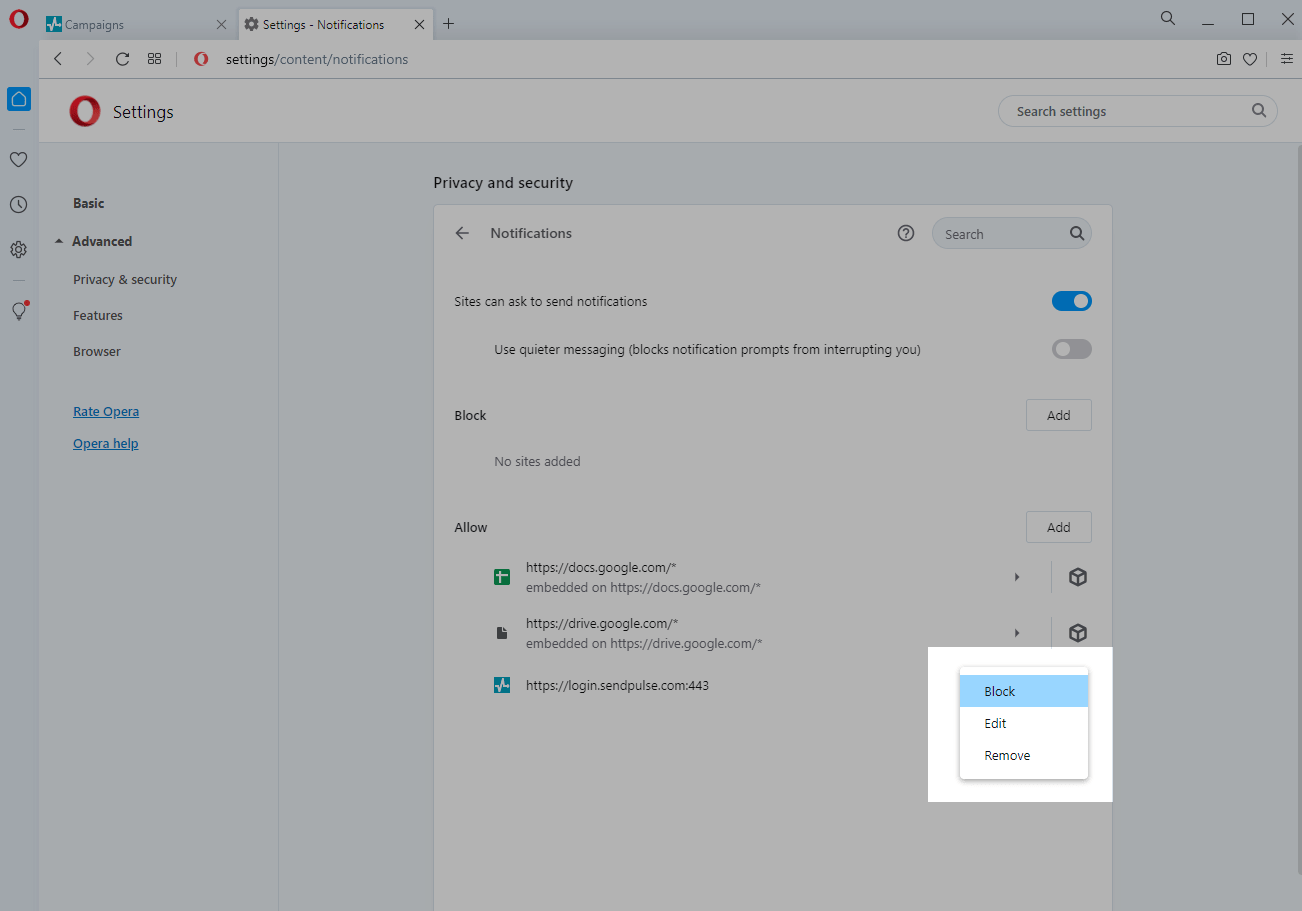
How to unsubscribe from push notifications in Google Chrome on Android devices
Go to the site you want to disable push notifications for.
To the right of the browser address bar, click on the three dots. Then, click on the Info icon.
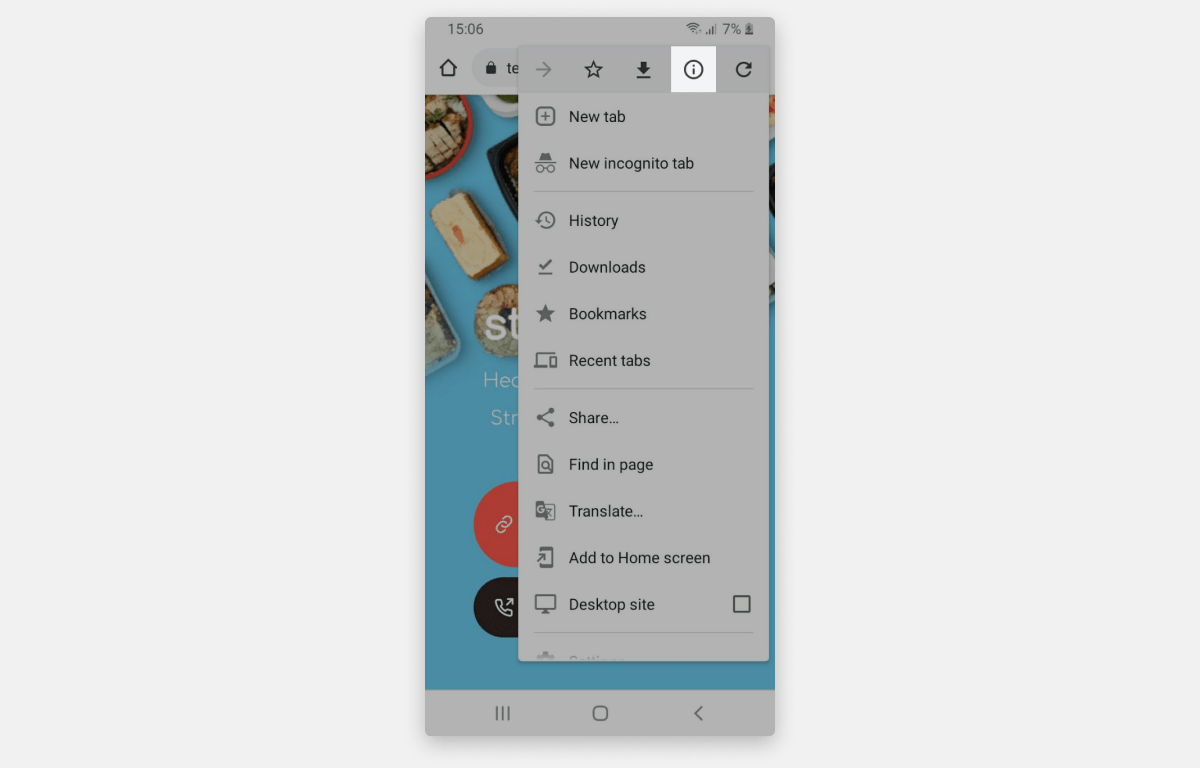
Select Permissions.
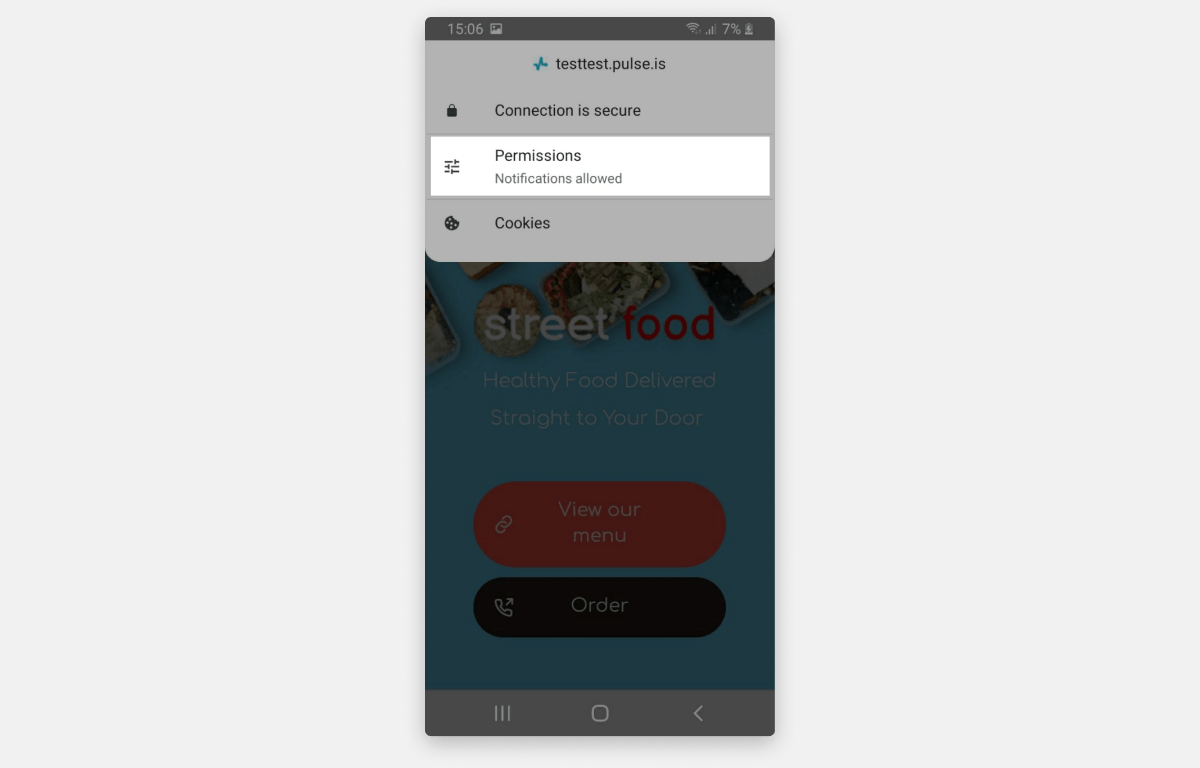
Click the Reset permissions button.

Last Updated: 11.01.2024
or