How to create and send a push campaign
With SendPulse, you can create and send push notifications — messages to users that pop up on their mobile devices and browsers. Push campaigns are used for sales promotion, latest news, or online events notifications.
Go to the Push section, and click Send PUSH.
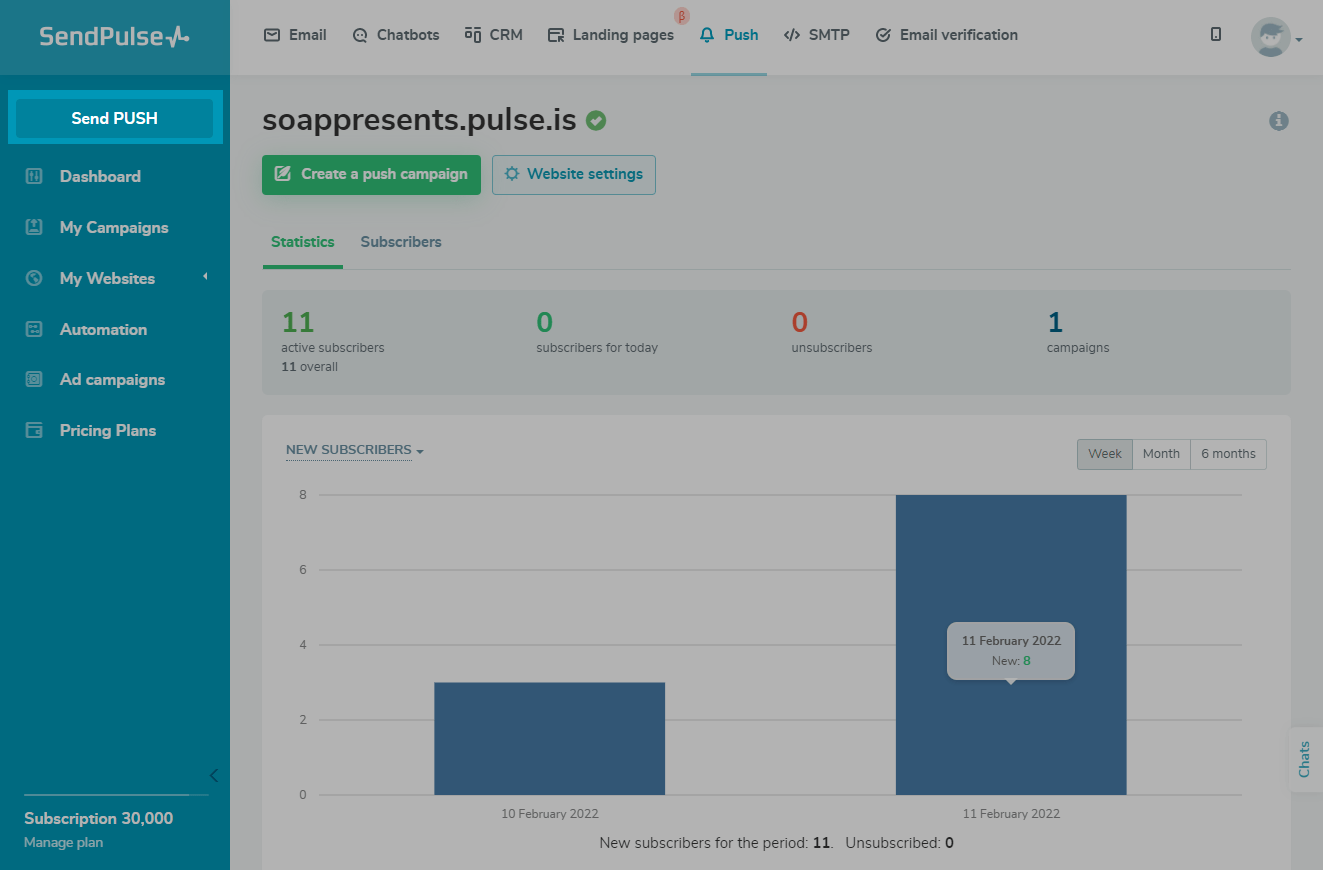
Add recipients
Select one or several sites from the list whose subscribers you want to send the campaign to.

If your site has more than five subscribers, you can segment your recipient list.
Please note that recipient list segmentation is only available on a paid pricing plan.
Learn more: How To segment web push notification recipients.

Customize the notification appearance
Enter your push notification title and text. Your title can be up to 50 characters, and the body text can be up to 125 characters long.

Add a link that the recipient will follow after clicking on the notification.

Optionally, you can replace the default image. To do this, activate Replace the standard website image, and select a new image.
The recommended image size is 128×128px, up to 200 KB. The preferable image formats are JPG, PNG.

You can add a large image and buttons to your notification in Chrome and Chromium browsers.
Learn more: How to create a push campaign with a large image and buttons.

You can see what your push notification looks like in different browsers on the right.

Specify the campaign sending time
You can send your campaign right after creating or scheduling it. To do this, click on the clock icon, activate Schedule for later, and select the date and time.

Set up and send your campaign
Click on the settings icon.
Set the push lifetime — the period when the message can be delivered to the subscriber.
Select one of the send throttling options: send immediately, or over a certain number of hours. We recommend using this feature if you are sending your campaign to a large subscriber base — you will be able to reduce the server overload.
Additionally, you can add UTM Codes for analytics.

Click Send.
Last Updated: 26.11.2024

or