Sources of automatically added deals and contacts
You can add deals manually or set up integrations to automatically create deals after communicating with a client on one of the communication channels. Integrate CRM with chatbots, email services, landing pages, payment systems, pop-ups, subscription forms in SendPulse, and other services.
When you create deals in CRM, contacts are also automatically created. If you transfer duplicates, you need to merge them into one contact. Contacts are identified in all SendPulse services by matching the main email address.
Payments
Create deals with contact data automatically using payments received via chatbots, websites or cources. You can choose the pipeline and stage where you want to add deals based on the payment status.
By default, all deals are added to the first pipeline in your CRM system. You can select the pipeline and pipeline stage to which you want to add deals based on their payment statuses in pipeline settings.
Go to Settings > General, and select the deal stage to which you want to add deals based on their payment status:
| New payment | The user initiated a payment by clicking a Payment button, but the payment hasn't been marked as Successful or Unsuccessful yet. |
| Successful payment | The payment was completed successfully, and the money will be sent to the selected payment system. |
| Unsuccessful payment | Payment failed. |
If you don’t select a deal stage, then all payment deals will be added to the first pipeline stage.
You can find out more about initiated payment statuses in the Payments tab.
Via chatbots
Go to the chatbot flow builder in the Chatbots section. In the Message element for the Payment button, specify your deal name and the pipeline where you want to store it.
Via bio link pages
Go to the bio link page builder in the Websites section. In the settings of the Payment element, specify your deal name and the pipeline where you want to store it.
Via websites
Go to the website builder in the Websites section. In the settings of the Payment element, specify your deal name and the pipeline where you want to store it.
Course payment
Unlike with other payments, your contact and deal sources will be set to Courses.
Go to your course settings in the Courses section. Turn on the Create a deal in CRM toggle. Enter your deal name, and choose which pipeline and stage to save it to.
Chatbot
Set up automatic deal creation with contact data when a contact performs a certain action, for example, by clicking the "Submit order" button.
Go to the chatbot flow builder in the Chatbots section. Add the Action element, and select the Create deal action.
Select a pipeline and deal stage — the pipeline and stage to place a deal card. Then, enter a deal name. You can also add a variable to the deal name to pass custom data.
Automation 360
Set up automatic deal creation with contact data after certain conditions are met, for example, following a link or receiving an event.
Go to the flow builder in the A360 section. Add the Action element, and select the Create deal action.
Select the status of the deal — at which stage of the pipeline to place the deal card, and assign someone on your team to manage the client.
Website
Set up automatic deal creation with contact data through a subscription form on your SendPulse website.
Go to the bio link page or website builder in the Websites section. In the settings of the Forms element, enter your deal name, and select a pipeline and a deal status.
Enter your deal name, and choose which pipeline and stage to save it to.
You can also associate form fields to variables in CRM. To do this, select a form field and a contact or deal variable in CRM to save the value.
Subscription form
Set up automatic deal creation with contact data through email service subscription forms.
Go to the form builder in the Email > Subscription forms section. Open Form options > Form data and type, and turn on the Add subscribers to CRM toggle.
Drag and drop the Input element. Enter the input field label, and select a variable from the mailing list where the transferred data will be saved.
Select the CRM contact variable where you want to save the transferred data.
Pop-ups
You can automatically create deals with lead data gathered using pop-ups.
Go to the pop-up builder in the Pop-up section. In the Data saving tab, turn on the Create a deal in CRM toggle. Enter your deal name, and choose which pipeline and stage to save it to.
Learn more: How to create a smart pop-up: set up additional options.
Courses
Create courses to share your experience and knowledge with students.
When a student registers for your course or asks a question on the registration page, their contact card is created in CRM. You can filter such contacts by the Courses parameter in the Source section. You can also view additional information about students’ course progress in the Courses tab.
When a student pays for a course, a newly created deal will be linked to their contact.
API
Create deals with contact data automatically when integrating with an external service via API.
For example, you can use the Create Deal method to send information about a new deal after a certain event in another service.
Integration with other services
Create deals automatically using integrations with other services. After registering or ordering products, the integration will transfer the data about the user, deal details, and items.
To do this, go to the "Integration" section, and select the integration to configure.
Integration use efficiency statistics
You can view your integration use efficiency statistics on the home page to see what other tools you can implement to grow your business.
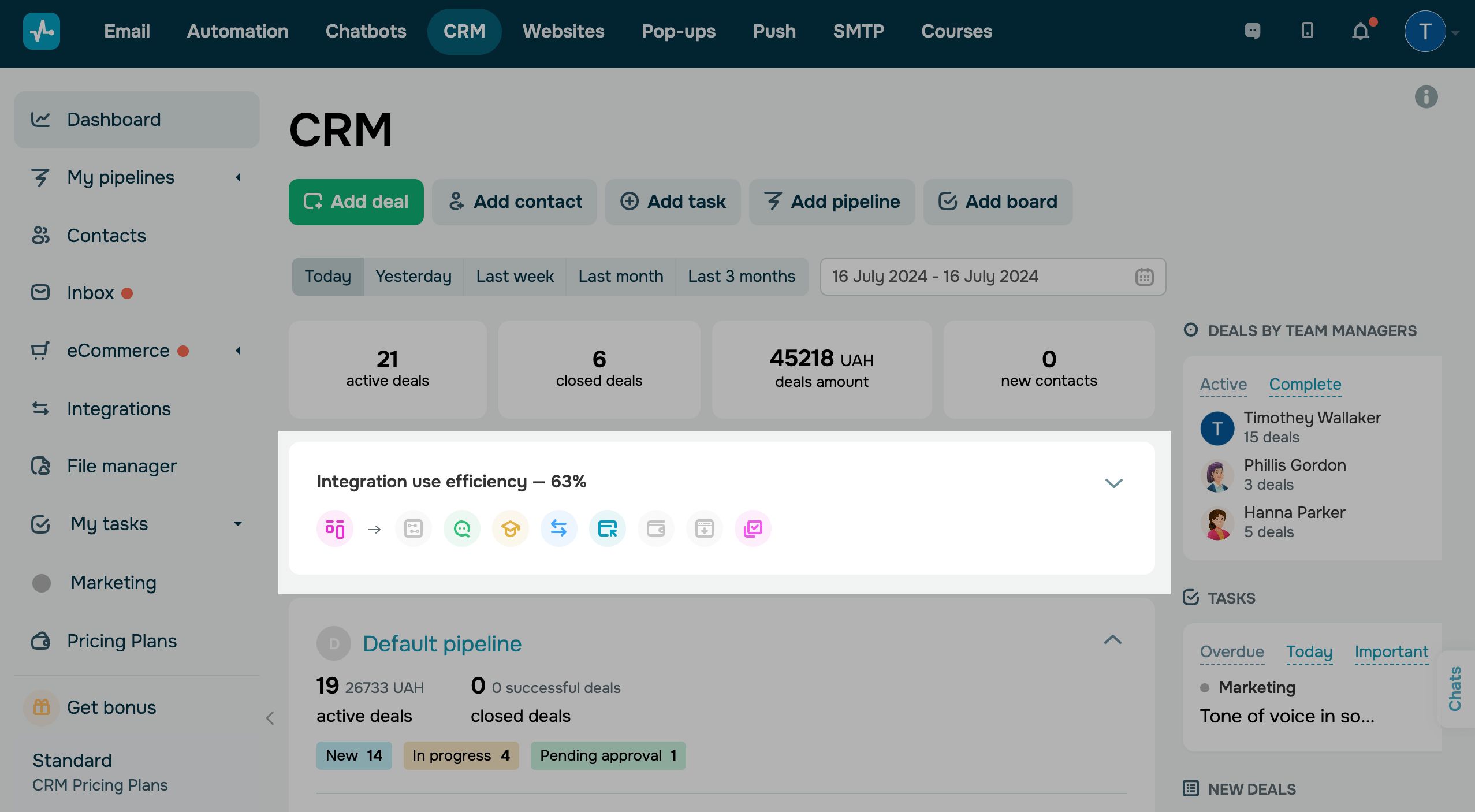
To see which SendPulse services are in use and which are not, click the down arrow.
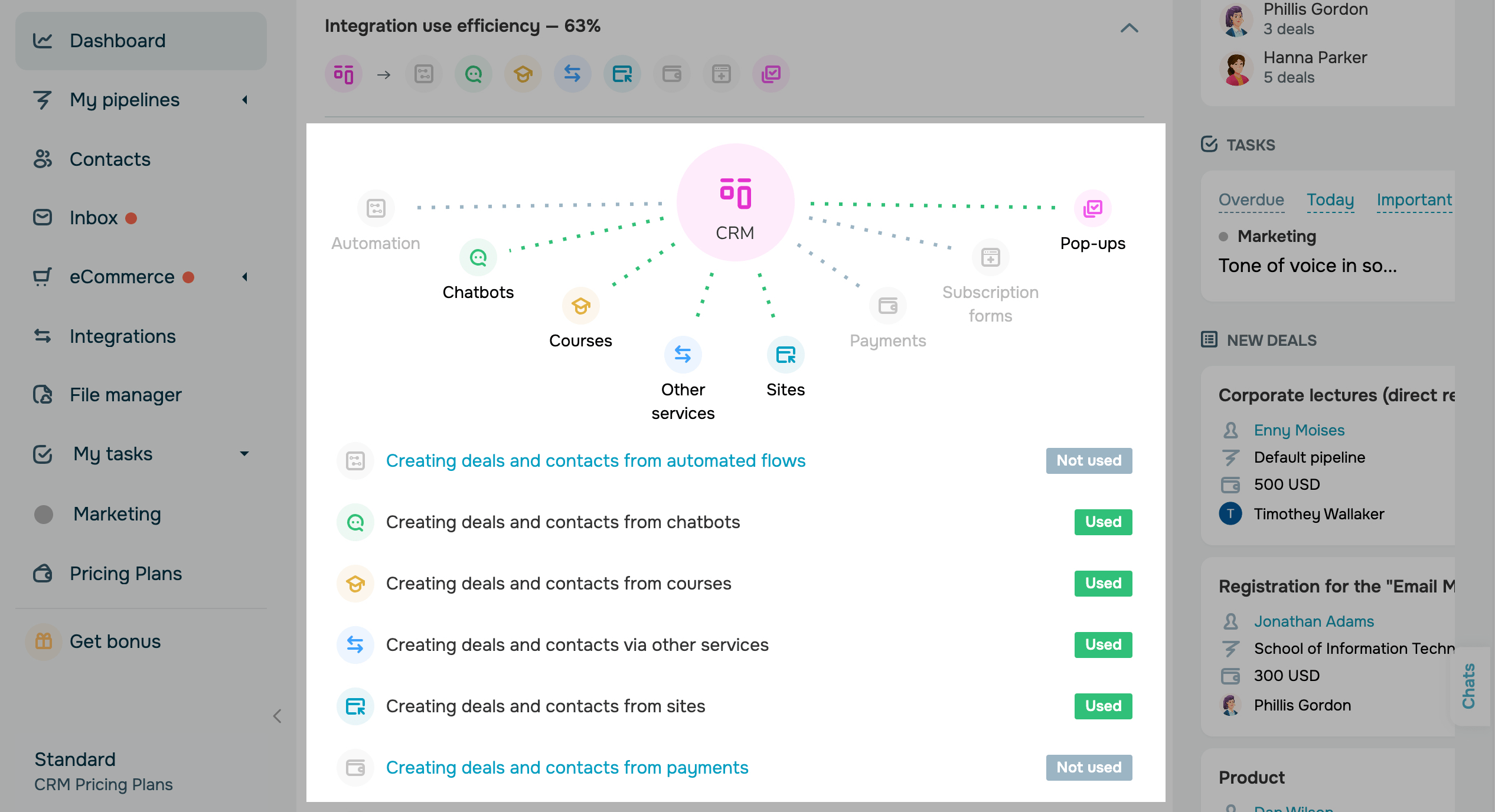
Last Updated: 09.10.2024
or