How to Copy a Chatbot Flow Scenario
You can copy a flow to another messaging platform, within the same messaging platform, or within the same chatbot.
If you copy a chatbot flow to another messaging platform, keep in mind that some elements may not be supported, and you will need to edit all your highlighted elements.
Learn more about supported chatbot builder elements in the "How to Copy a Chatbot Flow from One Messaging Platform to Another" article.
If you copy a chatbot flow within the same messaging platform, make sure to check that your target bot has variables and tags with the same names as in your source bot. You will also need to select your flows.
If you copy a chatbot flow within the same bot, your chatbot data points are identical and consistent, meaning that they do not require any additional configurations.
To copy a flow, go to it, click the three dots, and select "Copy Flow."
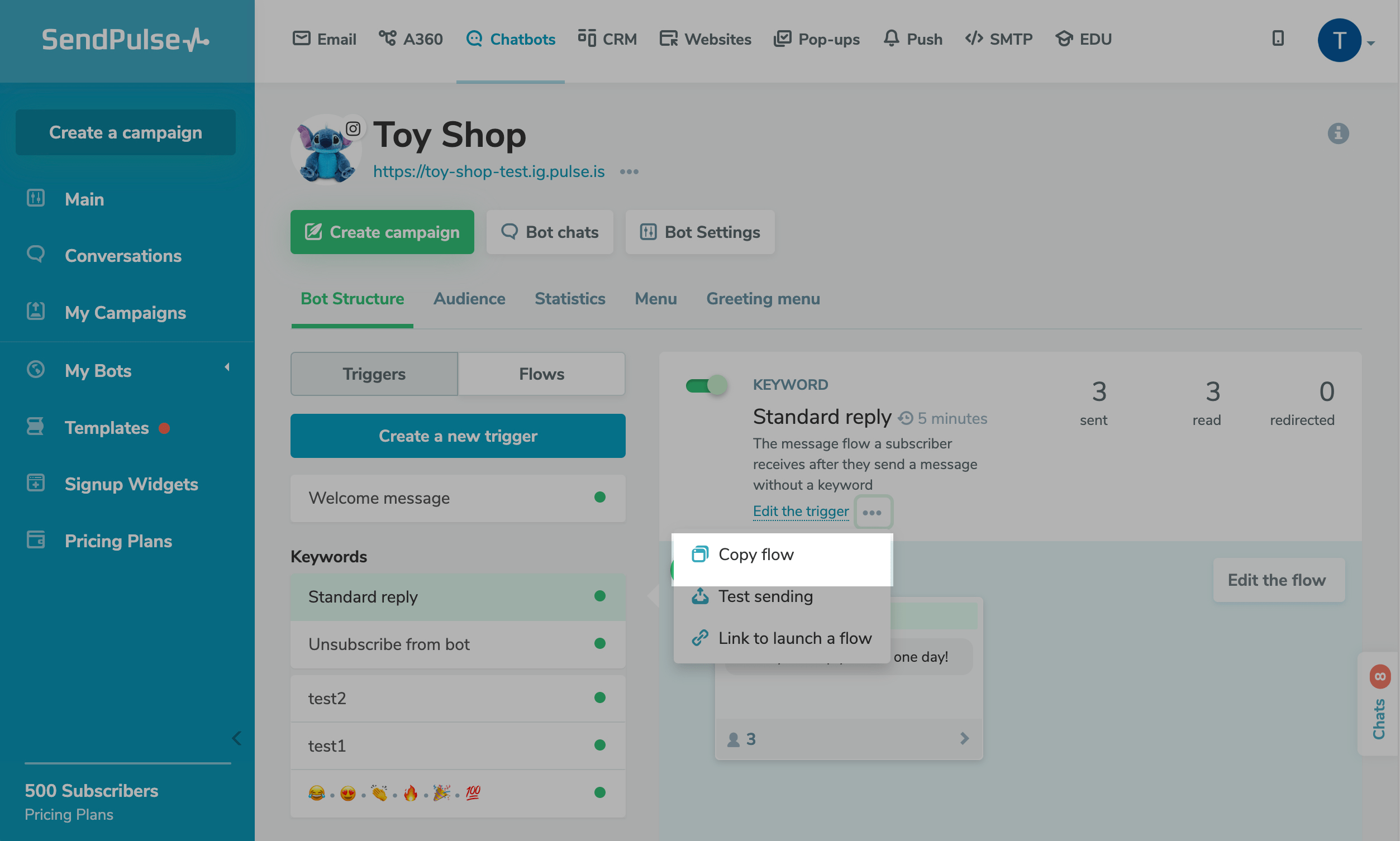
If you copy a chatbot flow within the same bot, click Copy flow. If you want to copy it to another bot, click the field, and select a chatbot.

Once you copy your flow, the chatbot builder will be opened, you will be able to check and edit your flow.
After you save your flow, it will be copied to your selected bot’s saved flows.
To activate a flow, create a trigger, and link your created flow.
Last Updated: 23.10.2023
or