How to create events
An event is an external data signal sent to the specified SendPulse URL. When you create an event in Automation360, you receive a link to send a POST request to SendPulse with the required parameters.
This way, you can transfer data from your site, for example, information about a customer, the products they ordered, and other related details.
With events, you can launch email, SMS, chatbot, and web push campaigns for a specific contact. Recipients are identified by their email or phone fields for email, SMS, and web push campaigns, and the сhatbots_subscriber_id and сhatbots_channel fields for chatbot flows.
Let's talk about how to create a link for an event.
Add a new event
To create an event, go to Automations360 > Events manager, and click Add new event.

There are four premade types of events:
- Abandoned cart
- Purchase
- Registration
- Custom event

Add variables
You can add, delete, and edit variables in each event. Use them in your message text of the Email and SMS elements, filter by values in the Filter element, or save to a mailing list using the Action element.
Choose one of the following data types:
| String | Can contain text values up to 255 characters |
| Number | Can contain any numeric values |
| Date | Can contain dates you need to send in the YYYY-MM-DD format |
| Structure | Can contain array of variables |

Use a structure to send an array, for example, product data, and create a dynamic template.

Copy the event URL
Once you have configured the variables and added the event, you will get:
- a unique URL to which you want to send data;
- an event ID;
- a format of the request body in the JSON format that SendPulse expects to receive.
Select a request method, copy the URL to send data, and add it to your system.
Read also: How to send events to SendPulse, How to manage events, and How to create an automation triggered by an event.

Run a test request
You can also test your campaign launch, data lookup, and server response example using the Run a Test Request button.

Last Updated: 27.12.2023
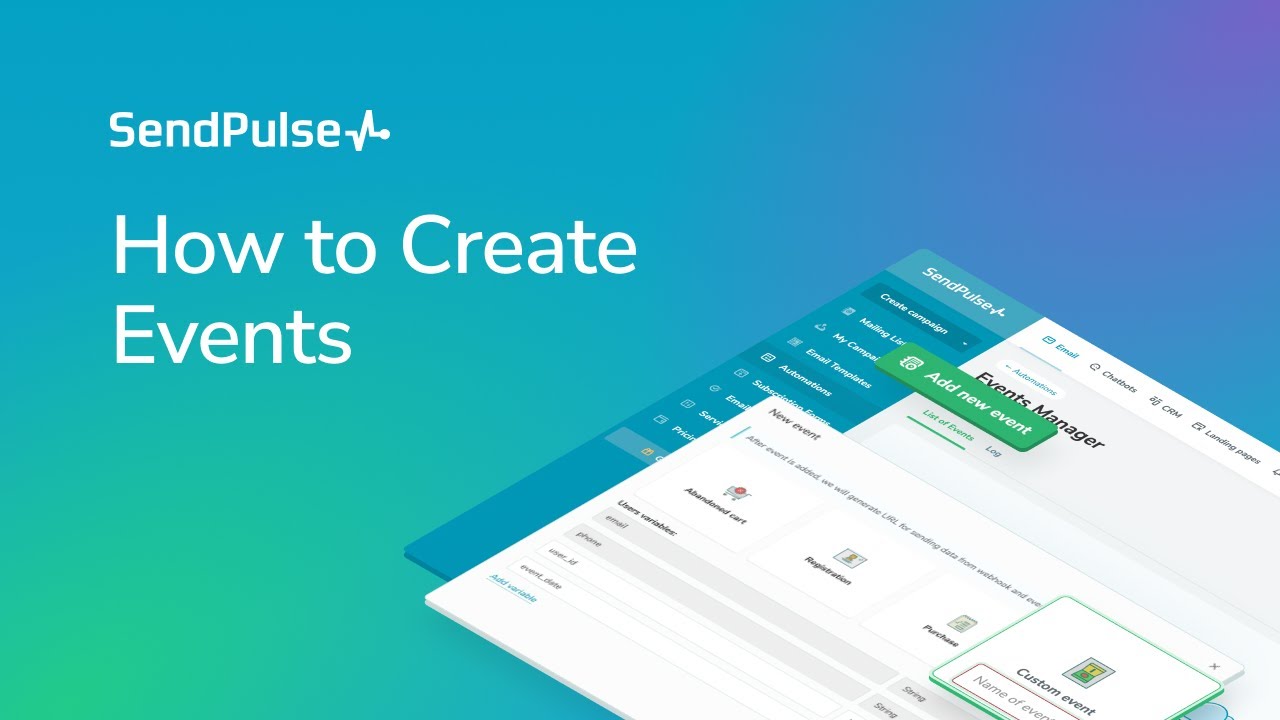
or