What are actions for contacts in a mailing List
After you have added contacts to a mailing list, you can take some actions with them. You can filter, disable, enable, delete, copy, or move contacts from one list to another one. In this article, we will talk more about these actions.
Filtering contacts
Filters are used to search for contacts in a mailing list. Filters can be applied to the whole database or specific lists.
Go to the Mailing lists section.
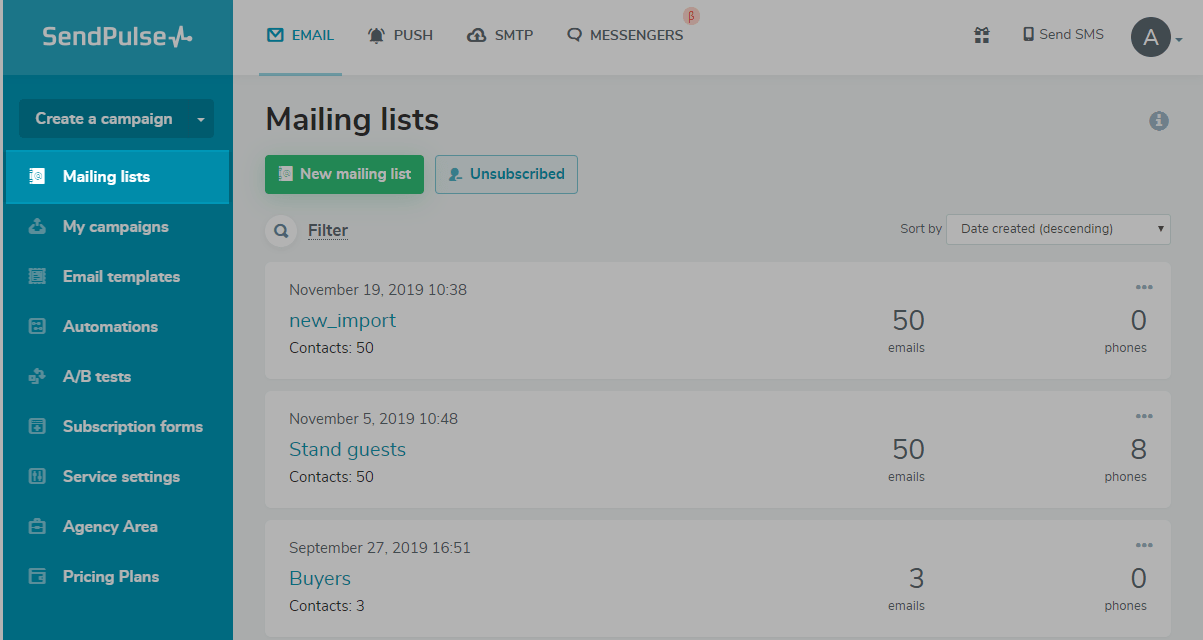
Open a mailing list and click Filter.
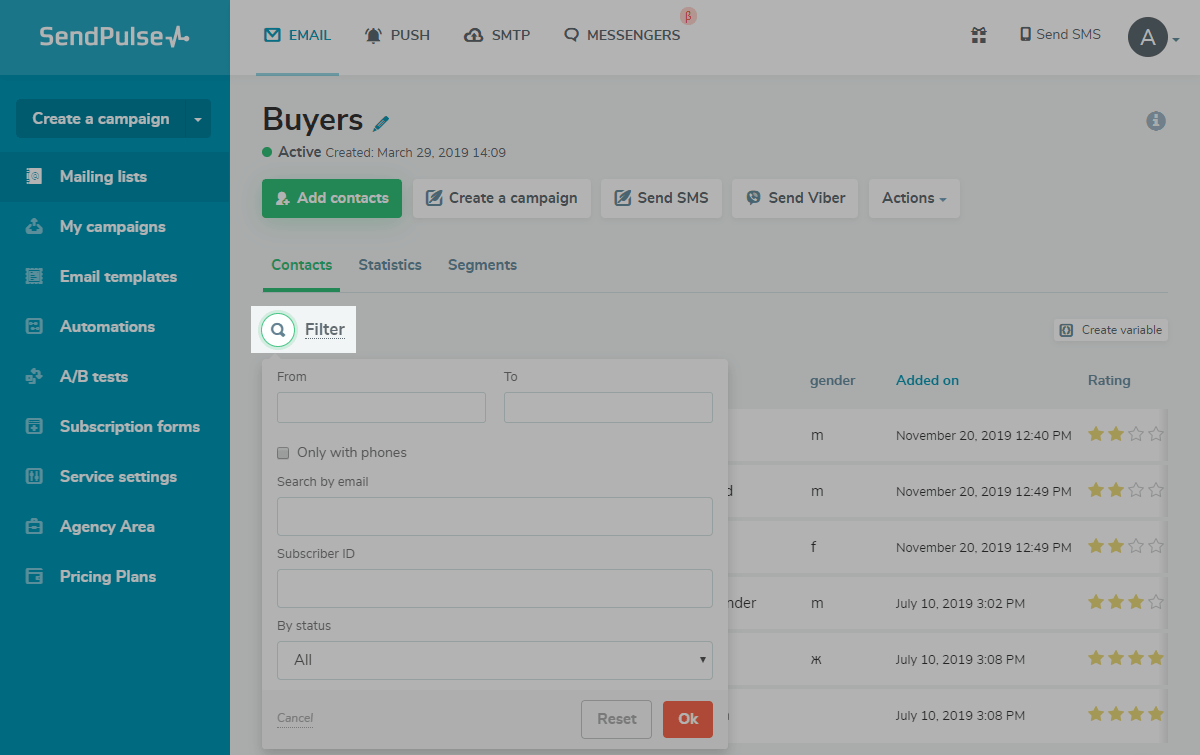
You can filter subscribers based on several parameters:
- a period when a subscriber was added to a mailing list;
- display of contacts with phone numbers only;
- search by email address (both a partial and full email address);
- search by a subscriber ID;
- search by a subscriber status.
To find a subscriber's ID, open a mailing list, and click the contact's email address. When the page with the subscriber's data opens, you will see the numeric ID value in the address bar of the web browser.
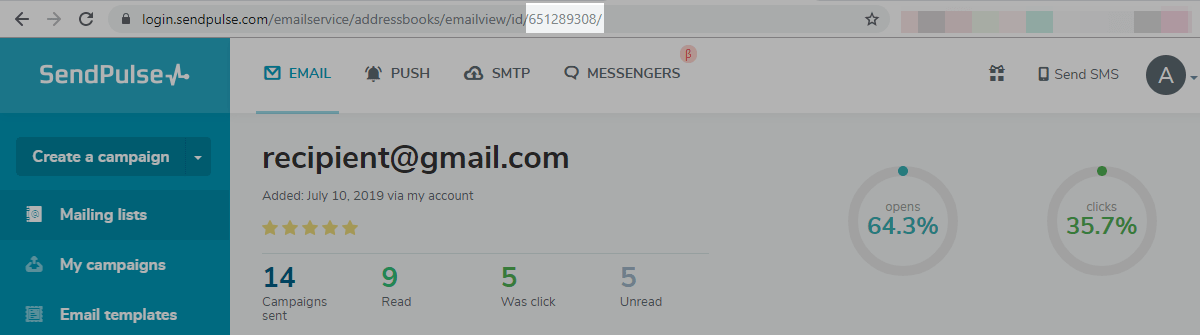
Action menu
Select contacts to display a menu with the available actions. Click a button with the appropriate name to perform the necessary action.
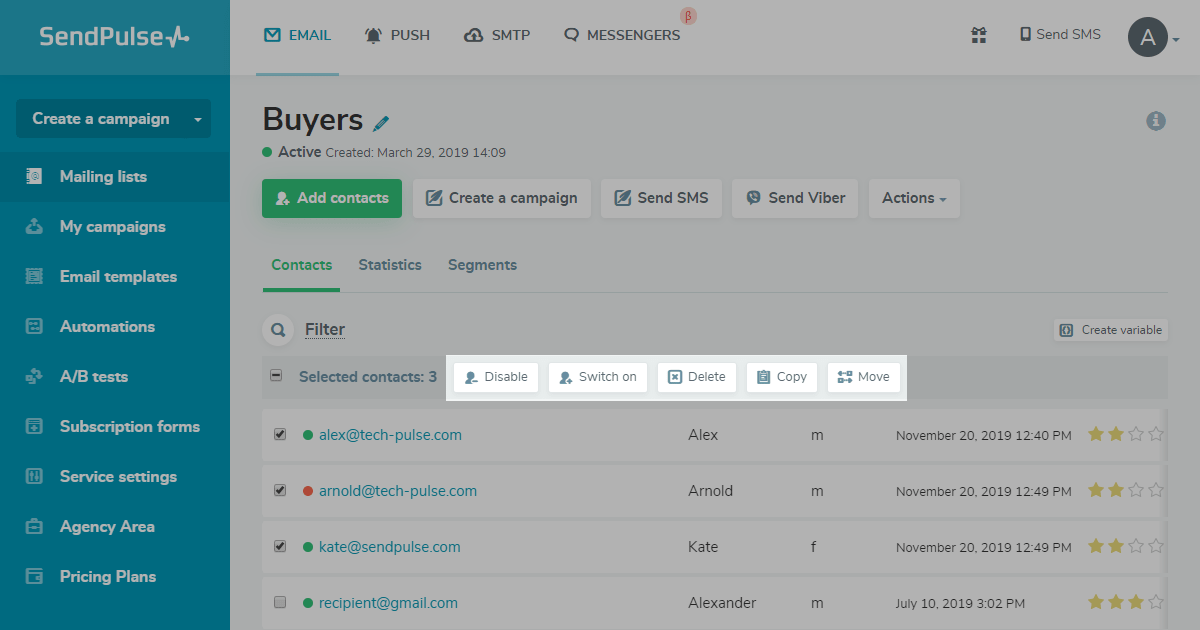
Use the Disable option if a campaign should not be sent to a segment of the contacts from a mailing list. Select contacts and disable them for the time of sending the campaign.
Use the Switch on option to enable contacts that you have disabled. Only active contacts can be disabled and enabled.
When you click the Delete, selected contacts are deleted from the current mailing list. Contacts that are duplicated in several mailing lists are removed only from the one where you deleted them.
Use the Copy option to duplicate the selected contacts in a different mailing list. After you click Copy, a pop-up window opens. In the pop-up window, select a mailing list into which the contacts should be copied.
Use the Move option to remove selected contacts from the current mailing list and add them to a different list. After you click Move, a pop-up window opens. In the pop-up window, select a mailing list into which the contacts should be transferred.
Search for duplicates
Use segmentation to find contacts that are duplicated in several mailing lists.
In the mailing list, where you want to check contacts for duplicates in other lists, open the Segments tab.

Add a segment by the Email is (not) in another list criterion.
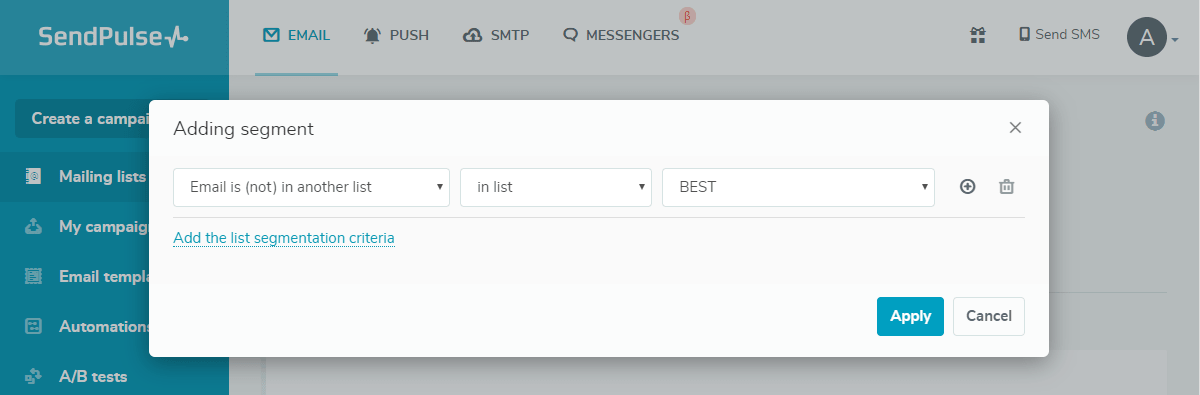
If you want to check a mailing list for duplicates in several other mailing lists, create several segments — one segment for comparison with one mailing list.
Mailing list statistics
The Statistics tab in a mailing list shows how many email addresses and phone numbers are on the list, as well as their statuses.
| New | Recently added email addresses or phone numbers. No campaigns have been sent to them yet. |
| Active | Contacts with active email addresses or phone numbers. At least one campaign has already been delivered to them |
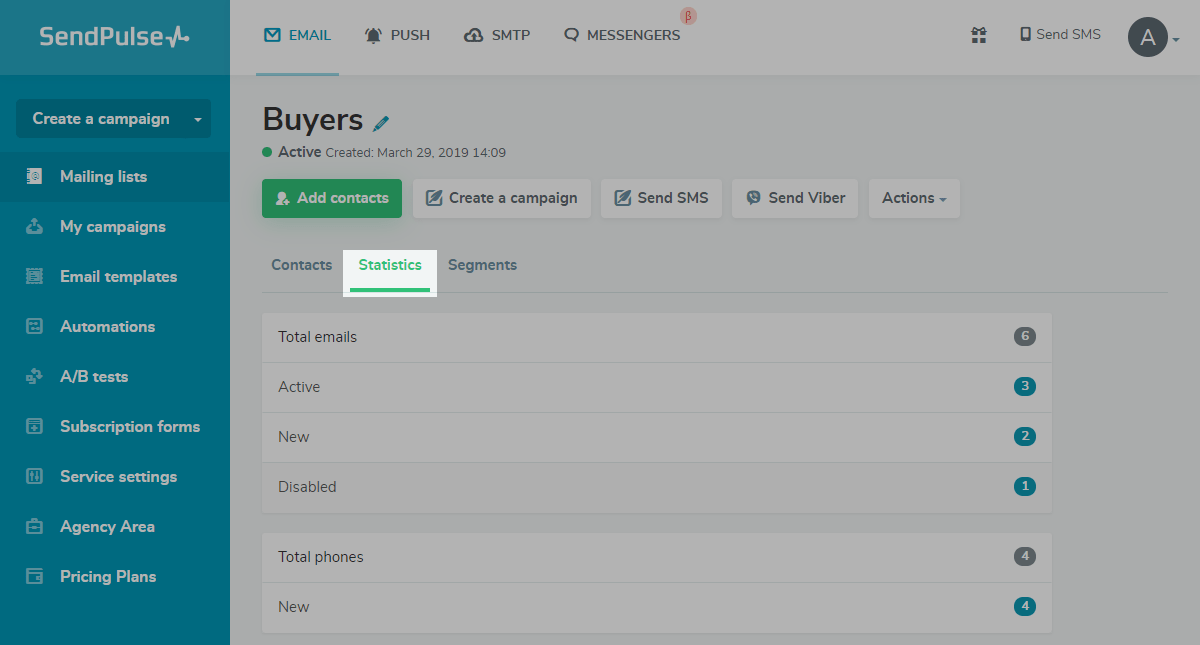
Last Updated: 05.12.2023
or