How to add a menu to your bio link page
In the SendPulse bio link page builder, you can add a Menu element to make it easier for the user to navigate your bio link page and find the information they need.
To add a bio link page menu, drag the Menu element to the top of the page.

Add menu items
On the right, you will see some examples of what you can add to your bio link page menu.

To add a new item to the menu, click Add. To change a menu item, click on the pencil icon, and enter a new name for the item.

Next, you can enter a link to a third-party resource, email address, or phone number.

You can also choose a page of your bio link page.

Choose whether to open the link in a new window or in the same one.

Click Apply.
To delete a menu item, click on the trash can icon.

Customize the display of menu items
In the element editing panel, you can change the display order of menu items by moving them from top to bottom.
You can customize the appearance of your menu: display as an icon or text, change the color of your text or icon, and choose the alignment.

You can also customize your background color, background image, shadow, rounding, and padding.

You can also create a menu for the bio link page with links in your text.
Drag the Text element to the top of the page, and enter your menu items' names.
Select the desired item, and click on the Insert/Edit Link icon.

Enter the link, and click Save.

Last Updated: 22.03.2024
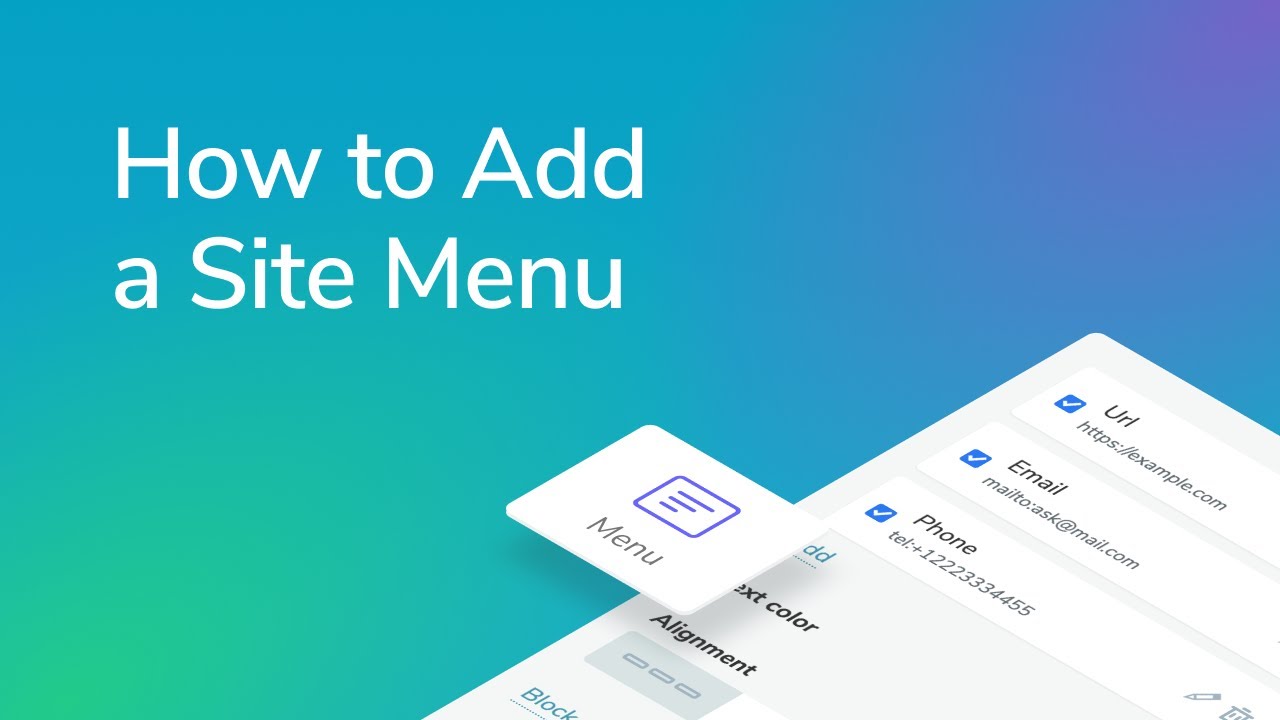
or