How to integrate with Shopify
The SendPulse and Shopify integration allows you to export contacts (email addresses and phone numbers) from Shopify to SendPulse. You can also customize your pop-up display on Shopify pages.
In this article, we will talk about how to integrate with Shopify, export contacts, and set up pop-ups.
Install the SendPulse Email, SMS & Pop-ups app
Go to the Shopify App Store, find SendPulse Email, SMS & Pop-ups, and click it. Click Install app > Connect. Log in to your SendPulse account in the opened modal window.
Read more about how to install apps in Shopify documentation.
Set up the email and SMS service integration
You can export email addresses and phone numbers from Shopify to your SendPulse mailing list.
Once you have installed the SendPulse app, in Apps section, and select SendPulse Email, SMS & Pop-ups. Go to the SMS and Email Campaigns tab and select a mailing list for one-time export and a mailing list for real-time export of new customers.
You can select an existing mailing list or create a new one by typing in a mailing list name.

If you have selected the Enable double opt-in for new customers checkbox, your customers will receive an email asking to confirm their subscription to your mailing list. Only customers who have clicked the link in that email will receive your email campaigns.
If you select the Export only customers who agreed to receive marketing emails checkbox, only customers who have agreed to receive promotional emails at checkout will be exported to the specified mailing list.

You can add fields to export customer data from Shopify to the corresponding variable names in your SendPulse mailing list. To do this, click Add field, and enter the required data.
When you are finished with the settings, click Export for the initial one-time export.

Add your pop-ups
Go to Apps, select SendPulse Email, SMS & Pop-ups, and go to the Pop-up Widgets tab. You will see the list of projects from your SendPulse account.
You can add pop-ups from your project to all site pages or to a specific one.
To all website pages
To activate your project and add it to all website pages, select the checkbox.

Go to Online Store > Themes, and click Customize within your current theme.

Go to the App embeds section, and turn on the SendPulse Pop-up toggle.
Click Save.

All pop-ups from this project in your SendPulse account will be displayed on all site pages based on their SendPulse settings.
To a specific website page
Go to the Manage app > Pop-up Widgets tab. In the required project, click Copy to copy your project ID.
Go to Online Store > Themes, and click Customize within your current theme.

Select your website page from the drop-down list at the top.

Go to Apps > Add block > Apps, and select SendPulse Pop-up.

Paste the ID you have copied in your pop-up project. Click Save.

Last Updated: 14.06.2024
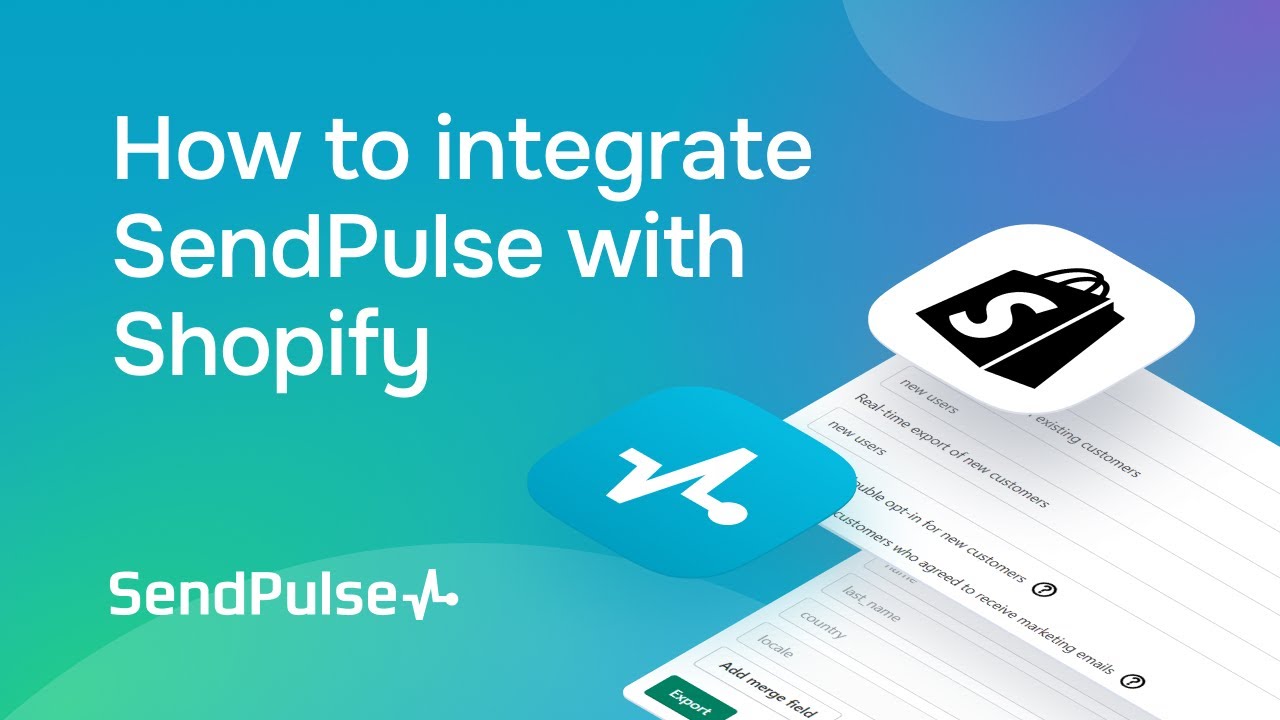
or