How to create an instagram ad via facebook to run a chatbot
You can set up targeted Facebook ads to promote your products and services through Instagram and run chatbot flows for users who responded to your ads. With ads, you can strengthen your brand, attract new audiences, and maintain communication with customers.
In this article, you’ll learn how to create an ad campaign, set up an audience, add content, and a template to run chats in Instagram Direct.
Read also On Customizing Creatives for Different Placements and Call to Action Buttons Available for Different Purposes.
Create a new ad campaign
Choose the objective of the advertisement
Go to the Ads Manager, click Create and select the Engagement campaign objective.
The "Messages" objective is used to show users ads that allow them to interact with you on Messenger, WhatsApp, and Instagram Direct.
Read more Choosing the right goal.
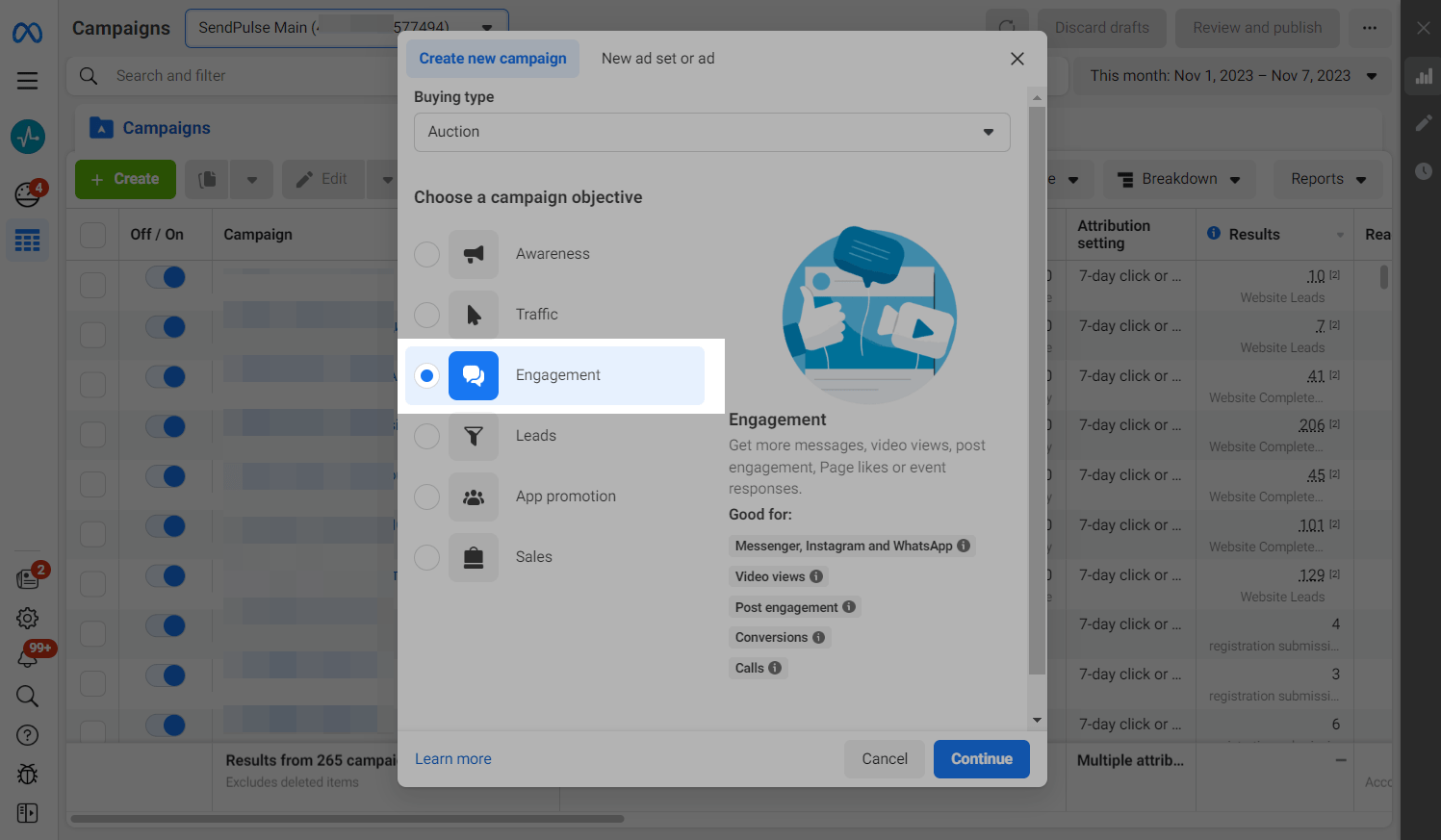
Specify an advertising campaign name
Enter the name of your advertising campaign so you can quickly find it.
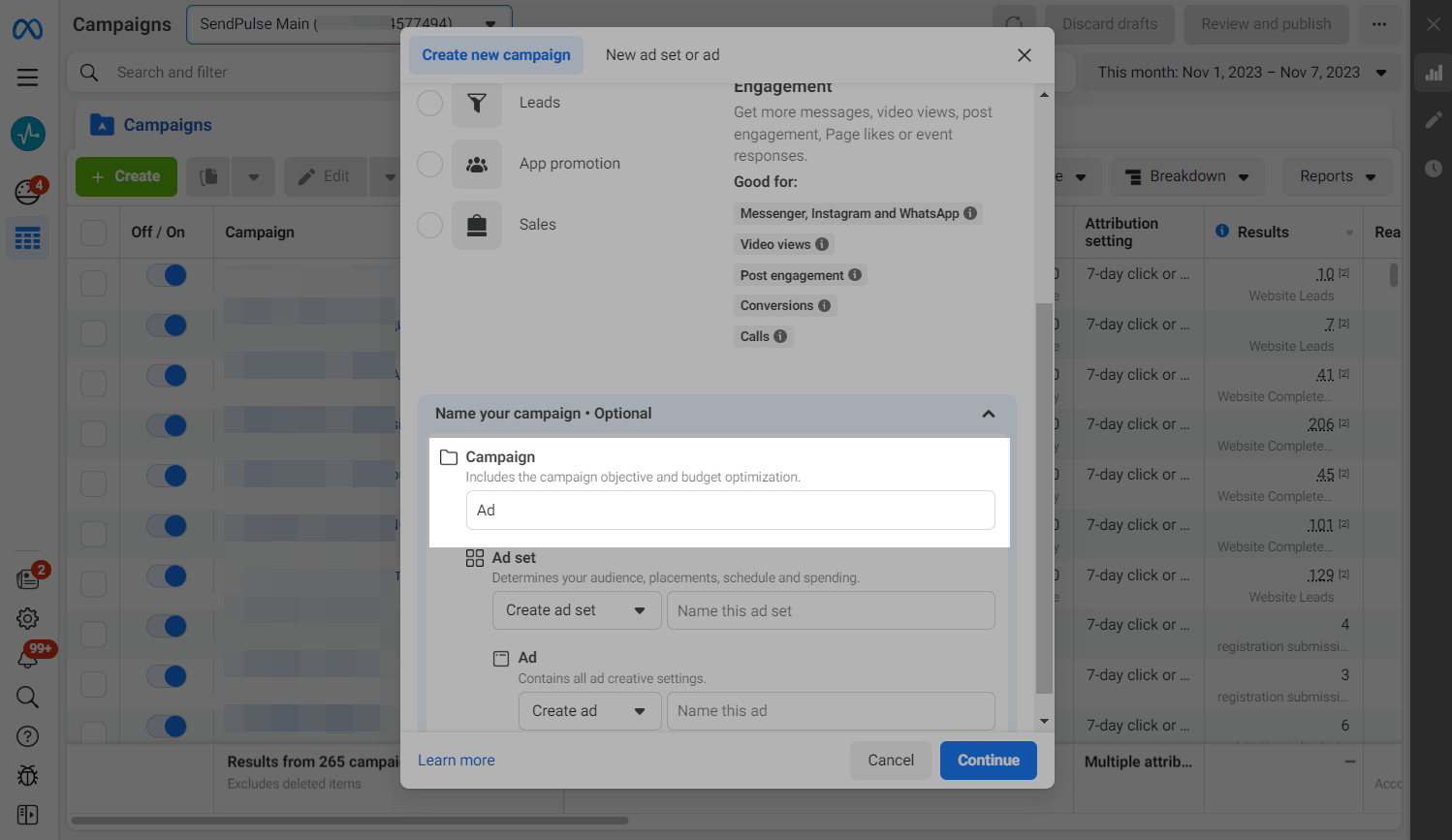
Select the Manual setup option, and click Continue.
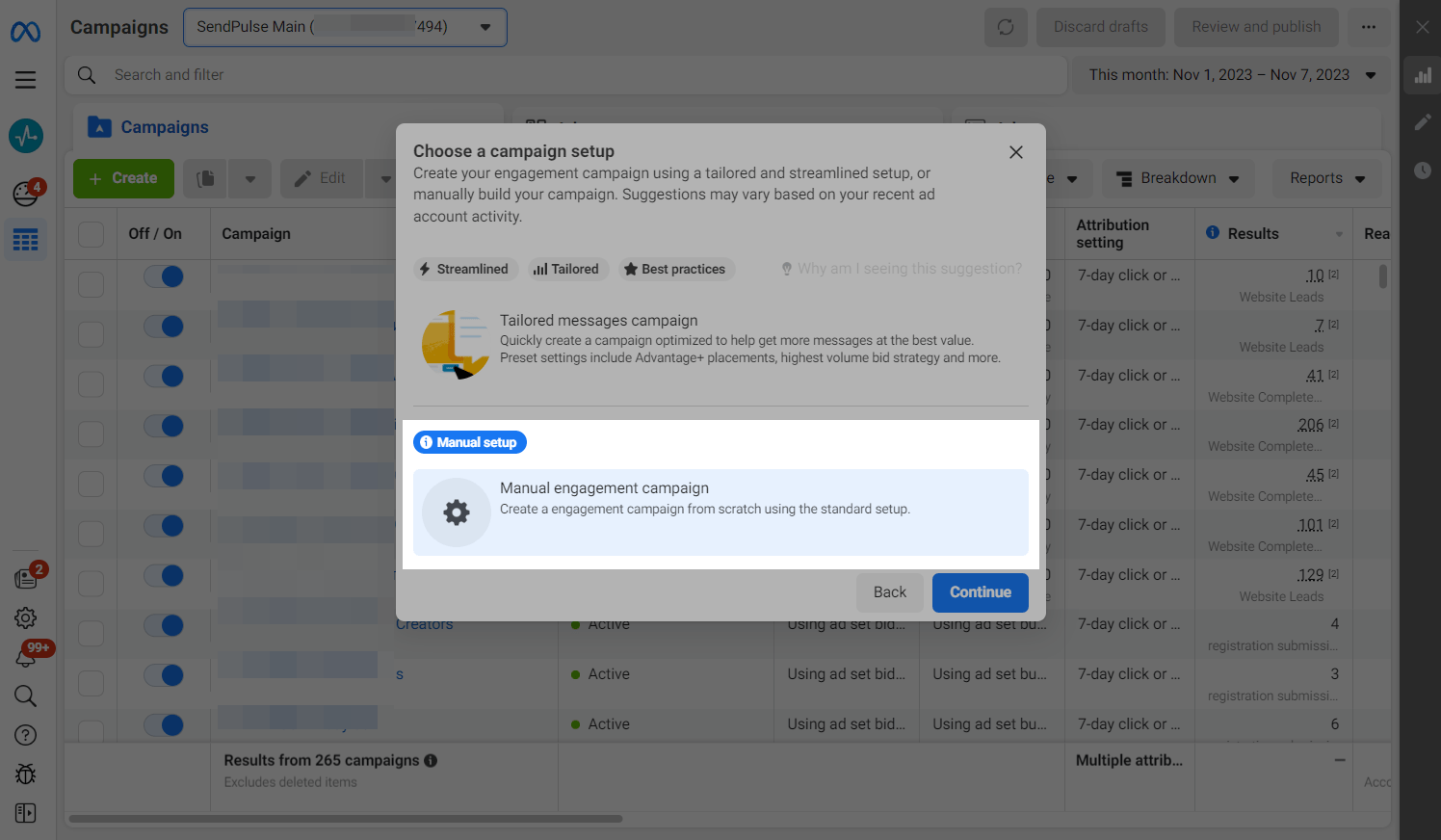
Set an advertising budget
On the next page, scroll down and activate Advantage campaign budget. Select one of the two budget allocation options and specify the amount.
Daily budget - the advertising algorithm will spend the amount you specify each day.
Lifetime Budget - the amount you specify will be spread over the campaign lifetime that you specify.
Read more about Optimizing Campaign Budgets and About Day Budgets.
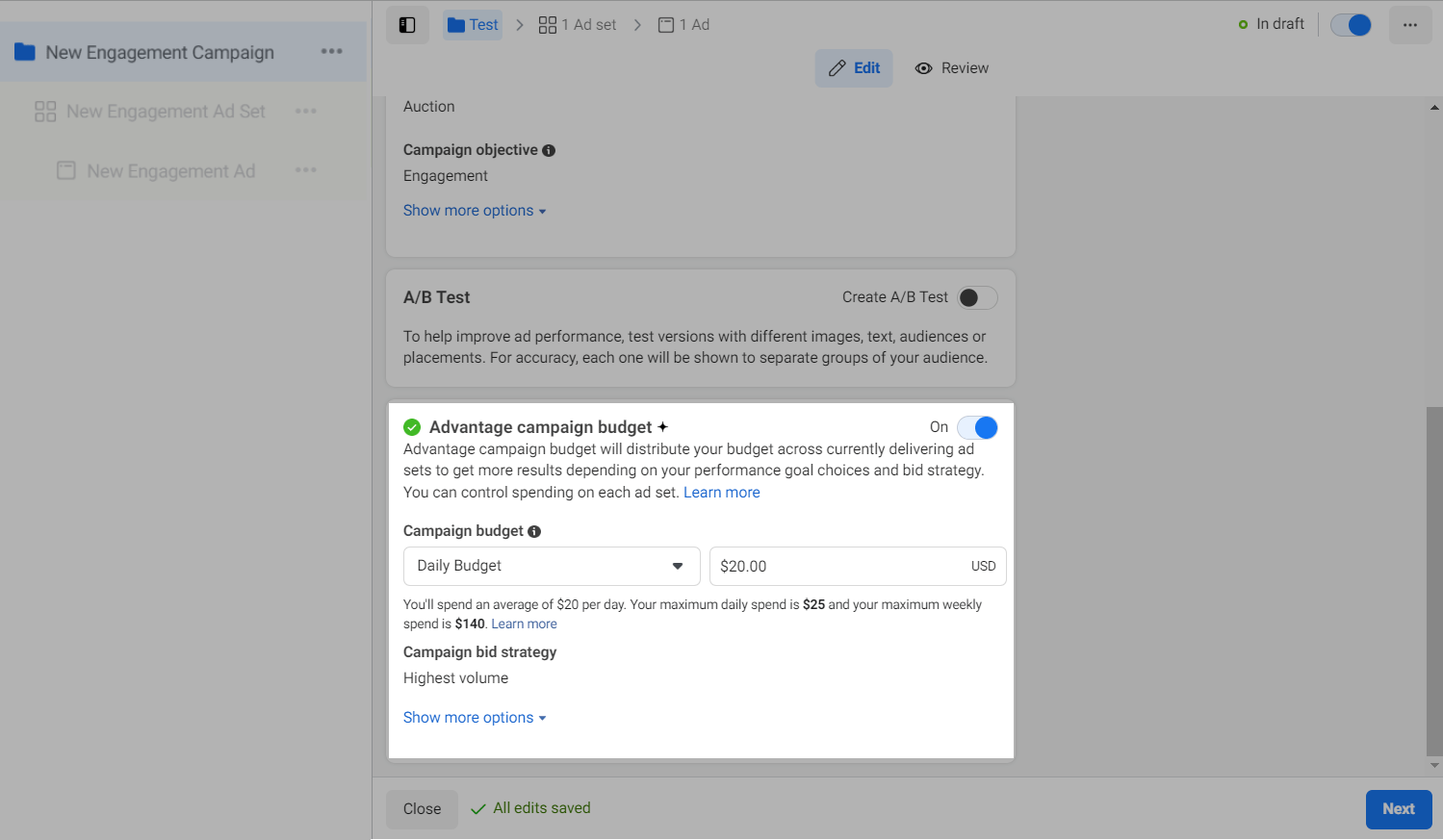
Click Next.
Set up an ad displaying
Specify the destination of your advertisement
The destination determines where to take the user after they click on the advertisement for further interaction.
Specify the Messaging apps conversation location and the Click to message ad type.
Learn more: How to create a WhatsApp ad via Facebook to start a chatbot conversation and How to create a Facebook Messenger ad and launch the chatbot it links to.
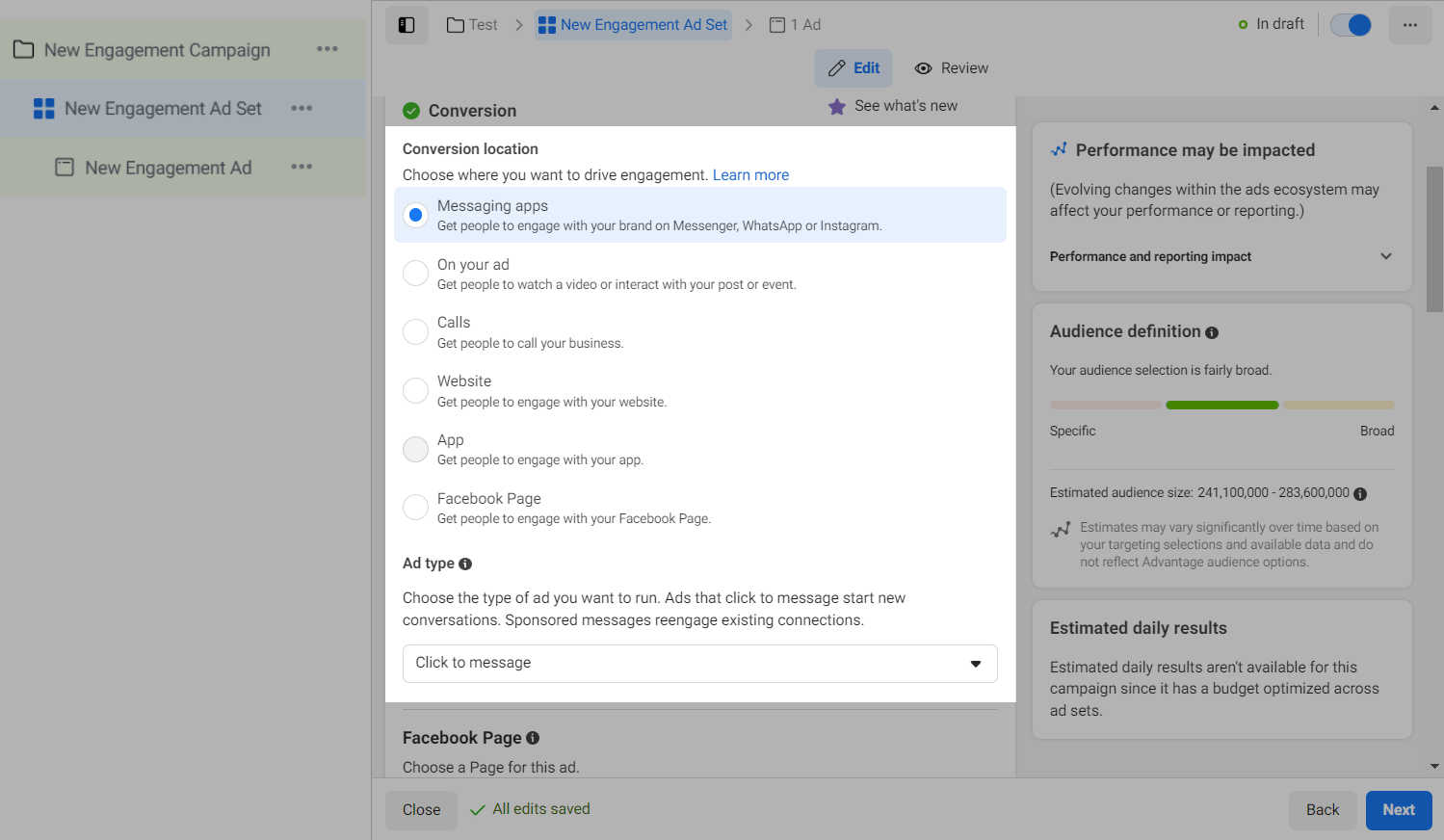
Select accounts to receive messages
Select the company Facebook page that your Instagram business account is linked with for your chatbot.
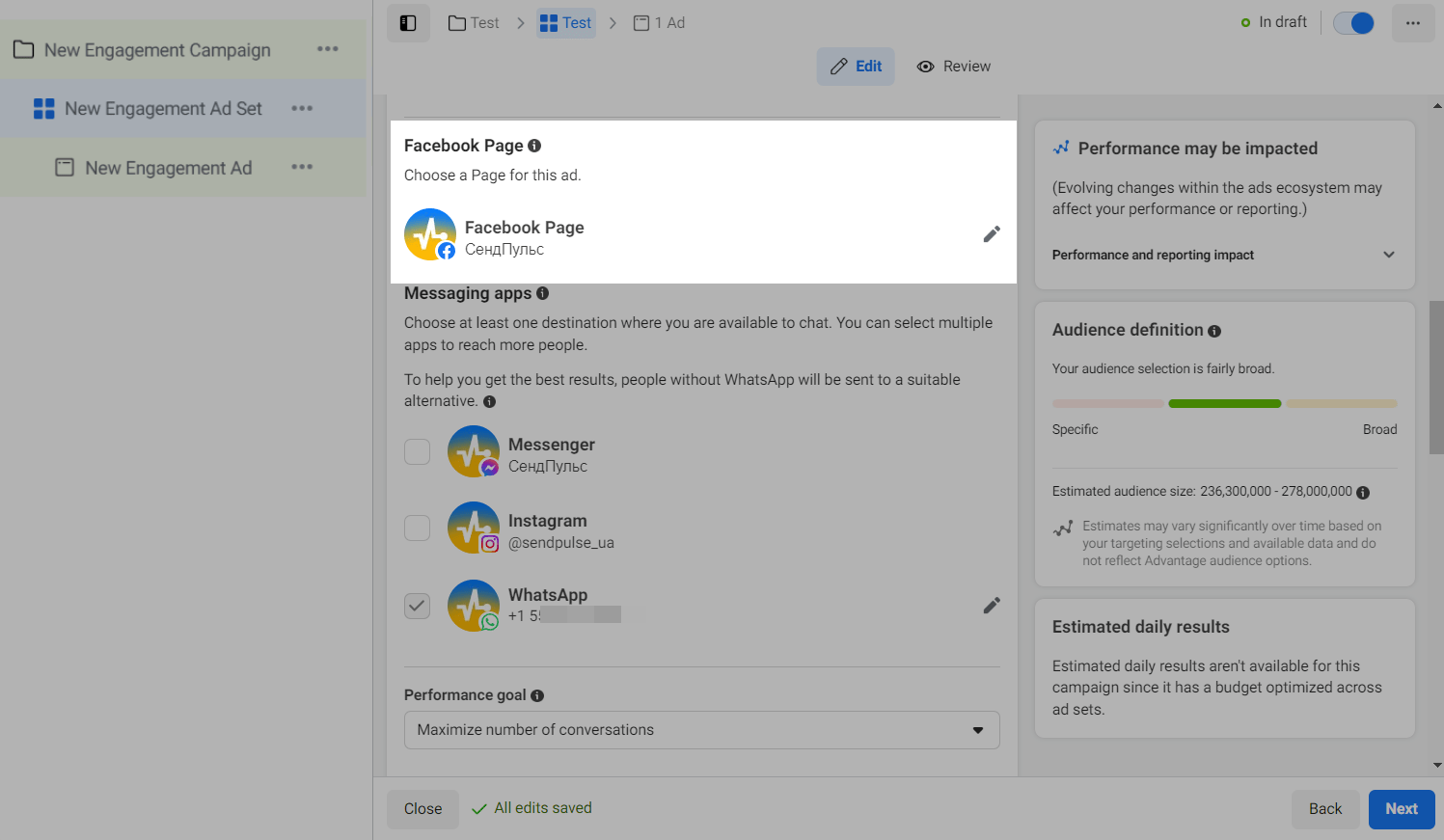
Select Instagram.
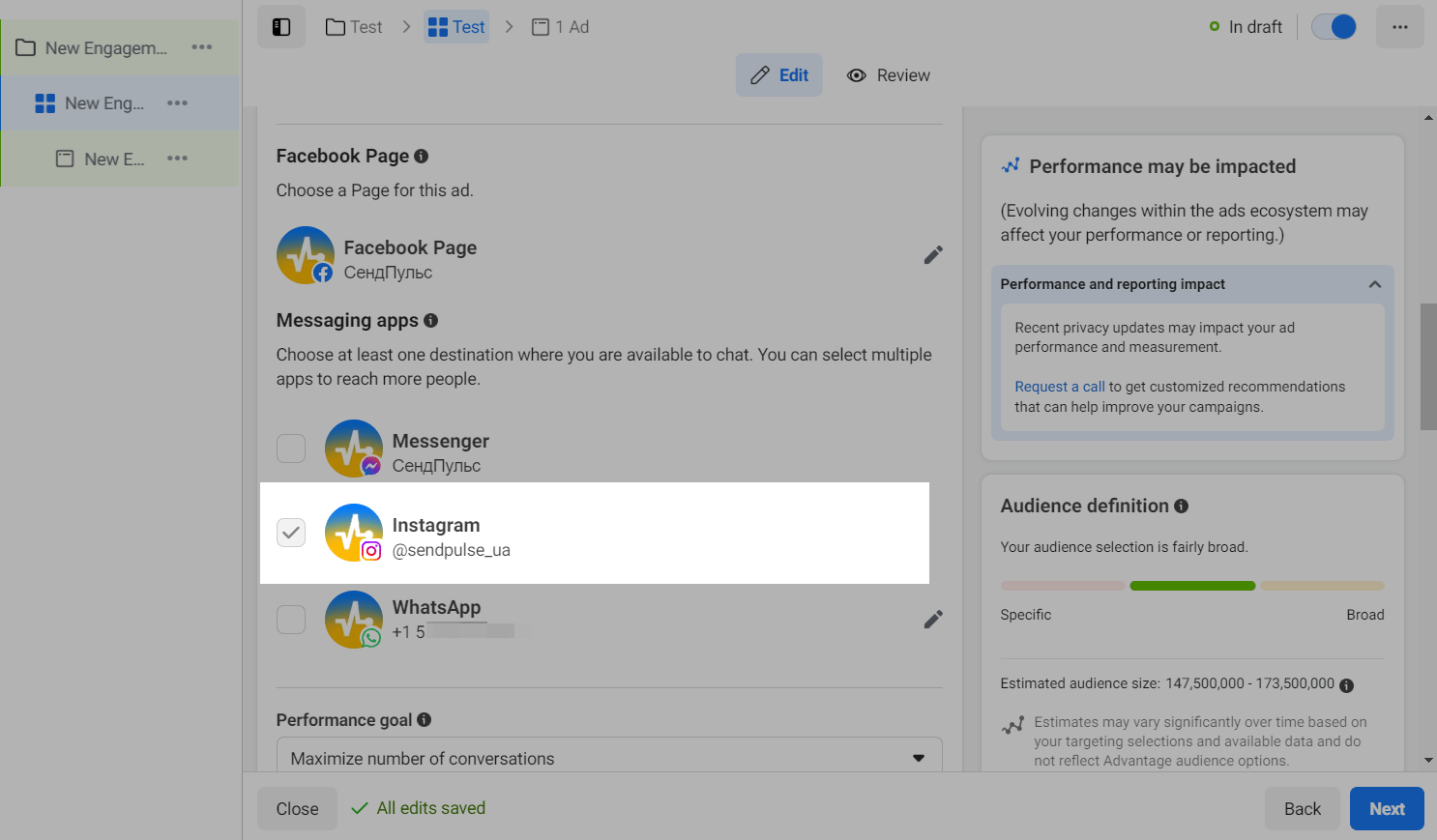
Set a campaign schedule
Set a start and end date for your advertising campaign.
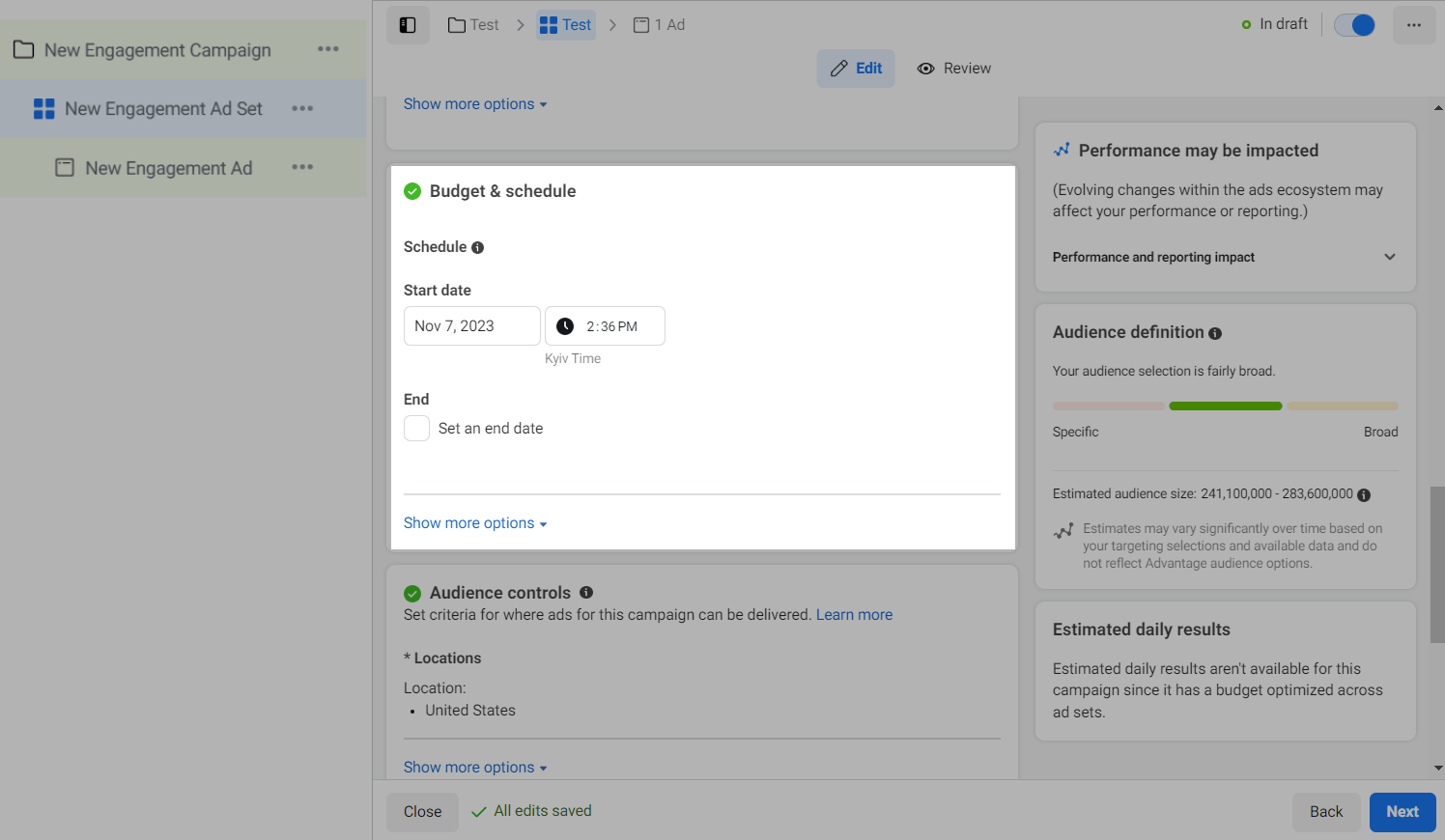
Identify your target audience
Set up your target audience for ad targeting. Set your audience’s location, age, and language in the Audience control section and its gender, interests, and demographics in the Advantage+ audience section, or select pre-built audiences.
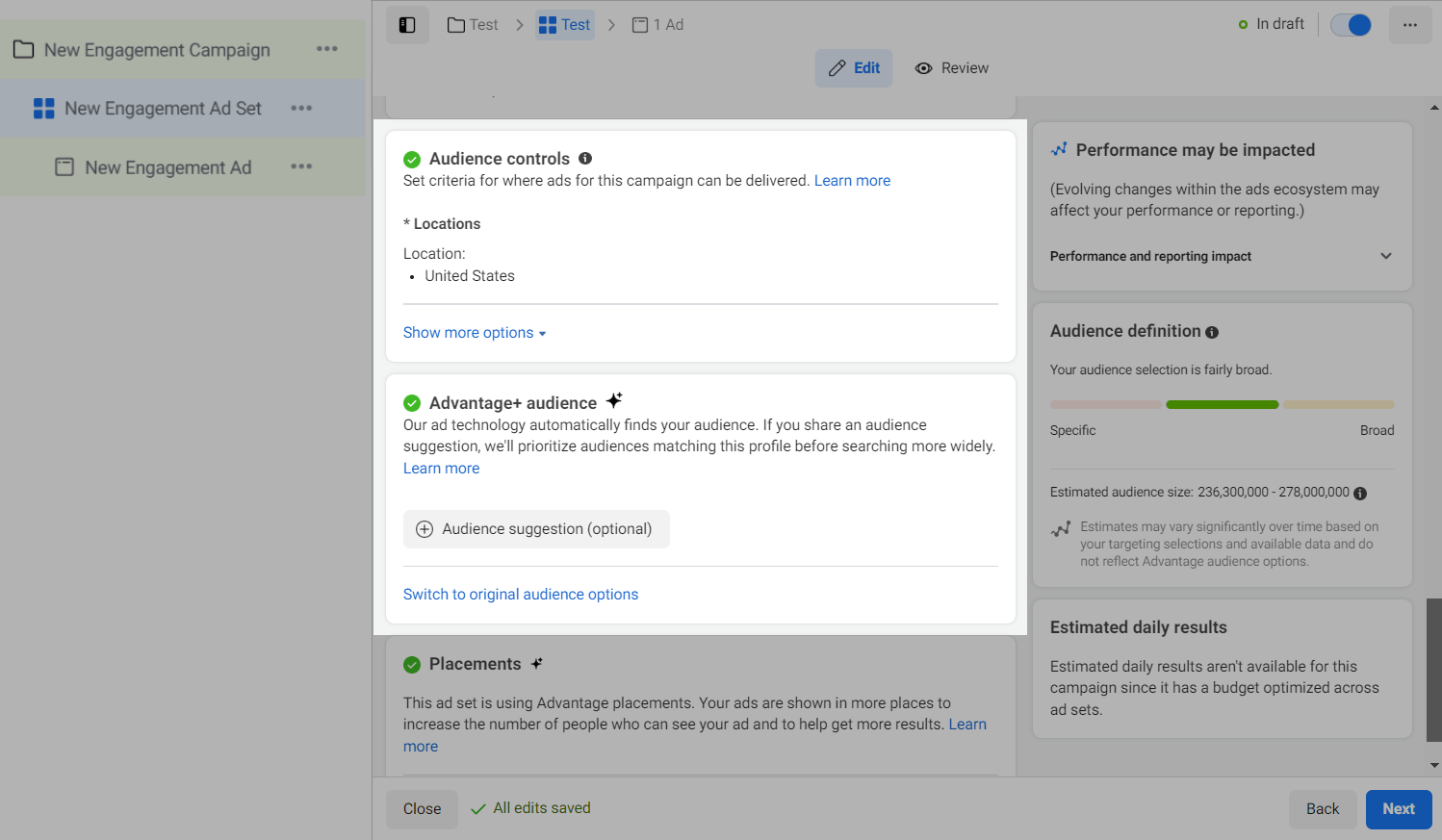
Select advertising placements
Ad placement specifies where and in which format to display your advertisement.
You can choose automated settings or manually select Instagram Feed, Stories and Reels, In-stream ads for videos and reels, Search results, Messages, and Apps and sites.
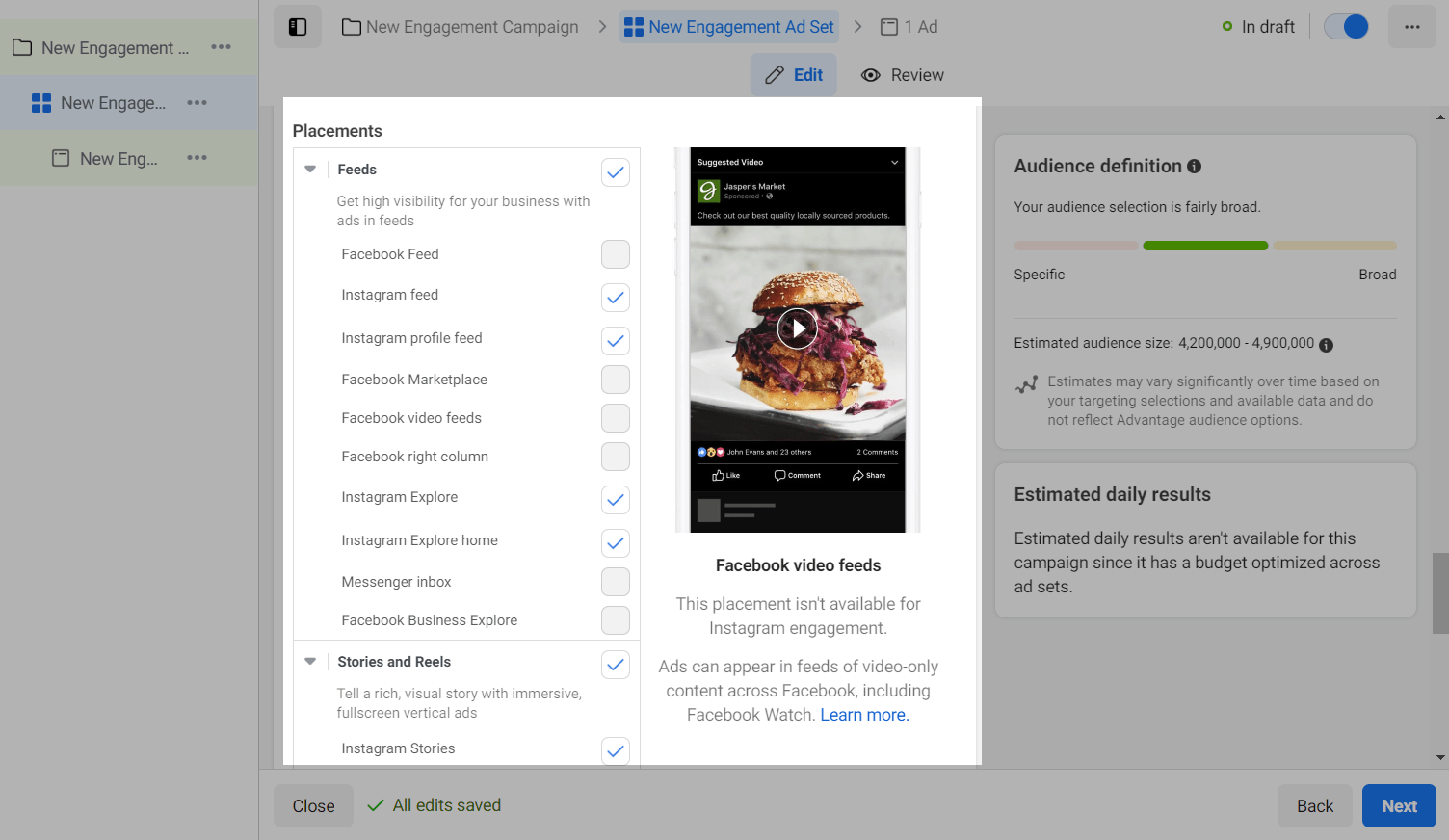
Set up ad content
Add advertising content
Enter the main text of your ad campaign, add media files, and select a call to action.
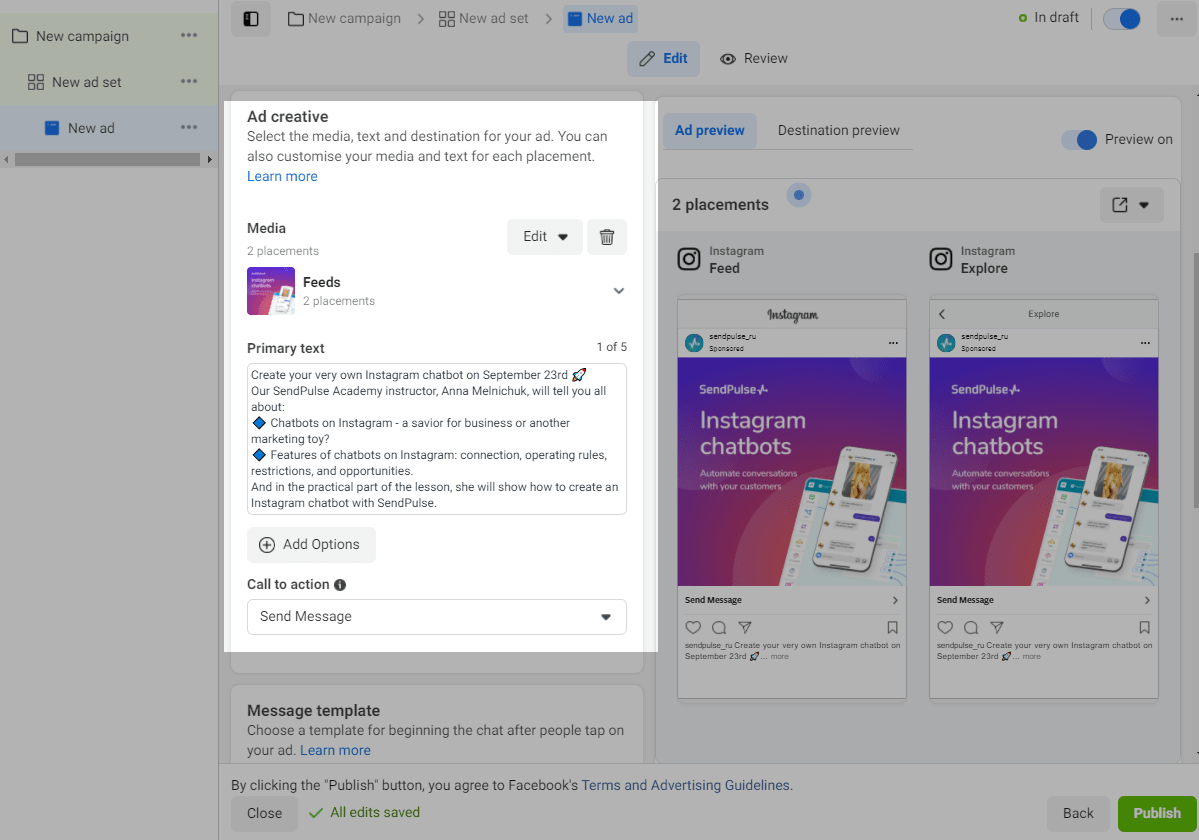
Set a template for starting correspondence
To create a template for the message users will see after clicking on your ad, click Create.
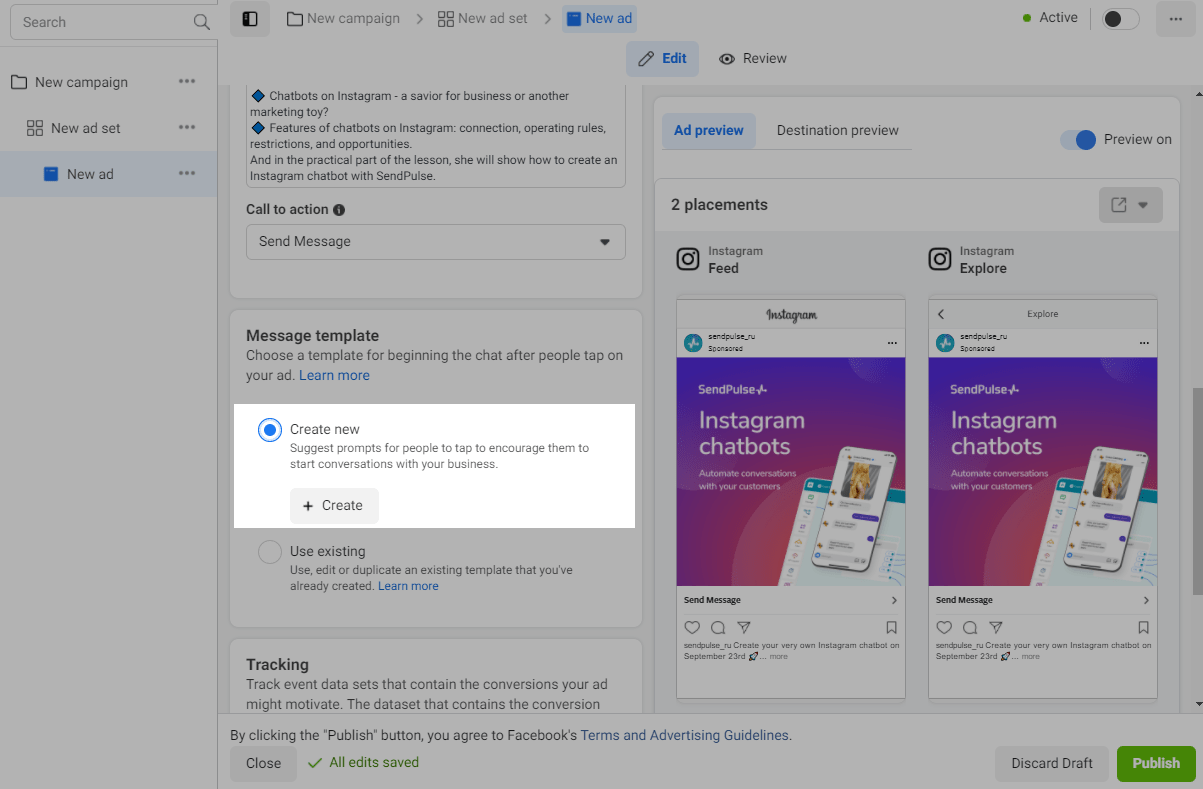
Enter your welcome message.
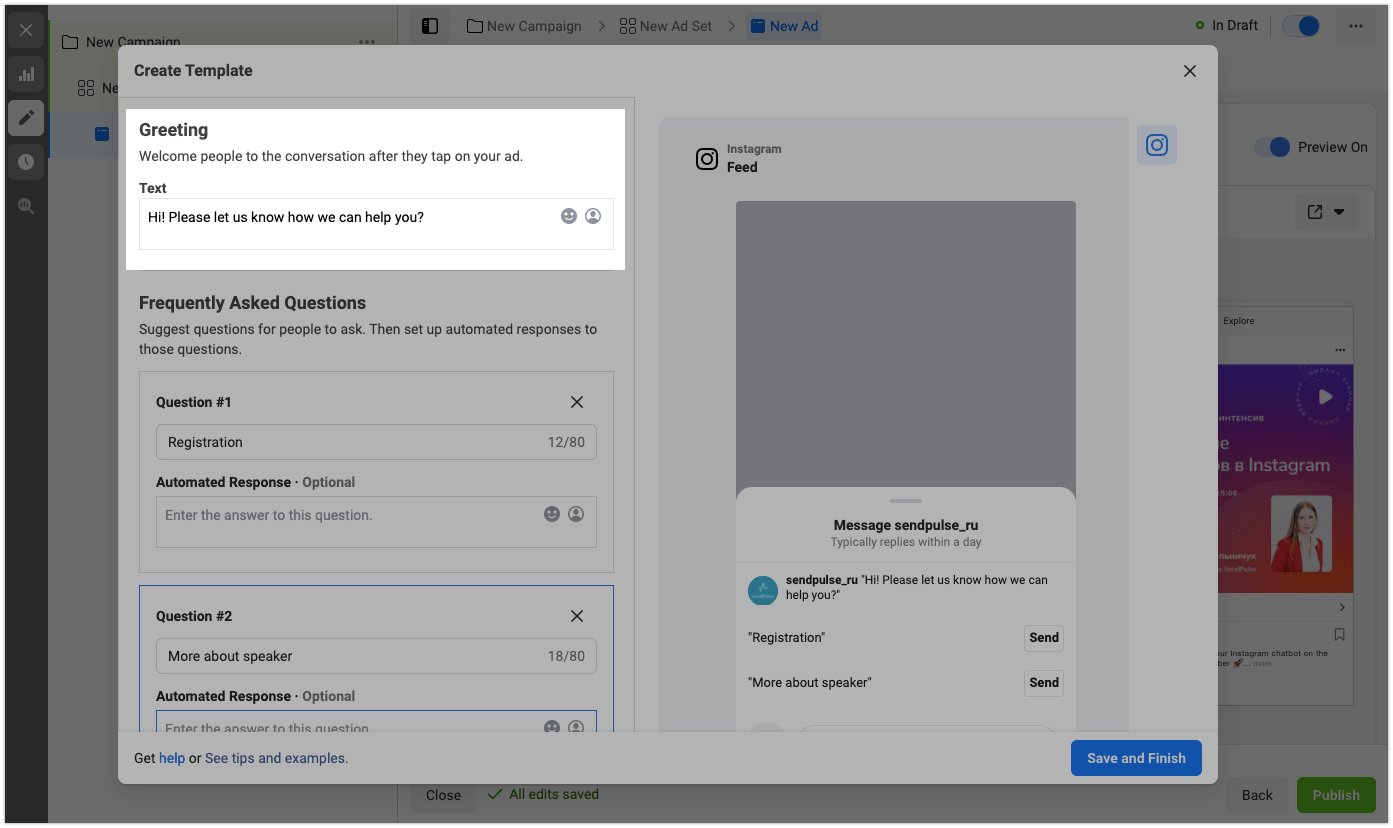
Here, you can add frequently asked questions to help users get what they need quickly. When a user clicks on a preset question, the question text will go to your business’s Instagram account Direct messages and start a conversation.
Note that template questions must include the keywords you have set as a trigger to start the desired flow in your chatbot builder in that location,
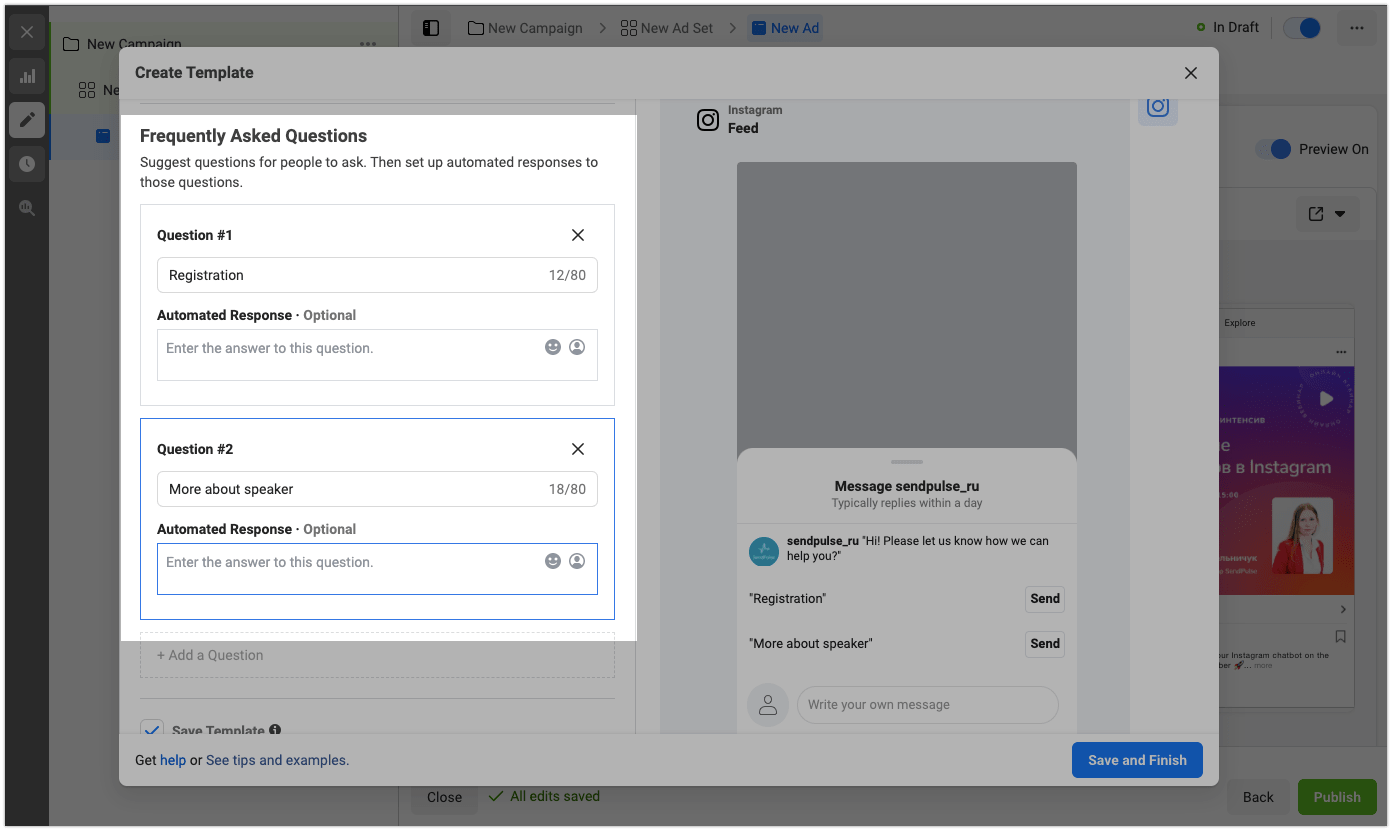
You can add your flow to your Meta Ads Manager account and use it to send messages. To do this, select the Add the current flow to the list of available ones in your Facebook Ads manager checkbox in your first flow message. It will be available in Meta Ads Manager for Click to Message campaigns, ready to launch after ad clicks.
Read more: How to add a flow to your Meta Ads Manager account.
Click Save and Finish.
Then, click Publish to launch the ad campaign.
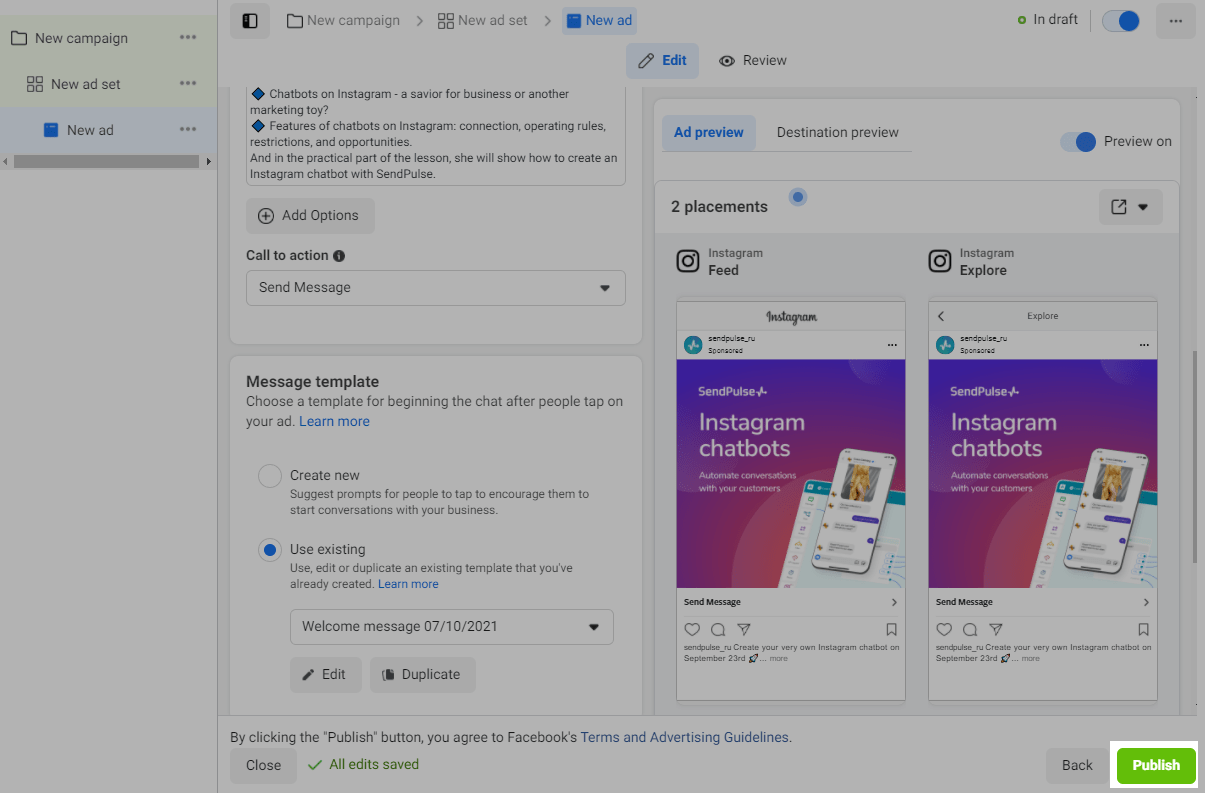
If you don't have a payment method set up, Facebook will ask you to enter your card or payment system details in the next window.
You can view the history of transactions in the Billing section.
How the user will see the advertisement and start chatting with your chatbot
Depending on which placement you have selected, in that location, the user will come across your advertisement. When the user clicks on the ad in the selected placement, they will see a list of FAQs that you have set up.
When the user clicks Send, they will go to Direct messages with your business’s Instagram account with their message being the FAQ they chose. The connected chatbot will recognize the trigger in the received message and start the conversation.
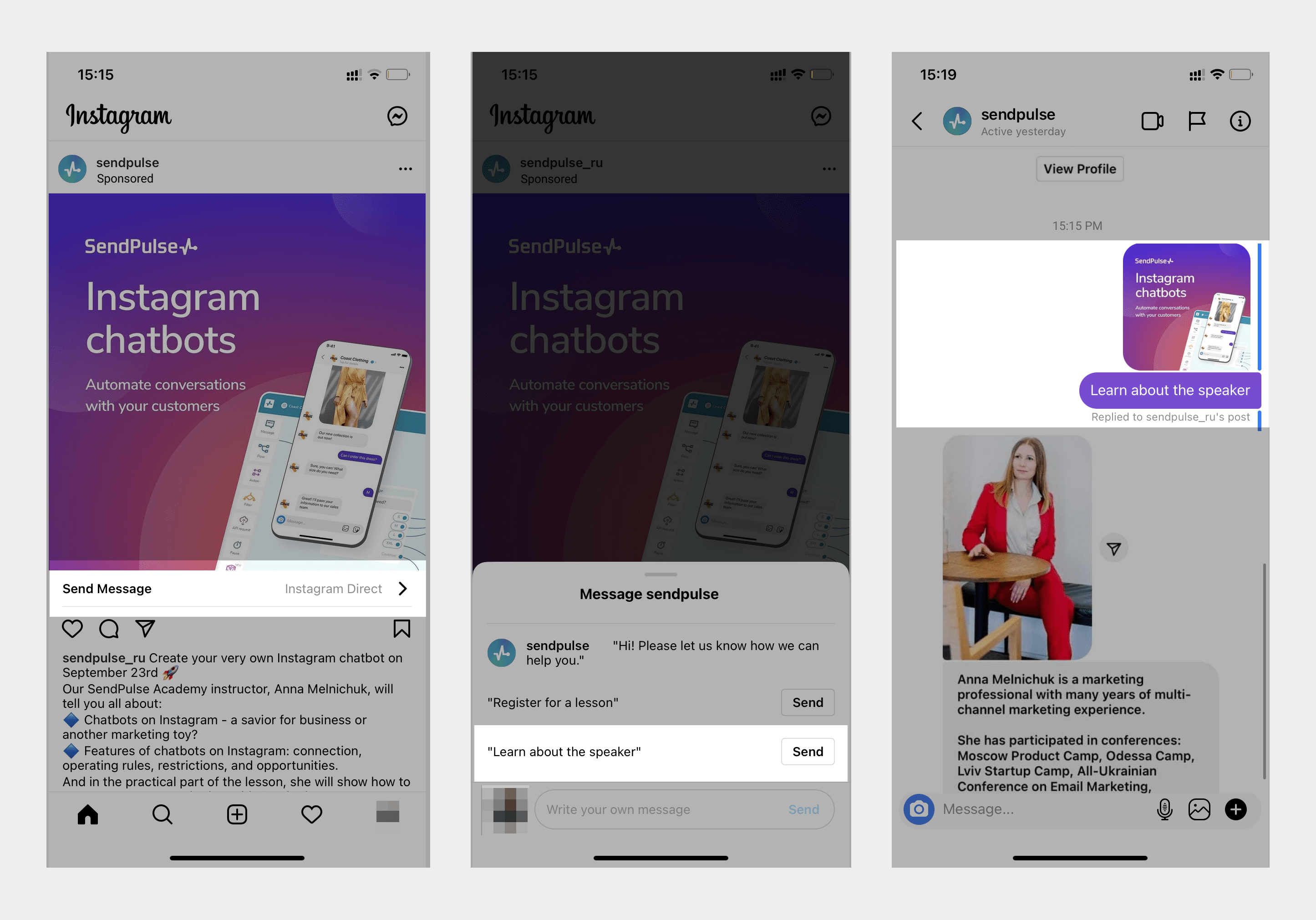
How to track the effectiveness of your advertising campaigns
Go to Campaigns and select the desired campaign from the list.
In the statistics, you will be able to view the result of the campaign, the reach of the users, the number of impressions, the price per result, and the amount of money spent.
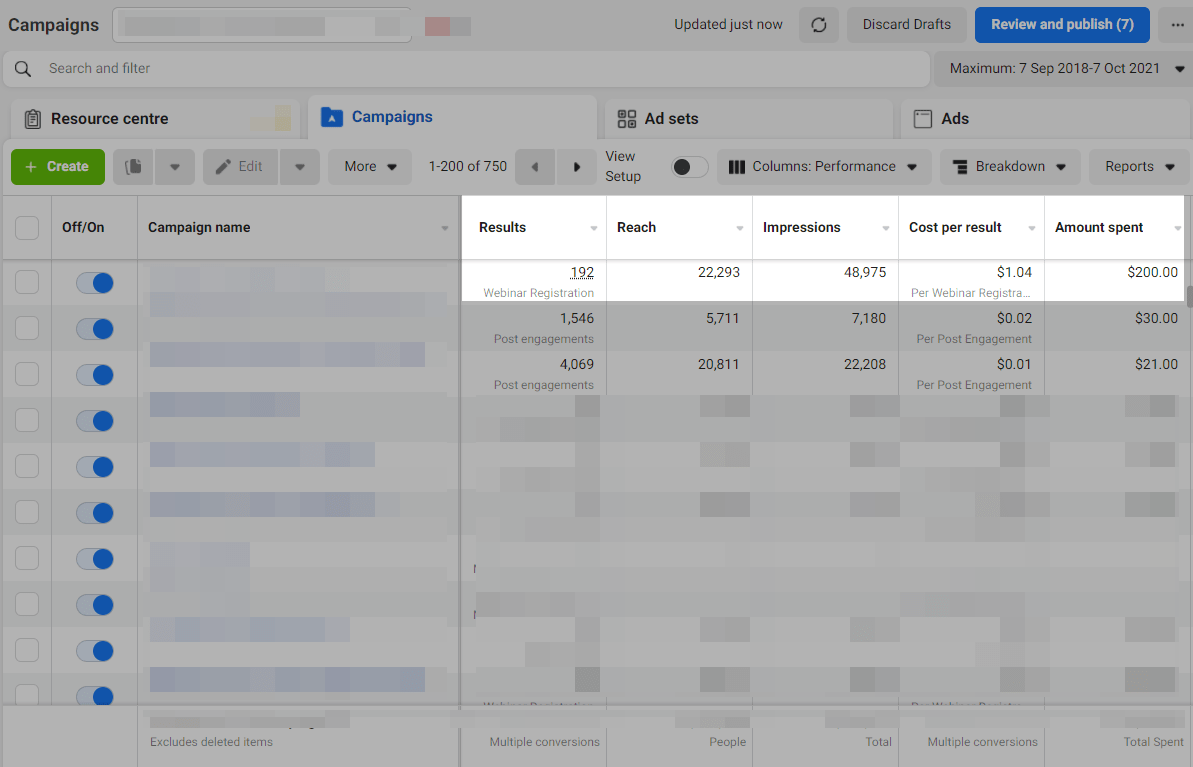
You can also view statistics for other metrics, for example, to see user engagement and reactions. Click on the columns and select the desired metric.
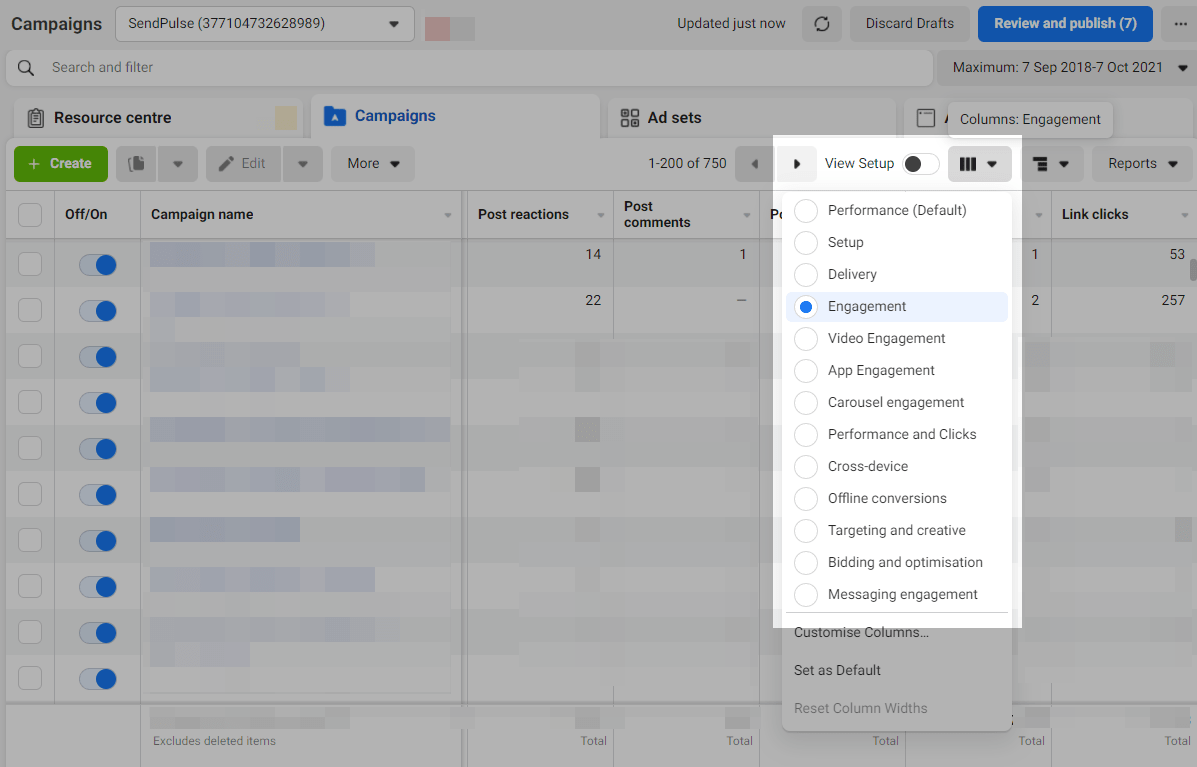
Read also How to use advertising relevance diagnostics for more tips and tricks.
You can also use filters to segment data in reports and target audiences more effectively. You can segment audiences by age and analyze ad performance by location.
Last Updated: 07.10.2024

or