How to view your course analytics
You can view student progress statistics for all your courses in Courses section. This will help you understand how difficult or easy your course is and track your students’ performance. You can also monitor student engagement, payments, questions, tests, and certificates received.
To view statistics, go to the Statistics > Analytics tab.
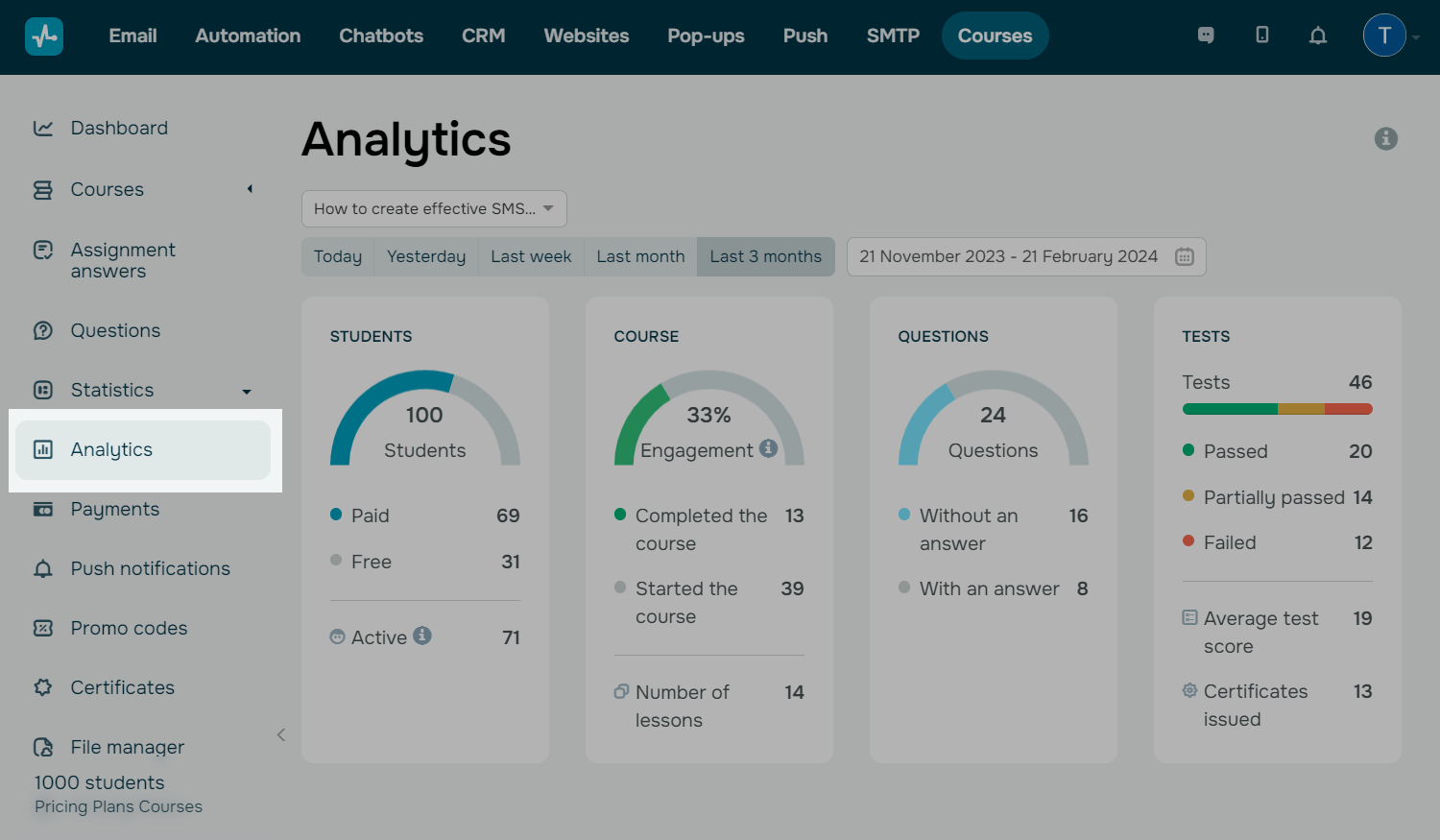
Select a course for which you want to view statistics.
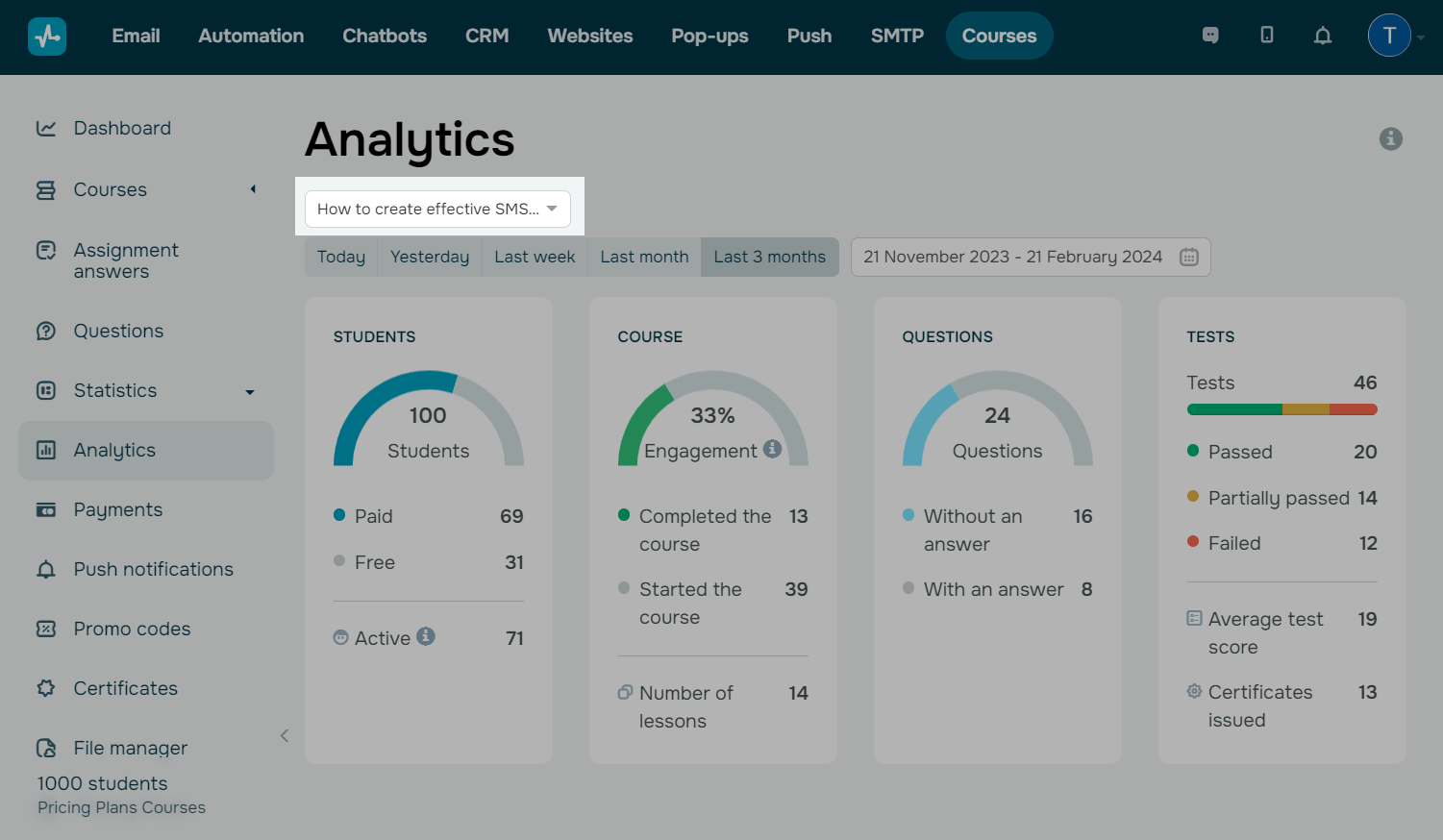
Select a period for which you want to view statistics: today, yesterday, last week, last month, or the last three months. You can also enter specific dates. You will see all of your online course statistics for the selected period.
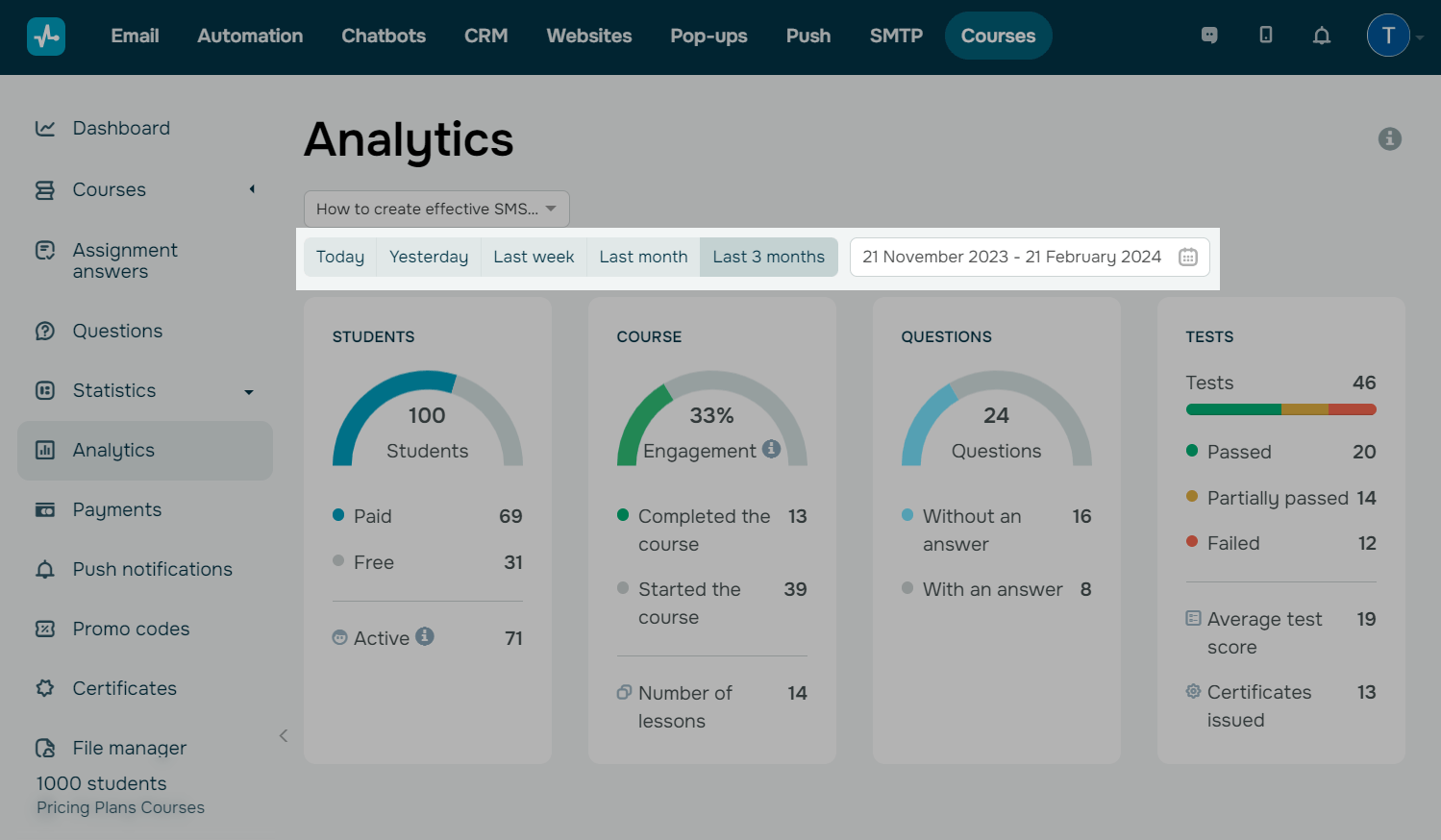
Student statistics
The first chart shows your total number of students, including those who paid for the course (Paid) and those who study for free (Free). At the bottom, there is a number of active students who opened your course at least once or started taking it.
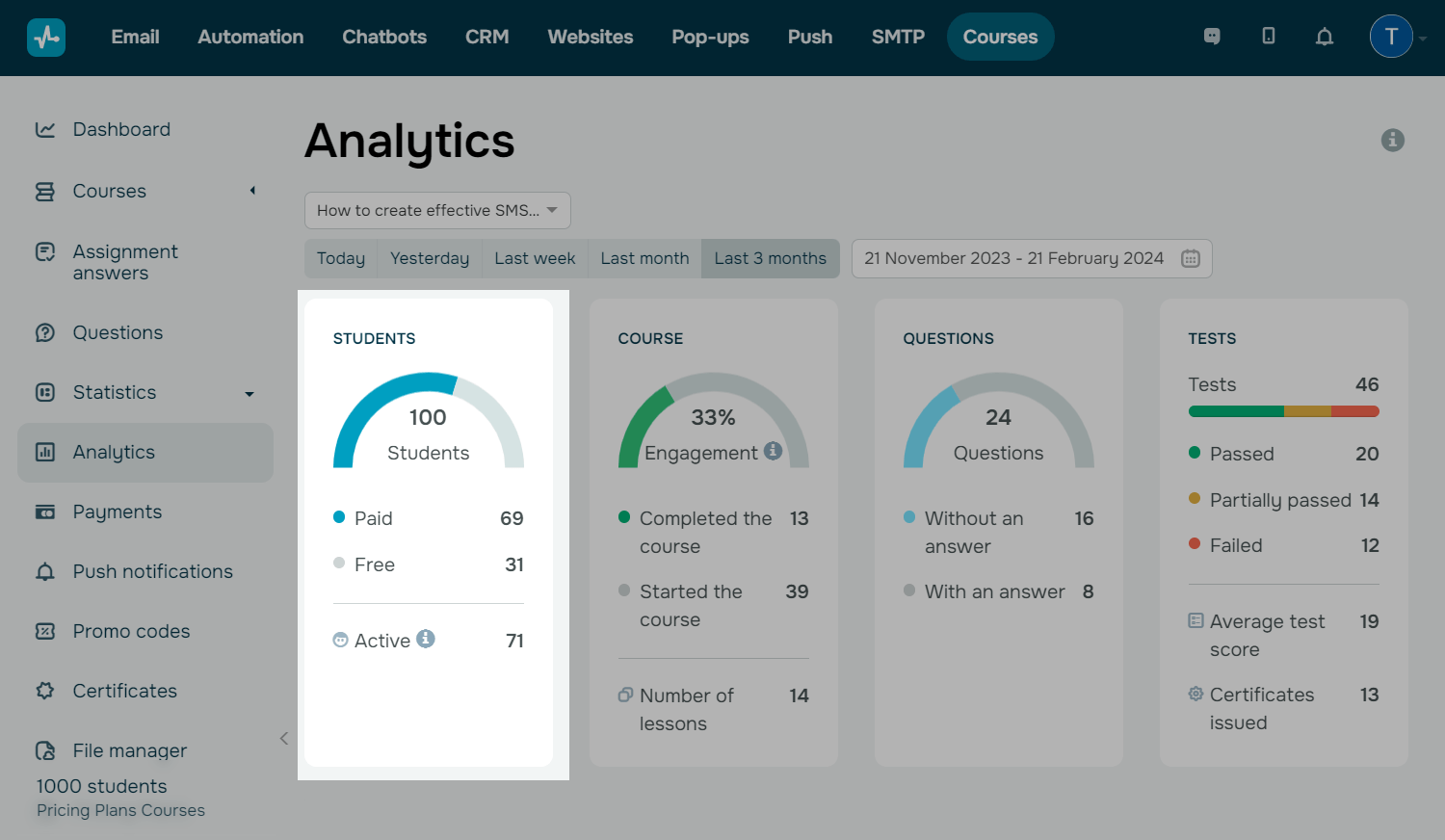
Course statistics
The second graph shows your student engagement — this is a ratio of those who started taking your course and those who completed it. The number of lessons includes the lessons your students took during the selected period.
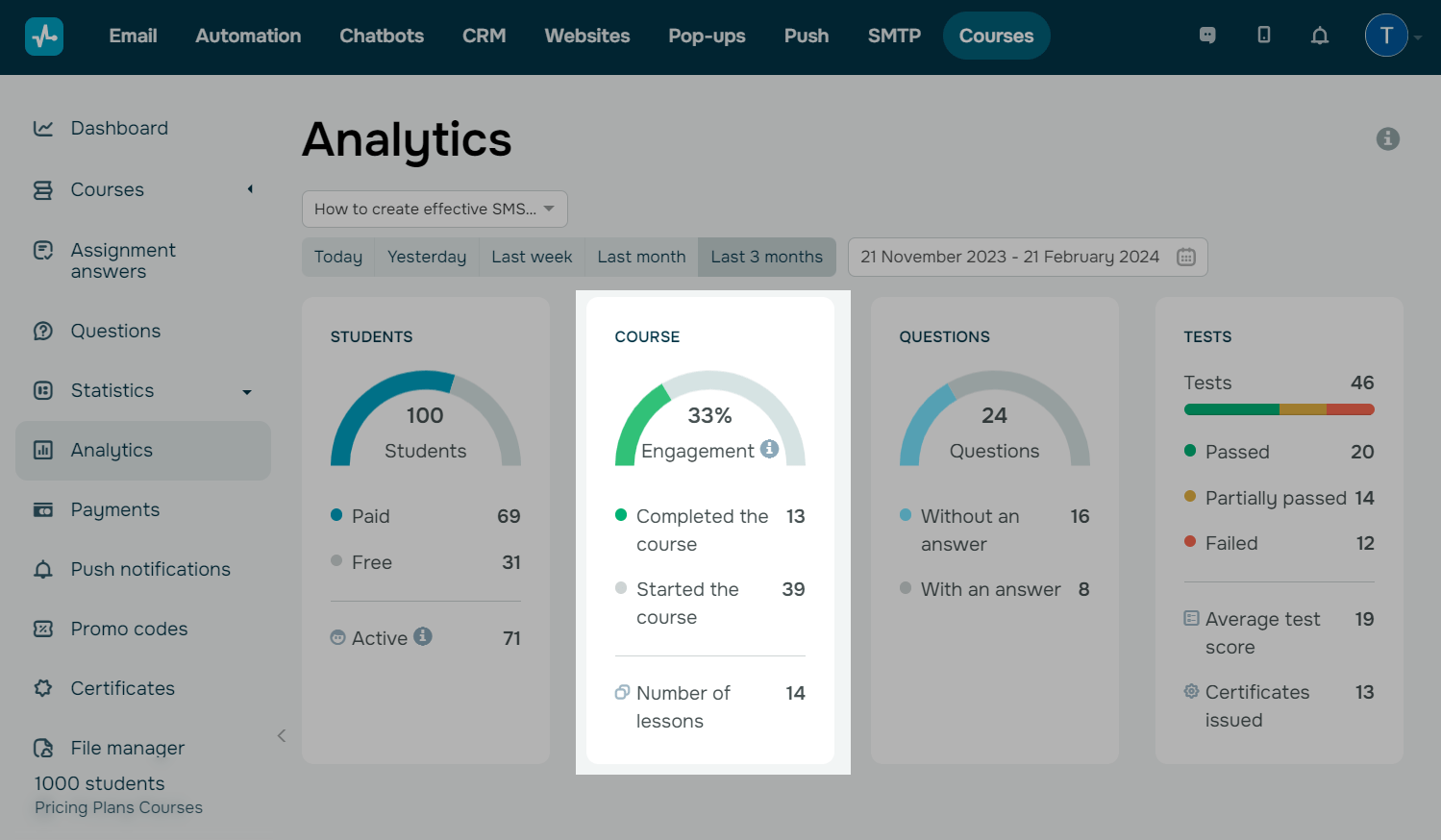
Question statistics
In the third chart, you can see how many questions students have asked and the ratio of answered and unanswered questions.
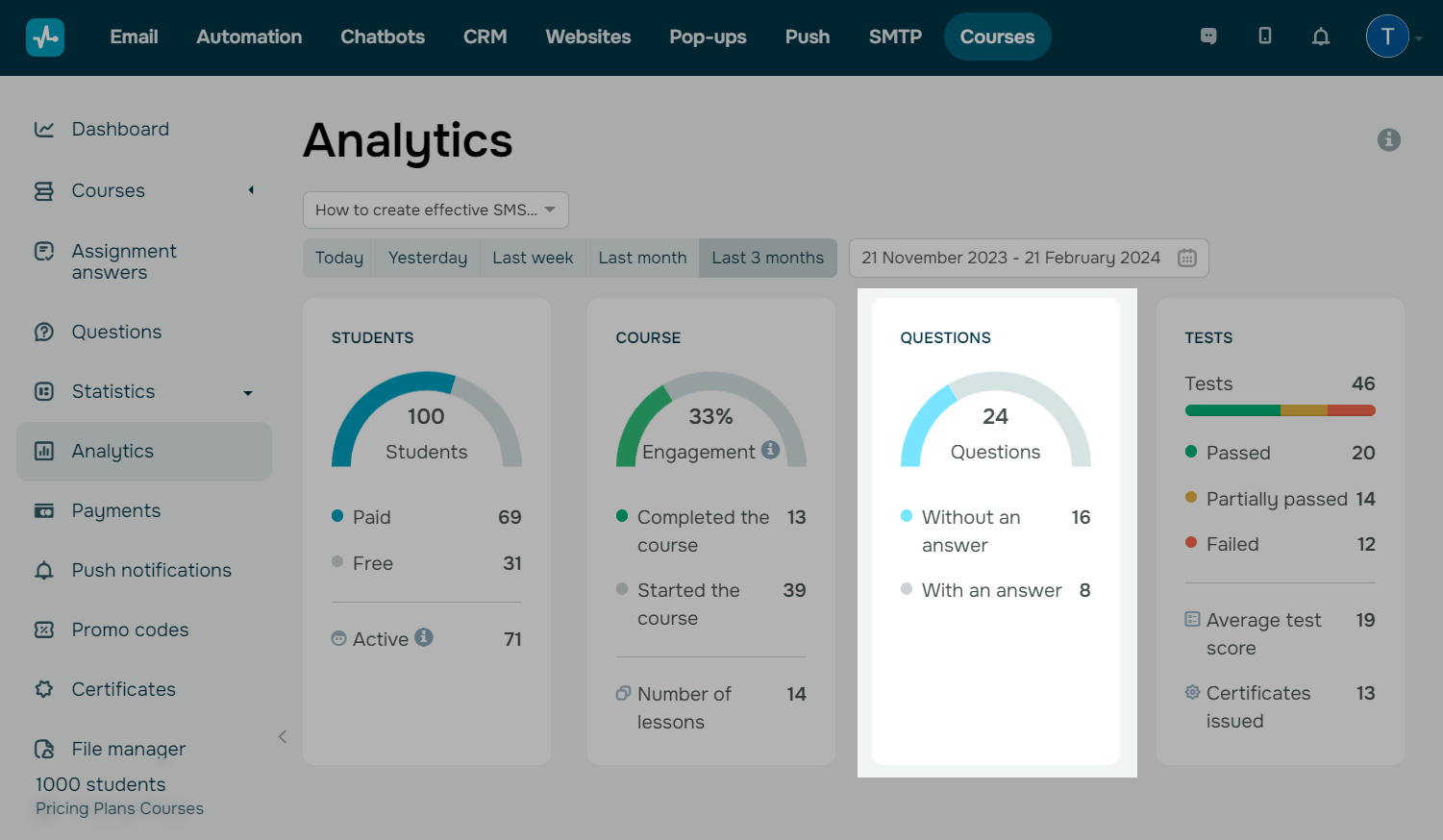
Test statistics
On the right, there is a block with statistics on tests. The top indicator shows the total number of tests, and the lower ones categorize them.
| Passed | This indicator means that a test was passed and a passing score was reached. |
| Partially passed | This indicator means that a student has started taking a test but has not finished it yet. |
| Failed | This indicator means that a student took a test but did not reach a passing score. |
The same block shows the average test result and the number of issued certificates.
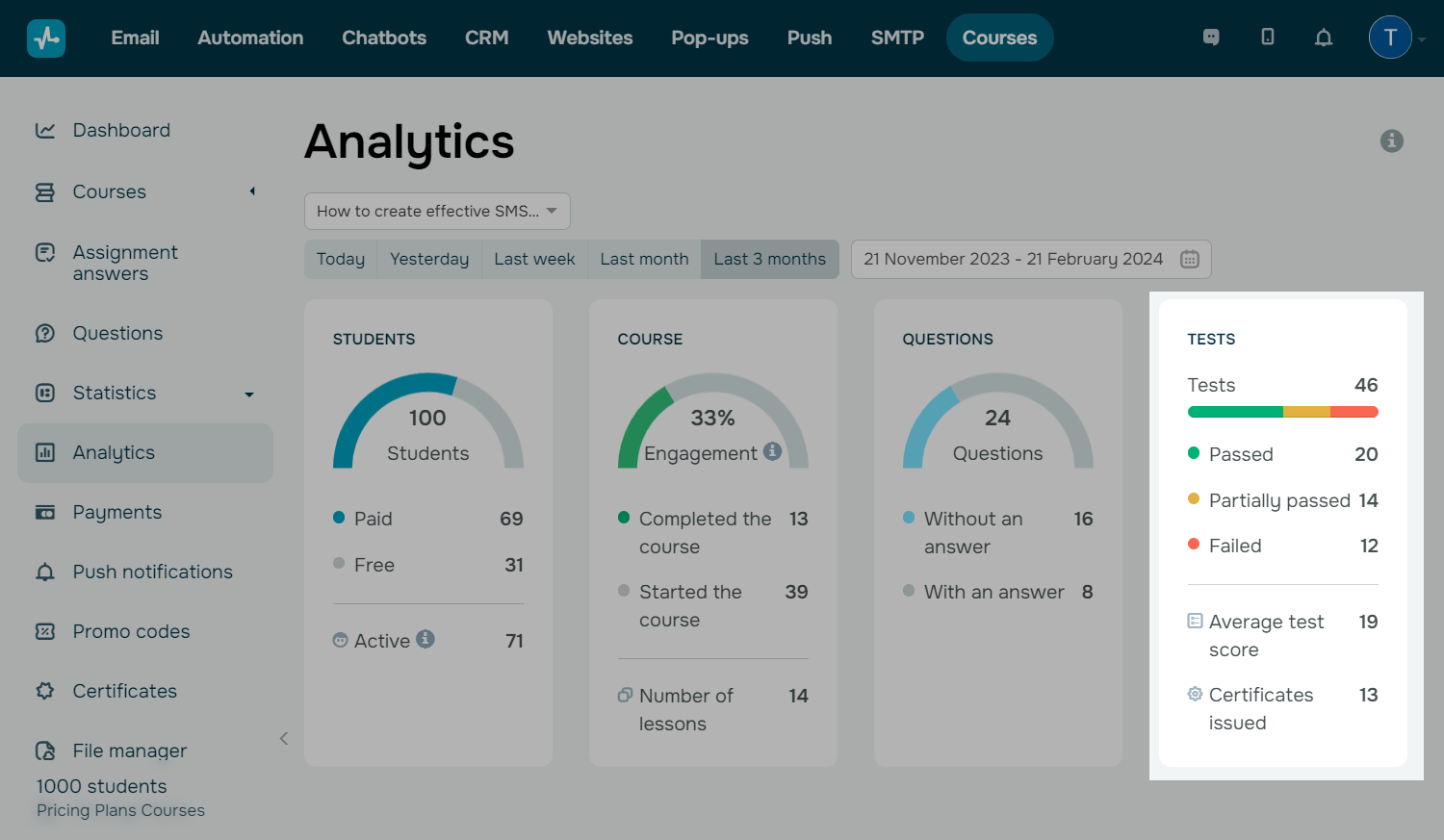
Course and test statistics
Below, you can see how well your students coped with each lesson and test.
View the lists of students who opened, passed, or failed sections, lessons, and tests.
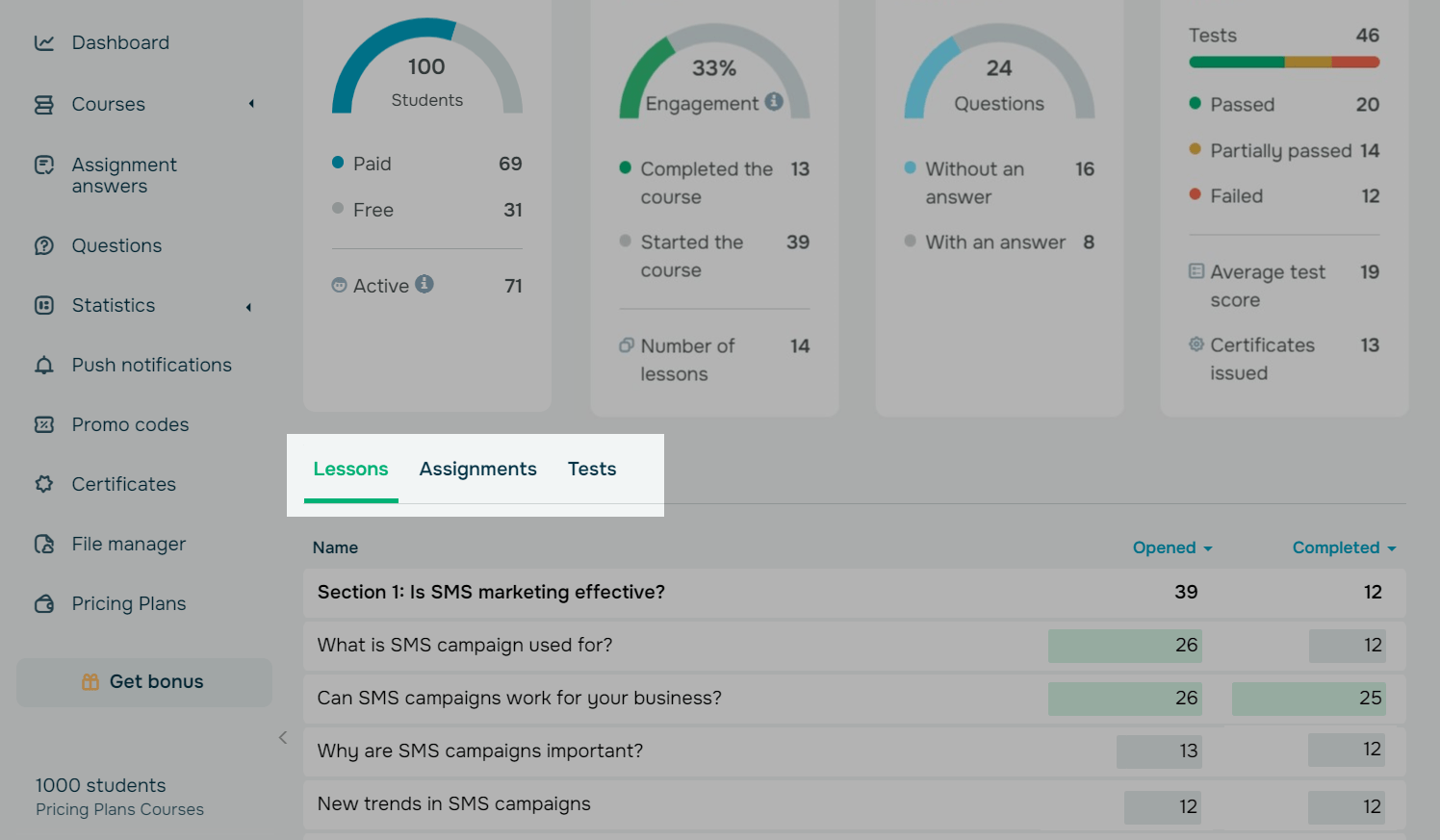
In the Lessons tab
You can view the following indicators for each lesson.
| Opened | The number of students who opened the lesson but did not finish it. |
| Passed | The number of students who marked the lesson as completed. |
To view the list of students who passed or opened a particular lesson, click it — a panel with the list will be opened on the right.
At the top, you will see your lesson name with a link to it in the course builder. Below it, you will see the total number of students who opened and completed this lesson.
Switch between the Opened and Passed tabs to see the students' names and activity dates.
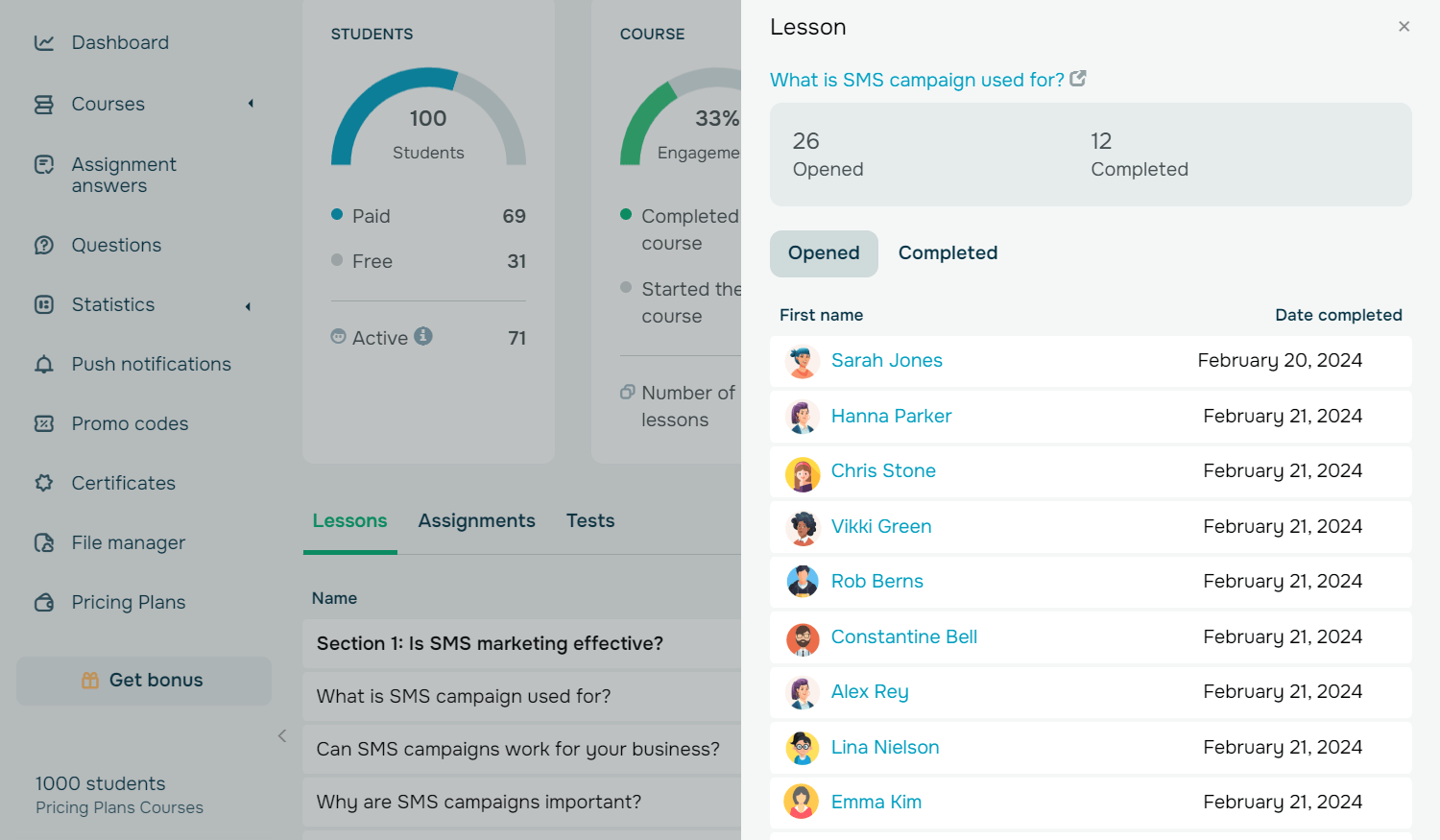
In the Assignments tab
You can view all course assignments, how many students have submitted them, and whether an instructor has accepted or rejected them.
| Submitted | A student has submitted an assignment, but their instructor has not reviewed it yet. If the instructor rejects the assignment, the student can resubmit it. You can see the number of attempts in the sidebar of the Submitted tab. |
| Passed | A student has submitted an assignment, and their instructor has accepted it. |
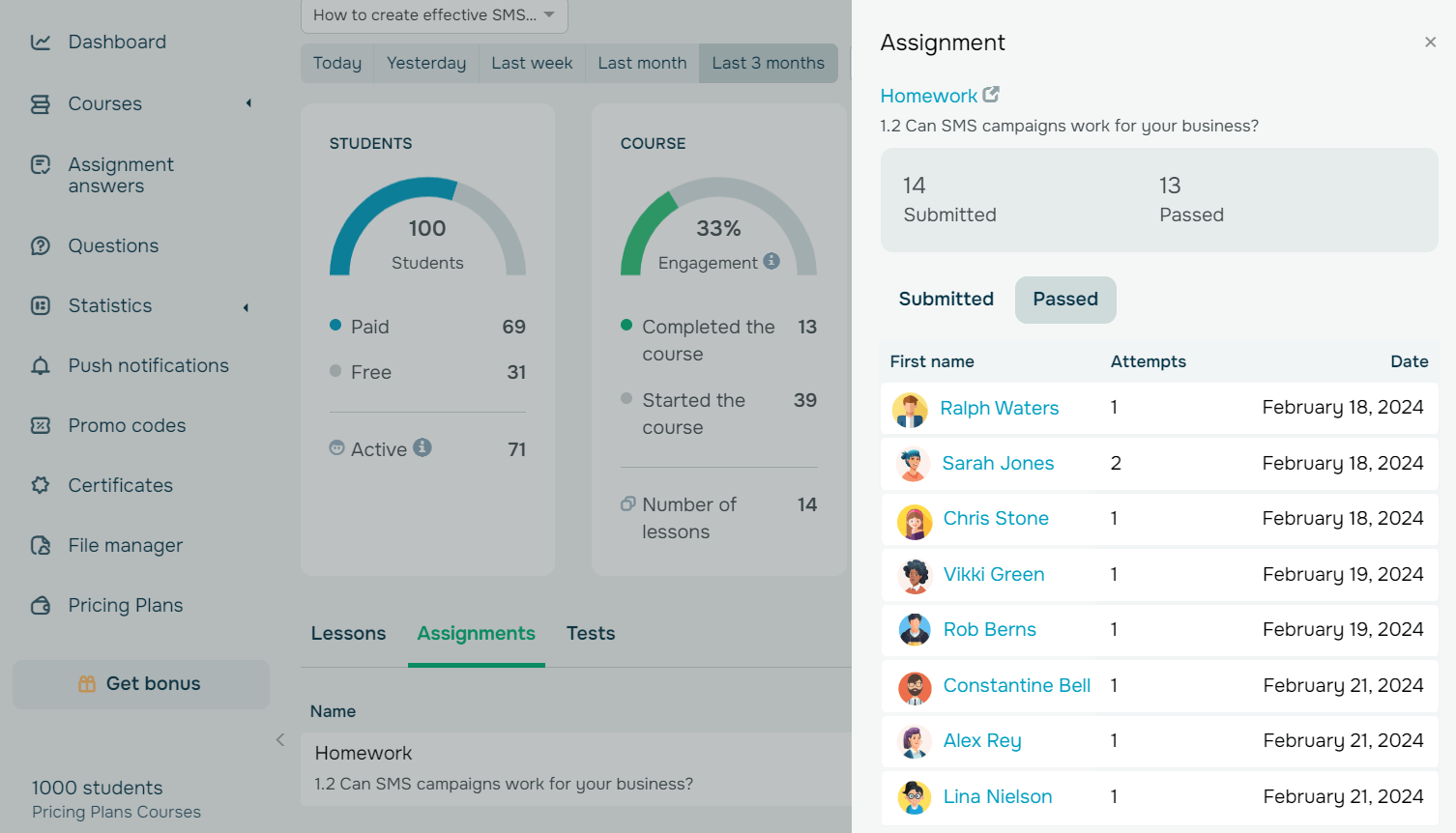
To view a list of students who have submitted an assignment, click the assignment. A panel with the list will be opened on the right.
At the top, you will see the name of the lesson to which your assignment belongs and a link to it in the online course builder. Below, you will find the total number of students who have submitted and successfully passed assignments.
Switch between the Submitted and Passed tabs to see students' names, submission dates, and the number of attempts.
In the Tests tab
You can view the following indicators for each test.
| Opened | The number of students who opened the test but did not take it. |
| Passed | The number of students who reached the passing score. |
| Failed | The number of students who did not reach the passing score. |
To view the list of students who took or opened a test, click it — a panel with the list will be opened on the right.
At the top, you will see your test name with a link to it in the course builder. Below, you can see the total number of students who opened, passed, or failed your test.
Switch between the Opened, Passed, and Failed tabs to see the students' names, test scores, and activity dates.
To view a student’s answers, click their name, and view their answer in the sidebar that appears. To go to their student card, click the link with their name.
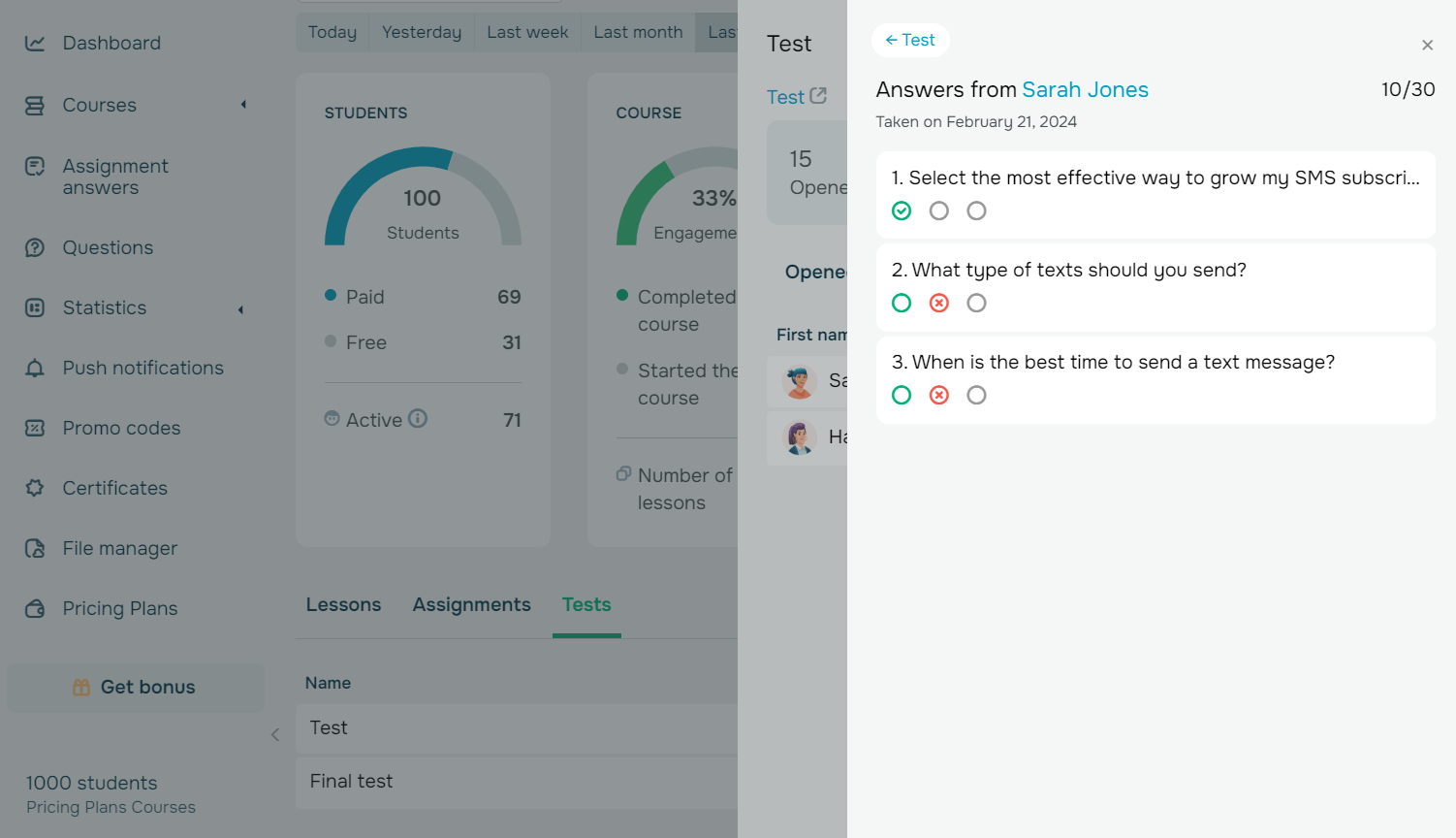
Last Updated: 29.04.2024
or