How to send a campaign using segmentation
Based on the subscriber data that you have, you can send campaigns to specific categories of your larger audience. A properly segmented campaign is more relevant to the selected group of recipients. Because segmented campaigns are personalized and highly relevant, they have a greater response rate than a standard campaign.
The set of criteria varies depending on the social network for which you configure your bot.
To send a campaign to a specific group of subscribers, activate the Segment subscribers option, and select the conditions.
Active last 24 hours
With this criterion, you can send a message to users who have interacted with the chatbot in the last 24 hours.

Variable value
Select a variable and operator, and enter a value by which to search for subscribers.
Depending on the variable type, you can choose.
| String | Contains/does not contain/equals/doesn’t equal/starts with/ends with/empty/not empty. |
| Data | Equals/doesn’t equal/between/is after/to. |
| Number | Equals/doesn’t equal/more than/ less/empty/not empty. |
| Phone | Equals/doesn’t equal/more than/ less/empty/not empty. |
| Link | Equals/doesn’t equal/more than/ less/empty/not empty. |

Tags
Using this criterion, you can check if the selected tag is assigned or not.

Participated in the flow
Using this criterion, you can check whether the subscriber interacted or did not interact with the selected flow.

For example, if the user has already received certain information when interacting with the flow, you do not need to send them this information again.
Received the campaign
Using this criterion, you can check whether a subscriber received or did not receive a specific campaign.
This criterion includes all contacts to whom the message was successfully sent. Those who did not receive the message are not included.

Last activity
Using this criterion, you can check the date of your subscribers’ last activity (when they interacted with your chatbot).

Sign-up date
With this criterion, you can check when a user subscribed to your chatbot. You can choose the Before, After, or Between criteria on the selected dates.

Opened chat
Using this criterion, you can check the status of your chat with a subscriber (whether it’s closed or open).

Incoming messages
You can use this filter to check the number of incoming messages from a subscriber.

Unread messages
You can use this filter to check the number of unread messages from a subscriber.

Instagram subscription
If you have an Instagram chatbot, you can check your user’s Instagram subscription status and see whether you are subscribed to each others’ accounts.
Please note: a user can be a subscriber to your Instagram chatbot, but it does not necessarily mean that they are a subscriber of your Instagram business account, which means that they may not see your posts in their feed.

Number of followers on Instagram
You can use this filter to check how many of your chatbot subscribers follow you on Instagram.
For example, you can use this filter if you have recommendations for users based on their audience size.

You can also combine conditions, add links between them, and connect the any or all operators.
Last Updated: 22.06.2024
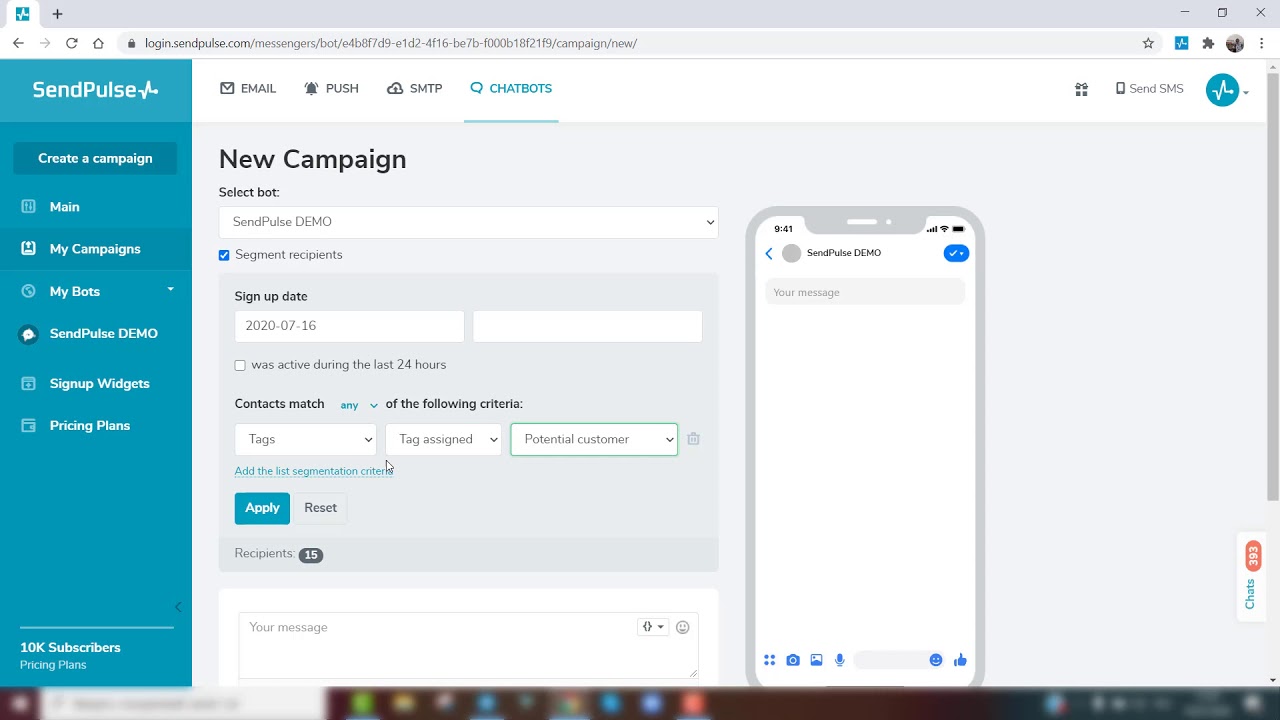
or