How to use email campaign archive
The campaign archive is a section in the email service where you can add your email campaigns and share links to these campaigns with your clients. The clients, you share links to the campaigns in the archive with, will be able to read the email contents at any time.
The archive contains only those emails that you add there.
How to open the campaign archive
Go to Service settings > Campaign archive. Follow the link in Campaign archive URL to open the campaign archive page.

On the Campaign Archive tab, you can also edit the archive page appearance.
How to add an email to the archive during campaign creation
Start creating a new email campaign. At the Campaign parameters step, select the Add this email to archive checkbox.
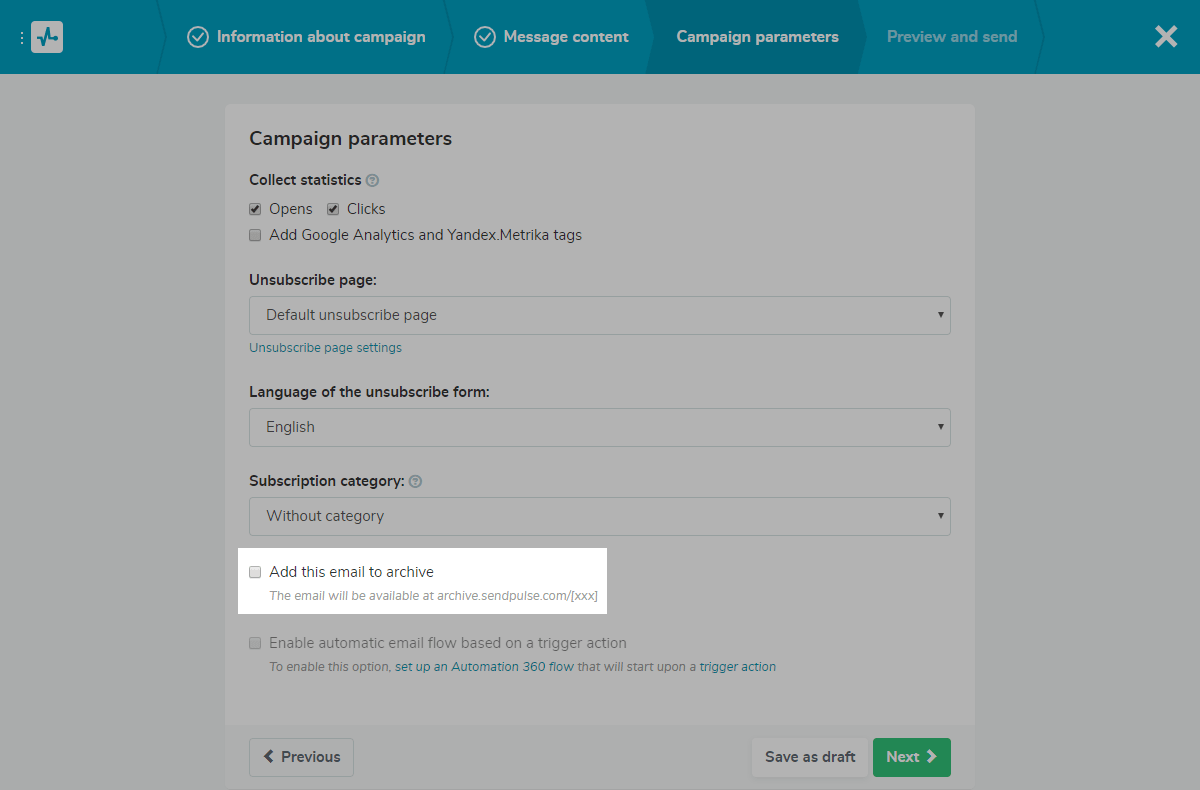
Once launched, the campaign will be added to the archive.
How to add a previously sent email to the archive
Go the My campaigns tab and select Add this email to the archive option in the campaign menu.
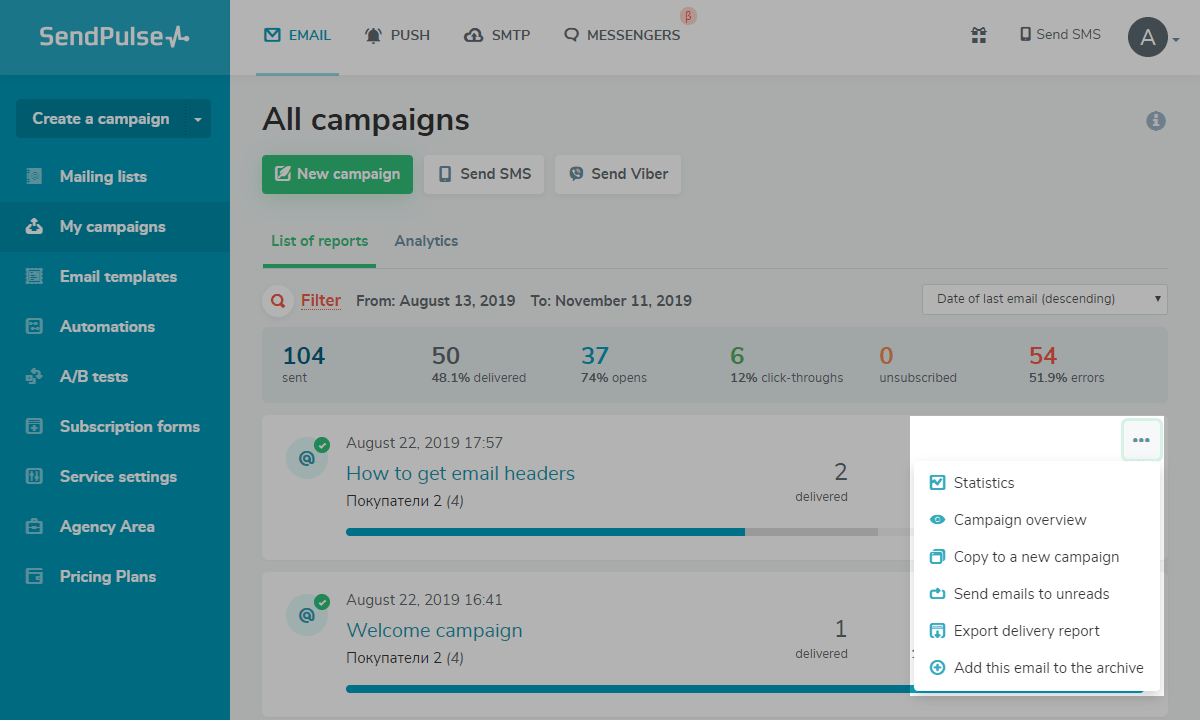
The campaign is added to the archive.
How to remove an email from the archive
Go the My campaigns tab and select the Remove from the archive option in the campaign menu.
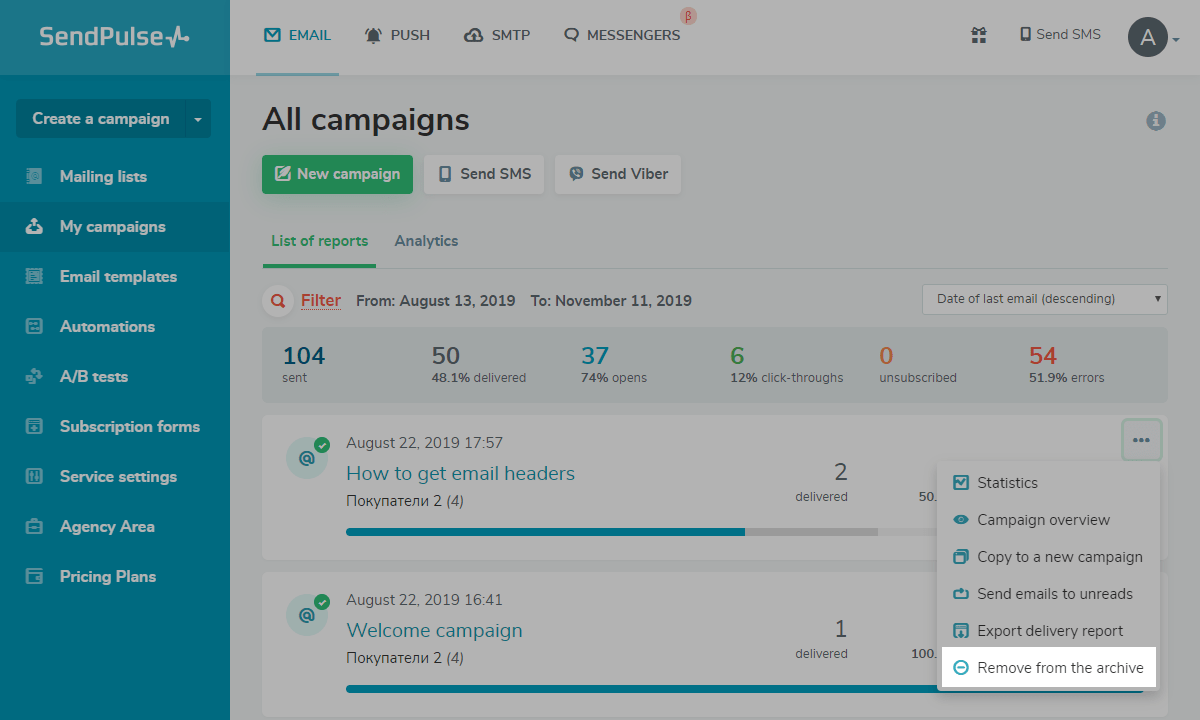
Last Updated: 13.12.2023
or