A trigger email is an automated email that marketers send to inform customers and show that the company they’ve subscribed to is a reliable brand. A trigger email is an automatic reaction to a subscriber’s particular action or behavioral pattern.
The SendPulse marketer defines a trigger email and shares must-have emails for e-commerce. Watch the video to draw inspiration!
Why are trigger emails important?
- Build trust
- Fulfill customers’ expectations
- Inform well
- Increase customer retention
- Build trust. Trigger emails are a dialogue in a way: users take some action, and in response, they receive an email. Trigger emails move subscribers towards further communication and deeper relationships.
- Fulfill customers’ expectations. As email marketing evolves, subscribers now expect that placing an order, booking a room, subscribing, and other actions will be followed by an email. Trigger emails lead customers down the sales funnel. And compared to regular promotional emails, trigger emails show higher open rates.
- Inform well. Trigger emails are an excellent way to let people know that their booking or subscription process is going well or if there are any issues. For instance, when people order sneakers from an online sports store, they receive an email, which confirms that the money transfer was successful and provides a link to track the shipment.
- Increase customer retention. It is cheaper to keep an existing customer engaged than it is to search for a new one. Trigger emails are a crucial tool to reach this goal with reactivation emails.
Trigger Email Types
- Welcome emails
- Reactivation emails
- Abandoned shopping cart emails
- Transactional emails
- Birthday emails
- Welcome emails. This type of email reaches the inbox when a user completes the subscription process and automatically joins your mailing list. A welcome email usually sounds thankful, engages the recipient, and promises more value in the future.
- Reactivation emails. These emails intend to bring back customers who haven’t shown any sign of engagement during a relatively long period. Reactivation emails ask to start the communication over and remind what value the subscriber gets from the company. In case reactivation emails don’t work, it’s a good practice to remove inactive subscribers from the mailing list.
- Abandoned shopping cart emails. When subscribers like a product, add it to the shopping cart without confirming the purchase, they receive an abandoned shopping cart email. This type of trigger email aims to help leads with decision making and turns them into customers.
- Transactional emails. This type of emails is used to confirm a purchase, order, or payment. Transactional emails are a way to ensure the customer that you received their payment, and their product is on the way to the recipient.
- Birthday emails. These are emails that companies send to celebrate a subscriber’s birthday. To make this possible, gather users’ birth dates in the subscription forms or the footer of an email.
How to Send a Trigger Email
- Create an automation flow
- Set up the start of the flow
- Create the first trigger email
- Continue with the second trigger email
- Send the third trigger email later
You don't need to be a programmer to send trigger emails. SendPulse takes care of the technical side of things for you to craft a strategy that strikes!
Automate everyday challenges!
You can send triggered emails automatically according to pre-defined events, conditions, and customer actions. Keep your audience engaged, improve the customer lifecycle, and boost sales.
Let’s build a follow-up email campaign. Imagine that you are own a music store and just sold a guitar to a customer
Step 1: Create an automation flow
You can trigger any user’s action to send more targeted emails. To do this, set up an event in the Event Manager. There are prepared events that you can use, but to create your event go to the "Event Manager."
Name the automation flow. Choose the email sender address and write the sender’s name. Decide upon the date and time to send.
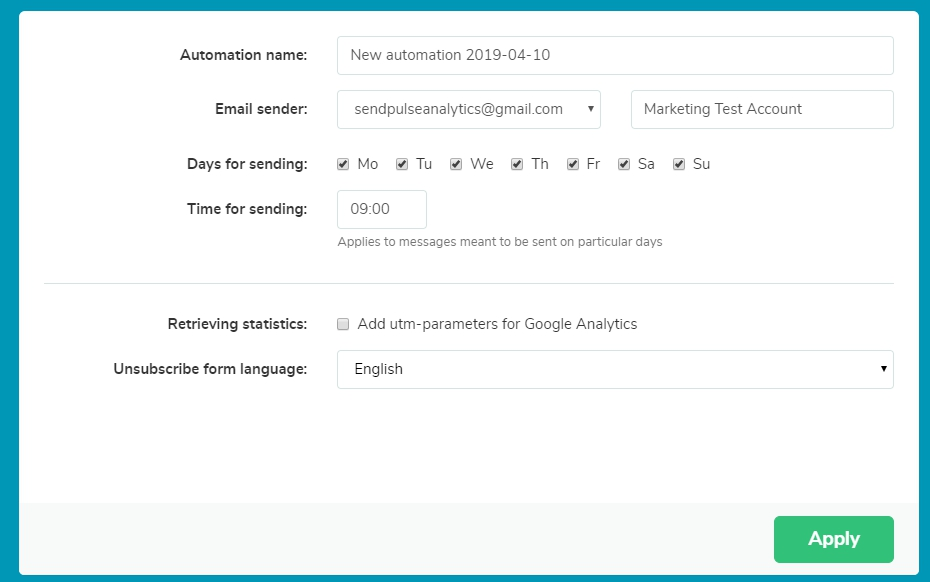
Step 2: Set up the start of the flow
Click on the element “Flow start” and set it up on the right-hand side. Select the event that will bring this automation to life (the trigger). Possible events include “Add Subscriber,” “Special date,” “Contact webhook,” “Change variable,” or any custom event that you create in the Event Manager.
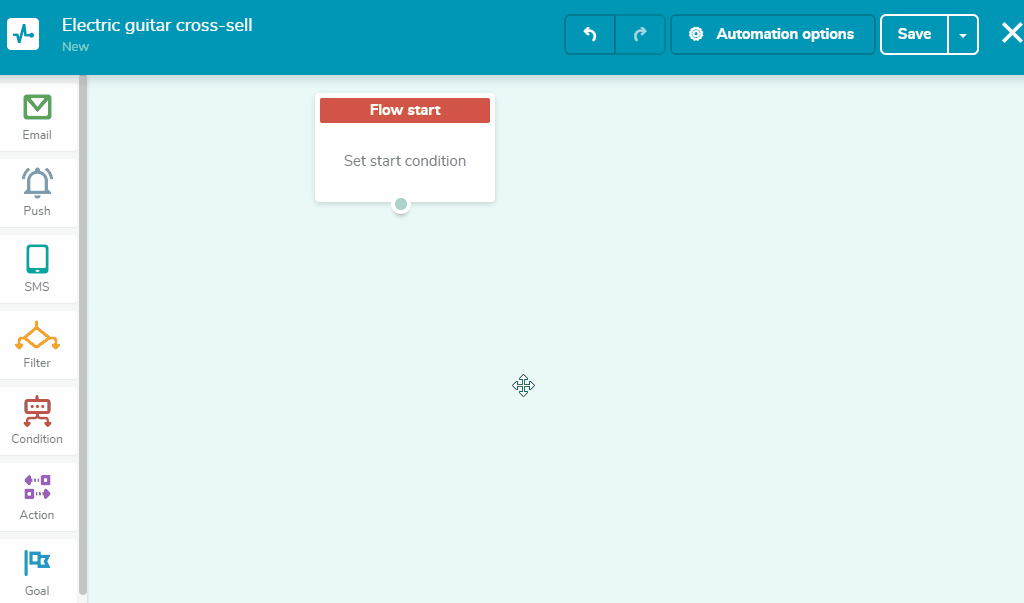
Step 3: Create the first trigger email
Drag the “Email” element from the left-hand side and drop it under “Flow start.” Select the sending time — 5 days after the flow starts in this example, type in the subject line, and add an email template.
In this follow-up email, ask if everything is okay with the purchase and kindly suggest buying a package of strings with slightly different, more “garage” sound.
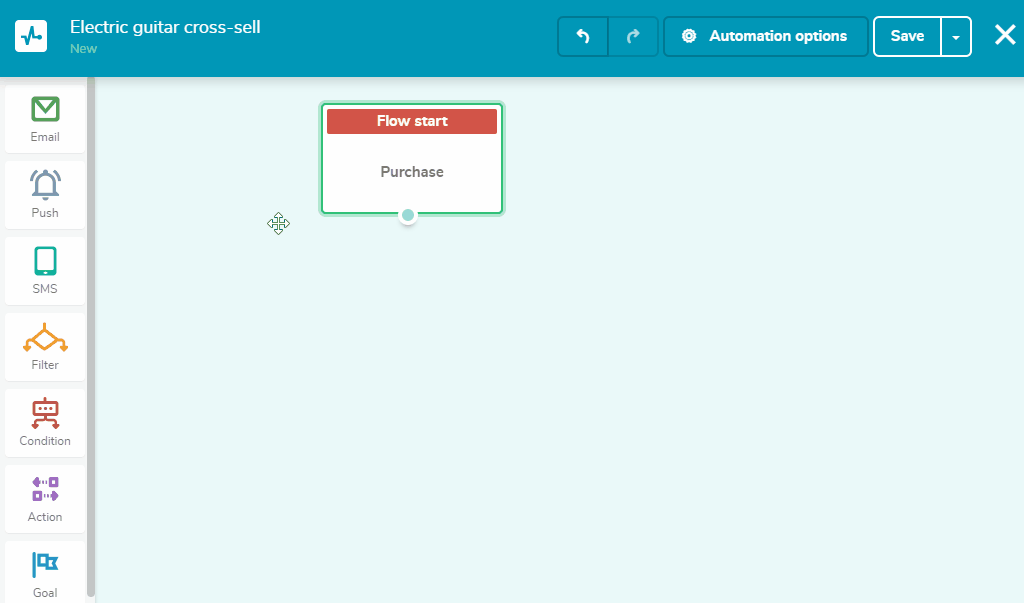
Step 4: Continue with the second trigger email
Add another “Email” element repeating actions from the previous step. Give recipients more time before sending the second follow-up.
Seven days after the previous email is okay to suggest buying a tuner. Perhaps the customer is an amateur, or his tuner doesn’t work. It’s high time for your shop to cross-sell.
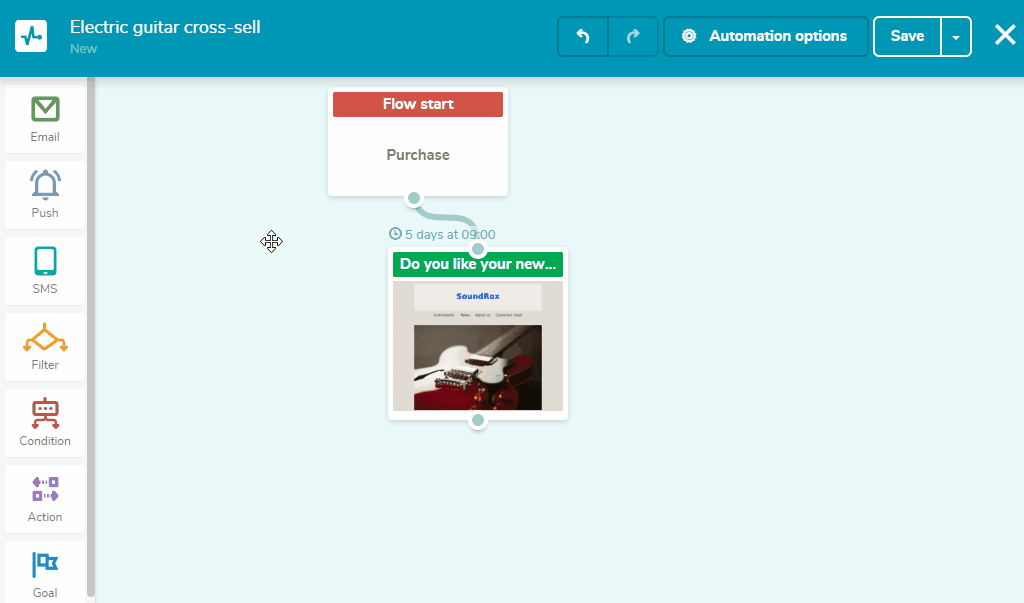
Step 5: Send the third trigger email later
Repeat the actions from the two previous steps.
Send this email about a month after the purchase. This time offer something huge, like a guitar amplifier, for instance.
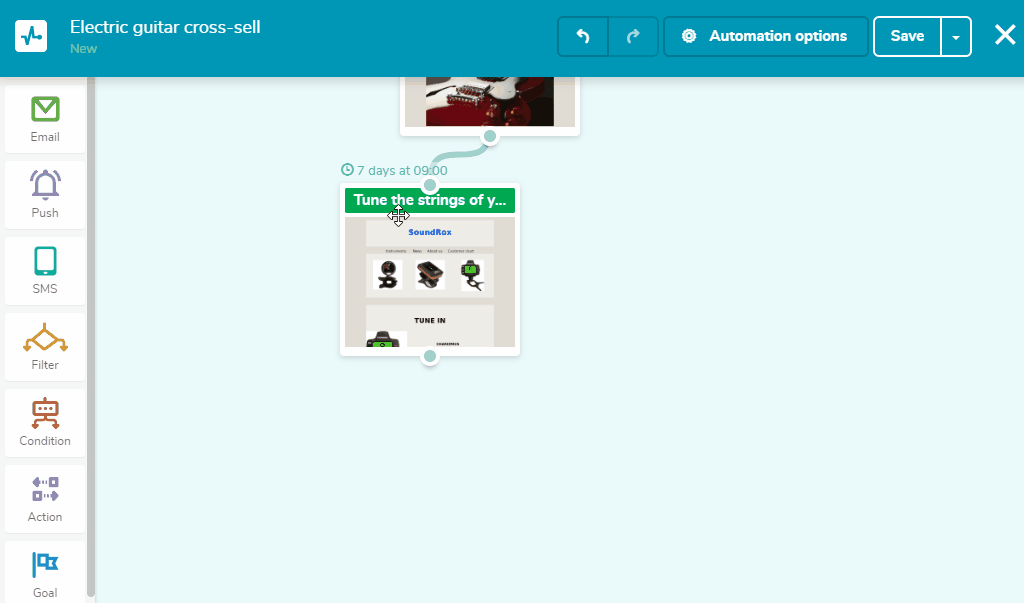
Trigger Email Best Practices and Tips
- Create though-out automation
- Try different trigger emails for different purposes
- Make your message clear
- Create subject lines according to the trigger action
- Segment subscribers
- Create though-out automation. Make automation work for you, so your trigger emails will be logical and to the point. Monitor the statistics of your campaigns and run A/B tests to achieve better results.
- Try different trigger emails for different purposes. Examine the opportunities of your email marketing campaigns. Be flexible and try various trigger emails if you have enough time and resources. The higher-quality trigger emails you send to the point, the better the buyer journey will be.
- Make your message clear. The email inbox is not the right place for long philosophical words. Your trigger email should be short and include only information that is relevant to the trigger action.
- Create subject lines according to the trigger action. The subject line of the trigger email should reflect the activity that causes the start of the email workflow. By following this best practice, you ensure recipients that your company is here for them.
- Segment subscribers. Segmenting your audience enables you to send trigger emails with more specific targeting for your customers.
Trigger Email Examples
- Welcome email
- Abandoned shopping cart email
- Birthday email
- Reactivation email
Welcome email
This welcome email from Doodle shows small instructions about how to start using their service.
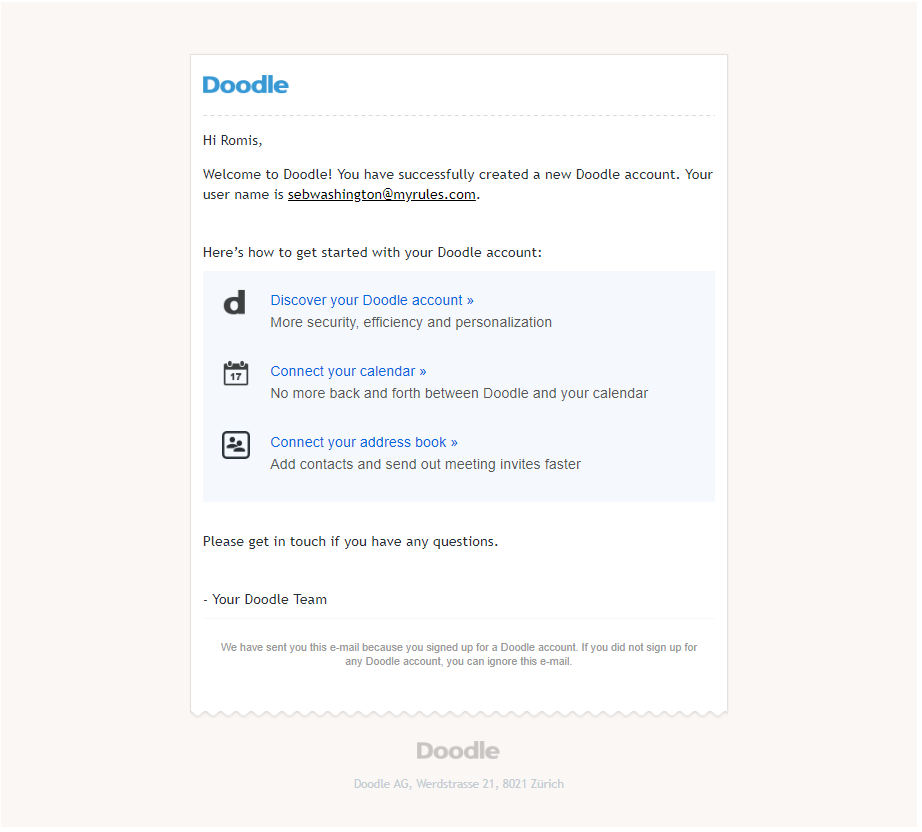
Abandoned shopping cart email
This Adidas abandoned shopping cart email reminds you to complete your purchase and shows that you're missing out on having a new pair of shoes.
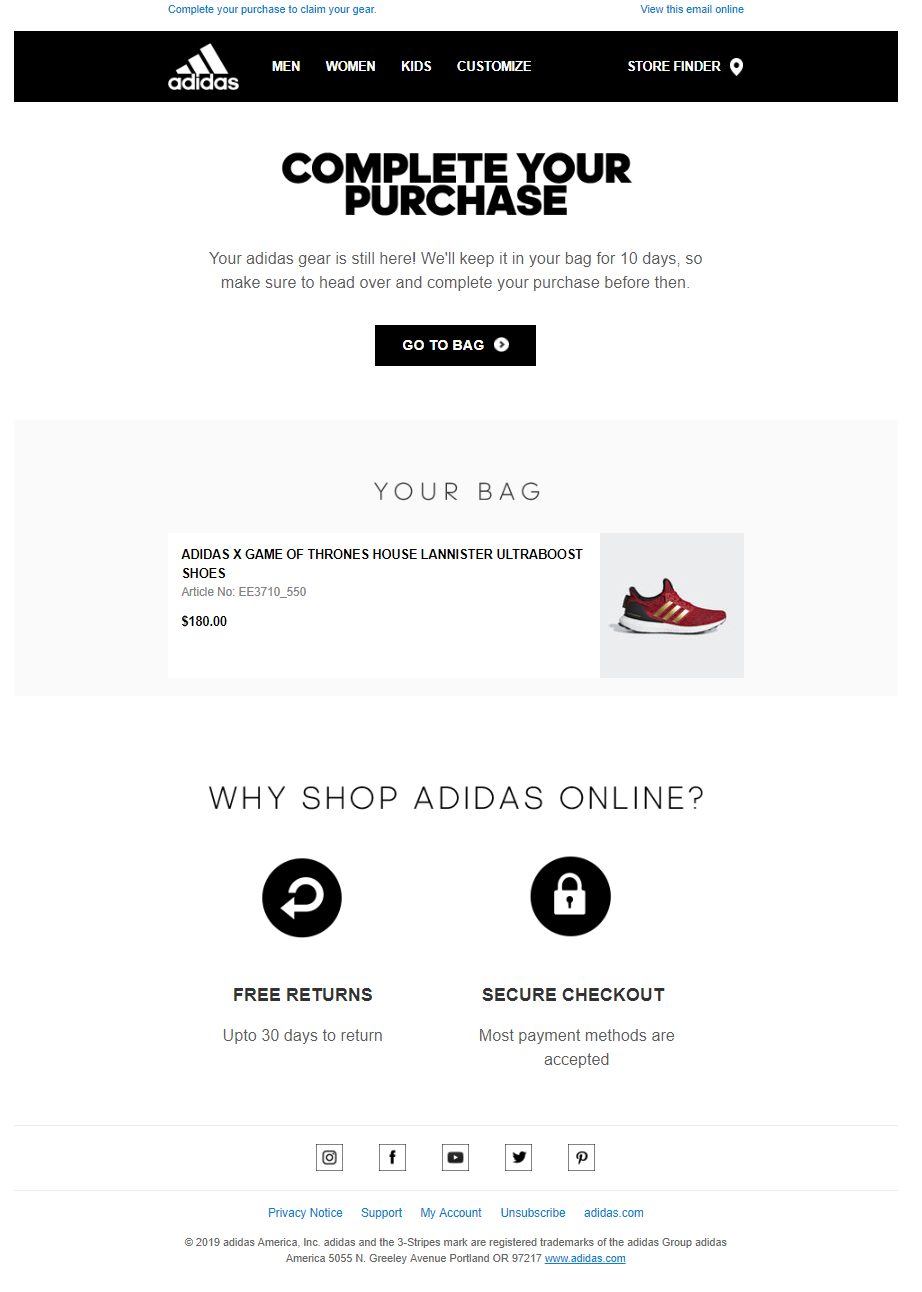
Birthday email
This birthday email by Converse engages the customer with a significant discount during the birthday month.
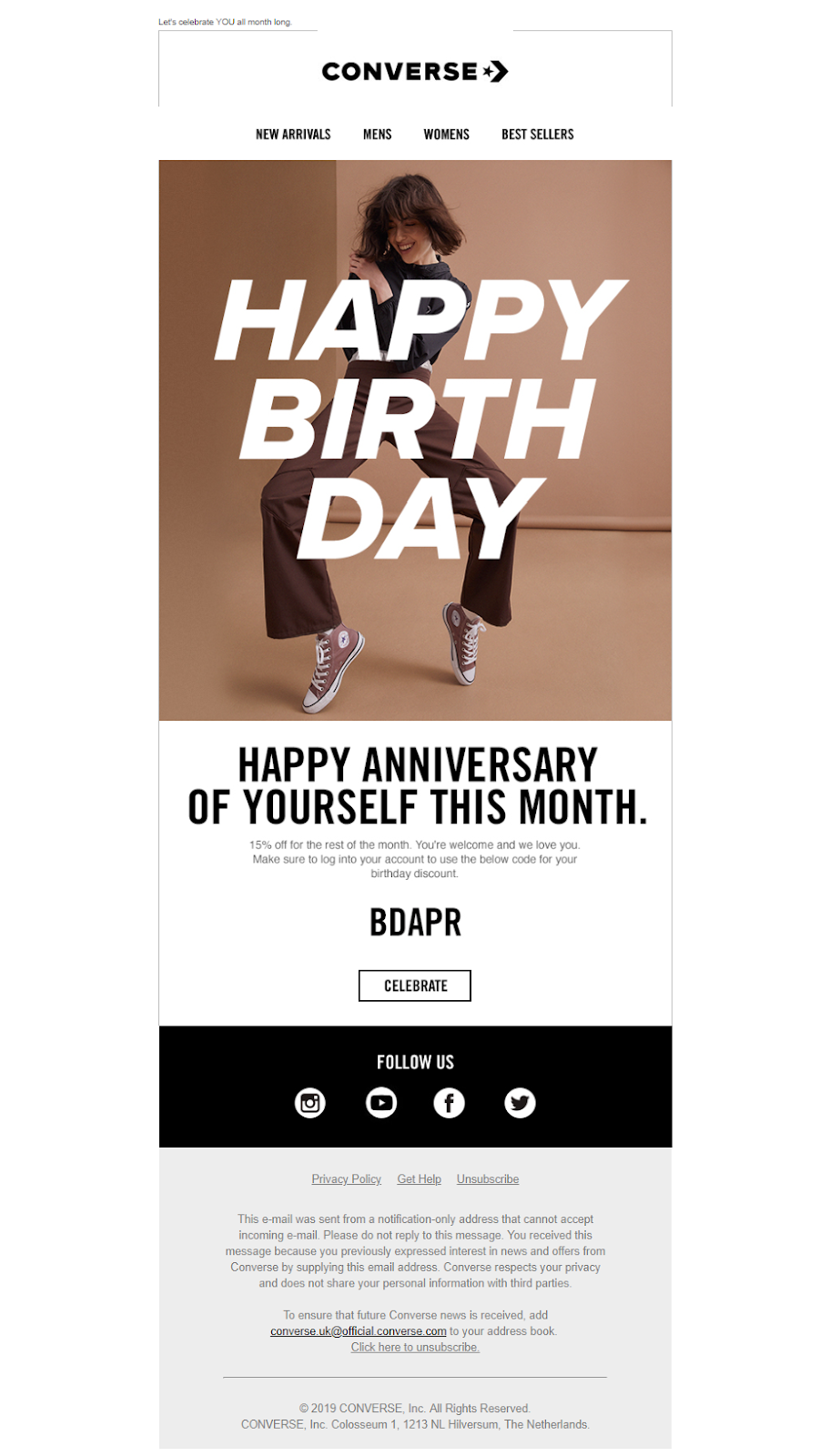
Reactivation email
This is a reactivation email from Roxie at GrowthRocks, the virtual queen of the email inbox. No comments.
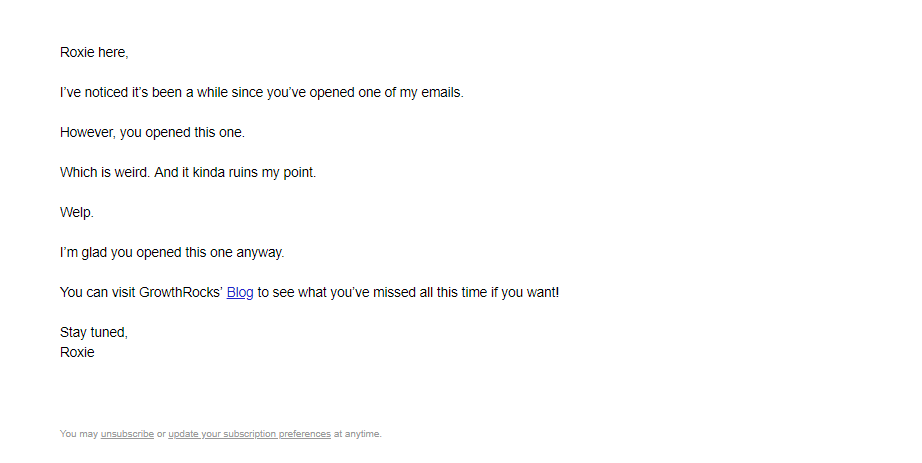
References
- The article "5 Types of Trigger Emails You Can Use to Nurture Customers Throughout the Buyer’s Journey" on the Instapage blog defines the term, provides tips and examples to follow.
- The article "6 Best Triggered Email Marketing Campaigns Revealed" on Wishpond blog defines a triggered email marketing campaign and offers useful examples to follow.
- The article "The Triggered Emails You Need to Make Your Marketing Automation Work" on HubSpot blog reviews popular triggers and emails that should follow them.
- The article "Trigger Marketing: 7 Steps to Use It in Any Campaign + Examples" on HubSpot blog offers ideas of triggered emails to add to your marketing strategy.
- The article "Getting Started with Behavioral Email Marketing" on Neil Patel's blog offers ideas for sending triggered emails.
FAQ
? Can I send triggered emails using SendPulse?
Yes, easily. Register with SendPulse, set up an event, and create an email workflow. SendPulse allows you to send up to 15,000 triggered emails, including confirmation, welcome, abandoned cart, reactivation, and anniversary emails to 500 subscribers monthly free.
⚙️ How do I set up an email trigger?
Register with SendPulse, go to the Event manager in Automation 360, choose an event type, and add the code we generated for you to your website. Find more detailed instructions here. Once an event is set up, create an email workflow with the desired email or a series.
? Which user actions can trigger email sending?
Among the most popular trigger actions are subscription, event registration, purchase, and practically any user actions on your website.
? How much does it cost to send triggered emails?
With SendPulse, you can send 15,000 trigger emails to up to 500 subscribers monthly free of charge. If you plan to send a larger amount of emails, visit our pricing page to choose a right paid plan for your business.
Last Updated: 29.09.2024


or