How to Add a Product Card in a WhatsApp Chatbot
If you have a catalog with products configured in Facebook Commerce Manager, you can add a card or a list of products to your WhatsApp chatbots to attract users' attention and convince them to buy the product. Product cards can be used, for example, to advertise hotels, flights, travel destinations, and vehicles.
How to Add a Product Card
In the "Message" element, click "Add" and select "Product."

Add Your Catalog ID
The catalog and the products in it must belong to the Business Manager account that owns the current WhatsApp Business account.
If you have trouble sending product cards, make sure the catalog is correctly connected in the WhatsApp Manager under Catalog.

In Facebook Commerce Manager, go to the "Assets" tab and copy the Catalog ID.

Paste the Catalog ID into the "Catalog ID" field.

Add Your Product ID
In Facebook Commerce Manager, go to "Catalog" > "Items" and copy the Content ID.
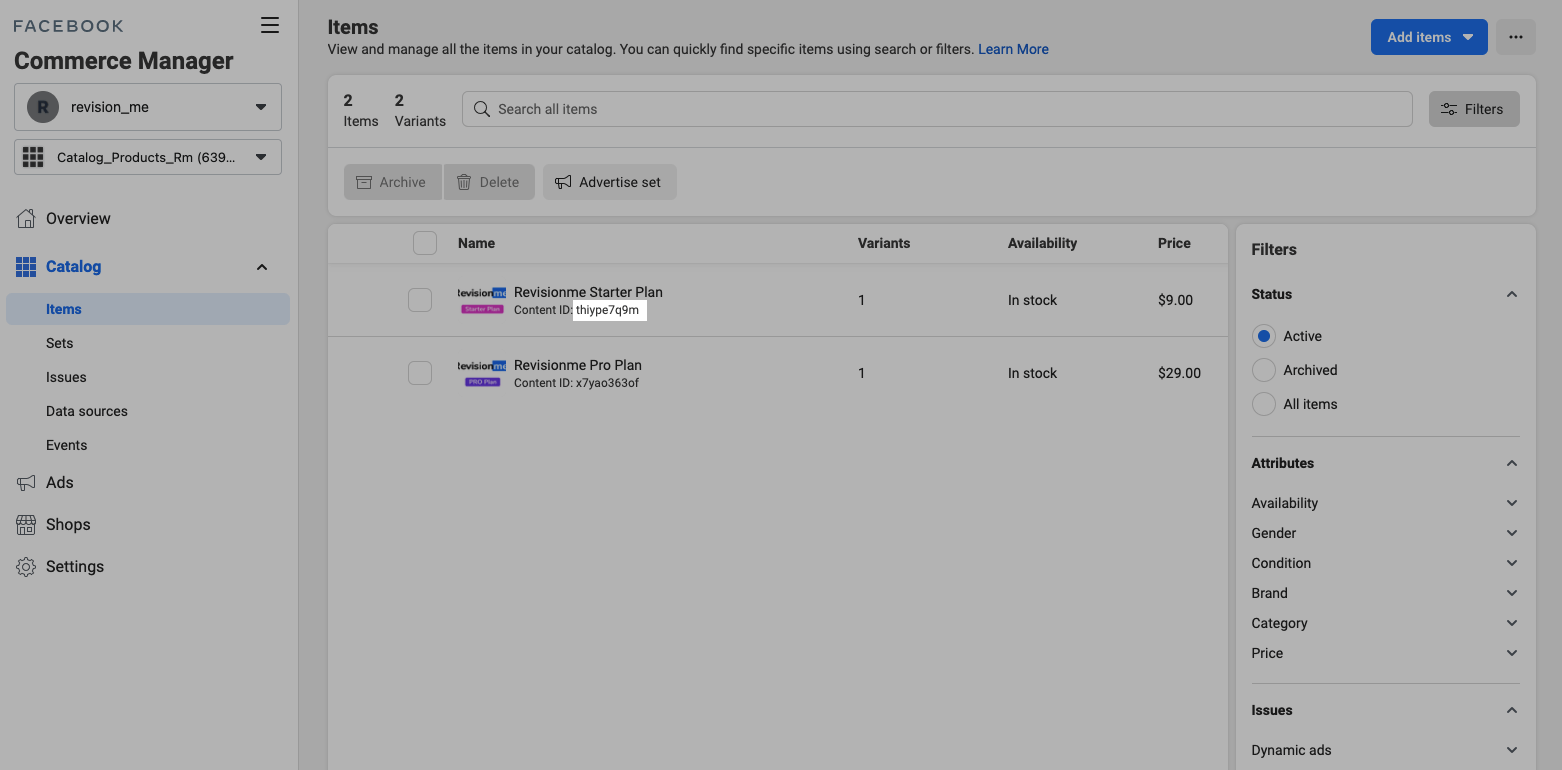
Paste the Content ID into the "Product ID" field.

Add Your Message Body and Footer
Enter your message body text of up to 1,000 characters. You can add emoji to the text.

Additionally, you can enter a message footer text of up to 50 characters and add emoji to it.

Add Your Additional Products
To add multiple products, divide the products into sections. Click "Add product section."
You can add up to 30 products to one product list.

Enter a section header text up to 50 characters.

Click "Add product" and enter the Product ID.

Click Apply.
The product name and price will automatically be added to the message based on the data you entered in the Facebook Commerce Manager.
Please note that after editing or adding a new product in Facebook Commerce Manager, the product may not immediately be available for order submission.
How Your Product Card is Displayed to a User
After users receive a message with the products, they can view them and add them to their cart.

Further, the user will be able to view the cart with products, send a message to the company about ordering products, and also view the sent cart with products.

How to View Messages in Live Chat with Your Users
In the live chat, you can view product orders submitted by users.

Also, in the live chat, you can view errors in sending product catalog to users.

How to Create a Flow Triggered by a Catalog Order
You can create a separate flow that will be triggered when you receive an order from the product catalog. SendPulse provides a specific start trigger for cases like this.
To do this, open your bot, click the “Catalog order" trigger, and turn on the toggle to activate it.

By default, the "Action" element is added to this flow with the "Notify me” action and an automated reply to your subscriber. To add other elements, click Edit flow, and complete your flow in the builder.
You can use order variables in the JSONPath format.
{{ $['wa_order'] }} |
Order data in the following order:
Catalog ID; Product ID, amount, price, and currency — each with a line break; Text entered by the user when ordering (with a line break). |
| You can also use order data separately. | |
{{ $['wa_order_data']['catalog_id'] }} |
The catalog ID you use for this chatbot. It is recorded in your Commerce Manager. |
{{ $['wa_order_data']['product_items'][0]['product_retailer_id'] }} |
Product ID. |
{{ $['wa_order_data']['product_items'][0]['quantity'] }} |
The ordered product amount. |
{{ $['wa_order_data']['product_items'][0]['item_price'] }} |
The ordered product price. |
{{ $['wa_order_currency'] }} |
Order currency. |
{{$['wa_order_amount']}} |
Order amount. |
{{ $['wa_order_data']['text'] }} |
Additional order notes. |
Read more about flow settings: How to Create an Automated Flow for a WhatsApp Chatbot.
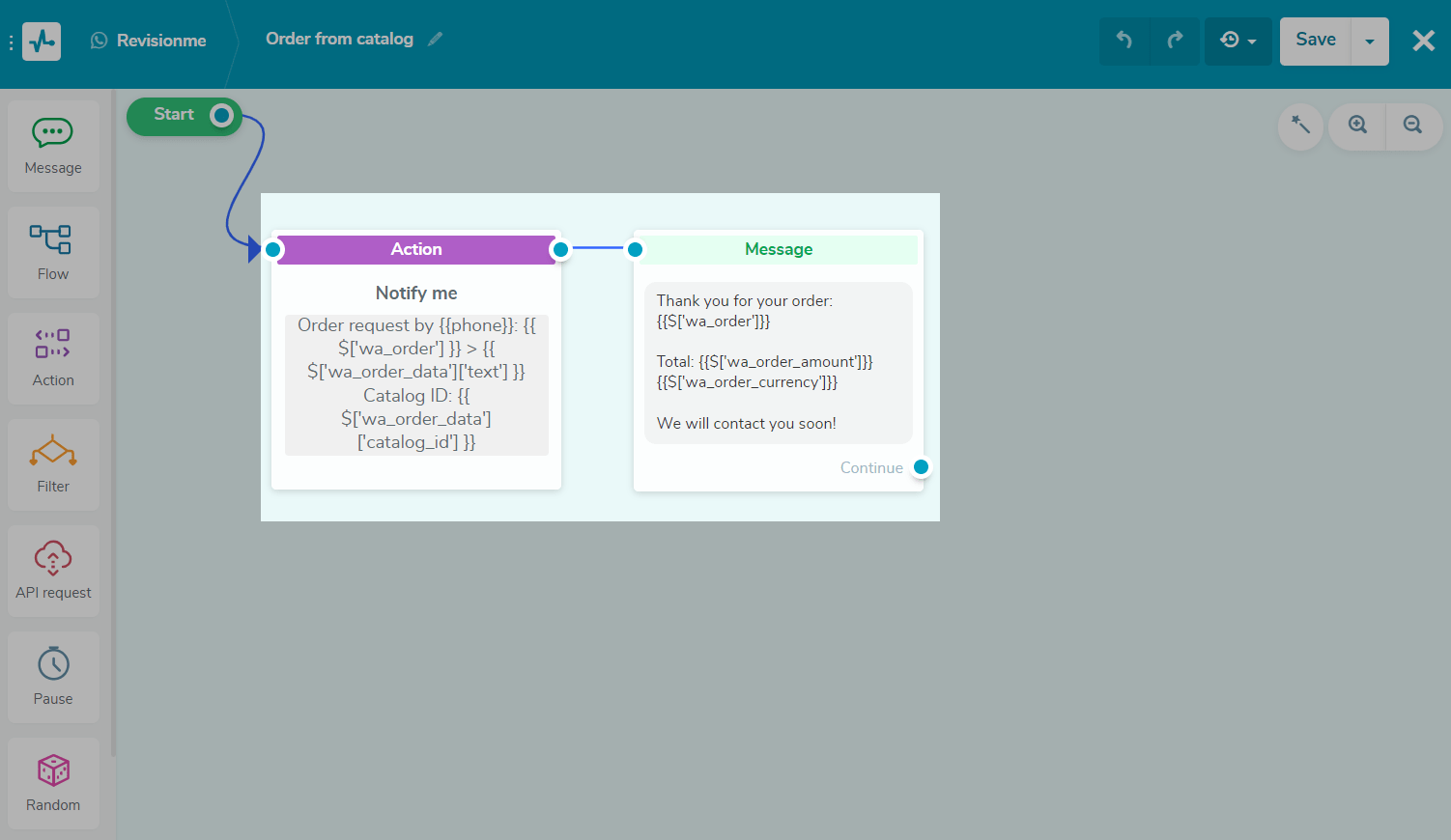
Last Updated: 14.11.2023
or