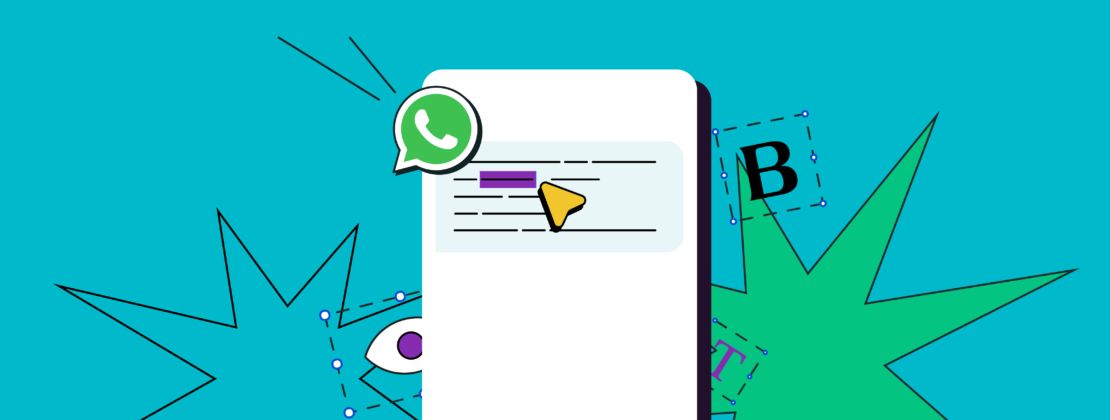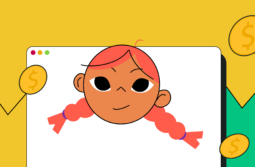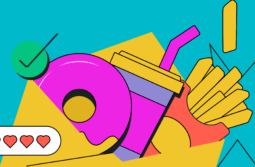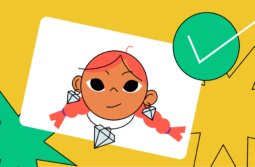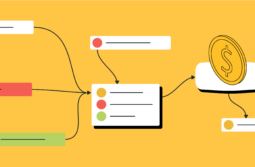If you like things a little extra, you’ll enjoy our WhatsApp formatting tricks that can turn any boring chunk of text into a captivating, nicely structured message. These WhatsApp text tricks will help you catch and direct your recipients’ attention, highlight certain words, and make your messages look more nuanced and memorable.
Content:
Overview of WhatsApp text formatting options
There are multiple ways you can control the look of your text on WhatsApp, thanks to the built-in tools and third-party solutions. Here’s a quick overview of what can be achieved with them, although that’s not all.
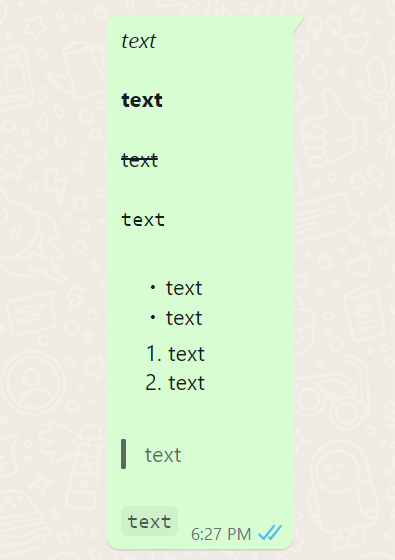
You get to diversify your text using the following styles:
- bold;
- italics;
- strikethrough;
- monospace;
- bullet points;
- numbered points;
- quotes;
- inline code.
Then, there are also countless custom fonts for WhatsApp that you could use to make your text look more edgy, whimsy, or elegant.
How to format text in WhatsApp
Changing your message’s appearance in WhatsApp is now easier than ever — the most needed formatting options are hidden just a couple of taps away. Here’s how to access them.
Special characters for WhatsApp text formatting
Altering the look of your text in WhatsApp is pretty straightforward once you memorize the special characters you need to use:
- to italicize your text, enclose it in underscores: _text_ → text
- to make your text bold, enclose it in asterisks: *text* → text
- to strikethrough your text, enclose it in tildes: ~text~ →
text - to write in monospace, place three backticks on each side of the text:
```text```→text - to quote text, place an angle bracket and space in front of it: > text → | text
- to add inline code, enclose it in backticks: `text` →
text
To add a bulleted list to your message, add an asterisk or hyphen and a space before each word or line, like so:
* text
* text
To add a numbered list to your message, add a number, period, and space before each word or line, like so:
1. text
2. text
These WhatsApp text tricks will help you tidy up big chunks of text and give them a clear visual hierarchy.
WhatsApp shortcuts for text formatting
Adding all those extra symbols to your text can be tricky, there’s no denying that. But, for simple edits, you can take advantage of WhatsApp’s built-in shortcuts, which make writing in bold or italics so much easier.
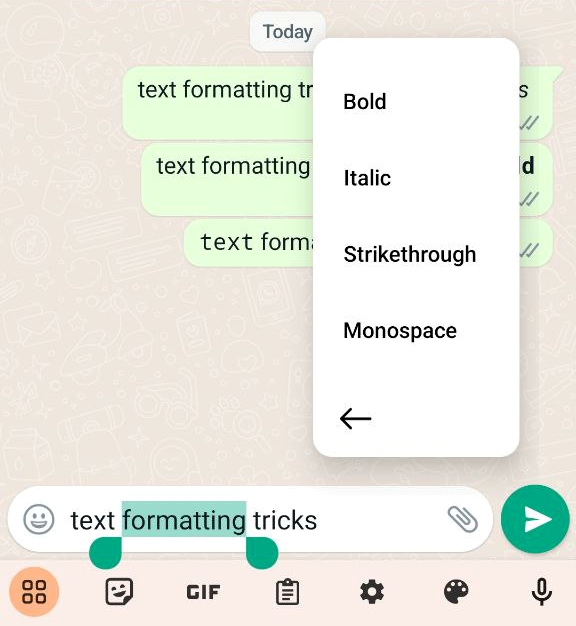
Simply type your message, select the part of text you want to format, click on the three-dot icon, and a few editing options will appear. This is the fastest way to write bold or italic in WhatsApp and use other formatting options like strikethrough or monospace.
Emoji keyboard tools for text formatting in WhatsApp
This is a less obvious but no less intuitive method of WhatsApp text formatting, and it’s great for those who need to use creative fonts regularly. Some Emoji keyboards, which usually come pre-installed on Android and iOS, have a surprising number of built-in formatting tools and text styles.
Typically, you can access the settings panel with one click and find lots of useful settings, including languages, themes, and font styles. It’s usually possible to customize the said panel, too.

For example, with this Android Emoji keyboard, all you need to do is click on “Font” to get a variety of cool WhatsApp font styles under your text field. Tap the style you like and type your message as usual — everything you enter will be stylized accordingly.
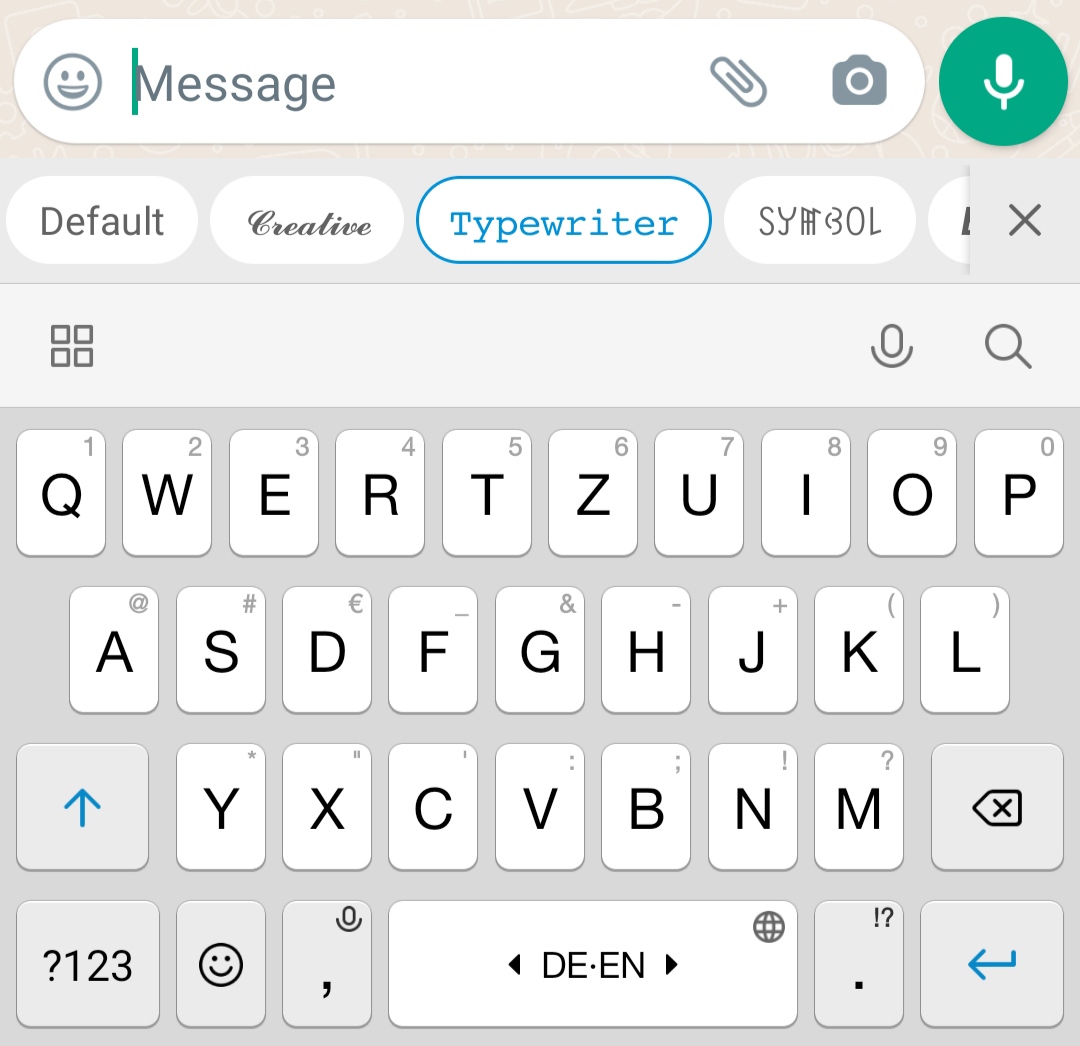
Emoji keyboards can provide you with dozens of cool fonts for WhatsApp that are suitable for the language you type in. If your device doesn’t have one, you can find various Emoji keyboards on Google Play or App Store and install them with one click. To find the version with the widest collection of font styles, search specifically for “Emoji keyboard fonts” in your app marketplace.

With this method, you can always go back to the default text style or hide the font panel altogether.
How to write in bold in WhatsApp
Bold text is perfect for drawing attention to specific words or letters within a message. This style can also be used to highlight headlines and subheadings, guiding your reader through a voluminous text.
To make your text bold in WhatsApp, place an asterisk on each side of it:
*text* → text
You’ll see your text’s appearance change as you type, so you can double-check your formatting before clicking “Send.”
Alternatively, you can use WhatsApp shortcuts — tap and hold the text and then choose bold from the pop-up menu.
How to write in italics in WhatsApp
Italicized text is often used for emphasis or contrast. It helps draw the reader’s attention to a certain part of a text or sentence. You can also use italics in WhatsApp for citing foreign words or phrases.
To write in italics in WhatsApp, place an underscore on both sides of your text:
_text_ → text
Another way to make your text cursive is by tapping it and choosing italics from the pop-up menu.
How to underline text in WhatsApp
There’s no straightforward way to underline text in WhatsApp, and simply copy-pasting it from Google Docs does not work, either. The only way to do that is to rely on third-party apps that generate underlined text using Unicode characters.
In this example, we’re using YayText to underline our text.
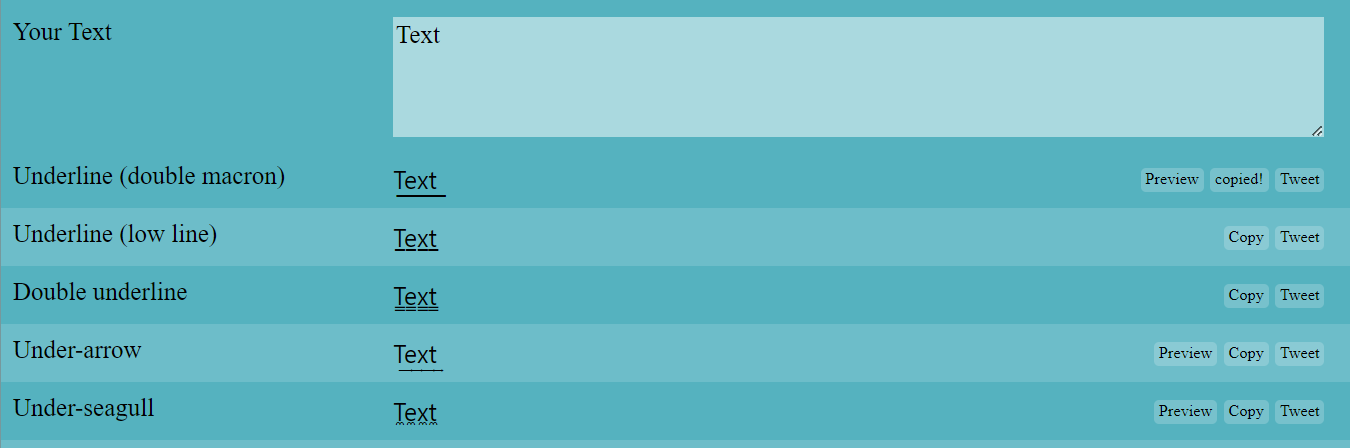
The results can be easily copy-pasted into the text field in the messenger. This is the closest one can get to imitating the classic underline in WhatsApp, and this should be enough for most cases.
How to write in strikethrough in WhatsApp
Strikethrough comes in handy when you need to demonstrate revisions, imitate censorship, or highlight a change of opinion, outdated information, or a controversy. It can be used to indicate to others what has been or needs to be removed from the text.
To strikethrough text in WhatsApp, put tildes around your text:
~text~ → text
Alternatively, you can select your text, click on the three-dot icon on the pop-up menu, and choose strikethrough.
Finding and using cool fonts for WhatsApp
What if default styles are not enough? In that case, you can try out apps that give you access to more unique creative fonts combined with emojis, symbols, and ASCII characters. These trendy fonts are typically mobile-friendly and can be copy-pasted directly into WhatsApp.
For instance, the website Fonts for WhatsApp allows you to go beyond the styles any standard Emoji keyboard offers.
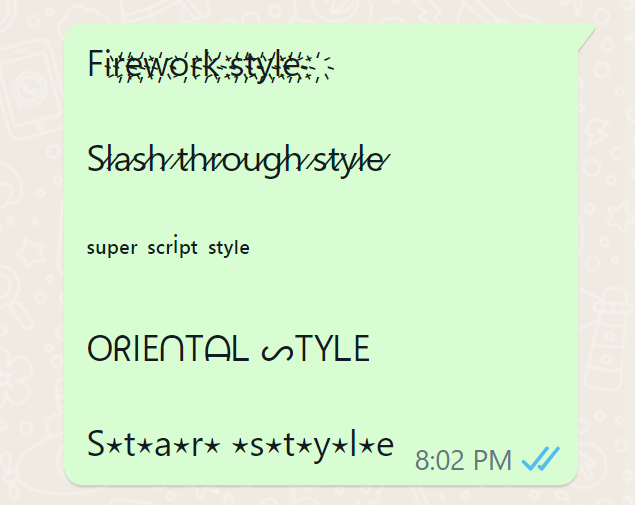
To find truly crazy, mysterious, and playful fonts for expressing your individuality and supporting your brand’s identity, type “WhatsApp fonts” in the search field of your browser. Then, pick the style you like, enter your text, and copy the formatted version.
Final thoughts
If you put a lot of thought into your WhatsApp campaigns, you may be interested in automating them with the help of intelligent, AI-driven chatbots from SendPulse. Our visual chatbot builder for WhatsApp allows you to create fully-functioning virtual assistants that can represent your brand 24/7 and process customer inquiries when you are away from your phone.
We have small-business-friendly pricing and a generous free plan — give it a try today!