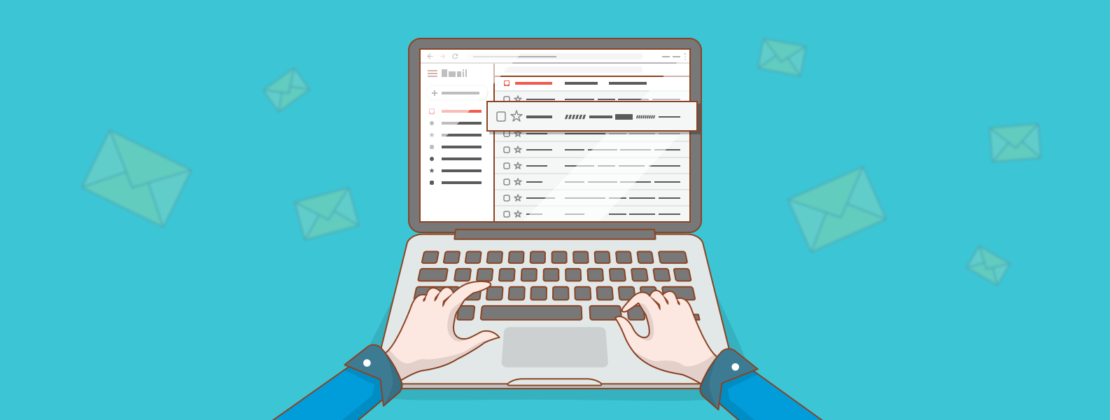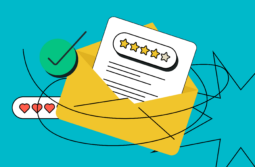Using emoji in email subject lines boosts the open rate and grabs readers’ attention in their inbox. But did you know your subject lines can look just as eye-catching with the help of Unicode characters and special fonts? In this article, we’ll dig into Unicode symbols for email subject lines and guide you through using them to code text for your campaigns.
Content:
What is Unicode?
Unicode is a standard for encoding characters in different languages as well as symbols, emoticons, and pictograms. For example, U+1F355 is not just random letters, numbers, and symbols pulled together, but a Unicode symbol for a slice of pizza.
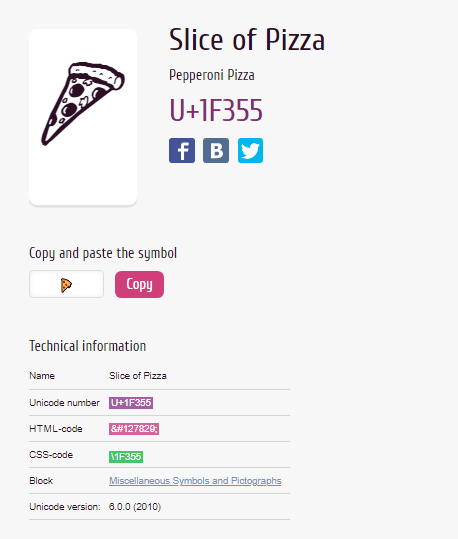
You typically see Unicode characters in email subject lines as emoji.
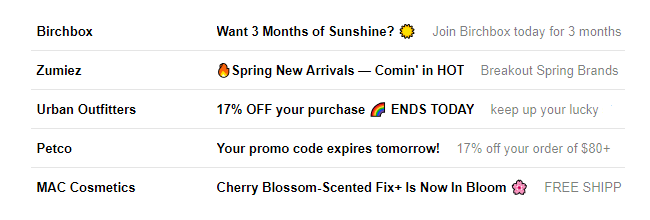
Emoji stand out even if users are simply skimming through their inbox. However, they are nothing new anymore and recipients have already gotten used to them. But what if we told you that you can go further and create subject lines with underlined, strikethrough, or sloppy text?
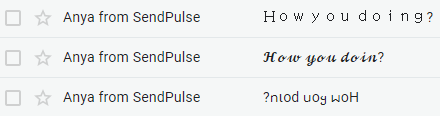
Want to know the secret? Keep reading to find out how to use Unicode symbols for email subject lines.
Tools to create fancy Unicode text
To dress up your subject line with fancy text or emoji, you don’t have to dig up the Unicode Character Table searching for the code for each individual symbol. Simply find a tool that will do the work for you.
These tools are usually online and convert plain text into a fancy text. You type in the necessary text and the tool generates unicode options.
We’ve checked five tools that allow you to create exotic texts for your emails. Let’s take a look at them.
YayText
There’s a wide range of font styles to choose from. Moreover, you can also tweet your formatted text or preview it in various browsers as well as on different devices and applications.
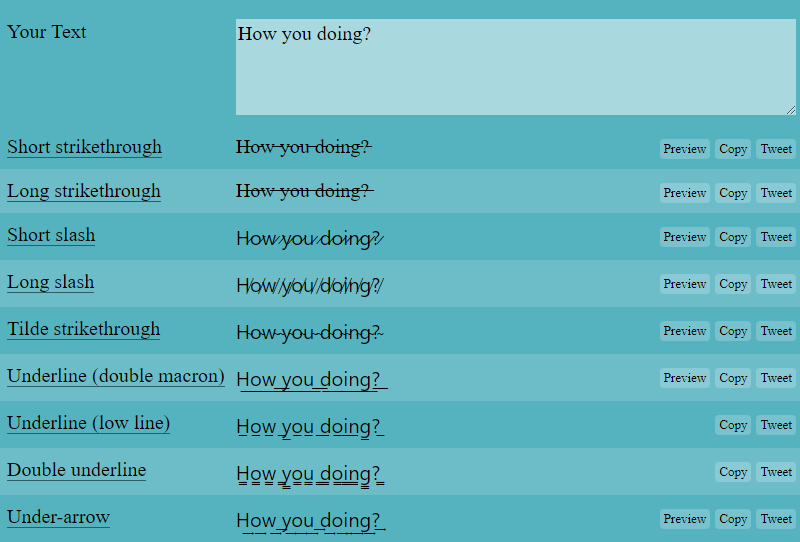
Unicode Text Converter
Using this tool is not rocket science — jot down your text and copy the formatted one.
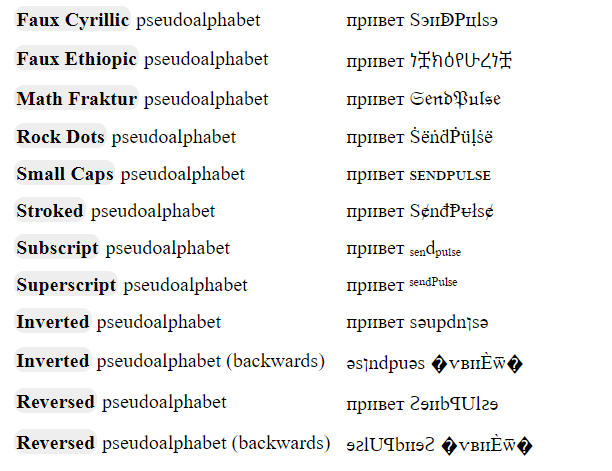
Fancy Text Generator
The working algorithm of this tool is the same — you type in the text and choose from the list of copy-and-pastable stylings available.
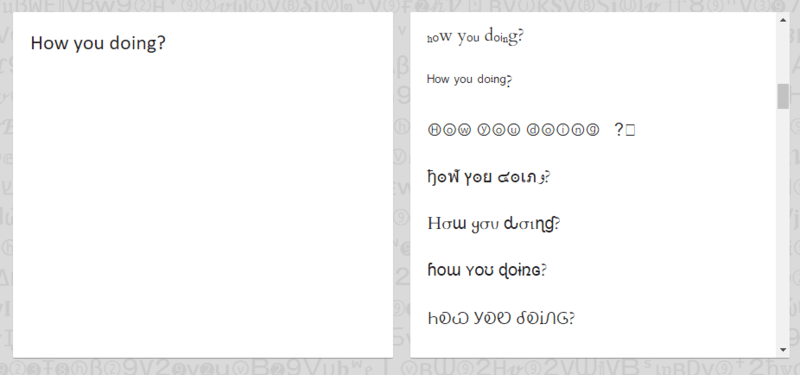
Messletters
This tool allows you both to create fancy text and decorate it with additional visuals, which you can find next to the type-in bar. Click on any additions you like and instantly preview the result.
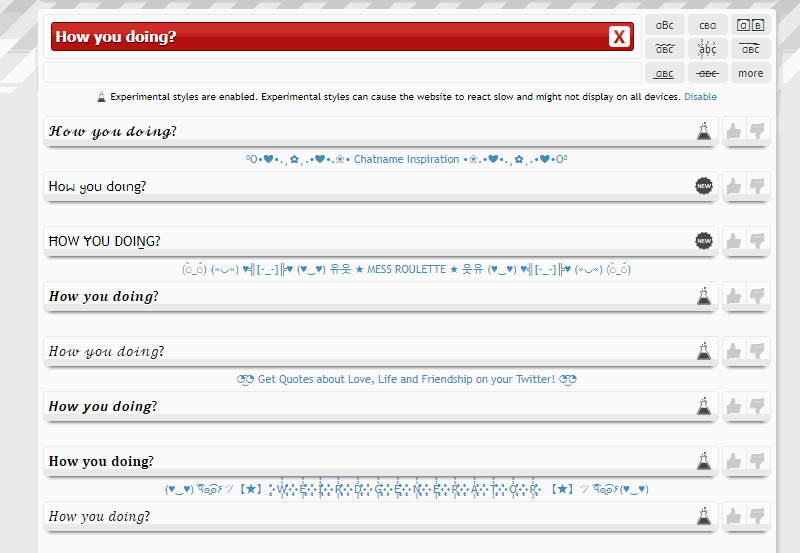
Cool Fancy Text Generator
Apart from many fancy Unicode text styles to choose from, this tool provides the user with a range of other symbols to insert. Type in your text, choose Unicode characters, and click the button to copy the text you have created.
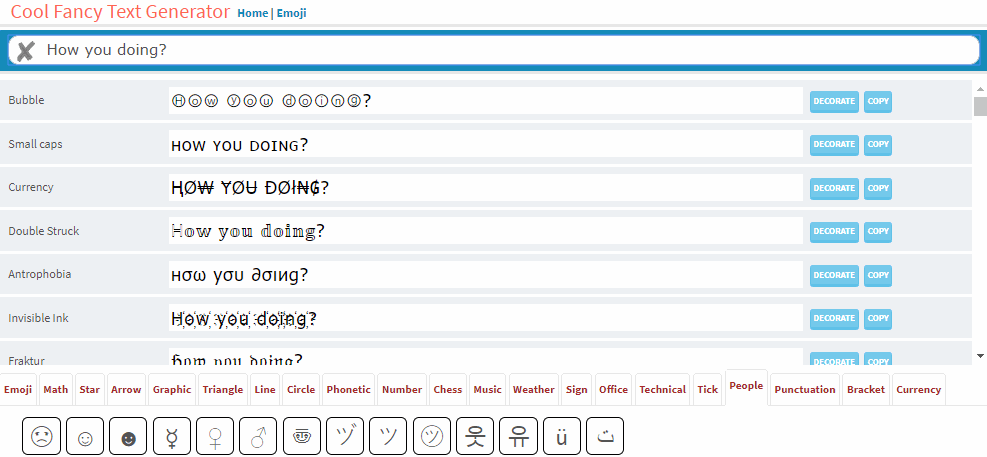
Now let’s see how to use Unicode symbols for emails created with SendPulse and check whether they render in email elements other than subject lines.
How to add fancy Unicode text with SendPulse
In the SendPulse editor, you can add Unicode symbols to the following email elements visible in users’ inbox:
Insert the generated text to the subject line or sender name:
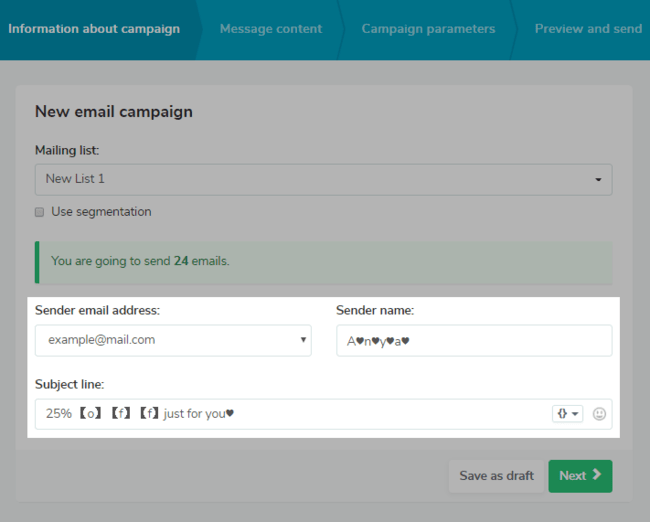
To make your preheader a little fancier, click “Next,” and fill in the required field with the converted text.
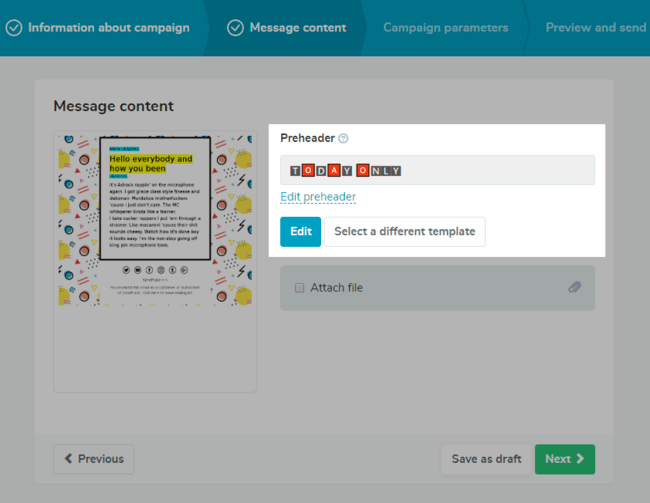
We sent a test campaign to different email clients. And here is how Unicode symbols render there:
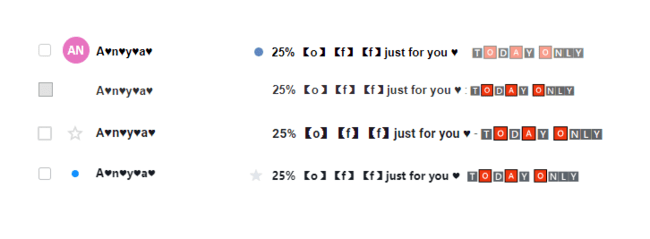
Have a look at how our fancy text looks in Gmail on Android and iOS:
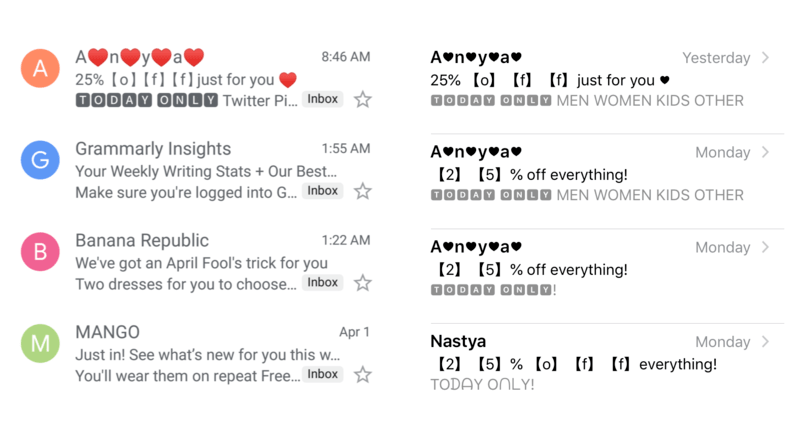
Ready to try out fancy Unicode text?
We’ve prepared two final recommendations to take away:
- Start small. Send an A/B test to a small number of your subscribers to check whether they see your fancy text and how it is displayed in different email clients.
- Don’t overdo it. Remember to hush your Unicode endeavors and keep up to one style while dressing up your text.
Use our tips, test different Unicode text convertors, send your fancy styled emails with SendPulse, and share your results with us!