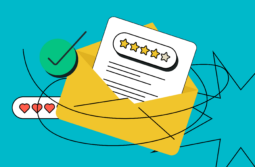According to statistics, two out of every three marketers use email marketing to promote their brands. This supports the fact that email campaigns are still a powerful tool for attracting new customers. Since email marketing brings the highest ROI among all marketing platforms, there’s a point in using this channel to deliver content and expand your customer base.
However, to reach your business goals, it’s crucial to create emails that catch customers’ eyes and encourage them to explore your offer. Although emails contain various elements, there are several parts clients pay attention to the most. Email avatar is one of them.
In this blog post, you’ll find out what email avatar is and the types available. You’ll also explore the guide on how to add an email avatar in Gmail, Outlook, Yahoo, and Apple Mail.
Content:
What is an email avatar, and why do you need it?
An email avatar, or an email profile picture, is a small round image of an email’s sender that appears near the sender’s name. When users don’t set up an email avatar, mailbox providers set generic avatars. As a rule, these avatars are the first letters of senders’ names.
Webmail avatars aren’t obligatory as in social media networks. Yet they still play a significant role in receivers opening the email or just scrolling through it. As we all know, when users don’t set up a profile picture on Instagram or Facebook, these accounts look suspicious, especially when a brand tries to promote and sell products. Users usually perceive accounts without profile pictures as catfish or bot accounts. Email avatars play the same role as profile pictures on social media. They encourage trust and establish credibility. Moreover, users are more likely to open an email with an email avatar rather than without it.
Look at the list of emails in the email inbox below and choose an email that immediately catches your eye. This email you’ll likely open first.
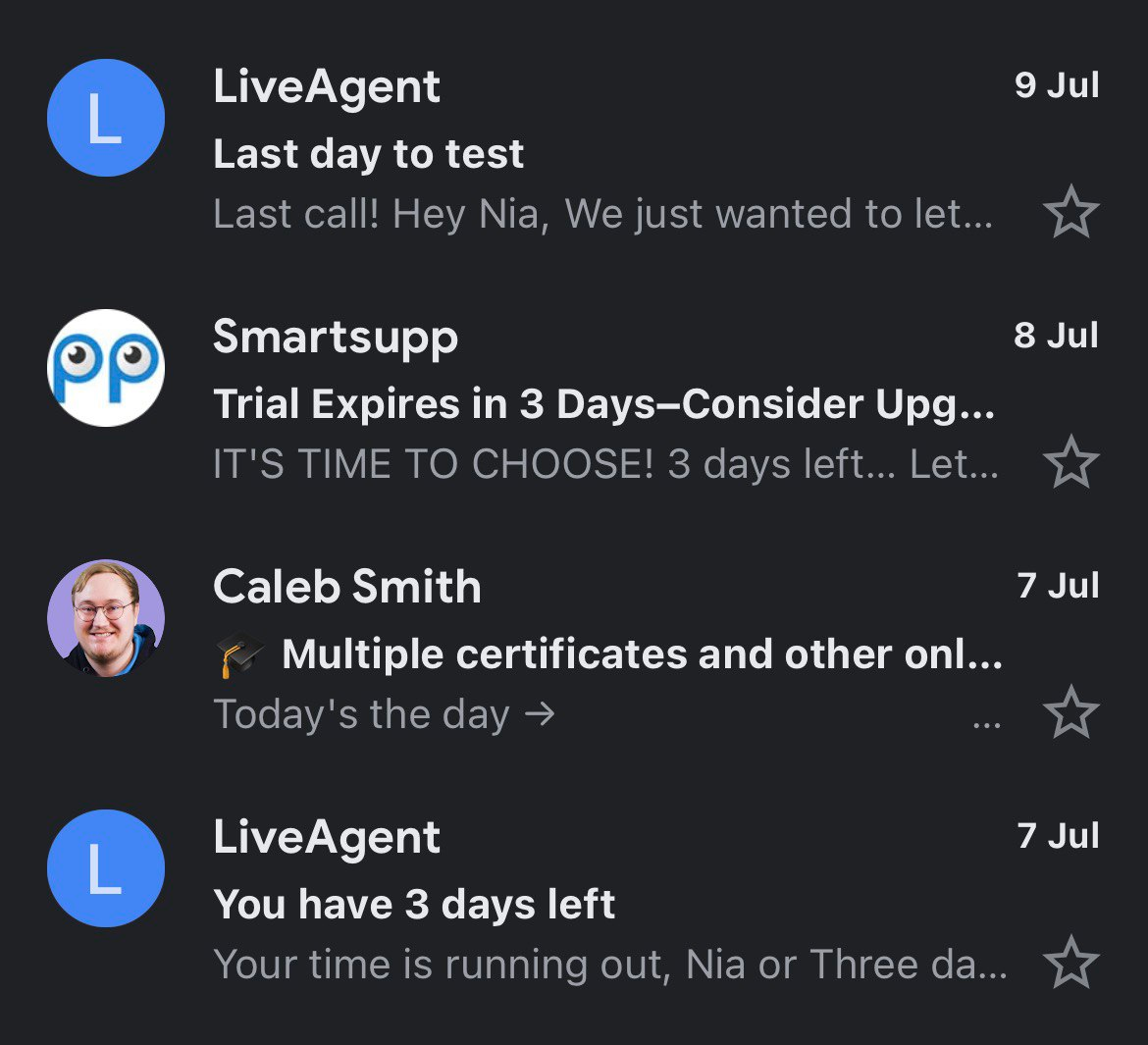
Probably, it’ll be the one with an email avatar, especially if a profile picture contains an image of the sender. Why does it happen? Because using a photo of your employee makes your email look more personal and automatically differentiates it from the rest of the emails. Receivers have an idea of a person who interacts with them. They can relate the person to the product this individual offers. In addition, adding a profile picture to an email is a great way of gaining trust. People have an idea of a brand and the employees they are dealing with.
Emails with avatars are more visually appealing and eye-catching. You always pay attention to the pictures rather than an empty circle with a letter. Even more, email avatars bring tangible value. They introduce a brand and its logo. With their help, companies can improve:
- brand recall;
- brand awareness;
- email open rates;
- conversions.
Research shows that adding a webmail avatar can improve your email open rates by 21%. In addition, customers are more confident about the email’s legitimacy, demonstrate more purchases, and are more likely to remember your company.
You have a general understanding of an email avatar, so it’s time to dive deeper into the topic and unveil the types of avatars you can use to your advantage.
Email avatar types
We can differentiate three main types of email avatars based on the image they contain: automatically generated avatar, personal picture, and brand logo. Let’s discover each type in detail to find the most suitable for your purpose.
Automatically generated avatar
When users register with an email provider, it automatically assigns nondescript avatars to every user. It is usually the first letter of your brand’s name. For instance, if your company name is Forever, then the avatar will contain the letter “F.” However, it doesn’t mean that you can’t change the picture.
Below are some examples of automatically generated avatars by Gmail — they include the first letter of the sender’s name. Strikingly Team uses the letter “S,” and Andy from LiveAgent uses “A.” Senders’ names differ in color.
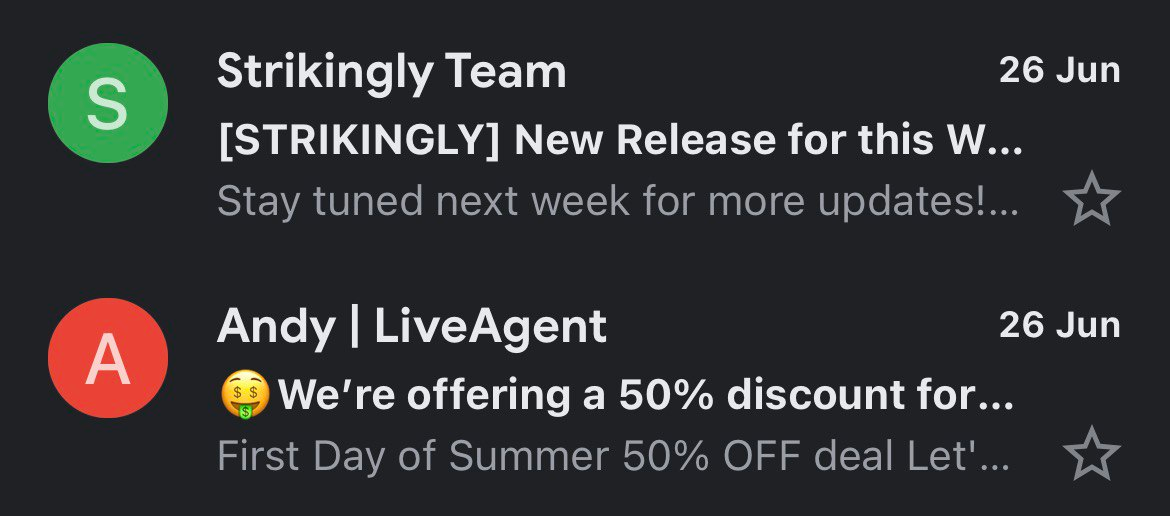
Some email providers automatically assign a neutral human shape to all new users. So all the senders look the same in receivers’ eyes unless they change their avatars to more personal. You can see this type of avatar in Yahoo and Outlook. The only thing that differentiates one sender (Priya from SendX) from another (Caitlin at ConvertKit) is the color of the avatar’s icon.
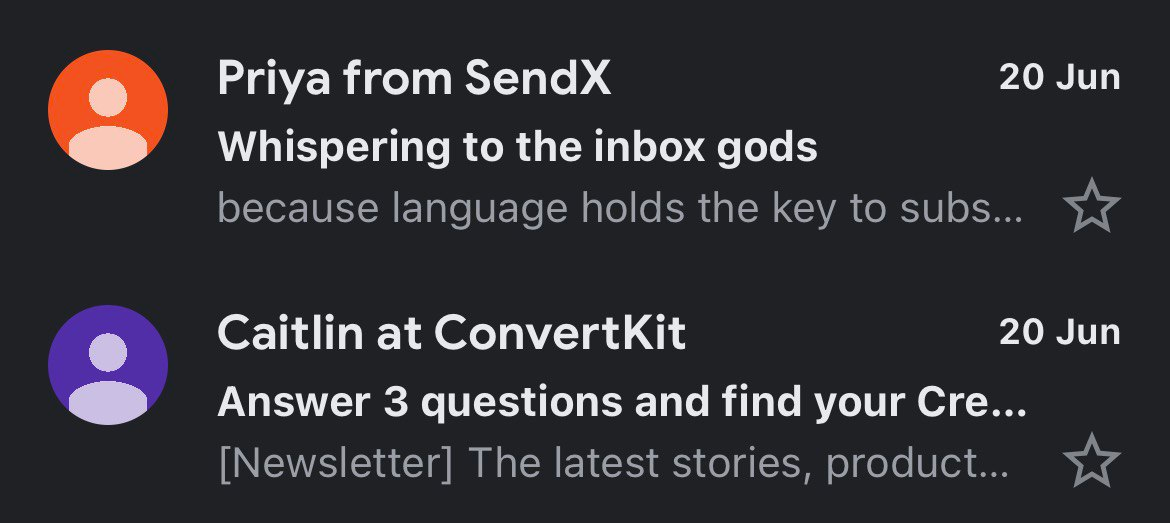
Depending on your primary goals, you can always set up a personal picture or a brand logo.
Personal picture
Unlike automatically generated avatars, personal pictures entice recipients to open the email and explore the offer. It happens because they have an understanding of the person they interact with. Personal pictures encourage trust and establish credibility.
Check out the example below to see what a personal picture for an email avatar looks like.
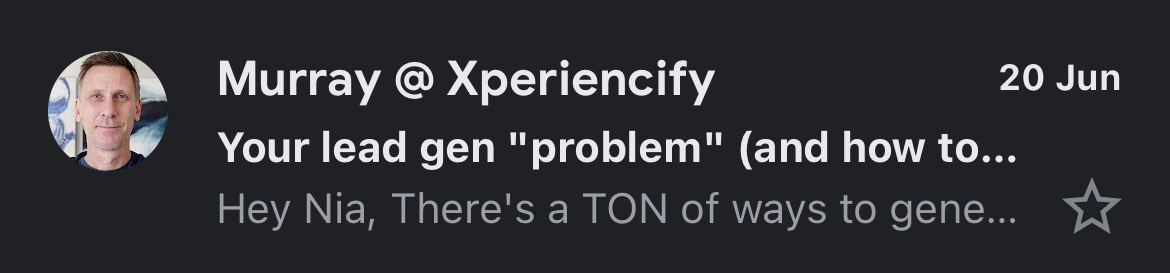
When using a personal picture as an email avatar, make sure that the photo you upload is clear and portrays you as professional. Use the most recent photo that includes only one individual. The person’s face should be in focus without blurred areas. Your professional should keep the head straight and upright. The facial expressions should be pleasant and friendly. Also, a photo should have a resolution of 250 x 250 pixels or larger.
Brand logo
Companies often use their brand logos for email avatars, and that’s the right decision. This way, people don’t need to figure out who is the email’s sender. They can instantly see it from a webmail avatar. Brand logos encourage brand recall and establish brand awareness. If receivers already know your company and are interested in it, they will open the email and explore your offer.
Below, you can see the email avatar of Booking.com. The world-known online travel agency uses its recognizable brand logo.
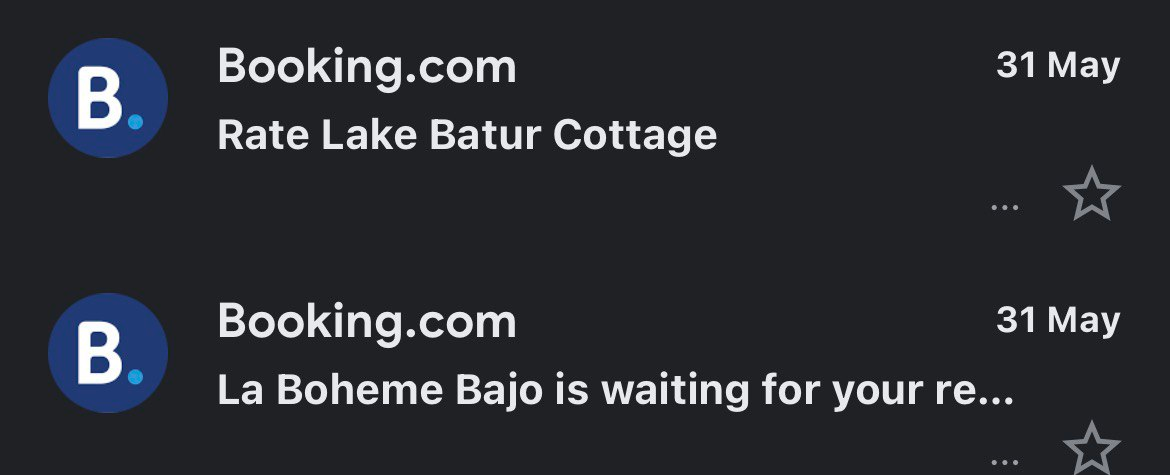
When you use your brand logo as an email avatar, ensure that it has high quality. Add a brand logo with the right resolution and one that is clear.
Now that you’ve discovered that it’s better to add a webmail avatar to make your email campaigns look personal and gain trust, it’s time to find out how to do it. Whether you use Gmail, Outlook, Apple Mail, or Yahoo, we’ll explain everything step by step.
How to add email avatars for different mailbox providers
There are various mailbox providers you can register with and add an email avatar. We’ll cover the most popular of them.
Gmail
Log in to your Gmail account and go to the main page. Click on your Google Account icon in the upper right corner of the screen. Then, click the “Manage your Account” button.
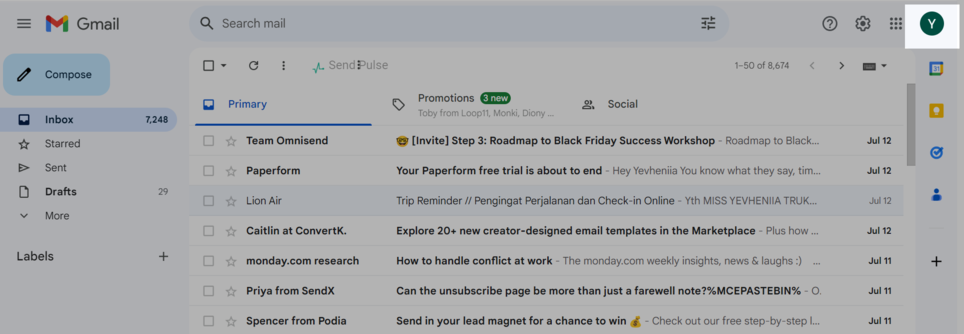
Afterward, click on a camera at the bottom of the email avatar icon. Then, click “Add profile picture.”
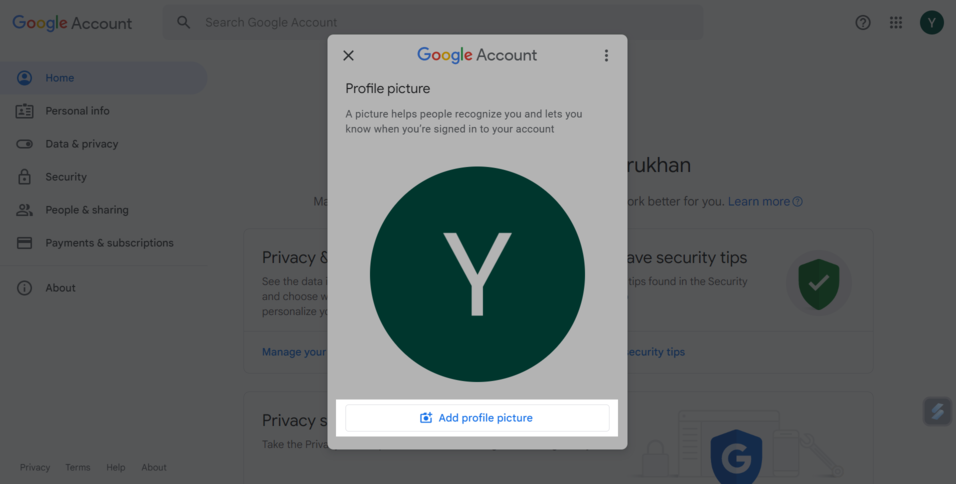
Choose an image for your email avatar. You can select from illustrations, Google Photos, or upload any image from your computer.
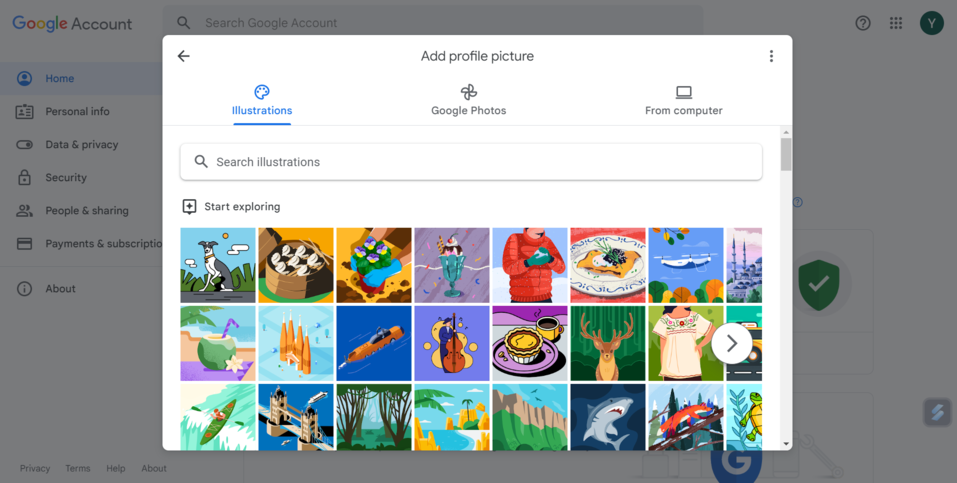
When you click “From computer,” you can upload your picture or take a picture right away (if you consider setting up a personal picture).
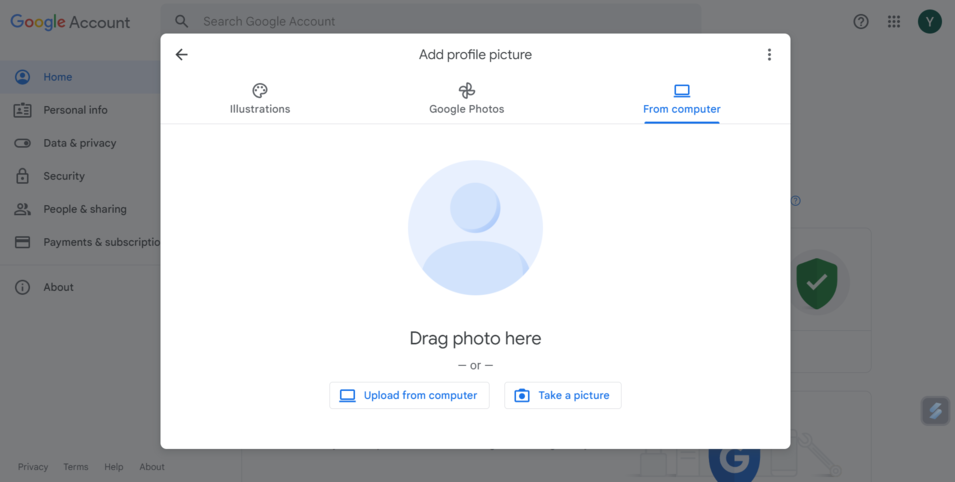
Crop and rotate the picture as needed to fit the icon perfectly. Make sure that all the necessary elements of your personal picture or brand logo are visible so that users can recognize and recall your company.
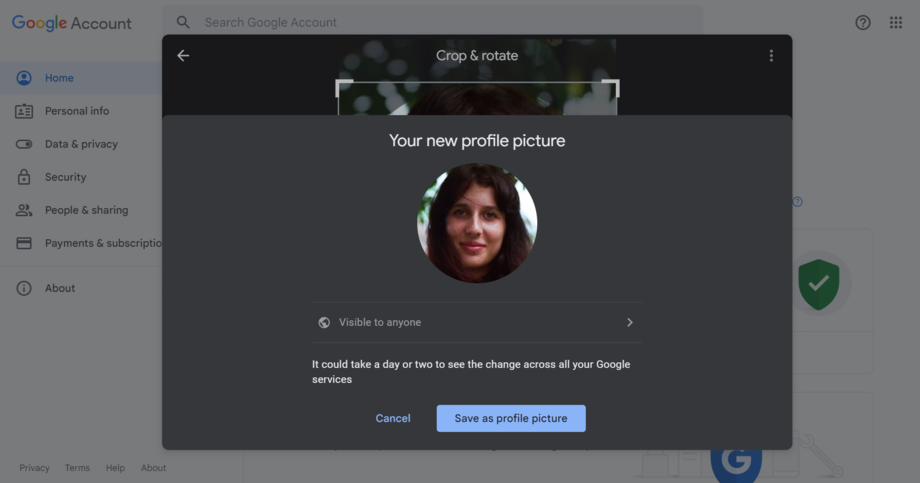
Choose who can see your email avatar: anyone or only people who you had contact with. Click the “Save as profile picture” button.
Now let’s proceed to Outlook.
Outlook
Log in to your Outlook account and click “Your info” on the upper panel.
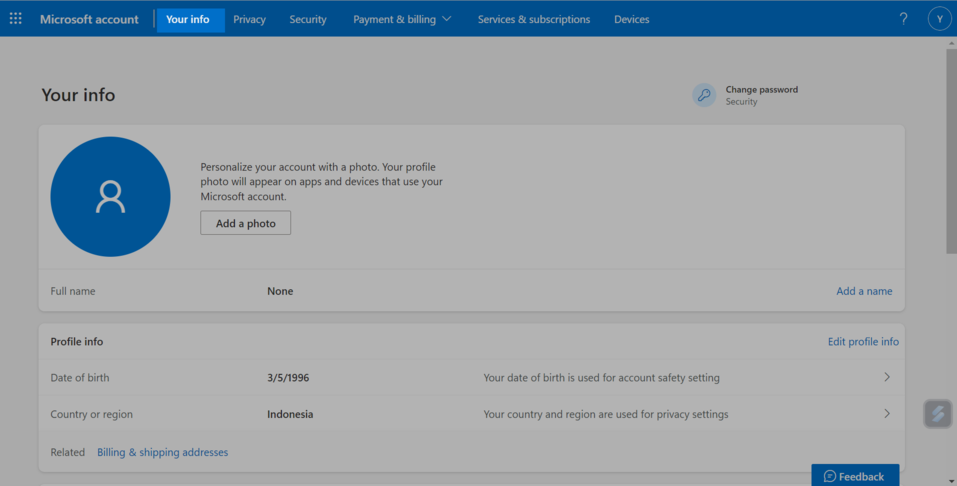
Then, click the “Add a photo” button to proceed with your email avatar.
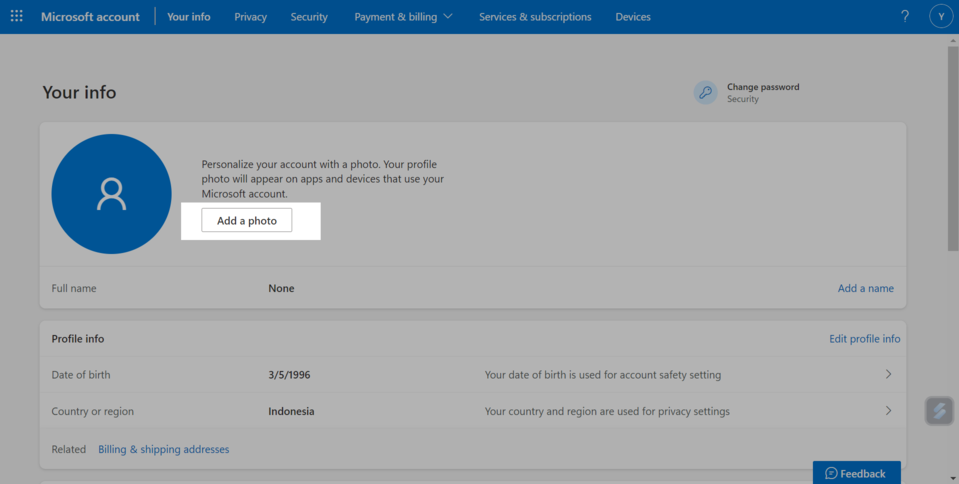
You can drag and drop a photo or click “Add a photo” to upload any email avatar you need from your computer.
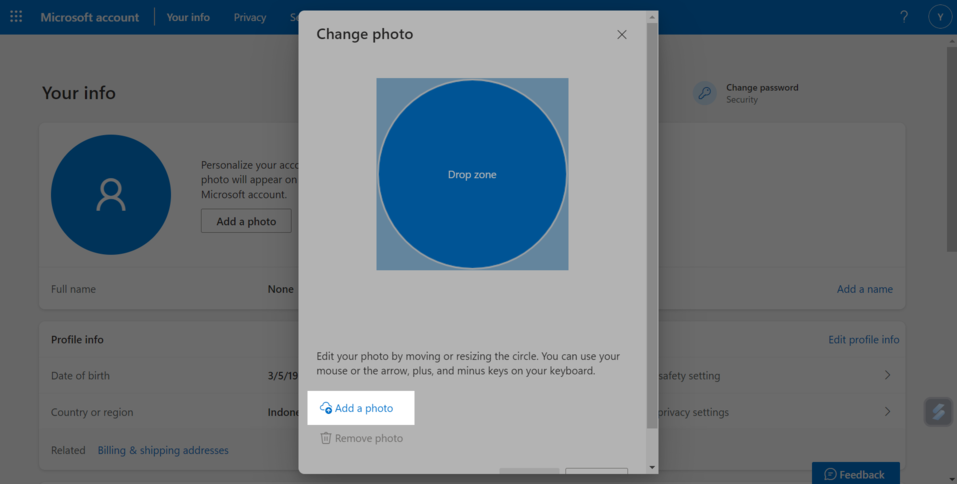
Adjust your profile picture to the icon. Zoom and rotate when necessary. Once everything is done, click “Save.”
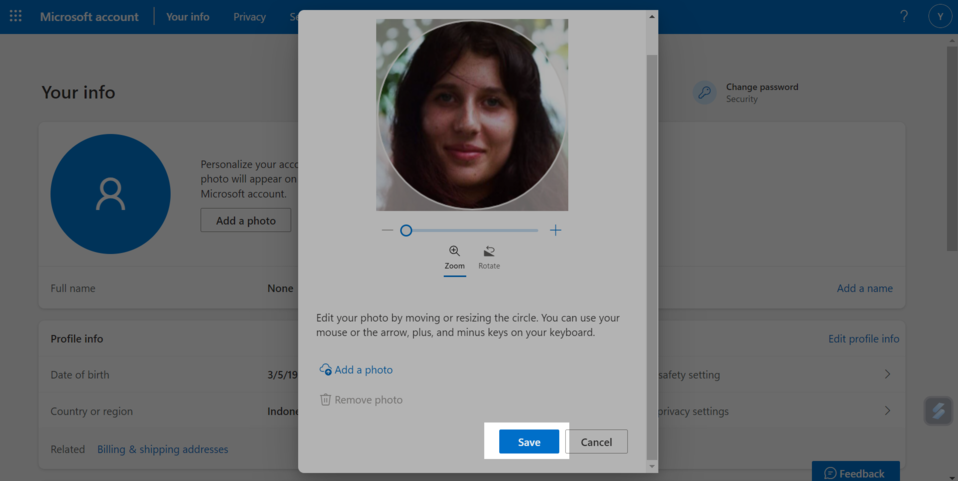
If you use Yahoo to interact with your clients and want to change your automatically generated avatar, consider using the detailed guide below.
Yahoo
Log in to your Yahoo account and click “Personal Info” on the left panel.
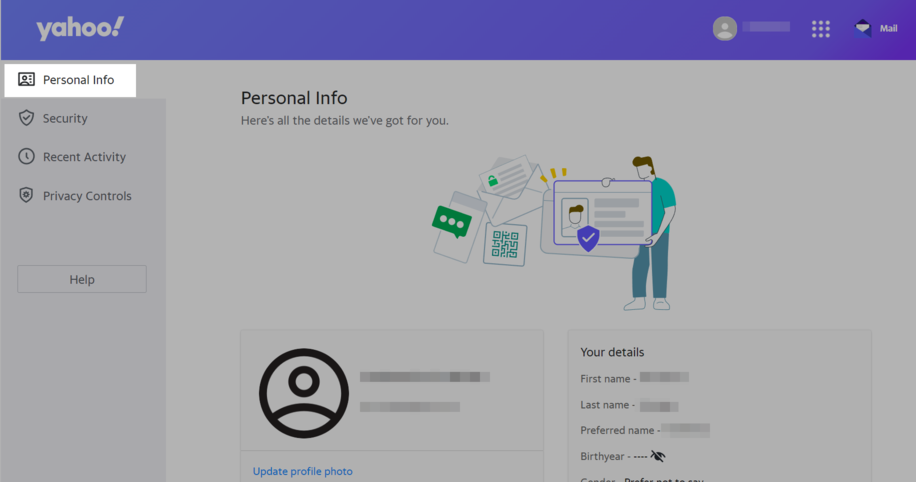
You’ll see all your account details, including the profile picture. If you want your email avatar to look more personal, consider choosing a profile photo. Change the automatically generated avatar by clicking “Update profile photo.”
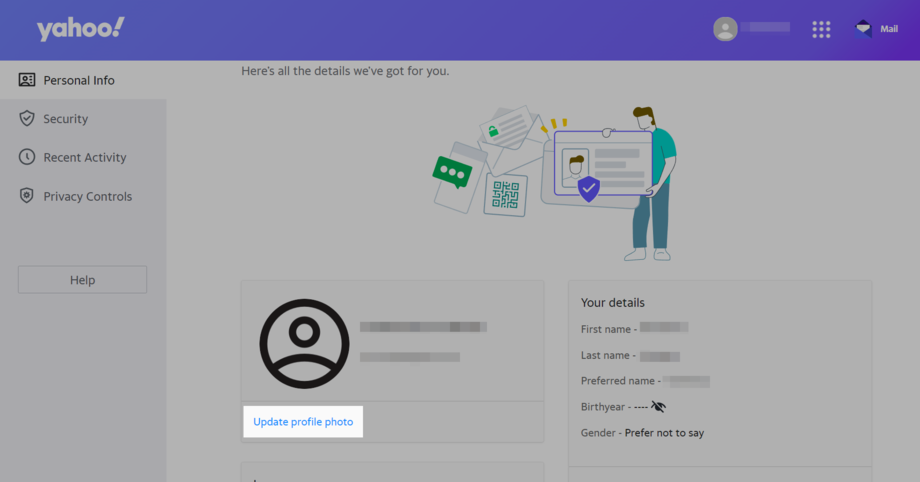
Click “Upload from device” to add a profile picture from your computer.
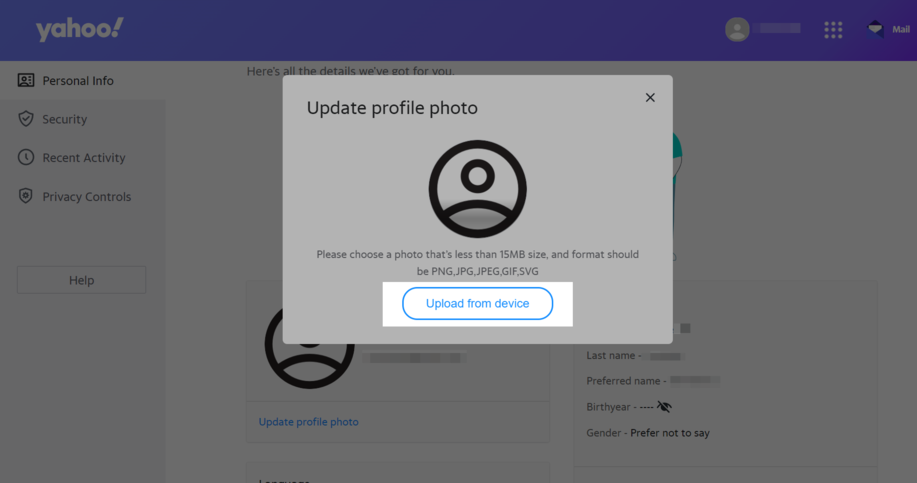
Then, you’ll be redirected to the page where you can filter your photo, rotate, and zoom it. Once you’re done, click the “Save changes.”
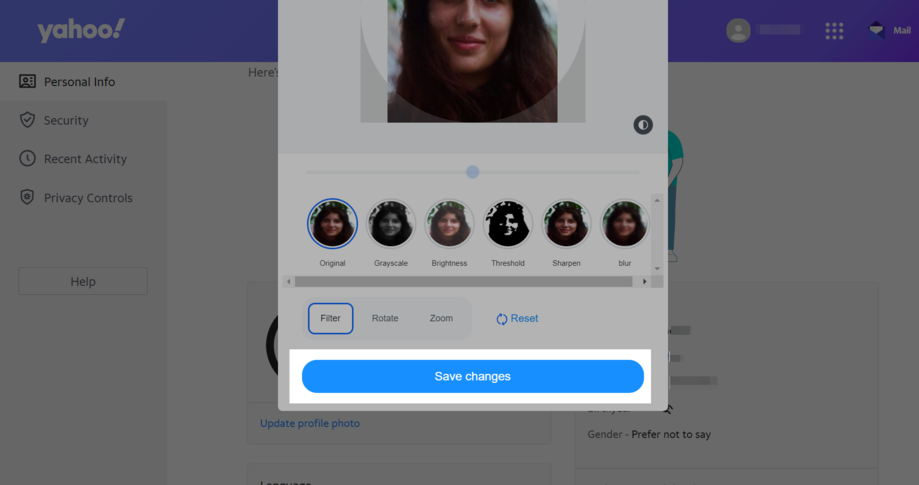
Now it’s time to find out how to do it on Apple devices.
Apple Mail
Unfortunately, it’s impossible to set an email avatar in Apple Mail regardless of whether it’s a company or a personal mailbox. Only the owners of the devices can set email profile pictures for senders. To do it, they need to create a new contact and select the necessary email avatar (it can be any picture). Yet, it won’t be visible to the sender of the email.
BIMI
BIMI is an abbreviation for Brand Indicators for Message Identification. With its help, you can add your company’s logo to your authenticated emails. To do it, you’ll need to pay a certain amount of money. BIMI costs money because it requires some legal work to make it. It will take you a minimum of $999 yearly for this service.
By incorporating BIMI, you’ll get a higher level of protection from hacker attacks. It provides you with a digital certificate that acknowledges your logo as a trademark. So if you have concerns about your security, brand identification, and trust, it’s better to purchase BIMI.
Wrapping up
To sum it up, an email avatar is a small icon near your sender name that allows you to stand out among dozens of emails sent to customers daily. When using a personal picture or a brand logo, you can make your email more personal, introduce your company to the audience, and encourage them to recall you. With webmail avatars, you have the opportunity to establish trust and credibility. Prospects are more likely to open an email with a profile picture because you look more credible in their eyes. Open rates are higher when using a photo.
That’s up to you whether to continue using an automatically generated avatar by your email provider or set one that will be associated with your company and product. SendPulse will help you create professional emails anyway, with all the necessary elements for your success.