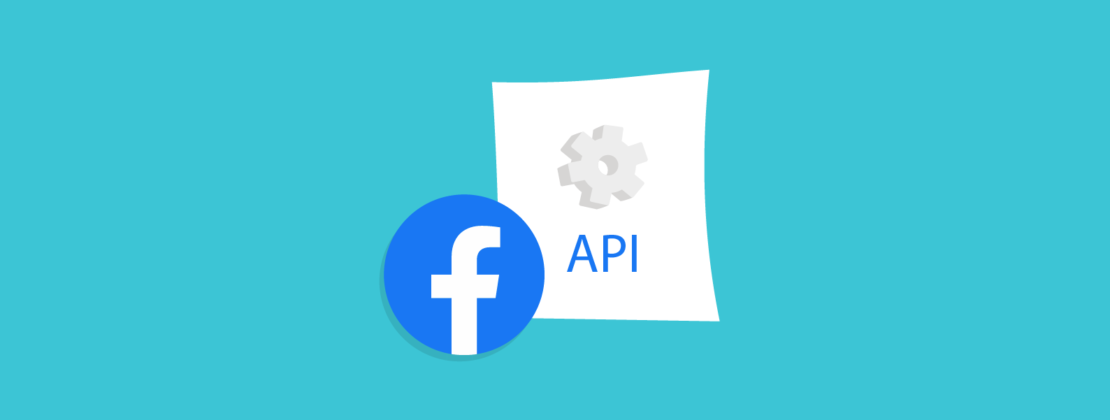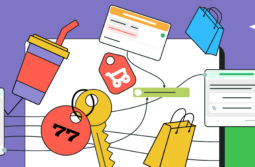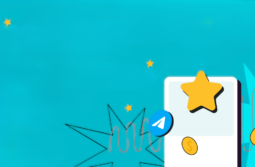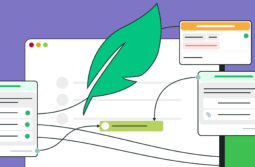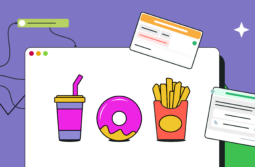From December 16th, Facebook is making updates to its Messenger API and placing some restrictions on its use for developers and users from EU countries. Since our chatbot service operates based on the Messenger API, the coming changes will affect how you use Facebook chatbots created with SendPulse.
In this blog post, we’ll explain who falls under the new restrictions and how the Messenger API changes will impact our chatbot features — which of them will be limited and what you can use instead to communicate with your audience.
Content:
- What is a Facebook Messenger chatbot?
- Why is the Messenger API changing?
- Who is affected by Messenger API changes?
- Limitations on SendPulse chatbot features and alternatives you can use
- Sending media attachments
- Buttons
- Typing indicator
- Chat menu
- Product card
- Launching a chatbot via URL
- Subscribers’ profile information
- Statistics
- Restored features
- Universal solution to deal with Messenger API changes
- Summing up
What is a Facebook Messenger chatbot?
Facebook Messenger is an app used to communicate on Facebook; it also enables developers to access the Messenger API to build tools that integrate with Messenger.
A chatbot is a virtual assistant that simulates a conversation with a company’s representative, responds to customers’ questions or requests based on custom-made keywords, or interacts with a person according to a preset scenario.
SendPulse launched an easy-to-use service to create and set up chatbots without coding skills required. SendPulse allows you to integrate chatbots with Facebook Messenger to build a client list, communicate with chatbot subscribers and customers, or send campaigns to those who have recently interacted with your company’s chat.
Here’s a Facebook Messenger chatbot from Original Cost Clothing; it helps people choose a suitable outfit:
Why is the Messenger API changing?
Facebook Messenger API changes are connected to the updated GDPR that regulates personal data privacy in the European Union. These regulations also set some limitations on what data companies collect. To comply with the new privacy rules, Facebook is changing how its Messenger app works in Europe.
Let’s see who will be impacted by the coming updates to the Messenger API.
Who is affected by Messenger API changes?
Specifically, changes to the Messenger API will impact the following audiences:
- Facebook pages registered in the specified countries;
- Facebook pages with admins from the specified countries;
- Chatbot subscribers from the specified countries.
If your Facebook business page or its admin is registered in one of the impacted countries, restrictions apply to all chatbot subscribers. For example, if your company’s page was created in the US, but one of its admins is from the UK, your conversations with all subscribers will be subject to limitations.
The Messenger API changes may affect you even if your page or its admins are not located within the indicated countries. If European subscribers interact with your page, your conversations with them will be affected.
However, new changes may extend beyond European companies using the Messenger API. For example, “Big Rick” Daniels, an American radio host, shared a notification about Messenger restrictions on Twitter.
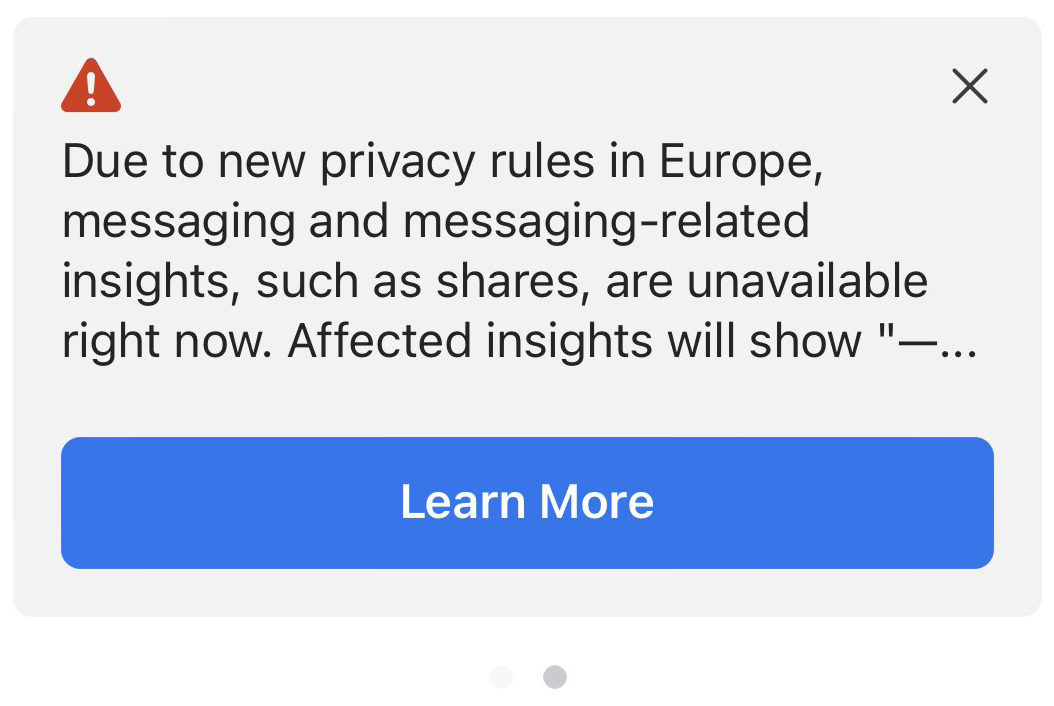
Limitations on SendPulse chatbot features and alternatives you can use
Let’s dive deeper into the Messenger API changes that will affect the use of chatbots created with SendPulse and see some possible solutions to the upcoming restrictions.
Sending media attachments
For the desktop version of Messenger, you won’t be able to send or receive media attachments — audio, video, and PDF files. Instead of the file, users will see an “Attachment Unavailable” error.
You still can exchange images in JPG, PNG, and GIF formats normally on all devices. The maximum filesize for images is 5 MB. To send receipts and bills, use links so that a user can open your file in a separate window.
Bear in mind that this solution leads to a higher number of messages in a chatbot flow, so we suggest you work out various options that will help you convert your subscribers.
Here’s an example of a link added to a chatbot message:
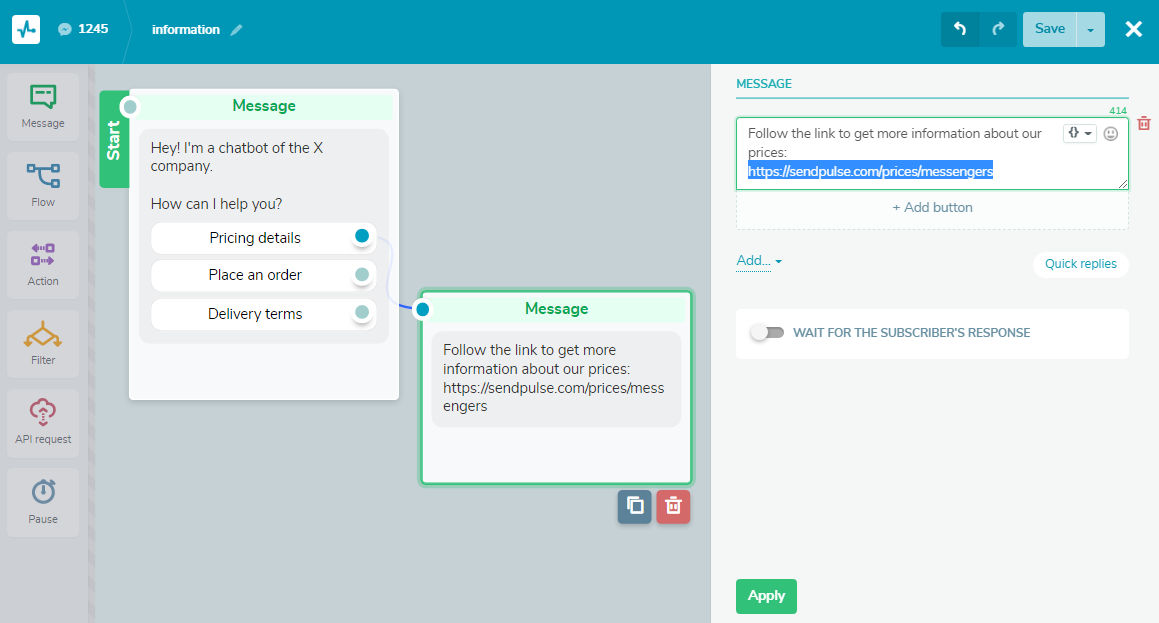
Buttons
Buttons with links, “Call” buttons, and “Continue the flow” buttons will be unavailable for the desktop version after the Messenger API changes take effect. If your subscribers are on mobile devices, specifically Android or iOS, buttons will still work, and they will continue the predefined script.
Below you can see buttons that will no longer be available for desktop users:

Here’s an example of how you can use “Quick replies” and add a link to your website and a phone number directly to the “Message” element:
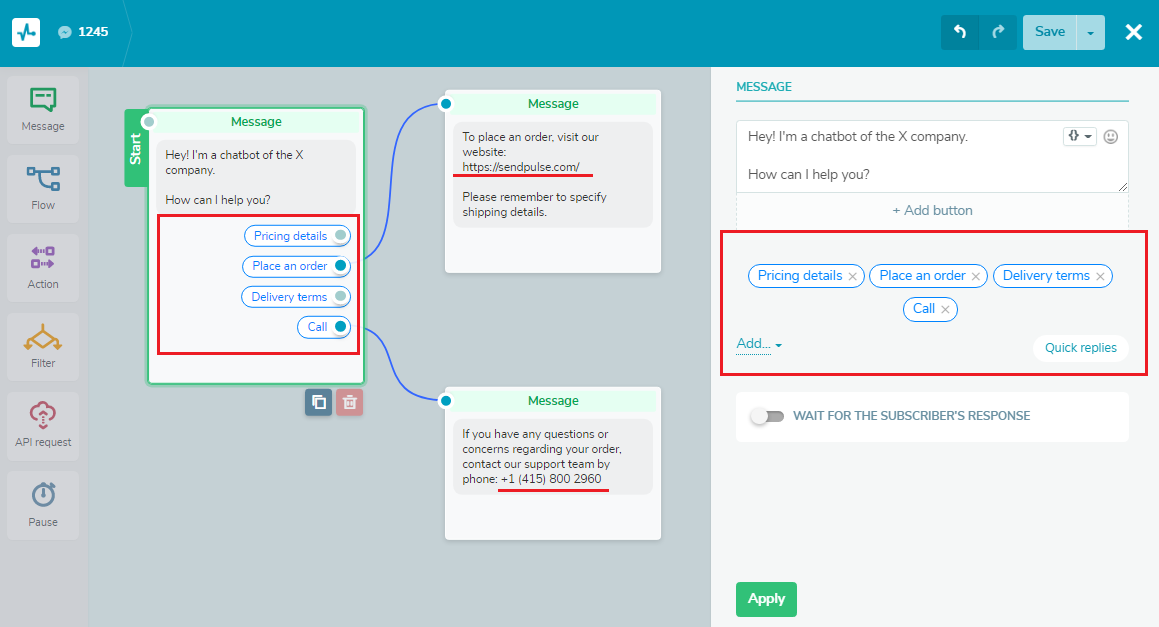
Typing indicator
You will be no longer able to divide text with the “Delay” element, making it appear that your bot is typing out a response.
Here’s an example of using the “Delay” element to let your subscribers feel that they’re communicating with a real person:
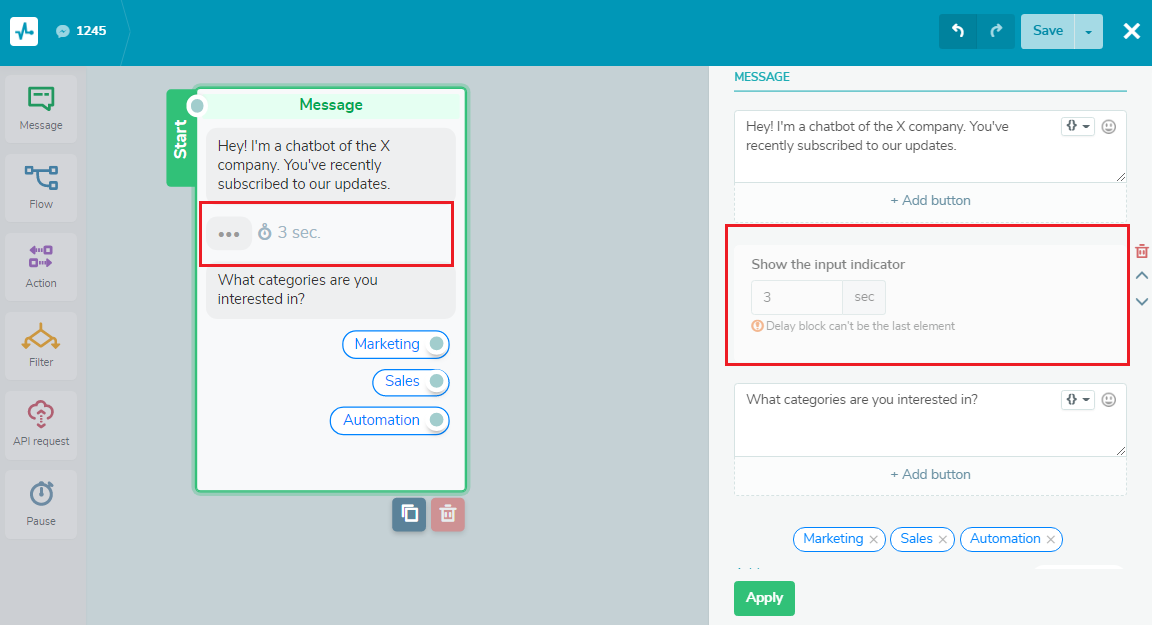
Chat menu
A chat menu that is a static button with links that trigger various chatbot flows will no longer appear to your subscribers.
Here’s an example of a welcome message to help users open the menu:
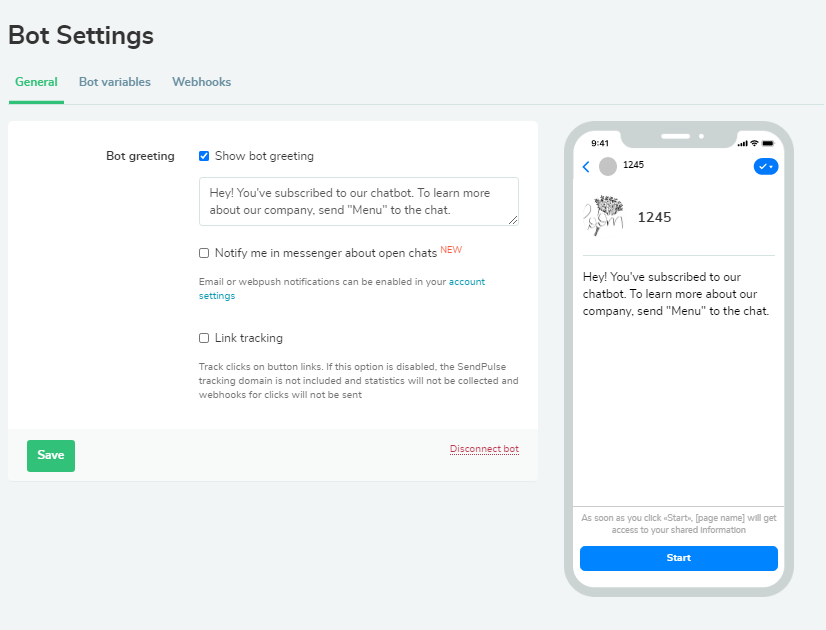
Product card
For desktop Messenger users, product cards will be unavailable: as a business, you won’t be able to create galleries, add images and descriptions of your products. Instead of a message with a product card, your subscribers will get an “Attachment Unavailable” error notification. After December 16th, this feature will only work on iOS and Android.
Here’s an example of adding a product catalog link to the message text:
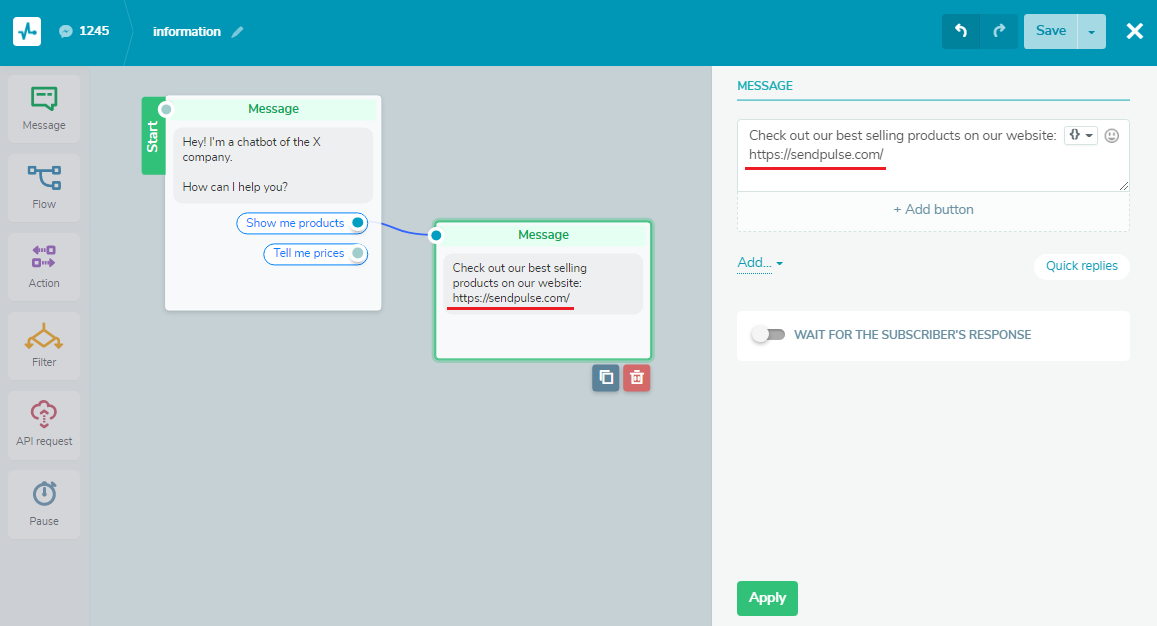
Launching a chatbot via URL
After December 16th, users won’t be able to trigger chatbot flows via a URL, a sign-up widget, or an ad.
You can still use m.me links — they just won’t open the particular flow connected to your chatbot, but they will redirect users to your chatbot’s welcome message.
You can find this link in your Facebook page settings, in the “Messaging” menu as shown in the screenshot below. This link is available in your SendPulse account, in the “Chatbot” menu as well.
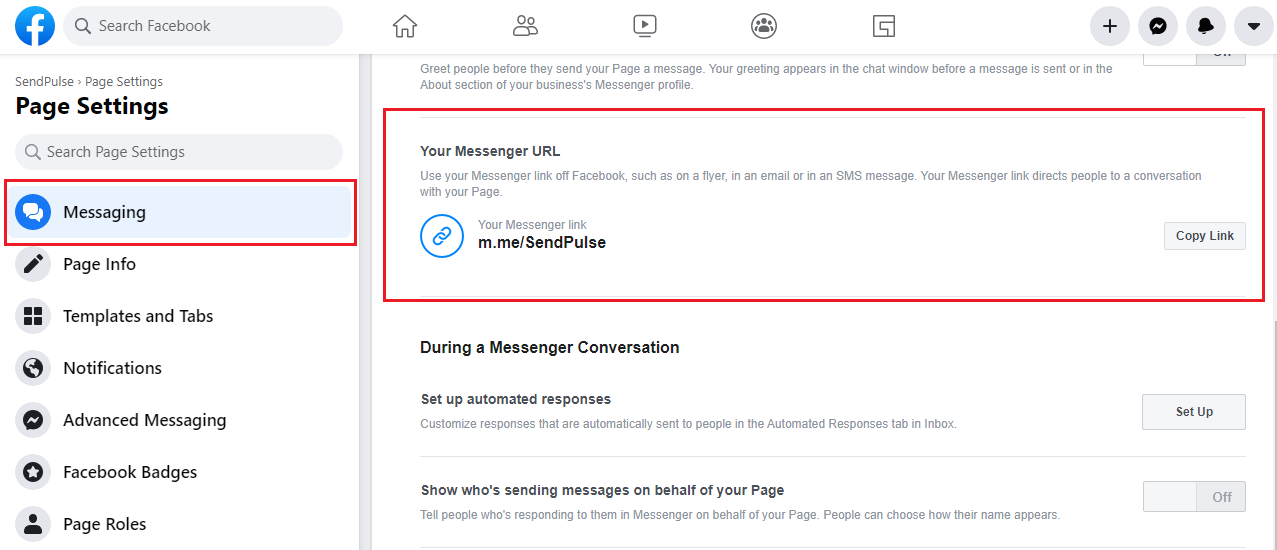
You can still use welcome flows. Set up keywords that will trigger welcome messages, but remember that there will be some limitations — these messages will appear without a typing indicator or a “Continue the flow” button.
Prior to launching a trigger flow, we recommend adding a chatbot description to your Facebook Messenger welcome message, including a keyword that triggers chatbot messages in it.
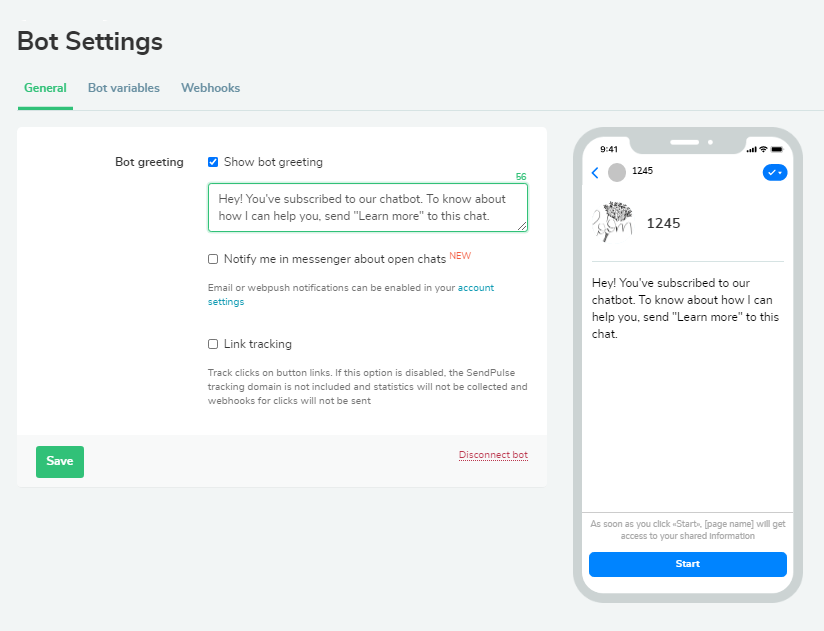
This message appears when a user starts a conversation with a company in Messenger. After clicking the “Start” button, they can type in a keyword and launch the first chatbot flow.
Once a user activates a chatbot, they receive a welcome flow. You can make it out of “Quick replies” or keywords to trigger further chatbot flows.
Here’s an example of a chatbot welcome message based on “Quick replies:”
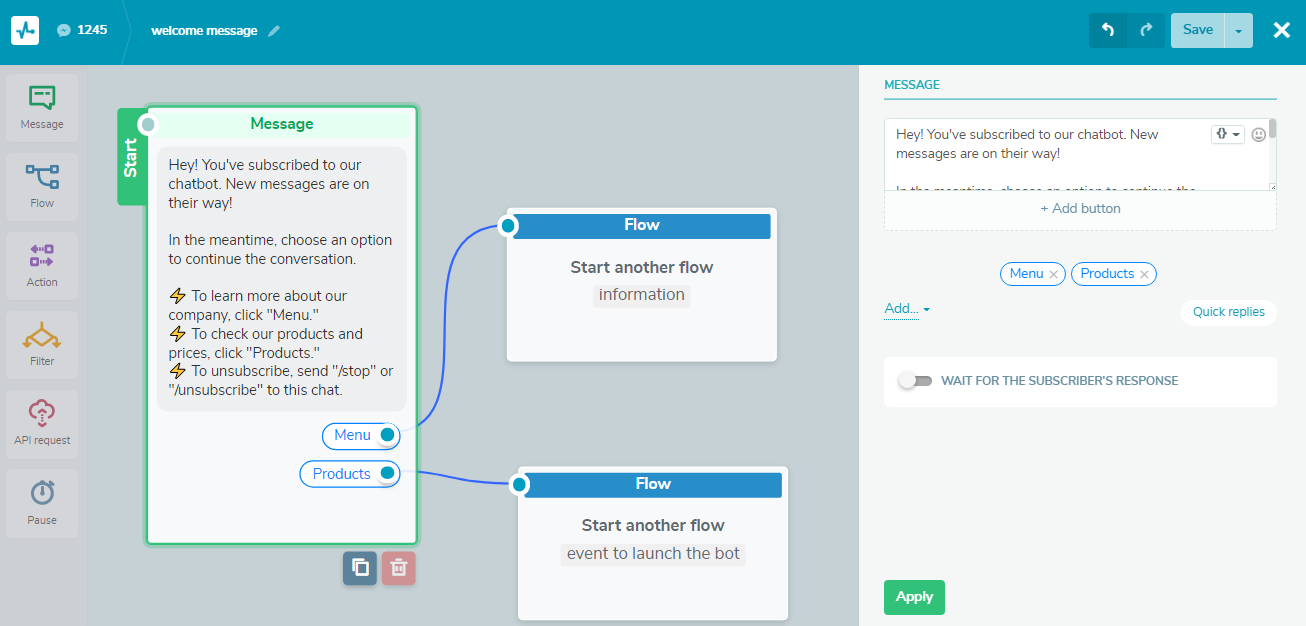
Subscribers’ profile information
After a user from one of the affected countries subscribers to your Facebook page, you won’t get or see their first and last name, profile picture, or location on your audience list. This means that you won’t be able to personalize campaigns as personal data won’t be shared.
Since you can’t collect user data, you won’t have a chance to create custom audiences in Facebook Ads and launch ads calling users to finish their checkout or buy complementary items.
Here’s an example of using the “User input” element to collect the {{City}}, {{Date}}, and {{Phone}} variables. The last message is used to collect data and inform a customer that their shipment will arrive in the chosen city on the specified date, and the delivery service will contact them through a phone number they left.
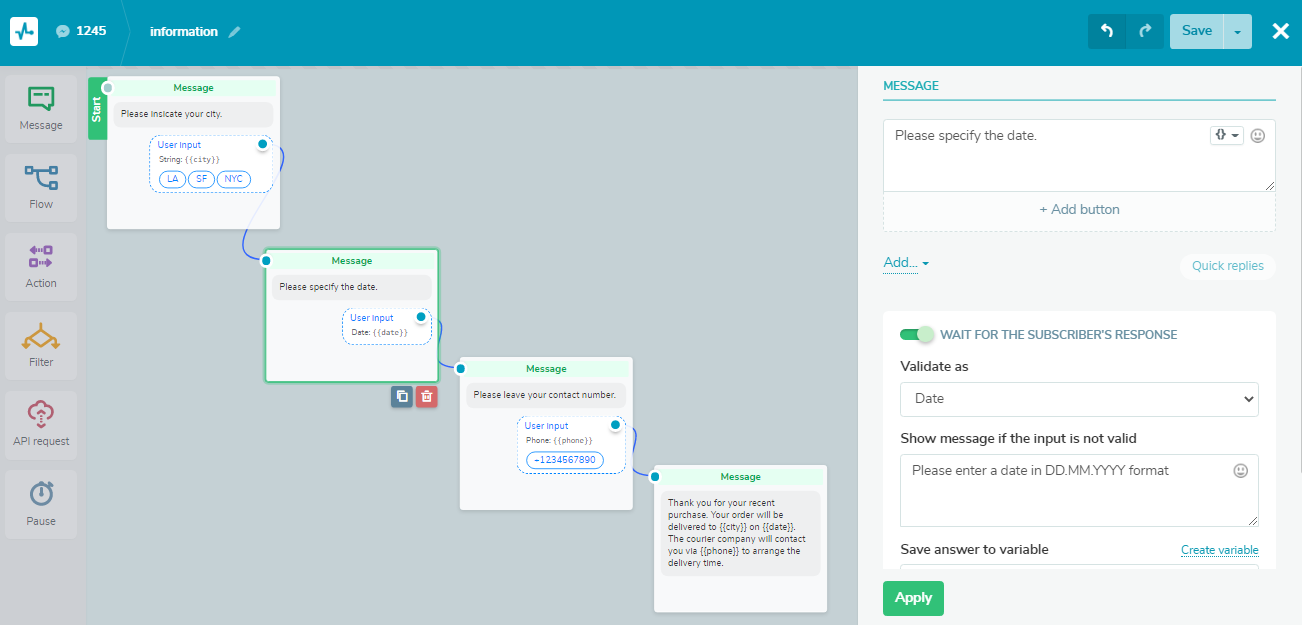
Statistics
After the Messenger API changes go into effect, message open and delivery rates will no longer be transmitted; the number of sessions won’t be displayed either.
Statistics on chatbot subscribers won’t be full — there will no longer be data on subscribers affected by the Messenger API changes.
Statistics will be available only for specific elements in the message flow, for example, the number of sent and read messages, like in the example below.
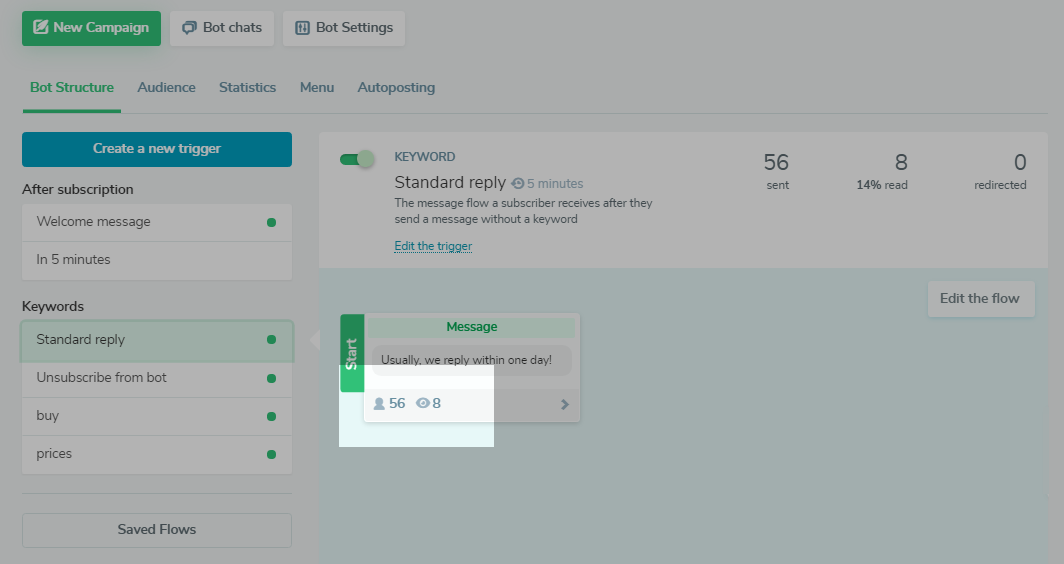
Restored features
As of April 13th, 2021, Facebook has restored many of the features that were not available to businesses and people in Europe. Here’s the list of rollbacked features:
- sending and receiving multimedia messages;
- persistent buttons for iOS, Android, and web;
- persistent chat menu;
- displaying product cards;
- referral URLs to launch a chatbot;
- transferring a user account profile picture.
Facebook’s limitations and restrictions are evolving every day, so we recommend watching for updates on the Messenger API and FAQ pages.
Universal solution to deal with Messenger API changes
To get personal data from your subscribers and stay actively involved in communication with them, go omnichannel! Start looking at ways to add other marketing channels to your communication toolkit — email campaigns, Telegram chatbots, or SMS.
Check out some useful articles to quickly set up communication channels your business need:
- how to create a chatbot and send campaigns in Telegram;
- how to create and send SMS campaigns;
- how to create and send email campaigns;
- how to create and send triggered and transactional emails based on specific events.
Summing up
Here’s a quick recap of strategies you can use in view of the upcoming changes:
- Adjust your chatbot flows and replace “Continue the flow” and “Call” buttons with “Quick replies.”
- Only use information that you requested from users in the chat; set up custom variables to collect more data.
- Create short messages and divide long text into shorter paragraphs.
- Set up keywords to launch a chatbot or specific chatbot flows.
- Send subscribers links instead of files: ask them to place an order on your website, download your checklist from Google Drive, or watch a webinar recording on YouTube.
We’ll continue to share any news regarding changes to the Messenger API, so stay tuned. And visit our Knowledge Base to find technical description of chatbot features and solutions you can use instead.